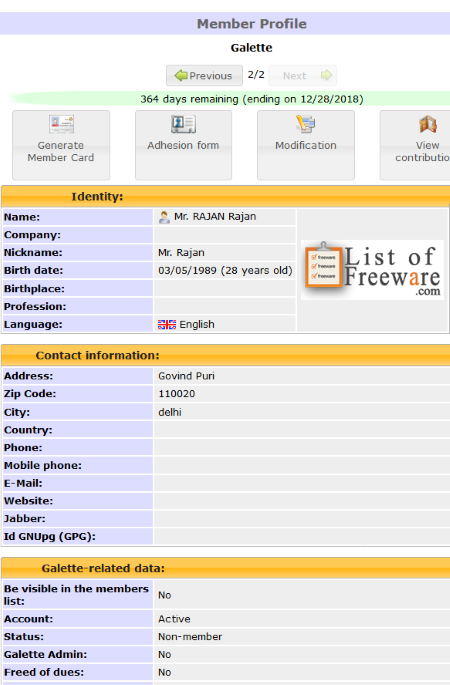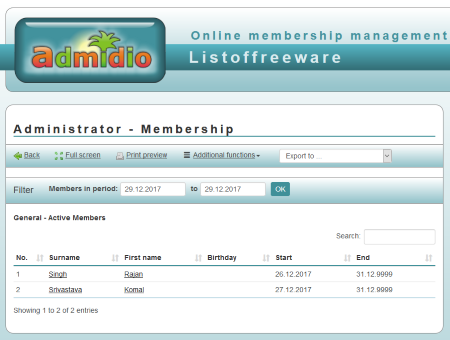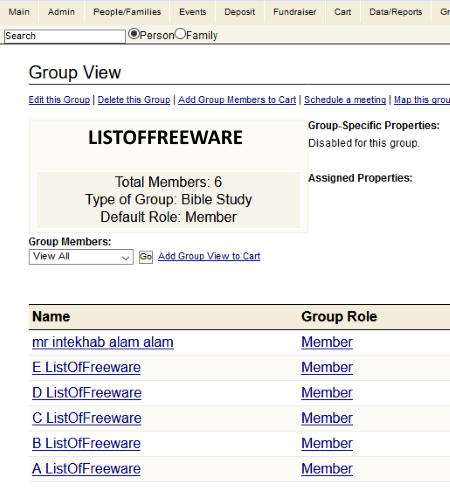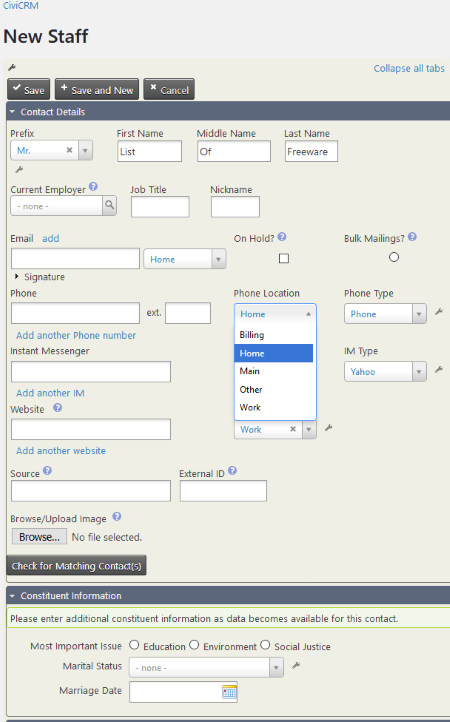4 Best Free Membership Management Software For Windows
This article contains Best Free membership Management Software For Windows. These free membership software are used by different organizations to organize and manage functionalities and services for their members. Using these freeware, you can create and manage multiple members’ accounts. You can also import CSV files to add members in these software.
You can assign different roles to different members, like President, Vice-President, Administer, Secretary, Association’s Board etc. The members will get different rights as per the roles assigned to them. For example, a President or Vice-President can view and edit the profiles of all the members of their organization. On the other hand, members and non-members can only view and edit their own profiles.
You can create events, keep a record of all contributions, define membership fees for different members, etc. One of these even let you upload PDF, image, document, etc. files to store related information. Also, you can set the maximum limit to upload these files. An option to take backup of the entire database is also provided in these free membership software.
I have also added a membership management software to manage the Churches. We may also call it a Church management software. In this software, you can add multiple individuals and families to the database. Here, the roles of members are different from rest three membership database software. The roles which you will find here include regular Attender, Member, Guest, Non-Attender, and Non-Attender (Staff). You can also add different volunteer opportunities to different members. Read the article to know more about its features.
NOTE: All of these software require PHP web server to run. The username and password for admin are to be set at the time of installation in all of these software.
My favorite membership management software:
Among these four membership management software, Galette is my favorite one. Apart from basic membership management features, it comes with some additional tools, like four types of search options, pie-chart data view, generate attendance sheet, activity log, and many more.
You may also like some best free Hospital Management, Employee Management, and Sales Management software for Windows.
Galette
Galette is a free membership management software for Windows. It lets you perform multiple operations to manage the memberships of your organization. All the options are available on the left panel of the software.
Adding members to this membership database software:
You can add multiple members to the database by clicking on the Add a member option. You can also add members by importing their profile in the software in CSV format. While creating a member’s profile, you have to pass through the following phases:
- Member’s Identity: This section includes member’s personal information such as his name, nickname, date of birth, birthplace, profession, language, etc. If the member manages any non-profit organization or a company, you have to tick a check in “Is Company?” checkbox. Plus, you can also upload the member’s photograph to his profile.
- Contact Information: As the name suggests, this section requires member’s contact details. Such details include address, zip code, city, country, phone number, mobile number, email address, website, etc.
- Galette Related data: Here, you can select whether to make a member’s profile visible in the members list or not. You can also set his account as active or inactive, set his username and password, and add other information/comments to his profile. A good part is that there are two fields to add comments, one for admin and other for a member. Besides this, you can also mark status (roles) to the member’s profile from the drop-down menu. Some of the statuses provided include President, Vice-President, Treasurer, Secretary, Active Member, Non-Member, etc.
Rights to an assigned role:
The members with different status (roles) will get different rights in an organization. Only the members with status as President, Vice-President, Treasurer, and Secretary have all the rights to manage the organization, like modifying another member’s profile, manage payments, generating members’ cards, etc. On the other hand, Non-member, Society, Old-Timer, Founder Member, Benefactor Member, and Active Member can only view their own contributions, transactions, and information. A right to edit own profile is provided to all the members regardless of the status (role) given to them.
Galette comes with four types of search options: Simple search, Advanced search, Within contributions, and Free search. You will find all of these search options in the Advanced search section.
- Simple Search: Using the simple search option, you can filter the search by name, company name, email, job profile, staff members, administrators, active accounts, inactive accounts, etc.
- Advanced Search: This type of search lets you apply filters as per date of birth, profile creation date, profile modification date, status, etc.
- Within Contribution: You can search the members as per their amount of contribution, fee type, payment type, etc.
- Free Search: As the name indicates, this type of search lets you apply various kinds of filters, like name, nickname, gender, address, status, company name, date of birth, zip code, city, country, email, website, etc. You can also add sub-filters such as contains, do not contains, starts with, ends with, etc.
Other useful features of Galette:
- You can also set different membership fees for different members or make them free from membership fees.
- For every member, you can generate attendance sheet, labels, member cards, and export his or her profile in CSV format.
- You can also create multiple groups and add members and managers to that group.
- In the Donation section, you can add the members who contributed some money to the organization. In the details of donation, you can add the amount of donation, add the payment type (cash, credit card, cheque, Paypal, other, etc), select the record date, and date of contribution. In addition, you can also add some comments.
- It lets you export the members’ database in CSV format.
- All of your activities are saved as logs automatically. You can view them in the Logs section.
- Charts is another useful feature of this free membership database software. It creates pie-charts as per the data entered in the database automatically.
Admidio
Admidio is another free membership management software for Windows. You can use it to manage the database of associations, groups, and other organizations.
You can create and manage multiple user accounts within your organization and assign different roles to different users. The users will get different rights as per the role assigned to them. By default, three categories of roles are available in the software: Administer, Association’s board, and Member. You can also create more roles as per requirement and manage each of them.
Let’s have a look at default roles:
- Administer: An administer can organise and assign roles, organise and assign registrations, edit profile of all users, send email to all roles, edit his own profile, create and edit announcements, create and edit event, upload and edit photos, manage downloads, edit and delete guestbook entries, create comments of guestbook entries, create and edit web links, view membership lists of all roles, and has an article and inventory management right.
- Association’s board: An association’s board can edit the profile of all users, send email to all roles, edit own profile, create and edit announcements, create and edit an event, create and edit web links, and view membership lists of all roles.
- Member: A member can view and edit his or her own profile.
Admidio comes with various modules. The settings of each module can be changed separately. You can deactivate some of the modules or make them active only for logged in users. By default, these modules are in active state. Let’s know what are these modules and what settings options you will get in each of them.
- Announcements: This section is used to create announcements. You can make an announcement general or important and create your own categories in announcements module. Besides this, you can also change the number of items to be displayed per page. By default, it is set to 10.
- Downloads: You can set the maximum file size (in MB) to be uploaded. Basically, you can add multiple files in different formats for reference or another purpose.
- Photos: Here, you can set the display settings for a photo. The photos can be displayed in the Modal window, same window, or pop-up window. Here, you can also set the number of albums per page, thumbnails per page, thumbnails scaling, upload scaling, and pixels size of the photo. Besides this, you can also add watermark to the photos. You can also vary the caption size for an image.
- Guestbook: This module lets unregistered users (anonymous users) make comments on the guestbook. You can also enable or disable the Captcha code activation.
- Events: In the events settings, you can set the view of events as detailed, compact, compact-members, and compact-description. You will also get an option to manage calendars in the events settings. Here, you can create new calendars and manage the existing ones.
The other modules include web links, messages, own list, messages, greeting cards, etc.
You can backup the entire database in sql format.
ChurchInfo
ChurchInfo, as the name suggests, is a free membership management software specially designed to manage Churches. You can add multiple persons to the database. Along with a person’s personal and contact details, you can add his date of membership and assign him as a regular attender, member, guest, non-attender, or non-attender (staff) of the church. In the classification manager, you can add more classifications or delete the existing ones. Besides this, you can also add a photo to the member’s profile, but it only accepts the JPEG format.
Volunteer Opportunity Editor is a good feature of this free membership management software. Here, you can keep a track of volunteers’ talents. You can create multiple volunteer opportunities, like babysitting, gardening, baking, cooking, etc. After creating volunteering opportunities, you can add them to members’ profiles. By adding volunteer opportunity to the members’ profiles, you can easily find out the people who are willing to serve when a need arises. Now, the question is, how can we find out the right person for a particular function from a large database. Query menu is the solution to this question. You can run a query for a particular selected opportunity and this software displays the names of all the members to whom the opportunity is assigned. To run a query for volunteer Opportunity, go to Data/Reports > Query menu > Volunteers.
Apart from adding persons, you can also add multiple families to the database. I don’t know the maximum limit of members to be added in a family, but I was able to add a maximum of 6 members per family. You can also upload a photo to each family group. In the family roles editor, you can create new family roles and delete the existing roles. Some of the predefined family roles are head of the household, spouse, child, other relative, etc.
Now, let’s checkout some of its useful features:
- In the Events section, you can add Church events. In each event, you can add its title, start and end dates, total number of members and visitors visited in that event, description of the event, start time and end time of the event, etc. You can also set an event as active or inactive.
- It also lets you backup the entire database as Zip, GZip, and uncompressed files. While creating a backup file, you can set a password to encrypt the database file.
- This free membership software lets you create new groups. You can give any name to the group, add a description, and assign the type of the group as ministry, team, Bible study, and Sunday school class.
- The Reports menu: Here, you can generate reports on groups and roles, financial reports, Sunday school reports, letters and mailing labels, etc.
- In addition to the above-listed features, you can also create and manage donation funds for your Church and set them active or inactive. You can also save the donation funds in PDF format.
All in all, it is one of the best membership software for a Church in my opinion.
CiviCRM
CiviCRM is a WordPress plugin for the purpose of membership management.
As you run CiviCRM, you need to go to Memberships > New Memberships in order to add new members to the database. It lets you import membership list into CiviCRM in CSV format. You can assign three types of memberships to the individuals which include general, lifetime, and student. Moreover, you can also define source of membership, start date of membership, end date of membership, etc. In the Membership Payment and Receipt section, you can add the payment information of the member, like payment type (campaign distribution, donation, event fee, etc.), total amount to be paid, payment mode (cheque, debit card, credit card, etc.), payment status (completed, pending, failed, cancelled, in progress, overdue, refunded, etc.), and the date and time on which the payment is received.
Apart from adding memberships, you can add individuals (students, parents, and staff), new household, new organization (team and sponsor), new groups, and new tags. Moreover, you can also import new contacts into the software in CSV format.
You can find added members by applying different filters, like member name, email, membership type, source, membership date, and membership status (new, current, grace, expired, canceled, pending, etc.).
Event Creation: Click on Events > New Events to plan new events. You can give a suitable title, add event type (conference, exhibition, fundraiser, workshop, etc.), role ID (attendee, volunteer, host, etc.) event summary, maximum number of participants, start and end date of the event, etc. In addition, you can also add the participants by importing CSV files.
Contributions: This section lets you add new contributions and manage the existing ones. While adding new contributions, following information is to be added: contact, financial type (campaign contribution, donation, etc.), total amount, contribution status (completed, pending, failed, cancelled, etc.), date and time on which payment is received, payment mode (credit card, debit card, cash, cheque, and EFT), donor information, etc. Apart from this, you can also create your own Price Sets and manage the existing Price Sets.
Report: In this section, you can create reports on different categories such as contact reports, contribution reports, pledge reports, mailing reports, event reports, etc.
About Us
We are the team behind some of the most popular tech blogs, like: I LoveFree Software and Windows 8 Freeware.
More About UsArchives
- May 2024
- April 2024
- March 2024
- February 2024
- January 2024
- December 2023
- November 2023
- October 2023
- September 2023
- August 2023
- July 2023
- June 2023
- May 2023
- April 2023
- March 2023
- February 2023
- January 2023
- December 2022
- November 2022
- October 2022
- September 2022
- August 2022
- July 2022
- June 2022
- May 2022
- April 2022
- March 2022
- February 2022
- January 2022
- December 2021
- November 2021
- October 2021
- September 2021
- August 2021
- July 2021
- June 2021
- May 2021
- April 2021
- March 2021
- February 2021
- January 2021
- December 2020
- November 2020
- October 2020
- September 2020
- August 2020
- July 2020
- June 2020
- May 2020
- April 2020
- March 2020
- February 2020
- January 2020
- December 2019
- November 2019
- October 2019
- September 2019
- August 2019
- July 2019
- June 2019
- May 2019
- April 2019
- March 2019
- February 2019
- January 2019
- December 2018
- November 2018
- October 2018
- September 2018
- August 2018
- July 2018
- June 2018
- May 2018
- April 2018
- March 2018
- February 2018
- January 2018
- December 2017
- November 2017
- October 2017
- September 2017
- August 2017
- July 2017
- June 2017
- May 2017
- April 2017
- March 2017
- February 2017
- January 2017
- December 2016
- November 2016
- October 2016
- September 2016
- August 2016
- July 2016
- June 2016
- May 2016
- April 2016
- March 2016
- February 2016
- January 2016
- December 2015
- November 2015
- October 2015
- September 2015
- August 2015
- July 2015
- June 2015
- May 2015
- April 2015
- March 2015
- February 2015
- January 2015
- December 2014
- November 2014
- October 2014
- September 2014
- August 2014
- July 2014
- June 2014
- May 2014
- April 2014
- March 2014