6 Best Free Mirror Effect Photo Editor Software For Windows
This article contains a list of Best Free Mirror Effect Photo Editor Software For Windows. Using these free software and Windows 10 apps, you can add various mirror effects to an image to create a picture with its reflection, like horizontal mirror, vertical mirror, mirror collage, etc. Most of these even let you add 3D or 2D frames to the mirror image such as heart, apple, circular, butterfly, etc. Additionally, you can add filters, text, and stickers (emojis) and adjust various parameters like color, transparency, background fill color, etc.
Talking about supported image formats to import and export, these support popular formats including JPEG, PNG, GIF, BMP, TIFF, etc. You can also share created mirror image directly via email, Facebook, Twitter, etc.
My favorite mirror effect photo editor for Windows:
- Inverted Image is one my favorite mirror effect photo editor software for Windows. It is a dedicated mirror image creator which supports a large number of image formats including JPEG, TIF, PNG, GIF, BMP, ICO, CUR, WMF, EMF, etc.
- Collage Photo Mirror & Selfie Camera Mirror is another favorite mirror image app for Windows 10. Apart from adding mirror effect to image, it lets you add 2D/3D frames, filters, emojis, and text to the image.
You may also like some best free Image Editors, Photo Filter Software, and Image Splitter Software for Windows.
Inverted Image
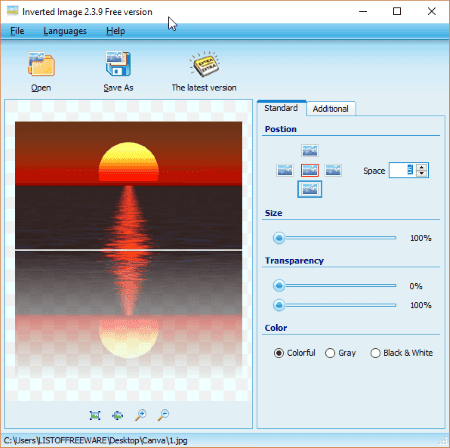
Inverted Image is a dedicated mirror effect photo editor for Windows. You can create mirror images of any popular image format including JPEG, TIF, PNG, GIF, BMP, ICO, CUR, WMF, EMF, etc. The procedure to create mirror images is simple and intuitive. Add an image and adjust output mirror image settings from the right panel.
- You can set position of mirror image (right, left, top, bottom) and spacing between original image and its reflection.
- It lets you set the size of mirror image in the output image.
- You can also set transparency of the mirror image.
- The color of the mirror image can be set as Gray, Colorful, or Black & White.
- Additional parameters that you can adjust include adding wave (amplitude, wavelength, phases), background fill color, and alpha channel.
The final image can be saved in any of the supported formats mentioned above.
It also supports other media formats including MPEG, AVI, WMV, etc. But, it wasn’t able to view these files while testing.
Inverted Image is a good mirror image creator. Apart from English, it supports French, German, Spanish, Dutch, etc. languages.
Collage Photo Mirror & Selfie Camera Mirror
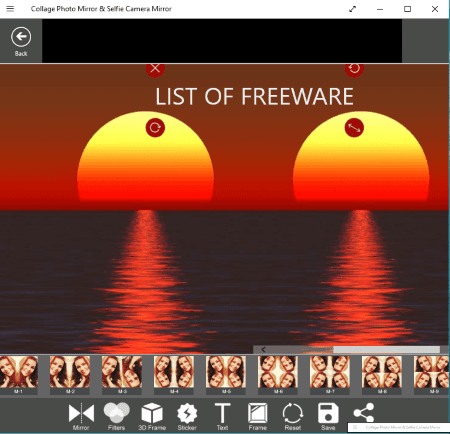
Collage Photo Mirror & Selfie Camera Mirror is a free Windows 10 app which lets you add mirror effect to photo.
How to create mirror image in this mirror image app for Windows 10:
- After launching the app, click on Mirror option and open a BMP, PNG, JPEG, or JPG picture.
- In the new window, from Mirror menu, you can add a desired mirror effect to the image. You can scroll through the image to include a desired part of image in the output mirror image.
- Other photo editing options that you get in here include Effects, 2D/3D Frame, Stickers (includes emojis), and Text. Using these tools, you can further enhance the mirror image.
- You can save the output image in JPEG, JPG, or PNG format. Also, you can directly share the pic via Facebook, Twitter, Mail, etc.
Apart from adding mirror effect to photo, you can also add several effects to images, use its virtual camera to click beautiful selfies, and make collages with multiple images.
All in all, it’s a nice mirror effect photo editor app and a decent image editor.
Mirror Photo Edit Collage
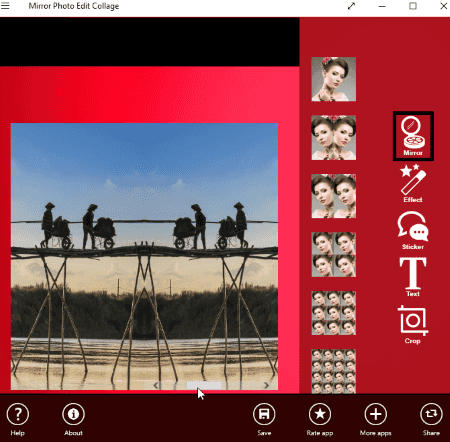
Mirror Photo Edit Collage is another free Windows 10 app which you can use to create mirror image. To do so, launch the app, select Mirror module, and open a pic (PNG, JPEG, JPG). Now, from Mirror menu, you can select a desired mirror effect from the provided ones. Using the scroll bar, you can set the part which you want in the final image. Several effects, stickers, and text can be added to the mirror image. Also, you can crop the image to a predefined size like 2:1, 1:2, 3:4, etc. The final image can be saved in its original format or any other supported format.
Using this mirror image creator app, you can also create collages with up to five photos or even make a free collage. Also, you can edit pictures by adding various heart, flower, animal, etc. shapes.
Mirror Photo Edit Collage is another nice mirror effect photo editor app for Windows.
MirrorPic Photo Mirror Collage
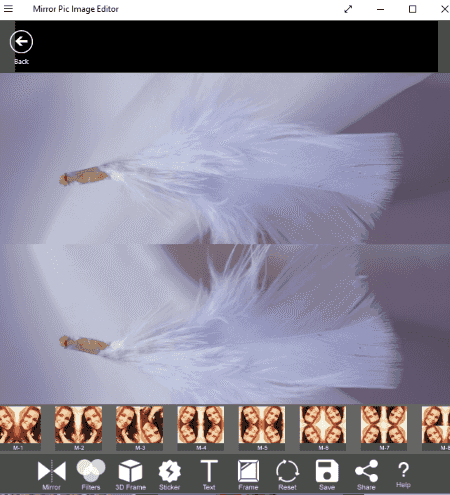
MirrorPic Photo Mirror Collage is another mirror effect photo editor app for Windows 10. In terms of features and working, it is similar to above mentioned apps. To add mirror effect to photo, open Mirror module and select an image (BMP, JPEG, PNG, etc.). You can now add a mirror effect from provided ones such as horizontal mirror, vertical mirror, reflection collage, etc. A scroll through option is also provided to adjust the part of image to include in the output mirror image. Filters, 3D frames, Stickers, Text, and General Frames can also be added to the image to further enhance it.
The final image can be saved as JPEG or PNG image and can also be shared through various platforms like Facebook, Twitter, email, OneNote, etc.
Apart from Mirror, it also provides Effects (to add filters to images), Camera (click photos/selfies), and Grid (make collages with desired layout) modules. You get to add emojis, frames, text, etc. in these modules too.
StereoPhoto Maker
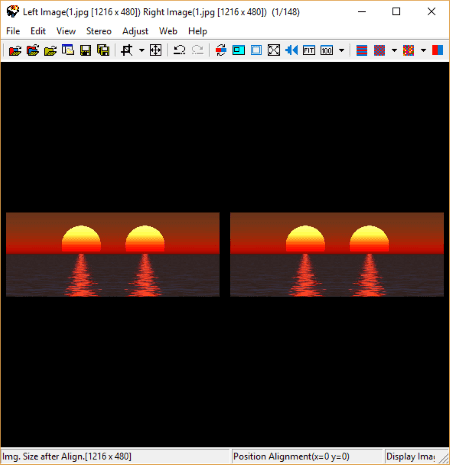
StereoPhoto Maker is another free alternative to mirror effect photo editor for Windows. As the name suggests, it lets you create a stereo image and you can also create mirror image in this one. The procedure to create mirror image is slightly different in this one. Let’s see how.
How to create mirror image in this mirror image creator:
- Go to File menu and Open Left/Right Images option to open the same image in left and right sections.
- After that, go to Edit > Rotate/Flip Image. Here, you will find Horizontal and Vertical Mirror Image options. Choose accordingly and then select the area to create its reflection.
- It will create mirror image in both left and right section. Scroll through to see the preview of mirror image. If you are not satisfied, repeat the procedure.
- Now, you can save the image from the File menu. It will save both images individually.
I tried to create mirror image with a single image option, but it didn’t show Horizontal and Vertical Mirror Image options for this one.
StereoPhoto Maker is a portable mirror effect photo editor software for Windows. The good part is that you can add both horizontal and vertical mirror effects to the image. You can also add an overlay image to created mirror image, sharpen the image, add text, image logo, fuzzy border, etc. to output image, crop/resize image, make color adjustment, etc. It also provides options to make 3D image for Mobile phone, stereo card image, add anaglyph effect, etc.
It provides a wide range of image processing tools which you checkout from its homepage.
ReflectionCreator
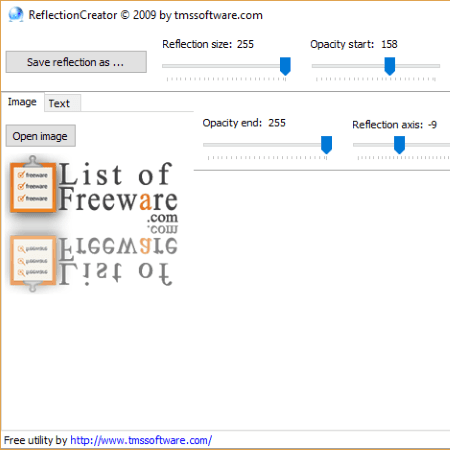
ReflectionCreator is yet another free mirror effect photo editor for Windows. It is used to create reflections of images and text.
After opening an image, adjust output image parameters to create mirror image including reflection size, opacity start, opacity end, and reflection axis. After setting up these parameters, you can save the image with its reflection as PNG, GIF, JPEG, or BMP image.
Similar to image reflection, you can also create a text reflection in the desired font and save it as an image.
ReflectionCreator is a simple mirror image creator with a hassle-free user interface.
About Us
We are the team behind some of the most popular tech blogs, like: I LoveFree Software and Windows 8 Freeware.
More About UsArchives
- May 2024
- April 2024
- March 2024
- February 2024
- January 2024
- December 2023
- November 2023
- October 2023
- September 2023
- August 2023
- July 2023
- June 2023
- May 2023
- April 2023
- March 2023
- February 2023
- January 2023
- December 2022
- November 2022
- October 2022
- September 2022
- August 2022
- July 2022
- June 2022
- May 2022
- April 2022
- March 2022
- February 2022
- January 2022
- December 2021
- November 2021
- October 2021
- September 2021
- August 2021
- July 2021
- June 2021
- May 2021
- April 2021
- March 2021
- February 2021
- January 2021
- December 2020
- November 2020
- October 2020
- September 2020
- August 2020
- July 2020
- June 2020
- May 2020
- April 2020
- March 2020
- February 2020
- January 2020
- December 2019
- November 2019
- October 2019
- September 2019
- August 2019
- July 2019
- June 2019
- May 2019
- April 2019
- March 2019
- February 2019
- January 2019
- December 2018
- November 2018
- October 2018
- September 2018
- August 2018
- July 2018
- June 2018
- May 2018
- April 2018
- March 2018
- February 2018
- January 2018
- December 2017
- November 2017
- October 2017
- September 2017
- August 2017
- July 2017
- June 2017
- May 2017
- April 2017
- March 2017
- February 2017
- January 2017
- December 2016
- November 2016
- October 2016
- September 2016
- August 2016
- July 2016
- June 2016
- May 2016
- April 2016
- March 2016
- February 2016
- January 2016
- December 2015
- November 2015
- October 2015
- September 2015
- August 2015
- July 2015
- June 2015
- May 2015
- April 2015
- March 2015
- February 2015
- January 2015
- December 2014
- November 2014
- October 2014
- September 2014
- August 2014
- July 2014
- June 2014
- May 2014
- April 2014
- March 2014








