6 Best Free OBJ to 3DS Converter Software for Windows
Here is a list of Best Free OBJ to 3DS Converter Software for Windows. You can use these free software to convert 3D models from Wavefront OBJ file format to 3D Studio (3DS) format. Apart from 3DS, these can also be used for conversion of OBJ to other 3D file formats including DAE, PLY, STL, DXF, GLB, and some more. The conversion process is very simple in all these software. You just have to import an OBJ file in these software and then use their respective export or save as feature to convert the source file to 3DS format.
Additionally, most of these let you modify the OBJ model prior to conversion. You can use various shape drawing tools, extrude, sculpt, transformation tools, and more to make required alternations. These are good 3D file viewer too, hence you can import 3D models in them to simply view and analyze the 3D models using tools like zoom, different views, orthographic view, pan, rotate, rendering options, etc. All in all, these are quite featured software that also let you perform 3D file format conversion, e.g., OBJ to 3DS.
My Favorite OBJ to 3DS Converter Software for Windows:
pCon.planner is one of my favorite software to convert OBJ to 3DS and various other file formats. It is also very easy to use and provides a clean GUI to further helps its users.
You can also try Wings 3D which is a good 3D modeling software.
You may also check out lists of some best free OBJ Editor Software, 3DS To FBX Converter Software, and 3DS to OBJ Converter Software for Windows.
pCon.planner
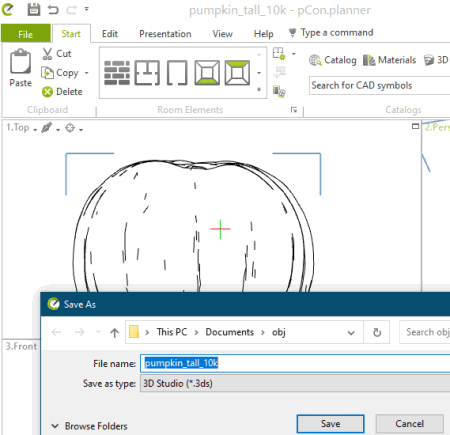
pCon.planner is a free OBJ to 3DS converter software for Windows. It is primarily a 3D space planning software with a lot of CAD design tools. You can also use it to convert a 3D model from one file format to another as it supports a lot of import and export formats. Besides OBJ and 3DS, some of the supported formats include DWG, 3DS, DAE, SKP, GLB, DXF, and more. You can also convert models to some images such as EMF, JPG, TIF, EPX, SVG, etc.
How to convert OBJ to 3DS in pCon.planner:
- Firstly, you need to open a 3D model in OBJ format in it which you will be able to view in different views on its main interface.
- Next, you can use designing and editing tools like polyline, arc, rectangle, text, picture, layer filters, fill color, transform, extrude, hatch, etc., in order to make modifications to input model.
- Now, go to the File menu and click the Export > Geometry option.
- At last, provide output format as 3DS and hit the Save button to start the conversion.
Conclusion:
It is a great 3D space planning and modeling software that you can use to convert OBJ to 3DS and some other formats.
Wings 3D
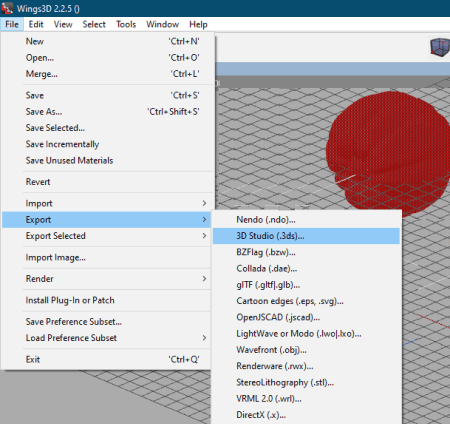
Wings 3D is another OBJ to 3DS converter software for Windows. It is primarily used to view, create, and edit 3D models. You can also use it as a 3D file converter as it supports a lot of input and output formats, e.g., OBJ, 3DS, DAE, STL, PLY, GLB, etc. Prior to conversion, you can choose to edit input 3D model as you get a lot of design tools in it. Some of them include extrude, shell extrude, rotate, scale, move, mirror, dissolve, bevel, bridge, etc.
How to convert OBJ to 3DS in Wings 3D:
- Open an OBJ model to convert it using the Import > Wavefront (.obj) option.
- Next, view, analyze, and edit the source model as per your requirement.
- Now, click its File menu > Export > 3D Studio (.3ds) to simply export OBJ model in 3DS format.
Conclusion:
It is a good OBJ to 3DS converter that also lets you edit input model prior to conversion. Plus, it can be used for conversion of various other 3D file formats as mentioned above.
MeshLab
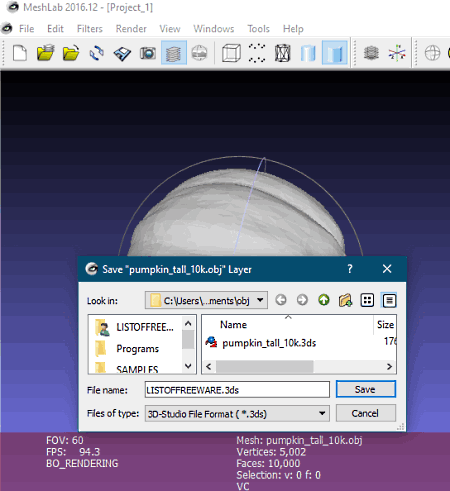
MeshLab is a free open source OBJ to 3DS converter software for Windows, Mac, and Linux. It is a clean and intuitive software designed to view, edit, and create 3D models. It can also be used for conversion of one 3D file format to another. You can easily open an OBJ model and then convert it to various 3D file formats including 3DS, PLY, DXF, DAE, etc.
How to convert OBJ to 3DS in MeshLab:
- First, use its import feature in order to import an OBJ model.
- You can now make modifications to the source 3D model, if required.
- Next, go to its File menu and select Export Mesh As option.
- Finally, choose 3DS as output format and then click Save button to start the conversion process.
Conclusion:
It is a nicely designed 3D CAD software that you can also use for OBJ to 3DS conversion.
Bforartists
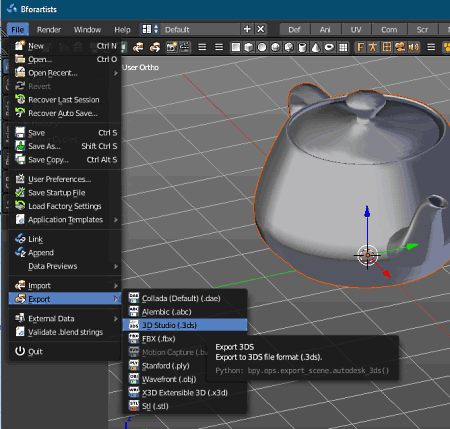
Bforartists is a free open source 3D modeling and animation software that can also be used for conversion of OBJ to 3DS. It is a feature rich software that provides import and export functions that help you convert 3D file formats. You can convert OBJ to some more 3D file formats using it such as ABC, FBX, PLY, X3D, STL, DAE, etc.
How to convert OBJ to 3DS in MeshLab:
- At first, from its File menu, select Import > Wavefront (.obj) option to quickly import an OBJ model to it.
- You will now be able to view the 3D model on its interface. Also, if needed, you can make some modifications using its advanced 3D model designing tools.
- Next, go to its File menu > Export option and select 3D Studio (.3ds) format to convert 3D model from OBJ format to 3DS.
Conclusion:
It is an advanced 3D modeling software that also helps you convert OBJ to 3DS, DAE, PLY, and some more formats.
Open 3D Model Viewer
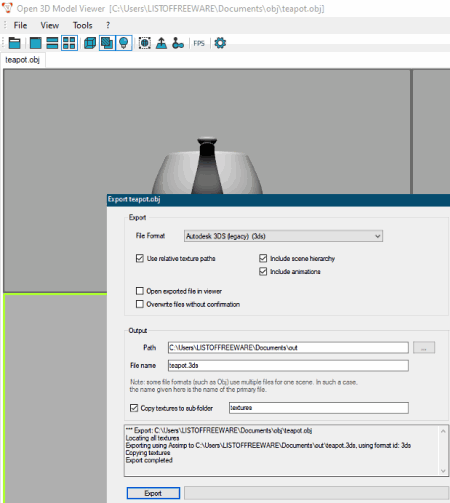
Open 3D Model Viewer, as the name suggests, is a free 3D file viewer and can also be used as an OBJ to 3DS converter. Along with several viewing features, you get an Export function in it that can be used for 3D file format conversion. Let’s checkout a sorted procedure to convert OBJ to 3DS in it.
How to convert OBJ to 3DS in Open 3D Model Viewer:
- Launch this freeware and open an OBJ file in it. You will be able to visualize and analyze the 3D model contained in source file.
- Next, simply move to its Tools menu and select Export feature.
- Now, choose output format as 3DS and then customize some output parameters like use relative texture paths, include scene hierarchy, include animations, etc.
- At last, click the Export button which will start the conversion process and save output 3DS file at a given location.
Conclusion:
It is a good 3D file viewer that provides an additional Export functionality which let you convert OBJ to 3DS, STL, PLY, DAE, etc.
3DRACS
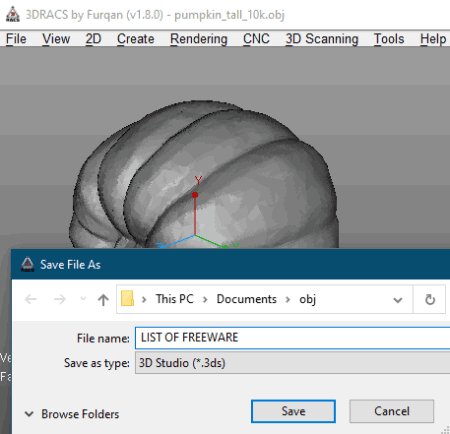
3DRACS is the next free OBJ to 3DS converter for Windows on this list. It is basically used to render 3D models in formats like U3D, PLY, STL, OBJ, OFF, 3DS, WRL, COLLADA, X3D, etc. You can use the “import and then export” approach in order to convert a 3D model using it.
How to convert OBJ to 3DS in 3DRACS:
- Firstly, click its Import option to open an OBJ model in this software.
- Now, to simply convert imported model to 3DS, go the File > Export option and select 3DS as export. It will then convert OBJ to 3DS and save the output model as the provided location.
Conclusion:
It is a nice 3D model rendering software that can also be used to convert an OBJ file to 3DS format.
About Us
We are the team behind some of the most popular tech blogs, like: I LoveFree Software and Windows 8 Freeware.
More About UsArchives
- May 2024
- April 2024
- March 2024
- February 2024
- January 2024
- December 2023
- November 2023
- October 2023
- September 2023
- August 2023
- July 2023
- June 2023
- May 2023
- April 2023
- March 2023
- February 2023
- January 2023
- December 2022
- November 2022
- October 2022
- September 2022
- August 2022
- July 2022
- June 2022
- May 2022
- April 2022
- March 2022
- February 2022
- January 2022
- December 2021
- November 2021
- October 2021
- September 2021
- August 2021
- July 2021
- June 2021
- May 2021
- April 2021
- March 2021
- February 2021
- January 2021
- December 2020
- November 2020
- October 2020
- September 2020
- August 2020
- July 2020
- June 2020
- May 2020
- April 2020
- March 2020
- February 2020
- January 2020
- December 2019
- November 2019
- October 2019
- September 2019
- August 2019
- July 2019
- June 2019
- May 2019
- April 2019
- March 2019
- February 2019
- January 2019
- December 2018
- November 2018
- October 2018
- September 2018
- August 2018
- July 2018
- June 2018
- May 2018
- April 2018
- March 2018
- February 2018
- January 2018
- December 2017
- November 2017
- October 2017
- September 2017
- August 2017
- July 2017
- June 2017
- May 2017
- April 2017
- March 2017
- February 2017
- January 2017
- December 2016
- November 2016
- October 2016
- September 2016
- August 2016
- July 2016
- June 2016
- May 2016
- April 2016
- March 2016
- February 2016
- January 2016
- December 2015
- November 2015
- October 2015
- September 2015
- August 2015
- July 2015
- June 2015
- May 2015
- April 2015
- March 2015
- February 2015
- January 2015
- December 2014
- November 2014
- October 2014
- September 2014
- August 2014
- July 2014
- June 2014
- May 2014
- April 2014
- March 2014








