5 Best Free OBJ to GCode Converter Software For Windows
Here is a list of best free OBJ to GCode converter software for Windows. Through these software, you can easily perform OBJ to GCode conversion. This conversion is performed to directly feed the GCode of an OBJ model to a 3D printer to print a physical 3D model. Apart from OBJ, these software can also convert models of DAE, STL, PLT, WMF, and other formats to GCode.
Before starting the conversion, you can adjust various printer settings and specify some commands for the 3D printer. To include printer instructions in GCode, these software provides tools like G-Code Constants, Step Over, Offset Direction, Feed Rate, Material Type, etc. After that, you can start the conversion process. To help you out, I have also included steps to convert OBJ to GCode in the description of each software.
These converters can also be used for viewing an OBJ model as they all offer multiple viewing tools like zoom, pan, rotate, etc. In most converters, you also get many model editing tools to modify the native structure of the model like Fillet Corners, Node Edit Mode, Join, Normal Edit Mode, Shapes, etc. Additionally, through some of these converters, you can also directly operate a 3D printer. Go through the list to know more about these software.
My Favorite OBJ to GCode Converter Software For Windows:
ReplicatorG is my favorite software because it lets you quickly convert OBJ models to GCode. Plus, tools to include various printer instructions to GCode are also available in it. I also like its ability to control a 3D printer from its interface.
You can also check out lists of best free OBJ to FBX Converter, OBJ to DAE Converter, and OBJ to STL Converter software for Windows.
ReplicatorG
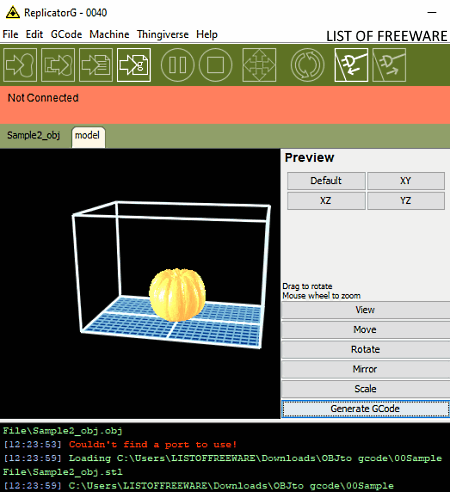
ReplicatorG is a free open source OBJ to GCode converter software for Windows, Linux, and macOS. Using this software, you can quickly convert models present in an OBJ file to GCode format. In it, you also get options to adjust various printer parameters like Motor Speed, Extrude Duration, Extruder Temperature Parameters, Stepper Motor Controls, Machine Driver, XY-axis speed, Z-axis speed, etc. This software also provides advanced printer controllers through which you can give direct instructions to a 3D printer. Another good thing about this converter is its ability to support additional 3D file formats namely STL and COLLADA (DAE) file formats.
How to convert OBJ to GCode using RepliatorG:
- Start this software and use its Open option to load an OBJ file.
- Next, use available 3D printer parameter tools to make adjustments in print settings.
- In the end, click on the Generate GCode button to start the OBJ to GCode conversion.
Final Thoughts:
It is a good OBJ to GCode converter as it offers all essential conversion tools along with the advanced printer controller features.
Note: This software needs Python to run. You can download Python from here.
Slic3r
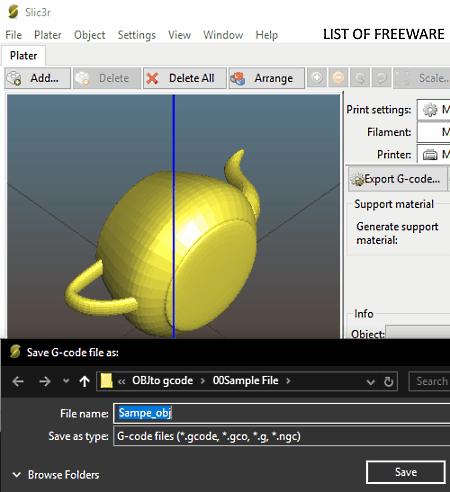
Slic3r is another free open source OBJ to GCode converter software for Windows, macOS, and Linux. Through this software, you can view, edit, and convert 3D models present in an OBJ file to GCode. Apart from OBJ, it also supports 3D models of STL, AMF, 3MF, etc., files. On its main interface, you can view a model or models present in an input OBJ file. After loading the model, you can view and make small adjustments to it using tools like rotate, zoom, split, cut, layer height, etc. According to the type of 3D printer that you will use for the 3D printing, you can adjust the printing settings and parameters like layer height, vertical shells, seam position, speed for print moves, etc.
How to convert OBJ to GCode using Slic3r:
- Launch Slic3r and click on the Add button to load an OBJ file.
- Now, use the editing and printer tools to make all necessary adjustments.
- Next, go to Object tab to specify whether you want to create a mirror copy of the model or not. Besides this, it also allows you to specify the number of copies of input models you want.
- At last, click on the Export G-code button to start the OBJ to GCode conversion.
Additional Feature:
- Export: Through this feature, you can export a 3D model in 3MF and AMF formats.
Final Thoughts:
It is a straightforward OBJ to GCode converter through which you can quickly generate GCode using a 3D model of an OBJ file.
CraftWare
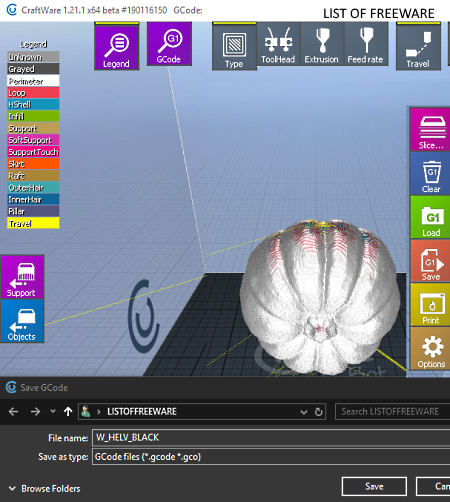
CraftWare is the next free OBJ to GCode converter software for Windows, Android, Linux, macOS, and iOS. It is simple and easy to use software through which you can generate G-code from an OBJ file. Apart from OBJ, it also supports CWP, 3MF, STL, etc., formats. It also provides various 3D model modification tools (Bisect, Drop, Split. etc.) to make adjustments to an input 3D model.
This converter is also quite good for 3D model viewing as it offers some handy viewing tools like move, scale, rotate, etc. According to your needs, you can adjust various printer parameters before starting the conversion like g-code header, g-code footer, coordinates of starting position, dimensions of the model, etc.
How to convert OBJ to GCode using CraftWare:
- Start this software and click on the Open button to load an OBJ file.
- After that, you can view and edit an OBJ file model using available model editing tools.
- Now, move to Options to adjust printer parameters.
- After that, click on the Slice button and specify advanced printing parameters like speed of printing, layer thickness, head temperature, bed temperature, etc.
- Now, again click on the Slice button to start the model slicing process.
- Lastly, move to Save option and choose the GCode file option to initiate the OBJ to GCode conversion.
Additional Features:
- Animate: It shows an animated video depicting the actual 3D printing process.
- HQ Quality: You can use this feature to view a high-quality rendering of a 3D model.
Final Thoughts:
It is an easy to use OBJ to GCode converter software that offers all essential tools to perform OBJ to GCode conversion.
Ultimaker Cura
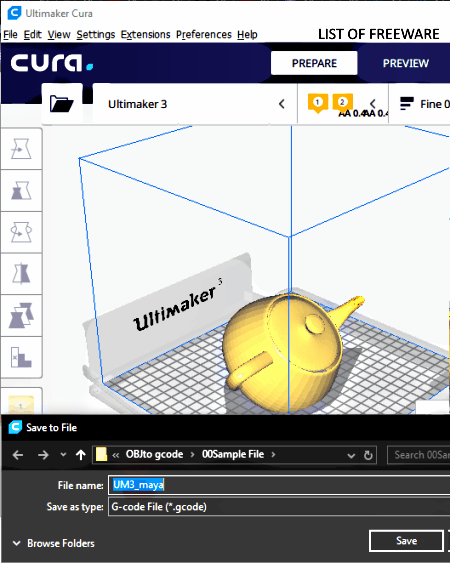
Ultimaker Cura is yet another free OBJ to GCode converter software for Windows, macOS, and Linux. Like other similar software, it can also generate GCode for an OBJ file model. Besides OBJ, this software also supports files of formats like STL, 3MF, OBJ, X3D, AMF, etc. In it, you can also properly view and analyze a model using its viewing tools like Zoom, Rotate, Scale, Move, etc. Now, to adjust the printer parameter (print core dimensions, layer height, infill percentage, etc.) use its Settings tab.
How to convert OBJ to GCode using Ultimaker Cura:
- Initiate this software and press the Folder button to load an OBJ file.
- Next, select a printer model from the Printer menu and then go to the Settings tab to adjust printer settings.
- After that, press the Slice button to process the 3D model.
- Next, click on the Save to File button and select GCode as the output format.
- Lastly, press the OK button to start the conversion process of OBJ to GCode.
Additional Features:
- Cura Backups: Using it, you can take the backup of all settings and data of this software.
- Post Processing Plugin: It is an advanced tool that allows you to modify elements of the output GCode.
Final Thoughts:
It is a good OBJ to GCode converter through which you can convert models of OBJ and other supported formats to GCode.
Repetier
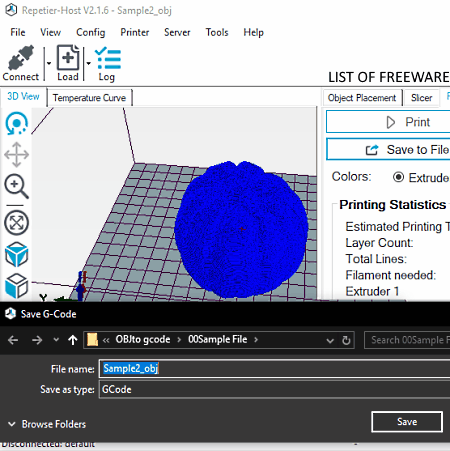
Repetier is one more free OBJ to GCode converter software for Windows, macOS, and Linux. Using this software, you can generate GCode and also directly control a 3D printer from its interface. Plus, some handy model viewing, model slicing, and various printer setting adjustments tools are also available in it. On its interface, you can also view a virtual printer bed along with the model that you want to convert to GCode.
A Printer Settings panel is also provided by it using which you can specify printer parameters like material type, manual retraction speed, number of extruders, number of fans, maximum bed temperature, etc. Now, follow the below steps to perform OBJ to GCode conversion.
How to convert OBJ to GCode using Repetier:
- Launch Repetier and go to File > Load option to load an OBJ file.
- Next, use the Printer Settings to specify various printer parameters.
- After that, move to Slicer tab and choose a slicing engine (CuraEngine, Slic3r, and PrusaSlicer ) according to your need.
- Now, press the Slice button to process the input OBJ model.
- After the completion of the slicing process, you will get a Save to File option using which you can convert OBJ to GCode.
Additional Features:
- Edit G-Code: Using it, you can manually edit the GCode generated by this software.
- Manual Control: It allows you to directly control a 3D printer from its interface.
Final Thoughts:
It is one of the best free OBJ to GCode converter software through which you can generate GCode and also control a 3D printer.
Naveen Kushwaha
Passionate about tech and science, always look for new tech solutions that can help me and others.
About Us
We are the team behind some of the most popular tech blogs, like: I LoveFree Software and Windows 8 Freeware.
More About UsArchives
- May 2024
- April 2024
- March 2024
- February 2024
- January 2024
- December 2023
- November 2023
- October 2023
- September 2023
- August 2023
- July 2023
- June 2023
- May 2023
- April 2023
- March 2023
- February 2023
- January 2023
- December 2022
- November 2022
- October 2022
- September 2022
- August 2022
- July 2022
- June 2022
- May 2022
- April 2022
- March 2022
- February 2022
- January 2022
- December 2021
- November 2021
- October 2021
- September 2021
- August 2021
- July 2021
- June 2021
- May 2021
- April 2021
- March 2021
- February 2021
- January 2021
- December 2020
- November 2020
- October 2020
- September 2020
- August 2020
- July 2020
- June 2020
- May 2020
- April 2020
- March 2020
- February 2020
- January 2020
- December 2019
- November 2019
- October 2019
- September 2019
- August 2019
- July 2019
- June 2019
- May 2019
- April 2019
- March 2019
- February 2019
- January 2019
- December 2018
- November 2018
- October 2018
- September 2018
- August 2018
- July 2018
- June 2018
- May 2018
- April 2018
- March 2018
- February 2018
- January 2018
- December 2017
- November 2017
- October 2017
- September 2017
- August 2017
- July 2017
- June 2017
- May 2017
- April 2017
- March 2017
- February 2017
- January 2017
- December 2016
- November 2016
- October 2016
- September 2016
- August 2016
- July 2016
- June 2016
- May 2016
- April 2016
- March 2016
- February 2016
- January 2016
- December 2015
- November 2015
- October 2015
- September 2015
- August 2015
- July 2015
- June 2015
- May 2015
- April 2015
- March 2015
- February 2015
- January 2015
- December 2014
- November 2014
- October 2014
- September 2014
- August 2014
- July 2014
- June 2014
- May 2014
- April 2014
- March 2014








