7 Best Free ODS to CSV Converter Software for Windows
Here is a list of Best Free ODS to CSV Converter Software for Windows. Using these freeware, you can convert an OpenDocument Spreadsheet (ODS) file to Comma Separated Values (CSV) format. Both of these formats are spreadsheet file formats that store tabular data. In case you need to view, edit, or convert ODS files, you can simply use any of the listed converters. You can also convert ODS to various file formats other than CSV, like XLS, XLSX, XLT, DIF, DBF, HTML, PDF, TXT, etc.
Most of these converters are primarily office software with a spreadsheet module. Hence, you get all essential as well as some advanced tools that help you process spreadsheet files. These tools include data formatting, manually editing tabular entries, applying mathematical formulas, cell formatting, data visualization graphs, and more. Besides spreadsheet software, you get more office applications in many software including document processor, presentation maker, drawing application, etc. Overall, these are featured software that can be used for several office related tasks including conversion of ODS to CSV.
The steps to convert ODS to CSV are very easy in all software. In case you find any difficulty while performing conversion, just checkout the description of software as I have mentioned the exact conversion process.
My Favorite Free ODS to CSV Converter Software for Windows:
LibreOffice Calc is one of my favorite ODS to CSV converter. It is an effective spreadsheet software that can be used for viewing spreadsheets, creating spreadsheets, converting spreadsheet, visualizing a dataset on graphs, evaluating datasets using various functions, etc.
I also liked SoftMaker FreeOffice which is a simple yet effective office software and can be used to convert ODS to CSV.
You may also check out lists of best free Spreadsheet Software, CSV to XLSX Converter, and DBF to Excel Converter software for Windows.
LibreOffice Calc
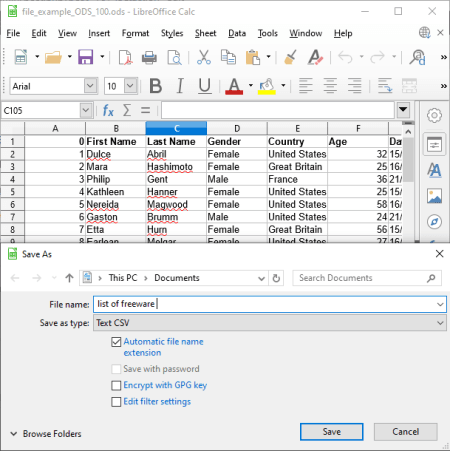
LibreOffice Calc is a popular spreadsheet software which lets you convert ODS to CSV. You can simply import an ODS spreadsheet file to it, view and edit it, and then convert it to Comma Separated Values (CSV) file. Besides CSV, it lets you convert ODS to various other spreadsheet formats including Excel (XLS, XLSX), dBASE, HTML, DIF, etc.
How to convert ODS to CSV in LibreOffice Calc:
- First, open an ODS spreadsheet to it which you will be able to view and edit as per your requirement.
- Now, go to its File menu and click the Save As option and select “Text CSV” as output format. Before starting the export process, you can customize few output settings including character set, field delimiter, string delimiter, save cell content as shown, etc.
Additional Features:
As it is a feature-rich spreadsheet software and is a powerful free alternative to Microsoft Excel, you get a variety of features in it. Some of these features include:
- Spreadsheet file encryption feature.
- Data visualization charts.
- Mathematical functions’ wizard.
- Conditional cell formatting options.
Conclusion:
LibreOffice Calc is one of the best spreadsheet software which can also be used as an ODS to CSV converter. It basically comes with LibreOffice suite which is an all in one office software with document processor, presentation creator, drawing application, etc.
SoftMaker FreeOffice

SoftMaker FreeOffice is another free ODS to CSV converter software for Windows. As you can guess by its name, it is an office software that comes with different office applications for desktop. It comes with TextMaker (document processor), PlanMaker (spreadsheet software), and Presentations (presentation maker) software. To convert an ODS file to CSV, you need to use its spreadsheet software i.e., PlanMaker.
How to convert ODS to CSV in SoftMaker FreeOffice:
- Open PlanMaker and import an ODS file for conversion.
- You can now view and edit the input spreadsheet using available tools.
- After that, from its File tab, press the Save as button and select CSV as save as type. Prior to conversion, you can customize settings like character set, data format, field options, etc.
Apart from CSV, you also get the option to save ODS to several other formats including XLS, XLSX, DBF, DIF, TXT, HTML 4.0, etc.
Additional Features:
- For Excel and some other spreadsheets, it provides document protection feature.
- You get different types of formulas to analyze a set of numerical data such as Financial, Logical, Statistics, etc.
Conclusion:
It is a good software that provides essential office applications one of which can be used as an ODS to CSV converter.
Free Excel Viewer
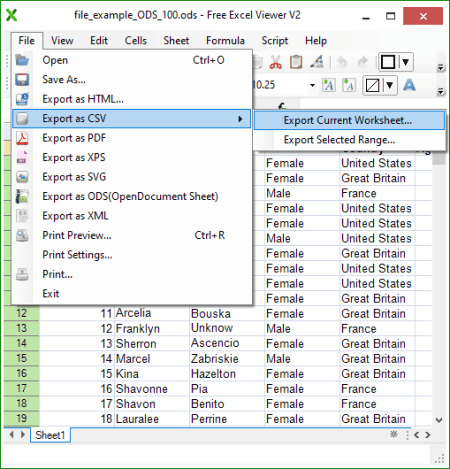
Free Excel Viewer is a nice and clean ODS to CSV converter software for Windows. As its name implies, it is basically used for viewing Excel spreadsheet files. You can open and view XLS, XLSX, XLSB, CSV, XML, ODS, and more files in it. Besides viewing, you can also create and edit spreadsheets in it. Additionally, it lets you convert spreadsheets from one supported format to another. For conversion, it supports multiple output formats including CSV, HTML, PDF, XPS, SVG, ODS, and XML.
How to convert ODS to CSV in Free Excel Viewer:
- Firstly, import an ODS file using its File > Open option.
- Now, you can view the spreadsheet on its main interface which you can manually edit if required.
- Next, click the File menu > Export as CSV (whole worksheet or selected range) option to quickly convert ODS to CSV.
Conclusion:
It is a nice and simple yet effective software to view and edit ODS spreadsheet files as well as convert ODS to CSV format.
OOo4Kids Calc
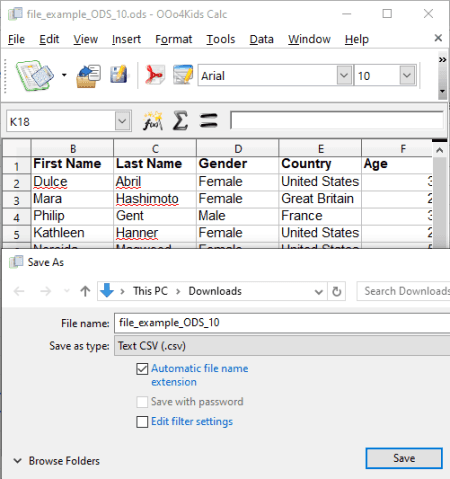
OOo4Kids Calc is another free ODS to CSV converter software for Windows. It is also a spreadsheet viewer and editor which you can use to convert a spreadsheet file from one format to another. You can perform ODS to CSV as well as ODS to XLS, DBF, DIF, XML, HTML, and more conversions using it.
How to convert ODS to CSV in OOo4Kids Calc:
- Simply open an ODS file that you want to convert to CSV.
- If you want, you can make changes to the entries stored in the input ODS file.
- After that, use its Save As feature from the File menu and select the output file type as Text CSV and then press Ok. Before the actual conversion starts, it asks you to set up a few output parameters including character set, field delimiter, text delimiter, etc. Configure these parameters and proceed with ODS to CSV conversion.
Additional Features:
- It provides a spreadsheet encryption feature that is available for selective output files like XLS, ODS, etc.
- It lets you export an ODS file to a PDF document.
- It comes in an office package called OOo4Kids, so you get some other office software with this one, such as Writer, Presentation, Math, Draw, etc.
Conclusion:
It is another good and user-friendly spreadsheet software that can be used to convert ODS to CSV and other spreadsheet formats.
OxygenOffice Professional - Office Suite
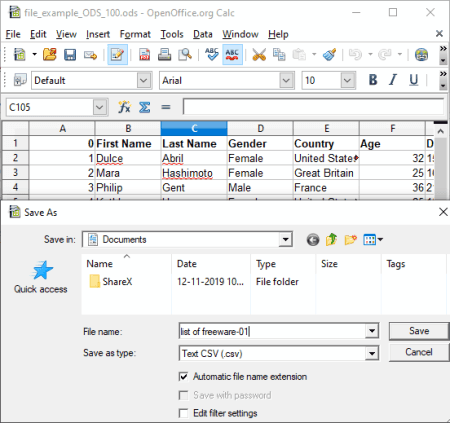
OxygenOffice Professional – Office Suite, as the name suggests, is an Apache OpenOffice based office suite that you can use to convert ODS to CSV. It comes with a spreadsheet software named OpenOffice.org Calc which you can use to convert ODS to CSV and to many other formats. Prior to conversion, you can manually edit spreadsheet entries, insert new rows and columns, delete rows and columns, and do so much more.
How to convert ODS to CSV in OxygenOffice Professional – Office Suite:
- Launch OpenOffice.org Calc and import an ODS spreadsheet to it. You can easily view the spreadsheet data on its interface and manually edit the entries. You can also use formatting tools, insert feature, function list, and other features to make modifications.
- Now, to convert the imported ODS file to CSV, you need to use its Save As feature and set CSV as output file format. It lets you configure field and other options prior to conversion.
Besides CSV, it supports a good number of output formats to convert ODS or any other spreadsheet, like XLS, XLSX, DIF, DBF, HTML, etc.
Conclusion:
If you need a hassle-free and simple software to convert ODS to CSV, XLS, XLSX, and more formats, then go for this one.
ONLYOFFICE Desktop Editors
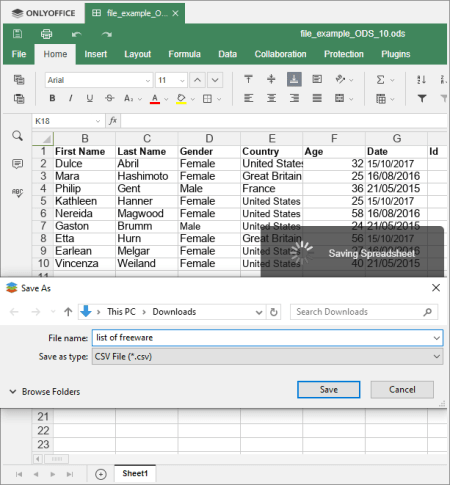
ONLYOFFICE Desktop Editors is yet another free office software that can be used to convert ODS to CSV. A spreadsheet module is provided in it using which you can perform spreadsheet conversion. Apart from the Spreadsheet, there are two more office modules in it including Document and Presentation.
How to convert ODS to CSV in ONLYOFFICE Desktop Editors:
- Firstly, open a locally saved ODS spreadsheet in this software.
- You can now modify the data saved in the imported file according to your requirement.
- Now, go to the File menu and click on the Save as option. While saving the file, select output file format as CSV to convert ODS to CSV.
Additional Features:
- It provides a spreadsheet protection feature to encrypt output file and protect it from unauthorized access.
- Some plugins to enhance its functionality are present in it, such as Translator, Macros, Send, Symbol Table, etc.
Conclusion:
It is a simple office software that comes with a spreadsheet module to let you convert ODS to CSV.
IBM Lotus Symphony
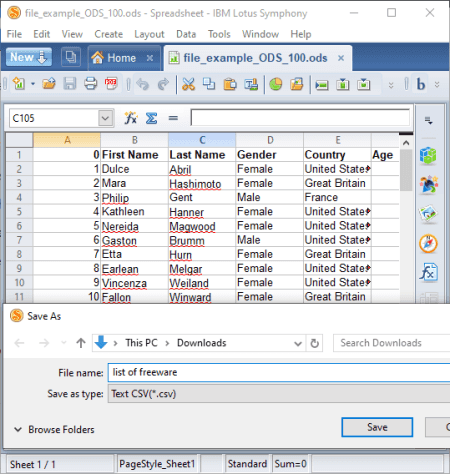
IBM Lotus Symphony is one more free ODS to CSV converter for Windows. It is another easy to use office suite that lets you process document, spreadsheet, and presentation files. You can simply open a spreadsheet in ODS format, view and modify it as per your requirement, and then convert it to another file format like CSV, XLS, XLT, SXC, and more.
How to convert ODS to CSV in IBM Lotus Symphony:
- At first, use its open function to import an ODS file to it.
- Next, you can manually edit the data entries or use dedicated tools to modify the spreadsheet as per your requirement.
- Finally, click the File > Save As function and choose CSV format to convert ODS to CSV.
Additional Features:
Some handy tools that you can find in it include Protect Document, Compare Document, Merge Document, Solve Equations, Record Macros, etc.
Conclusion:
IBM Lotus Symphony is one more free alternative to an ODS to CSV converter which can be used without much hassle.
About Us
We are the team behind some of the most popular tech blogs, like: I LoveFree Software and Windows 8 Freeware.
More About UsArchives
- May 2024
- April 2024
- March 2024
- February 2024
- January 2024
- December 2023
- November 2023
- October 2023
- September 2023
- August 2023
- July 2023
- June 2023
- May 2023
- April 2023
- March 2023
- February 2023
- January 2023
- December 2022
- November 2022
- October 2022
- September 2022
- August 2022
- July 2022
- June 2022
- May 2022
- April 2022
- March 2022
- February 2022
- January 2022
- December 2021
- November 2021
- October 2021
- September 2021
- August 2021
- July 2021
- June 2021
- May 2021
- April 2021
- March 2021
- February 2021
- January 2021
- December 2020
- November 2020
- October 2020
- September 2020
- August 2020
- July 2020
- June 2020
- May 2020
- April 2020
- March 2020
- February 2020
- January 2020
- December 2019
- November 2019
- October 2019
- September 2019
- August 2019
- July 2019
- June 2019
- May 2019
- April 2019
- March 2019
- February 2019
- January 2019
- December 2018
- November 2018
- October 2018
- September 2018
- August 2018
- July 2018
- June 2018
- May 2018
- April 2018
- March 2018
- February 2018
- January 2018
- December 2017
- November 2017
- October 2017
- September 2017
- August 2017
- July 2017
- June 2017
- May 2017
- April 2017
- March 2017
- February 2017
- January 2017
- December 2016
- November 2016
- October 2016
- September 2016
- August 2016
- July 2016
- June 2016
- May 2016
- April 2016
- March 2016
- February 2016
- January 2016
- December 2015
- November 2015
- October 2015
- September 2015
- August 2015
- July 2015
- June 2015
- May 2015
- April 2015
- March 2015
- February 2015
- January 2015
- December 2014
- November 2014
- October 2014
- September 2014
- August 2014
- July 2014
- June 2014
- May 2014
- April 2014
- March 2014








