3 Best Free Open Source Broadcasting Software For Windows
Here is a list of best free open source broadcasting software for Windows. As these broadcasting software are free and open source, thus you can also download and edit their source codes.
Through these software, you can broadcast video, audio, screen, text, media files, etc., over the internet. To reach a large audience, these software let you connect with streaming services like YouTube, Twitch, Mixer, Facebook Live, etc. For connecting with a streaming service, you need to login to that service or use the streaming key provided by that streaming service. In some of these software, you can even maintain multiple scenes like one scene with webcam feed and audio, another scene with desktop feed and audio, etc. During broadcasting, you can quickly switch between scenes according to your requirements. Before starting the broadcast, you can adjust various streaming parameters (video codec, video resolution, audio intensity, etc.) in all software. After the streaming parameter adjustment, you can start the broadcasting process.
The process to broadcast content is quite simple in all these software. Still, for novice users, I have included the steps to broadcast content in the description of each software. Besides standard broadcasting features, you can also find other useful features in them like record stream, capture game, plugin store, etc. Go through the list to know more about these software.
My Favorite Open Source Broadcasting Software For Windows:
OBS is my favorite software because it lets you broadcast various types of content over the internet at a time. Plus, it offers a handy feature like Scene and supports all the popular streaming services like Youtube, Twitch, Facebook Live, etc.
You can also check out lists of best free Open Source Video Streaming, Video Broadcasting, and Audio Streaming software for Windows.
OBS
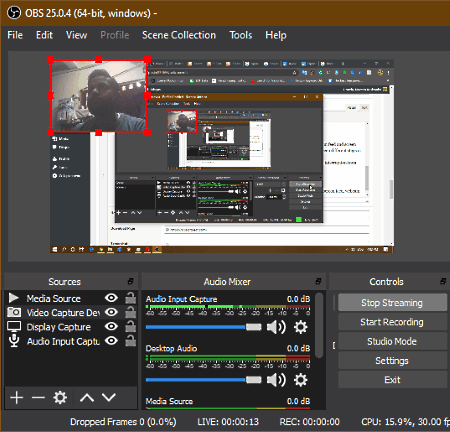
OBS is a free open source broadcasting software for Windows, macOS, and Linux. Through this software, you easily broadcast screen feed, webcam feed, audio, local media files, etc., at the same time. To reach a large audience, this software lets you connect and broadcast your content to online streaming services like Youtube, Mixer, Twitch, Facebook Live, and more. Apart from streaming, you can also use it to record audio, screen feed, and webcam feed. Now, follow the below steps to broadcast content using this open source broadcasting software.
How to broadcast content using OBS:
- Launch this software and go to Source Panel and press the Add (+) button and select Video Capture Device, Display Capture, Audio Input Capture, Media Source, etc., options according to the type of content that you want to broadcast.
- Now, select names of actual screen recording, webcam, and audio capturing devices from the Add section.
- Next, you can use the Audio Mixer and Transition panels to make final adjustments to audio intensity, video transition effects, etc.
- After setting up the video and audio parameters, click on the Start Streaming option to open up the Missing Stream Setup window.
- Now, select the Stream section and choose one of many available streaming services such as Twitch, Youtube, Facebook Live, etc.
- Lastly, enter the streaming key of the selected streaming service and press the OK button to start broadcasting your content.
Additional Features:
- Scenes: Using scenes, you can maintain multiple device setups like scene 1 (webcam feed and screen feed), scene 2 (screen feed and audio feed), etc. Plus, it lets you quickly switch between different setups or scenes.
- Recording: It is a simple recording feature through which you can record screen, webcam feed, audio, etc.
- Game Capture: Using it, you can record your gameplay without experiencing any interruption from the OBS.
Final Thoughts:
It is one of the best free open source broadcasting software because it lets you broadcast multiple contents like screen feed, webcam feed, audio feed, etc., at a time. Plus, it supports all popular online streaming services.
XSplit Broadcaster
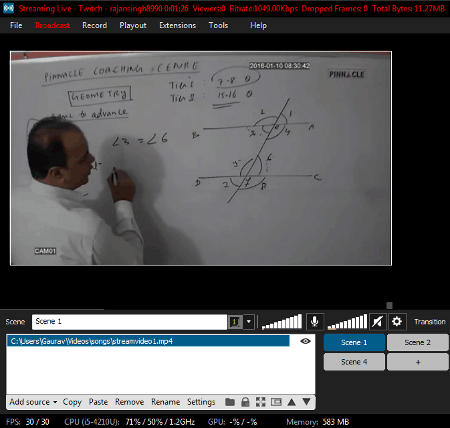
XSplit Broadcaster is another free open source broadcasting software for Windows. It is a dedicated broadcasting software through which you can broadcast multiple camera feeds, screen feeds, local media feeds, and audio feeds. In addition to that, you can maintain multiple scenes in it consisting of different sets of input feeds that you can switch during broadcasting. To broadcast your content, you can connect this software with multiple popular live-streaming platforms such as Youtube, Mixer, Facebook Live, Twitch, and more. Now, follow the below steps to broadcast your content through this software.
How to broadcast content using XSplit Broadcaster:
- Launch this software and login to it using Google, Facebook, or XSplit account.
- Now, go to Add Source > Device section and add video, audio, screen feed, local media files, etc., that you want to broadcast.
- Next, move to settings to adjust input feed parameters like video effects, video filters, audio intensity, layout, aspect ratio, etc.
- Now, open up the Broadcast menu and choose a streaming service using which you want to broadcast your content. In this menu, you can also get some configuration features through which you can adjust broadcasting video codec, audio codec, bitrate, etc.
- Lastly, provide the access token or streaming key to start broadcasting.
Additional Features:
- Record: Using it, you can record your content and locally save it in your system as a video.
- Share My Stream: Use it to share the broadcasting link to different social media platforms.
- Plugin Store: This software offers its own plugin store from where you can add plugins to introduce new features to this software.
Limitations:
- This free version of XSplit Broadcaster lacks an inbuilt editor and offers limited scenes. To remove all the limitations, you need to purchase the paid version of this software.
Final Thoughts:
It is another good open source broadcasting software through which you can broadcast your content over the internet using popular online streaming services like Youtube, Twitch, Mixer, etc.
Streamlabs OBS
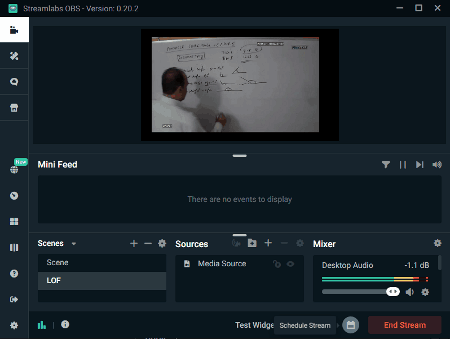
Streamlabs OBS is yet another free open source broadcasting software for Windows. As its name suggests, it is an OBS based broadcasting software but comes with its own unique interface and features. In it, you can also import your existing OBS settings for quick setup.
Through this software, you can broadcast webcam feed, audio, desktop feed, image feed, and text to streaming services like Youtube, Twitch, Facebook Live, Mixer, etc. However, it lacks the Scene feature that you can find in other similar software. Now, follow the below steps to broadcast your content through this software.
How to broadcast content using Streamlabs OBS:
- Start this software and login to the account of one of the supported streaming services from its interface to initiate this software.
- After that, add one webcam and microphone feed and select a video theme from the setup interface.
- Next, go to the Sources section and add other feeds that you want to broadcast like desktop, images, text, etc.
- Now, you can use the Mixer section to adjust the audio feed volume and to apply audio filters over the audio feed.
- Next, select the broadcasting status (starting soon, live scene, be right back, etc.) and press the Go Live button to start the broadcasting.
Additional Features:
- Recording: Using it, you can record your feed and save it locally in your system.
- Chat: This software automatically integrates the chatbox of the streaming service that you are using for the broadcasting.
- App Store: An inbuilt app store to add more features to this software is also present in it.
Final Thoughts:
It is one of the simplest open source broadcasting software that allows you to broadcast various types of content over the internet using popular streaming services.
Naveen Kushwaha
Passionate about tech and science, always look for new tech solutions that can help me and others.
About Us
We are the team behind some of the most popular tech blogs, like: I LoveFree Software and Windows 8 Freeware.
More About UsArchives
- May 2024
- April 2024
- March 2024
- February 2024
- January 2024
- December 2023
- November 2023
- October 2023
- September 2023
- August 2023
- July 2023
- June 2023
- May 2023
- April 2023
- March 2023
- February 2023
- January 2023
- December 2022
- November 2022
- October 2022
- September 2022
- August 2022
- July 2022
- June 2022
- May 2022
- April 2022
- March 2022
- February 2022
- January 2022
- December 2021
- November 2021
- October 2021
- September 2021
- August 2021
- July 2021
- June 2021
- May 2021
- April 2021
- March 2021
- February 2021
- January 2021
- December 2020
- November 2020
- October 2020
- September 2020
- August 2020
- July 2020
- June 2020
- May 2020
- April 2020
- March 2020
- February 2020
- January 2020
- December 2019
- November 2019
- October 2019
- September 2019
- August 2019
- July 2019
- June 2019
- May 2019
- April 2019
- March 2019
- February 2019
- January 2019
- December 2018
- November 2018
- October 2018
- September 2018
- August 2018
- July 2018
- June 2018
- May 2018
- April 2018
- March 2018
- February 2018
- January 2018
- December 2017
- November 2017
- October 2017
- September 2017
- August 2017
- July 2017
- June 2017
- May 2017
- April 2017
- March 2017
- February 2017
- January 2017
- December 2016
- November 2016
- October 2016
- September 2016
- August 2016
- July 2016
- June 2016
- May 2016
- April 2016
- March 2016
- February 2016
- January 2016
- December 2015
- November 2015
- October 2015
- September 2015
- August 2015
- July 2015
- June 2015
- May 2015
- April 2015
- March 2015
- February 2015
- January 2015
- December 2014
- November 2014
- October 2014
- September 2014
- August 2014
- July 2014
- June 2014
- May 2014
- April 2014
- March 2014








