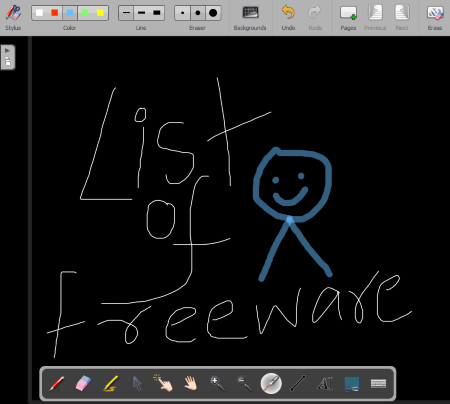10 Best Free Open Source Drawing Software For Windows
Here is a list of Best Free Open Source Drawing Software For Windows. These are basically the drawing software with open source license. That means you can get, study, or modify the source code of these freeware. These provide basic as well as advanced tools to let you create a drawing. Some of these are freehand drawing, curves and straight lines, shapes, calligraphic, fill color, eraser, paint bucket, color, path, measure, smudge, blur/sharpen, healing, dodge/burn, clone, blend, etc.
You also get transformation (flip, rotate, scale, etc.), filters, and effects options in many of these. In some of these, you can add multiple layers and images to a drawing. The canvas size can also be chosen accordingly.
To save your drawings, most of these support image format such as PNG, JPEG, GIF, BMP, PS, TIFF, etc.
My Favorite Open Source Drawing Software For Windows:
Inkscape is one my favorite drawing software. It provides a wide range of drawings tool and supports multiple file formats to save your drawings. I liked MyPaint too because of its simplicity and easy to use GUI.
You may also like some best free Open Source Journal Software, Open Source Billing Software, and Open Source Download Manager for Windows.
Inkscape
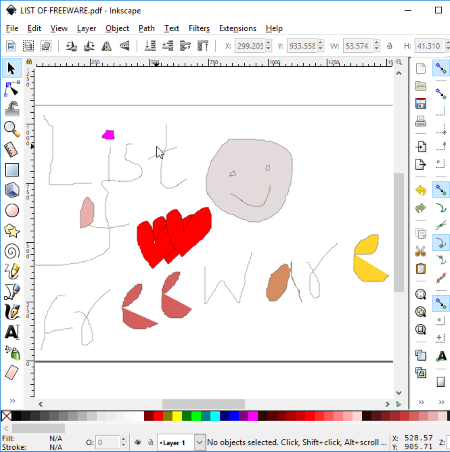
Inkscape is a popular open source drawing software for Windows and Linux. You can edit images too in it. It provides all tools which are required to create a drawing piece. These include 2D shapes (circle, ellipse, arcs, rectangle), 3D boxes, freehand drawing, curves and straight lines, spray objects by sculpting, calligraphic, gradients, fill color, eraser, etc. You can also add customized text, filters, effects, etc. to create attractive drawings. Each object can be customized by editing respective properties, such as color, blur, opacity, interactivity, etc. You can also hide or lock an object in your drawings. To edit an object, you can scale, flip, rotate, and change its position.
Inkscape is one of the advanced drawing software for Windows. It lets you add multiple layers to drawings, import images to them, add cliparts, etc. Additionally, you can use a canvas template to make a drawing on, such as Business Card, Icon, A4, Patterns, DVD, Desktop, etc. Also, you can enable snapping, snap bounding box, snap text anchors and baselines, snap to grids, etc. from right panel. Coming to its clean and intuitive interface, it provides a toolbox and color palette on the main interface for easy access.
For the purpose of importing and exporting, it supports formats including EMF, WMF, PNG, SVG, HTML, PS, PDF, POV, DXF, etc.
Overall, it is one of my favorite drawing software.
MyPaint

MyPaint is another open source drawing software for Windows, Linux, and Mac OS. It is a simple yet effective software to create drawings. The main tool provided in it is a brush, using which you can start drawing on the canvas. You can select a brush from given types such as B-pencil, 2B-pencil, thin pen, marker, fill, wet, blend, cloud, etc. It provides so many more types of brushes to paint a drawing. Other than that, you can import brush packages from PC or get more from the internet. Brush size and opacity can be varied as per your requirement. And, for a precise drawing, it lets you edit brush settings such as brush dynamics, speed, stroke, direction, declinations, color, etc. You also get other essential drawing tools such as eraser, lines and curves, freehand drawing, connected lines, flood fill, inking, pick color, etc. You can also choose a canvas background for drawing. Define a frame around canvas, edit painting symmetry, etc. are some other useful features of this drawing software.
A new painting or vector layer can be added to the drawing project. You can trim layer, duplicate layer, merge layer down, merge visible layers, copy/paste layer to/from clipboard, etc. To edit drawings, you can adjust the view using rotate, flip, pan, etc. options. It also provides Preview, Scratchpad, History, and Layers dock panels to make drawing creation easier.
It supports image formats including JPEG, PNG, and OpenRaster (ORA) to export your drawings.
It is a very simple and nice drawing software.
GIMP
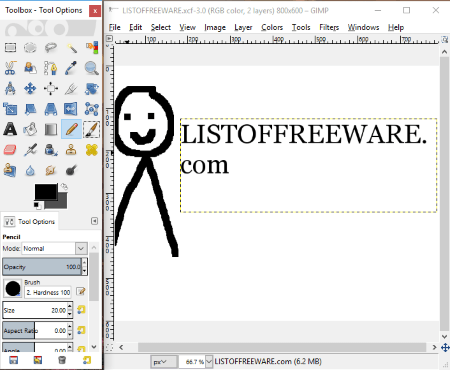
GIMP is quite a popular graphics editor for Windows. Apart from editing images, you can even create afresh drawings. For that, it provides multiple tools which are necessary to do so. These drawing tools are Color Tools, Path Tools, Measure Tool, Paintbrush Tool, Pencil Tool, Blend Tool, Ink Tool, Eraser Tool, Text Tool, Bucket Fill, Airbrush Tool, etc. To add more, there are smudge, blur/sharpen, healing, dodge/burn, clone, blend, etc. tools too. Other tools that help you draw precisely include select, move, crop, scale, cage transform, flip, etc.
To start drawing, select desired size of the canvas. You can then select the desired brush (type, size, color, etc.) and use above tools to paint the canvas. It lets you add multiple layers too. Additionally, you can add multiple filters and effects to enhance your drawings. Finally, you can save your drawings using Export option. The supported formats are PNG, JPEG, GIF, BMP, TIFF, SVG, ICO, WMF, etc.
GIMP is another one of the best open source drawing software. It provides all essential and advanced drawing tools with a hassle-free GUI. Apart from drawing, you can use it to edit GIF frames, create greeting cards, make a Kaleidoscope, etc.
Krita
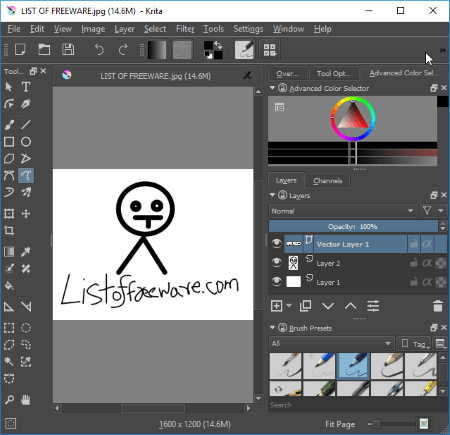
Krita is one more open source drawing software for Windows. Like other drawing software, this one also provides essential as well as advanced drawing tools. For example, freehand brush, calligraphy, shape tools, freehand path, text, fill, transformation, pan, move, crop, select, layer, etc. tools. For the canvas, it lets you select a template such as comic templates, design templates, texture templates, etc. You can add various filters to your drawings such as artistic, blur, emboss, etc. It also lets you add layers as paint layer, transparency mask, filter mask, or selection mask.
You can choose a desired brush from Brush Preset panel. To make accurate adjustments, individual panels like Overview, Layers, Channels, etc. are also available in it.
It supports a wide range of formats to export your drawings. These include GIF, BMP, JPEG, PNG, TIFF, WebP, OpenRaster Image, Heightmap, etc.
Pencil2D
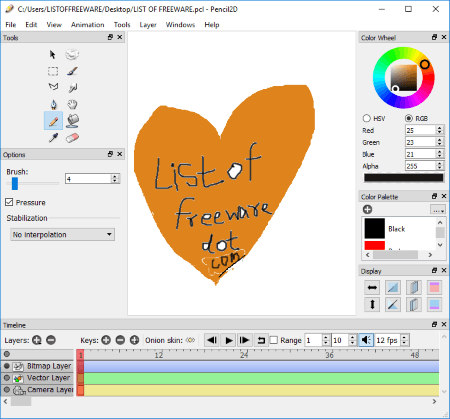
Pencil2D is quite a familiar drawing software. It is a free, portable, open source, and cross-platform freeware. Let’s checkout drawing tools provided in this software:
- To let you draw, it provides Brush, Pencil, Pen, Polyline, Eraser, Smudge, Paint Bucket, Eyedropper, Move, and Hand tools.
- You can adjust brush size accordingly.
- A Color Wheel and Color Palette are provided to let you select a desired color to draw.
- It provides various display options including flip, show invisible lines, show outlines only, etc.
- To export a drawing, it supports BMP, JPEG, and PNG image formats.
Pencil2D is actually a 2D animation maker. You can draw multiple frames and create a whole animated sequence. To do so, it provides a Timeline to add and manage Bitmap, Vector, Camera, and Sound layers. You can export an animation as MP4, AVI, GIF, or an Image Sequence file.
Pinta
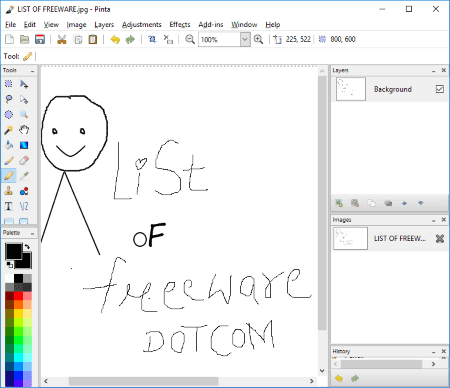
Pinta is another one of open source drawing software for Windows, Linux, Mac, and BSD. It is similar to popular image editor Paint.NET. You can create a beautiful drawing using provided drawing tools such as freehand, line, rectangle, ellipse, paint bucket, text, etc. Other essential tools like eraser, select, move, flip, rotate, etc. are also available in it. Additionally, it supports multiple layers and effects and filters to enhance drawings. Toolbox, Layers, History, Color, etc. dock panels are available for easy navigation and adjustments.
To draw, you can specify canvas size, orientation, and background. You can then choose a brush type (circle, grid, splatter, square) and size to paint. The final drawing can be saved in any popular image format, such as JPEG, PNG, BMP, TIFF, ICO, ORA, etc.
Tux Paint
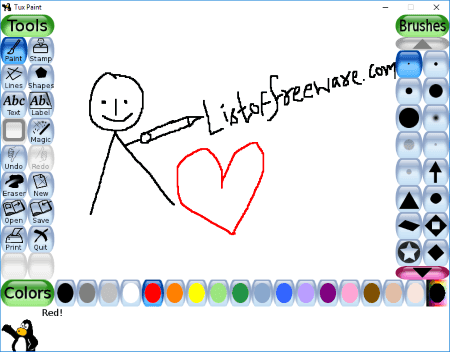
Tux Paint is a very nice open source drawing software. It is one of the most user-friendly drawing software. All of its tools are provided on its main interface for quick access. These drawing tools include Paint, Stamp, Lines, Shapes, Text, Label, and Eraser. It also provides a Magic tool which lets you add special effects, such as Calligraphy, Cartoon, Edge, Emboss, Kaleidoscope, Mirror, Mosaic, Metal Paint, Noise, etc. You can select a desired brush size from right panel. Also, few standard colors are available to choose from.
Your drawings are saved in this software itself. But still, it lets you print your drawings.
Apart from Windows, it is available for Mac, iOS, Android, Linux, etc. users.
OpenBoard
OpenBoard is another drawing software whose source code is available for anyone to study or modify. It provides limited but essential tools to draw. To be precise, line, eraser, text, and highlighter are the drawing tools available in it. The color palette is also limited as it provides basic colors. For the canvas, you can choose a grid template and size. You can add multiple pages to it for multiple drawings. The created drawings are accessible in this software only.
It is a cross-platform drawing software available for Windows, Mac, and Linux.
Alchemy

Alchemy is yet another open source drawing software for Windows, Mac, and Linux. It provides a distraction-free drawing environment. You can draw using lines, curves, and random shapes. Additionally, you can customize line weight, line type, style, color, transparency, etc. You can add a background image to your drawing. Displace, Gradient, Mirror, Blindness, Color Switcher, Smooth, etc. effects can be added to the drawing. Some other useful options include Auto-Record,
Auto Clear Canvas, Flip, etc.
To save your drawings, you can export them in any of SVG, PNG, JPG, and PDF formats.
It comes in a portable package.
ChibiPaint
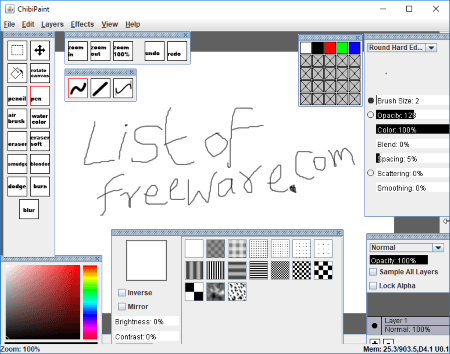
ChibiPaint is the next open source drawing software for Windows. It provides all essential tools you require to draw, such as pencil, pen, airbrush, line, curve, water color, smudge, blender, dodge, burn, blur, rotate canvas, etc. It lets you add layers with blending modes too. You can add few effects and filters to enhance your drawings like blur, noise, etc.
The interface of this software contains multiple compact windows such as toolbox, brush, colors, layers, textures, swatches, etc. You can close any of these windows as per your preference.
I didn’t find any option to save created drawings in this software. So, you can only draw but not save your work.
It is a portable, open source drawing software for Windows.
About Us
We are the team behind some of the most popular tech blogs, like: I LoveFree Software and Windows 8 Freeware.
More About UsArchives
- May 2024
- April 2024
- March 2024
- February 2024
- January 2024
- December 2023
- November 2023
- October 2023
- September 2023
- August 2023
- July 2023
- June 2023
- May 2023
- April 2023
- March 2023
- February 2023
- January 2023
- December 2022
- November 2022
- October 2022
- September 2022
- August 2022
- July 2022
- June 2022
- May 2022
- April 2022
- March 2022
- February 2022
- January 2022
- December 2021
- November 2021
- October 2021
- September 2021
- August 2021
- July 2021
- June 2021
- May 2021
- April 2021
- March 2021
- February 2021
- January 2021
- December 2020
- November 2020
- October 2020
- September 2020
- August 2020
- July 2020
- June 2020
- May 2020
- April 2020
- March 2020
- February 2020
- January 2020
- December 2019
- November 2019
- October 2019
- September 2019
- August 2019
- July 2019
- June 2019
- May 2019
- April 2019
- March 2019
- February 2019
- January 2019
- December 2018
- November 2018
- October 2018
- September 2018
- August 2018
- July 2018
- June 2018
- May 2018
- April 2018
- March 2018
- February 2018
- January 2018
- December 2017
- November 2017
- October 2017
- September 2017
- August 2017
- July 2017
- June 2017
- May 2017
- April 2017
- March 2017
- February 2017
- January 2017
- December 2016
- November 2016
- October 2016
- September 2016
- August 2016
- July 2016
- June 2016
- May 2016
- April 2016
- March 2016
- February 2016
- January 2016
- December 2015
- November 2015
- October 2015
- September 2015
- August 2015
- July 2015
- June 2015
- May 2015
- April 2015
- March 2015
- February 2015
- January 2015
- December 2014
- November 2014
- October 2014
- September 2014
- August 2014
- July 2014
- June 2014
- May 2014
- April 2014
- March 2014