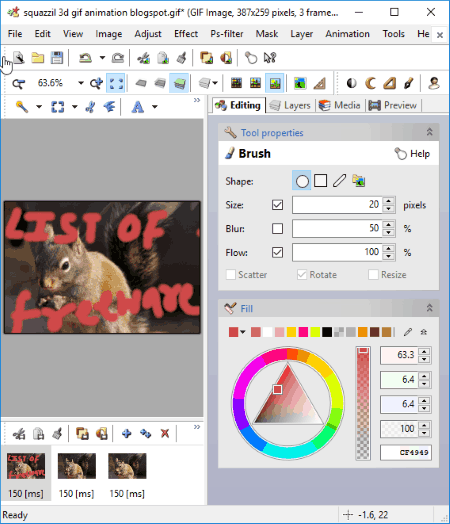3 Best Free GIF Frame Editor Software For Windows
Here is a list of Best Free GIF Frame Editor Software For Windows. As the title suggests, these freeware let you edit an individual frame of a particular GIF. All of these GIF frame editor software contain a feature-rich set of GIF frame manipulating tools. These tools are standard as well as advanced editing tools, such as transformation (rotate, flip, resize, etc.), paint (brush, pen, paint bucket, eraser, etc.), layer (import files as layers, merge layers, customize blending mode, etc.), and more. You can also add effects like Emboss, Pixelate, Oilify, Diffuse Glow, etc., add noise, blur GIF frames, change color levels, add watermark, insert text arts, and more.
In all of these GIF frame editor software, you can change speed of GIF. In addition to that, you can delete frames, change the order of frames, add duplicate frames, insert new frames, etc. In one of these software, you can even create an image with all frames of a GIF. All of these provide real-time preview of GIF to make accurate changes. Good part is that these software can be used to create an animated GIF too.
All in all, these software to edit GIF frames provide great editing tools and are easy to use. As these are primarily image processors, you can edit images, convert image formats, and do more. These software support popular image formats, such as JPEG, PNG, BMP, TIFF, ICO, etc.
My Favorite GIF Frame Editor:
Although all of these software are great at modifying individual GIF frames, Chasys Draw IES is my favorite GIF frame editor. It provides powerful editing tools like advanced painting tools, layer tools, effect tools, etc. lets you change frame rate of individual GIF frames, and do more. Plus, it has an intuitive user interface and is extremely easy to use.
As GIMP is quite a famous editing software, it is another good and convenient option to edit GIF frames.
You may also like some best free GIF Animator Software, Video to GIF Converter Software, and GIF Compressor Software for Windows.
Chasys Draw IES
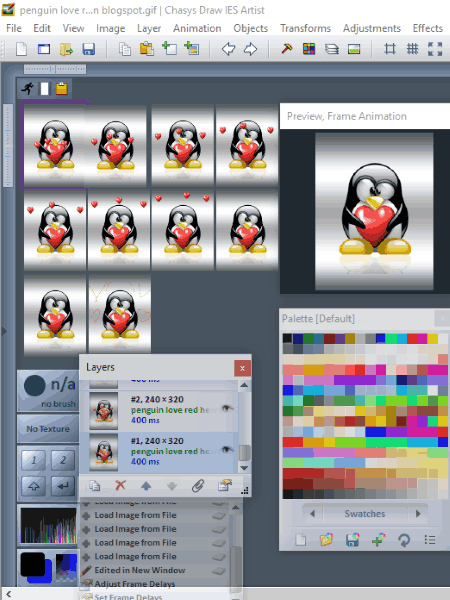
Chasys Draw IES is a feature-rich image processor software for Windows. Using its Chasys Draw IES Artist tool, you can edit GIF frames separately. To do so, you need to open the desired GIF file. You will be then able to view its individual frames. Just right-click on a frame which you want to edit and click on Edit in New Window option. In this new window, you can edit GIF frames as per your requirement. It provides a wide range of image editing features which you can utilize as per need.
- A Toolbox consisting of various editing and drawing tools can be used to make desired changes in a GIF frame. Some of these tools are Pencil, Brush, Eraser, Effect Brush, Pattern Brush, Spray Gun, Texture Mapper, Text Art, Custom Shape, Smudge, Snip, Razor, Opaquer, and more.
- It lets you import a new layer (blank or image file) to an individual GIF frame. You can merge layers, add border, customize blending mode, and do more. It also lets you export the edited layer as an individual file (JPEG, ICON, GIF, WEBP, PCX, PNG, etc.).
- From the Palette window, you can easily pick a color to use for editing.
- Standard editing tools like crop (simple/advanced), rotate, flip, resize, move, etc. can be used to further edit GIF frames.
- It provides an Effects menu which lets you add effects like emboss, oilify, etc., add noise like wavelet noise, median noise, etc., blur frames of a GIF, add color effects like posterize, duo tone, negative, etc., sharpen GIF frames, and do more.
- You can also change speed of GIF using this GIF frame editor. To know more about this, check here > GIF Speed Changer. Also, you can delete frames, change position of frames, insert new frames, etc.
After editing a GIF frame, save changes and exit the editing window. You can also save edited GIF frames as individual image files. All in all, it is one of my favorite GIF frame editor for Windows.
Chasys Draw IES can also be used to create an animated GIF. For that, you need to add a new Frame Animation or Object Animation project.
Chasys Draw IES is basically a set of image processing tools. You can convert images formats, create icons, make animated or static cursors, create animations, process RAW files, capture a video, reduce photo noise, etc.
RealWorld Paint
RealWorld Paint is a free software to edit GIF frames. It is extremely easy to modify and add effects to individual frames of a GIF using this software. As you open the desired GIF, you will see all its frames at the bottom of the interface. From there, you can choose frames one by one and edit them individually.
For editing GIF frames, you get basic as well as some advanced image manipulating tools. You can adjust color level, change transparency, rotate, resize, add effects (drop shadow, bevel, glow, etc.), add a border, insert a watermark, and do more. It also provides tools to annotate individual frames of GIF, like adding text to them, using drawing tools, etc. You can delete frames from a GIF, insert a duplicate frame, insert a new frame using an image (using Layer menu), change frame rate, change animation speed, customize loop counts, etc. It also provides a Create filmstrip feature which lets you create an image with all frames of the GIF.
The good part of this GIF frame editor is that it provides the real-time preview of the edited GIF in the right pane of its interface. So, you can edit GIF frames with accuracy. After that, you can save the edited GIF.
RealWorld Paint is one the best GIF frame editor for Windows. The simplistic approach to edit GIF frames is the most desirable feature of this software. As it is basically a photo editor, you can edit images in PNG, JPG, BMP, WebP, etc. supported formats.
GIMP
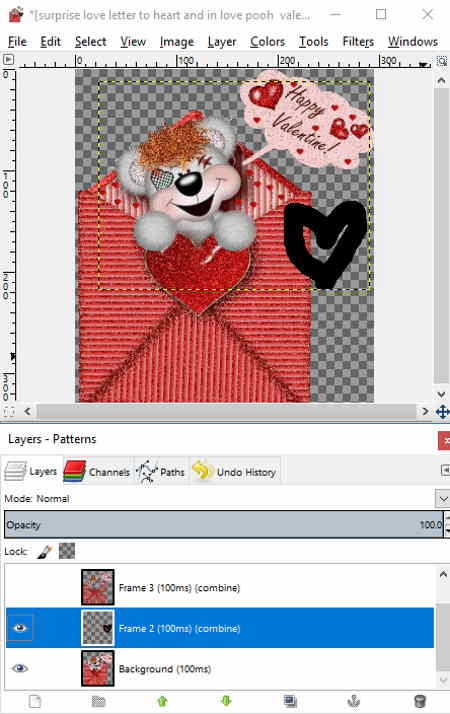
GIMP is another alternative as a GIF frame editor. It is basically a cross-platform image processor for Linux, OS X, Windows, etc. platforms. It supports quite a good number of formats to edit, including JPG, PNG, BMP, TIFF, SVG, ICO, WMF, PDF, and more. It can be used to create animated GIF too. You can also edit existing GIFs as well as edit individual frames of a GIF.
How To Edit GIF Frames in GIMP:
- Open an animated GIF.
- From Layers dialog window (Windows menu > Dockable Dialogs > Layers), you can see each frame of the added GIF. Select a frame to modify it.
- Now to edit GIF frames, you can use its standard tools like selection tools (rectangle select, free, select, etc.), paint tools (pencil, blend, paintbrush, eraser, etc.), transform tools (move, align, rotate, resize, etc.), color tools (color balance, hue saturation, colorize, curves, etc.), text tool, and more.
- By double-clicking on a frame, you can also change its properties like frame title, frame duration (in ms), etc. Also, you can delete a frame, create duplicate frames, change frame order, etc.
- You can also edit a GIF by adding different effects to it, like Blend, Burn-in, Rippling, Wave, etc. This can be done by going to Filters > Animation menu. From the same menu, you can optimize GIF, see the preview of the edited GIF, etc.
- Go to File > Export As option to save the edited GIF. Do remember to enable Animation checkbox while saving the GIF. You can even save edited frames as individual images (JPG, PNG, BMP, etc.) using same option.
GIMP is an open source GIF frame editor for Windows. It can be used for multiple purposes, such as creating Kaleidoscope, WebP image editing, batch photo editing, converting WebP to GIF, etc.
About Us
We are the team behind some of the most popular tech blogs, like: I LoveFree Software and Windows 8 Freeware.
More About UsArchives
- May 2024
- April 2024
- March 2024
- February 2024
- January 2024
- December 2023
- November 2023
- October 2023
- September 2023
- August 2023
- July 2023
- June 2023
- May 2023
- April 2023
- March 2023
- February 2023
- January 2023
- December 2022
- November 2022
- October 2022
- September 2022
- August 2022
- July 2022
- June 2022
- May 2022
- April 2022
- March 2022
- February 2022
- January 2022
- December 2021
- November 2021
- October 2021
- September 2021
- August 2021
- July 2021
- June 2021
- May 2021
- April 2021
- March 2021
- February 2021
- January 2021
- December 2020
- November 2020
- October 2020
- September 2020
- August 2020
- July 2020
- June 2020
- May 2020
- April 2020
- March 2020
- February 2020
- January 2020
- December 2019
- November 2019
- October 2019
- September 2019
- August 2019
- July 2019
- June 2019
- May 2019
- April 2019
- March 2019
- February 2019
- January 2019
- December 2018
- November 2018
- October 2018
- September 2018
- August 2018
- July 2018
- June 2018
- May 2018
- April 2018
- March 2018
- February 2018
- January 2018
- December 2017
- November 2017
- October 2017
- September 2017
- August 2017
- July 2017
- June 2017
- May 2017
- April 2017
- March 2017
- February 2017
- January 2017
- December 2016
- November 2016
- October 2016
- September 2016
- August 2016
- July 2016
- June 2016
- May 2016
- April 2016
- March 2016
- February 2016
- January 2016
- December 2015
- November 2015
- October 2015
- September 2015
- August 2015
- July 2015
- June 2015
- May 2015
- April 2015
- March 2015
- February 2015
- January 2015
- December 2014
- November 2014
- October 2014
- September 2014
- August 2014
- July 2014
- June 2014
- May 2014
- April 2014
- March 2014