5 Best Free Open Source HTML5 Video Player Software For Windows
Here is a list of best free open source HTML5 video player software for Windows. These software are HTML5 based video players which you can incorporate in a website that contains video elements. To run these players locally, you need a web browser. Through these players, you can also turn your web browser into a video player. In these HTML5 video players, you get all standard features like play/pause button, seek bar, volume controller, and full-screen mode. However, in some software, you also get advanced features like caption (to play subtitles), dedicated audio player, picture in picture mode, etc.
All of these HTML5 players are open source, hence you can easily make modifications in their source code without any restriction. To play videos of your choice, you definitely need to make modifications in their source code. In all software, you get an Index file containing the source code in which you need to manually enter the path of a video that you want to play. I have provided all the required steps to edit the Index file to play an intended online or offline video in the description of each software.
These open source HTML5 video players can play any online video with ease. However, they support offline videos of some selected formats like WebM, MP4, etc. In general, all of these software are suitable to be used as an HTML5 video player in any website. Go through the list to find your favorite software.
My Favorite HTML5 Video Player Software For Windows:
Playr is my favorite software because it offers various advanced features including picture in picture mode, video downloader, and caption support. Plus, it can play both online and offline videos with ease.
You can also check out lists of best free HTML5 Video Downloader, HTML5 Audio Player, and HTML5 Video Converter software for Windows.
Playr
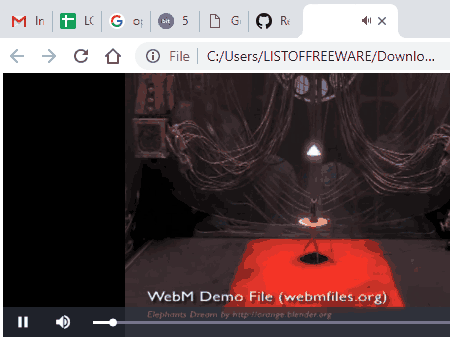
Playr is a free open source HTML5 video player software for Windows. It is also a web-based software that needs a web browser to run. This software is built for websites which need an HTML5 video player. However, you can also run this software locally and play both online and offline videos. Running this software is slightly complex than other software as it does not come with an Index file. So, to run it, first, you need to create an Index file. To create an Index file, open the home page of this software and go to its Usage section. In the usage section, you can view a small code of three lines. Copy the available code and paste that code in a new HTML file. Now, save the HTML file in the main folder (Playr-master) of this software. Lastly, open the Index file in a web browser to view the interface of this player.
This HTML5 video player is quite advanced as it provides advanced features namely Caption (to show subtitle with the video), Picture In Picture Mode (to play video in a small floating player), and Download (to download online videos). Besides these, other standard video player features namely Volume Controller, Seekbar, Play/Pause button, and Fullscreen mode are also present in it.
How to play an online or offline video in this HTML5 video player:
- Open its Index file in a text editor.
- After that, replace the path of default video with the URL or path of a new video that you want to play.
- Apart from video path, you can also specify the path of the subtitle file in the Track tag.
- Lastly, save changes and open the Index file in a web browser and press the Play button to start the video.
Limitation:
The only drawback of this software is that it is a little complex to set up than any other similar software.
Final Thoughts:
It is one of the best free HTML5 video players as it provides many advanced features which include picture in picture mode, download, and caption.
FlowPlayer
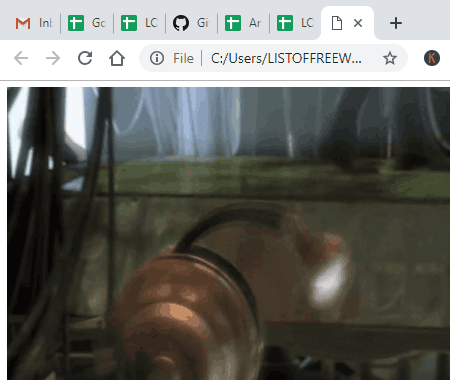
FlowPlayer is another free open source HTML5 video player software for Windows. It is a web-based software that requires a web browser to run. It is primarily designed to play and stream online videos. However, it also supports offline videos in WebM and MP4 video formats. This software can be added to a server of any website to add video playing capability to a website. All the necessary setup instructions and setup code along with API samples to add this player on a website are available on the GitHub page of this software.
To play this software locally, you just need to open its Index file on a web browser. After launching this software, you can view a minimalistic interface containing a video player. By pressing the Play button, you will be able to play a default video that comes with it. Apart from the play button, you get other essential video player features in it namely Seek Bar, Volume Controller, and a Full-Screen Mode. Plus, an additional Share mode is also present in it through which you can share the current video on Twitter. In order to stream a video or to play a locally stored video of your choice, follow the below steps.
How to add and play a video in this open source HTML5 video player:
- Go to the flowplayer folder and open the Index file present in it in a text editor.
- In the index file, you can view the code of the index page along with the URL of the default video.
- You can find the default video URL inside a Source tag. Replace the URL of a default video with the new one and save the changes.
- Lastly, launch the Index file in a web browser and press the play button to play the newly added video.
Final Thoughts:
It is a very good HTML5 video player that you can consider to incorporate in a website as it offers all essential online video player capabilities. Plus, it also offers an additional share option that may come in handy for users.
MediaElements.js
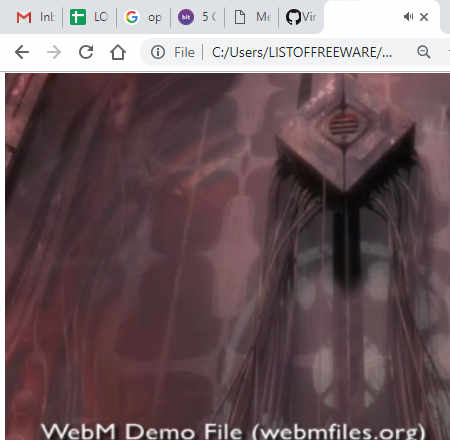
MediaElements.js is yet another free open source HTML5 video player software for Windows. This software comes with two separate players one of which is a dedicated video player and the other one is an audio player. In its video player, you can easily stream online videos and also play locally stored videos of MP4, WebM, HLS, MPEG-Dash, and FLV formats. In its audio player, you can play locally stored MP3 and OGG files and stream online music using URL links of audio files. Like other HTML5 video players, it also needs a web browser to work. Plus, you can also incorporate this player in a website or video hosting websites.
To play online or offline video in this software, you need to make a slight adjustment in the source code of the Index file of this software. Basically, you need to provide the path of online or offline video in the index file of this software.
How to play videos in this HTML5 video player:
- Go to mediaelements > Demo folder and open the Index file in a text editor.
- In the index file, you can view a <source src=”https://commondatastorage.googleapis.com/gtv-videos-bucket/CastVideos/mp4/BigBuckBunny.mp4″ type=”video/mp4″> line of code in the 125 line.
- Replace the path of default video present between double quotes with the path of your video.
- Lastly, save all the changes and open the Index file in a web browser to play the video.
The interface of this HTML video player is very simple that contains standard playback features namely Seek Bar (to quickly jump to any part of the video), Audio Controller, Full-Screen Mode, and Chapters (to move to next added video).
Final Thoughts:
It is another very capable HTML5 video player that can handle both online and offline video content. Plus, the presence of a dedicated audio player is an added bonus.
Video.js
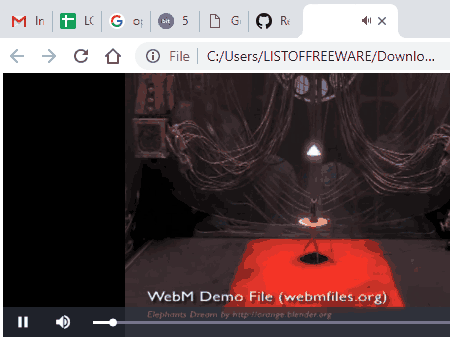
Video.js is the next free open source HTML5 video player software for Windows. In this player, you can easily play both the locally stored as well as online videos with ease. As it is an HTML5 video player, hence you can also add it to a website to play online videos in it. The good thing about this software, it is quite simple to operate as you just need to open its Index file in a web browser to launch this software. The interface of this software is very standard that contains Volume Controller, Seek Bar (to quickly move to any part of the video), Full-Screen Mode, and Caption Settings (to play subtitles and to generate an automatic English translation of any video).
When you start this player, a default video will automatically start to play. If you want to add and play other videos in this software for testing purposes, then follow the below steps:
How to add and play videos to this HTML5 video player:
- Open the downloaded video-js folder and go to simple-embed folder and open the Index file in a text editor.
- In the Index file, you can view a <source> tag containing the URL of the default online video. Replace the default video URL with the new one or add the path of a local video and save all the changes.
- Lastly, open the Index file in a web browser to play the newly added video.
This software can play locally stored video files of WebM and MP4 videos.
Final Thoughts:
It is a very good HTML5 video player software that can play both locally stored as well as online video files. Plus, it offers all essential video playback features which you need in an online video player.
Accessible HTML5 Video Player
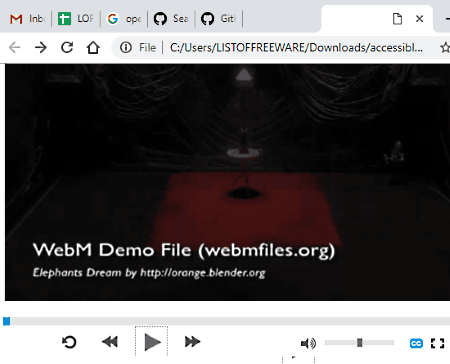
Accessible HTML5 Video Player is one more free open source HTML5 video player software for Windows. It is similar to other HTML5 video players which need a web browser to run. This video player can also be used in websites which need an HTML5 online video player. In this player, you can easily play both online and offline videos by providing the correct URL or path of a video. In this video player, you can find all the features expected in a video player including Play/Pause buttons, Volume Controller, Replay button, and a Full-Screen Mode. Besides usual features, it comes with a Caption button that allows you to enable or disable subtitles.
To play online or offline videos of your choice, you need to manually provide the video path in the Index file of this software.
How to play any video using this HTML5 video player software:
- Open the accessible-html5-video-player-master folder of this software and open the Index file in a text editor.
- In the index file, find a video files comment, below which you can view a Source tag containing the path of the default video. Just replace the path of default video with the new one and save changes.
- Along with the video, you can also add the path of the caption file in the track tag.
- Lastly, open the index file in a web browser and press the play button to watch the video.
Final Thoughts:
It is a decent open source HTML5 video player that can play both online and offline videos and can be used in a website to provide video playing support.
Naveen Kushwaha
Passionate about tech and science, always look for new tech solutions that can help me and others.
About Us
We are the team behind some of the most popular tech blogs, like: I LoveFree Software and Windows 8 Freeware.
More About UsArchives
- May 2024
- April 2024
- March 2024
- February 2024
- January 2024
- December 2023
- November 2023
- October 2023
- September 2023
- August 2023
- July 2023
- June 2023
- May 2023
- April 2023
- March 2023
- February 2023
- January 2023
- December 2022
- November 2022
- October 2022
- September 2022
- August 2022
- July 2022
- June 2022
- May 2022
- April 2022
- March 2022
- February 2022
- January 2022
- December 2021
- November 2021
- October 2021
- September 2021
- August 2021
- July 2021
- June 2021
- May 2021
- April 2021
- March 2021
- February 2021
- January 2021
- December 2020
- November 2020
- October 2020
- September 2020
- August 2020
- July 2020
- June 2020
- May 2020
- April 2020
- March 2020
- February 2020
- January 2020
- December 2019
- November 2019
- October 2019
- September 2019
- August 2019
- July 2019
- June 2019
- May 2019
- April 2019
- March 2019
- February 2019
- January 2019
- December 2018
- November 2018
- October 2018
- September 2018
- August 2018
- July 2018
- June 2018
- May 2018
- April 2018
- March 2018
- February 2018
- January 2018
- December 2017
- November 2017
- October 2017
- September 2017
- August 2017
- July 2017
- June 2017
- May 2017
- April 2017
- March 2017
- February 2017
- January 2017
- December 2016
- November 2016
- October 2016
- September 2016
- August 2016
- July 2016
- June 2016
- May 2016
- April 2016
- March 2016
- February 2016
- January 2016
- December 2015
- November 2015
- October 2015
- September 2015
- August 2015
- July 2015
- June 2015
- May 2015
- April 2015
- March 2015
- February 2015
- January 2015
- December 2014
- November 2014
- October 2014
- September 2014
- August 2014
- July 2014
- June 2014
- May 2014
- April 2014
- March 2014








