5 Best Free Open Source Registry Cleaner Software For Windows
Here is a list of best free open source registry cleaner software for Windows. Registry is a hierarchical database that stores Windows low-level settings associated with drivers, kernels, services, etc. Over a period of time, a large number of low-level settings get accumulated that slows down system performance. To remove all the unnecessary or temporary registry entries, you can use these open source registry cleaner software. These open source software work similarly to standard registry cleaner software. Although, you can also access and edit the source code of these cleaners, unlike closed source registry cleaners.
In most of these cleaners, you get a dedicated registry cleaner section that lets you select and remove various types of registry data. Registry data that you can select and remove through these cleaners are ActiveX/Com, Application Info, Program Location, Invalid System Key, Invalid Entries, and more. After selecting the types of registry data, you can scan and find all the registry files associated with the selected registry data types. After that, you can easily clean registry data. The process to clean registry is quite simple in all these cleaners. Still, for novice users, I have included the steps to clean registry in the description of each software.
Through these cleaners, you can also clean temporary files, backup files, and web browsers data (cookies, cache, history, etc.). Plus, some software also offer additional features such as clean duplicates, virus cleaner, program uninstaller, restore registry, and more. Go through the list to know more about these software.
My Favorite Open Source Registry Cleaner Software For Windows:
AnyCleaner is my favorite software because it is easy to use and lets you clean all types of registry data. It also offers useful features like disk cleaner, disk defragment, backup, and more.
You can also check out lists of best free Registry Monitor, Registry Backup, and Open Source Backup software for Windows.
AnyCleaner
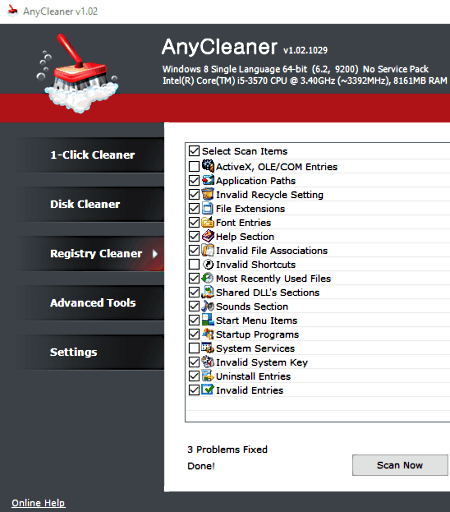
AnyCleaner is a free open source registry cleaner software for Windows. Using it, you can remove active entries, application paths, font entries, startup programs, invalid system key, invalid entries, etc., from your system registry. In addition to registry cleaning, it also helps you clean up system disk to remove all the temporary and unnecessary data from your system. Overall, it is a good software to boost the system performance by removing all the unnecessary registry entries and disk data. Now, follow the below steps to clean the registry using this software.
How to clean registry using AnyCleaner:
- Start this software and go to the Registry Cleaner section of this software.
- After that, select the type of unnecessary registry entries (invalid entries, invalid system key, startup programs, etc.) that you want to remove.
- Now, click on the Scan button to find the registry files associated with selected types of invalid registry entries. After the completion of the scan, you can view a list of all the unnecessary registry files.
- Lastly, select the junk entries and press the Clean button to clean all the selected invalid entries.
Additional Features:
- 1-Click Cleaner: You can use it to quickly find and remove invalid registry entries along with system temporary files in just one click.
- Disk Cleaner: Using it, you can manually select and remove temporary disk data such as web browsers cache, passwords, internet history, cookies, Windows recent documents, and more.
- Advanced Tools: In it, you can find multiple useful tools such as CheckDisk (to find and correct disk errors), Disk Defragment (to reorganize files in your hard drive to improve its performance), Backup (to backup system files and data), and more.
Final Thoughts:
It is one of the best free open source registry cleaner software as it can find and clean all types of invalid registry files.
mCleaner
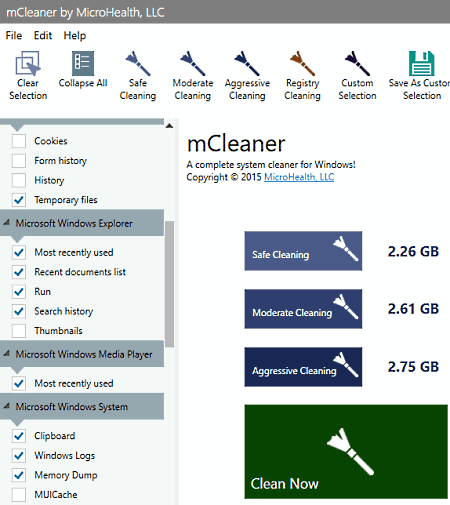
mCleaner is another free open source registry cleaner software for Windows. Through this software, you can also clean temporary disk files, web browsers cache, clipboard, history, cookies, and more. To clean registry, it offers a dedicated registry cleaner section that lets you remove ActiveX/Com, Application Info, Program Location, Software Settings, Shared DLLs, etc., registry entries. Now, check out the below steps to clean the system registry using this open source registry cleaner.
How to clean registry using mCleaner:
- Start this software and click on the Registry Cleaning option to automatically select all types of registry data.
- You can also go to its Windows Registry Cleaner section to manually select the types of registry data that you want to remove such as History List, Sound Events, System Drivers, Program Locations, etc.
- Next, click on the Clean Now button to start the registry cleaning process.
Additional Features:
- Cleaning Modes: To clean the temporary files and other unnecessary data, this software offers three types of cleaning modes namely Safe Cleaning (to only clean unnecessary and temporary data), Moderate Cleaning (to remove unnecessary data along with cache, download history, clipboard memory dump, etc.), and Aggressive Cleaning (it lets you clean backup files, web browsers data, windows explorer data, and all the registry data).
- Clean Duplicates: Use it to find and remove all the duplicate files and documents present in a directory.
- Scan Virus: It is an inbuilt virus cleaner feature of this software through which you can find and remove viruses, malware, and trojans from your system.
- Shred Files/Folders: Use it to permanently delete files and folders so that they cannot be recovered even by using data recovering programs.
- Uninstall Programs: It is a simple program uninstaller utility through which you can quickly uninstall multiple programs at a time.
Final Thoughts:
It is a feature-rich open source registry cleaner software through which you cannot only clean registry but also clean web browsers data, system temporary files, and backups.
Little System Cleaner
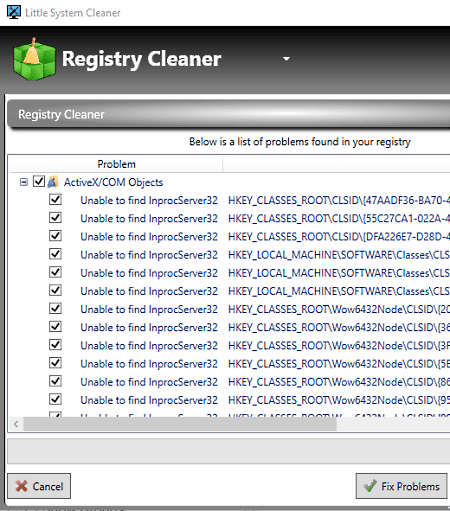
Little System Cleaner is yet another free open source registry cleaner software for Windows. Through this software, you can manually select and find registry files that fall under different categories such as Application Paths, Startup Files, Shared DLLs, ActiveX/COM, and more. After finding all the files, you can easily clean them. Apart from cleaning the registry, you can also use this software to manage startup programs, uninstall unnecessary programs, and optimize registry. Now, follow the below steps to clean the registry using this open source registry cleaner.
How to clean registry using Little System Cleaner:
- Launch this software and select the Registry Cleaner option form the main menu.
- After that, select the types of registry data (Shared DLLs, startup files, etc.) that you want to find and clean.
- Now, press the Scan button to scan and find all the registry files associated with the selected categories.
- Next. select some or all the registry files and press the Fix Now button to initiate the registry cleaning process.
Additional Features:
- Registry Optimizer: If your system is slowing down due to excessive registry entries, then you can use this feature to optimize the registry without actually removing the registry data.
- Restore Registry: It is another handy feature that you can use to restore deleted registry data if needed.
- Duplicate Finder: Use it to find and remove all the redundant files and folders of a directory.
- Disk Cleaner: Through this feature, you can remove unnecessary and temporary disk data.
Final Thoughts:
It is another very capable open source registry cleaner software that you can use to find and remove different types of registry data.
BleachBit
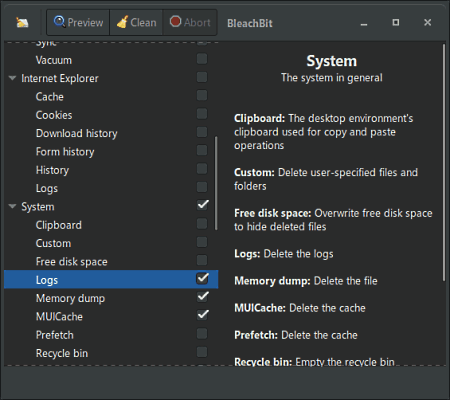
BleachBit is the next free open source registry cleaner software for Windows and Linux. Through this software, you can manually select various elements of the registry that you want to remove and start the cleaning process. To select registry data, it offers System and Windows Defender menus. Some of the registry data you can select before initiating the cleaning process are MUICache, prefetch, update uninstallers, startups, and more. A handy preview option to preview the state of the system without actually cleaning the registry data. Now follow the below steps to clean registry data.
How to clean the registry using BleachBit:
- Launch this software and manually select different types of registry data from the System and Windows defender section.
- After that, click on the Preview button to preview the effects of the registry cleaning process before actually cleaning the registry.
- Lastly, press the Clean button to immediately start the registry cleaning process.
Additional Features:
- This software also lets you select and clean web browsers data (cache cookies, passwords, history, etc.), backup files, VIM swap files, temporary files, and more.
Final Thoughts:
It is a simple and straightforward open source registry cleaner software through which you can quickly select and remove registry data and entries.
XTR Toolbox
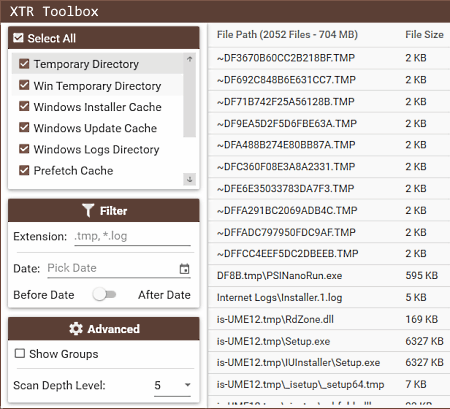
XTR Toolbox is one more free open source system services manager and junk file cleaner software for Windows. It is also capable of removing registry data. However, it can only detect and remove selected types of registry data namely Windows updater cache, Windows installer cache, and Windows logs directory registry data. Plus, similar to other software, it also lets you remove web browsers data, temporary files, and other types of junk files.
How to clean the registry using XTR Toolbox:
- Start this software and go to Junk Files cleaner section.
- After that, tick all the registry sections like Windows installer cache, Windows update cache, etc.
- Next, press the Search button to find all registry files associated with selected registry types.
- Lastly, select all or some registry files and press the Delete button to clean the system registry.
Additional Features:
- Startup Manager: Use it to enable or disable startup programs.
- Services Manager: Using it, you can start or stop Windows services such as Base Filtering Engine, AVCTP Service, CNG Key Isolation, etc.
- Privacy Tools: Use it to manage system apps and remove Windows telemetry updates.
Limitation:
- This software cannot be used to clean all types of registry data.
Final Thoughts:
It is a decent open source registry cleaner software through which you can clean registry data and manage system services.
Naveen Kushwaha
Passionate about tech and science, always look for new tech solutions that can help me and others.
About Us
We are the team behind some of the most popular tech blogs, like: I LoveFree Software and Windows 8 Freeware.
More About UsArchives
- May 2024
- April 2024
- March 2024
- February 2024
- January 2024
- December 2023
- November 2023
- October 2023
- September 2023
- August 2023
- July 2023
- June 2023
- May 2023
- April 2023
- March 2023
- February 2023
- January 2023
- December 2022
- November 2022
- October 2022
- September 2022
- August 2022
- July 2022
- June 2022
- May 2022
- April 2022
- March 2022
- February 2022
- January 2022
- December 2021
- November 2021
- October 2021
- September 2021
- August 2021
- July 2021
- June 2021
- May 2021
- April 2021
- March 2021
- February 2021
- January 2021
- December 2020
- November 2020
- October 2020
- September 2020
- August 2020
- July 2020
- June 2020
- May 2020
- April 2020
- March 2020
- February 2020
- January 2020
- December 2019
- November 2019
- October 2019
- September 2019
- August 2019
- July 2019
- June 2019
- May 2019
- April 2019
- March 2019
- February 2019
- January 2019
- December 2018
- November 2018
- October 2018
- September 2018
- August 2018
- July 2018
- June 2018
- May 2018
- April 2018
- March 2018
- February 2018
- January 2018
- December 2017
- November 2017
- October 2017
- September 2017
- August 2017
- July 2017
- June 2017
- May 2017
- April 2017
- March 2017
- February 2017
- January 2017
- December 2016
- November 2016
- October 2016
- September 2016
- August 2016
- July 2016
- June 2016
- May 2016
- April 2016
- March 2016
- February 2016
- January 2016
- December 2015
- November 2015
- October 2015
- September 2015
- August 2015
- July 2015
- June 2015
- May 2015
- April 2015
- March 2015
- February 2015
- January 2015
- December 2014
- November 2014
- October 2014
- September 2014
- August 2014
- July 2014
- June 2014
- May 2014
- April 2014
- March 2014








