6 Best Free PCX to JPG Converter Software for Windows
Here is a list of Best Free PCX to JPG Converter Software for Windows. Using these free software, you can convert PCX or Picture eXchange files to JPG format. Before conversion, you can adjust JPG image quality as per your requirement. Apart from JPG, you can also convert PCX to various other image formats including PNG, TIF, ICO, GIF, BMP, PSD, SVG, PDF, EMF, WEBP, and more. Some of these converters provide you the flexibility to convert multiple PCX images to JPG at a time.
Many of these provide you additional handy tools to edit PCX images prior to conversion. These editing tools include resize, rotate, watermark, crop, filters, effects, color correction, and more. Some additional tools like slideshow maker, view image histogram, capture screenshots, and more. The process of conversion is very simple in all these. You can also checkout software description to know exact PCX to JPG conversion steps. Go through the list to know more about these converters.
My Favorite Free PCX to JPG Converter Software for Windows:
Converseen is my favorite software it lets you batch convert PCX to JPG. Also, it supports a lot of standard and some unusual file formats to convert images.
IrfanView is another good software that also lets you bulk convert PCX to JPG.
You can also check out lists of best free PCX Viewer, HEIC to JPG Converter App, and ODT to JPG Converter.
Converseen
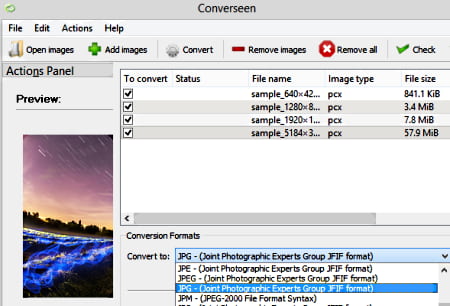
Converseen is a bulk image converter that also lets you convert PCX to JPG. Using it, you can convert multiple PCS images to JPG format at a time. Besides JPG, it supports many more formats to convert PCX and other images like PNG, BMP, GIF, TIFF, ICO, PDF, PSD, EPS, SVG, and more. Additionally, y also lets you rotate, flip, or resize images prior to conversion. You can also preview the source images before converting them.
How to convert PCX to JPG in Converseen:
- Firstly, use its Add Files button to browse and import one or more PCX files to it.
- Now, you can go to the Actions Panel where you can have a look at preview of input image as well as edit the image with resize, rotate, flip, and other editing tools.
- Next, set the target format to JPG and adjust output JPG quality using the Settings button.
- Finally, convert all the PCX images to JPG format by clicking on the Convert button.
Conclusion:
It is one of the best free PCX to JPG converter that lets you convert images in bulk.
IrfanView
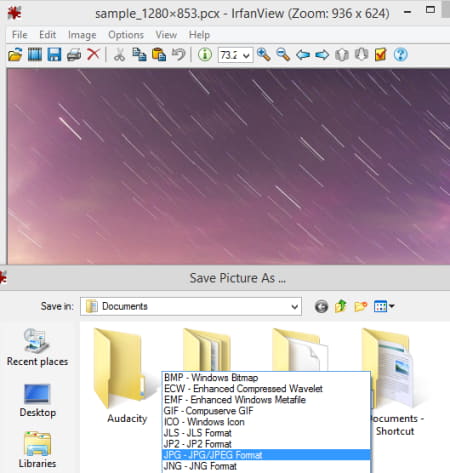
IrfanView is another free PCX to JPG converter software for Windows. It is a graphics file viewer using which you can also convert images. You can convert PCX to JPG and a lot more other formats including PNG, ICO, BMP, TIF, PDF, GIF, WEBP, etc. It also offers a Batch Converter tool to convert more than one PCX file to JPG format at once. Plus, this tool provides you various handy image editing features using which you can modify source PCX images prior to conversion. These editing features include watermark, rotate, resize, crop, add overlay text, filters, effects, etc.
How to convert PCX to JPG in IrfanView:
- Firstly, open a PCX image in this image viewer.
- Now, you can have a look at the image with the help of various image viewing features.
- Next, go to the File menu and use Save As function.
- After that, select JPG as output file type and provide output filename and location.
- Finally, click on Save button to start PCX to JPG conversion.
If you want to bulk convert and bulk edit PCX images, use the File > Batch Conversion feature.
Limitation:
It is freeware for non-commercial use only.
Conclusion:
It is a good image viewer using which you can convert PCX to JPG and other formats.
Easy2Convert PCX to JPG
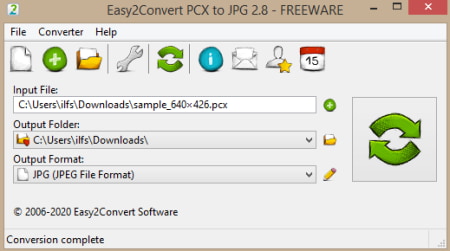
Easy2Convert PCX to JPG is yet another PCX to JPG converter software for Windows. It is a dedicated software that lets you convert PCX to JPG and other JPEG based formats. These formats include JPE and JIF. It also provides you options to adjust output JPEG quality and size ratio. Let’s have a look at the PCX to JPG conversion steps now.
How to convert PCX to JPG in Easy2Convert PCX to JPG:
- Run its application file and then import an input PCX file that you want to convert.
- Now, set up the output folder where you want to save the resulting JPG file.
- After that, select output format as JPG.
- Next, you can customize output settings like image quality, color correction, resolution, and more.
- At last, click on the Convert button to start the conversion process.
Conclusion:
If you want a dedicated software, you can use this portable PCX to JPG converter software.
LibreOffice Draw
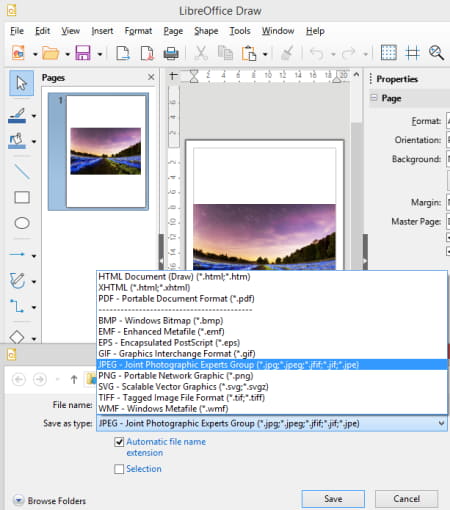
LibreOffice Draw is a drawing software that lets you convert PCX to JPG. It lets you import and view PCX file and then convert it to JPG and many more formats. The supported output formats include PNG, SVG, PDF, GIF, BMP, and more. Besides that, it provides various drawing tools and image editing options using which you can modify source PCX image before conversion. Now, let’s checkout conversion steps.
How to convert PCX to JPG in LibreOffice Draw:
- Firstly, open a PCX image that you can view and edit using available tools.
- Now, go to the File menu and click on the Export option.
- Next, set output format to JPG and then press Save button to quickly start PCX to JPG conversion process.
Conclusion:
It is a good drawing software that has a handy Export function that allows you to convert PCX to JPG.
PCX Viewer
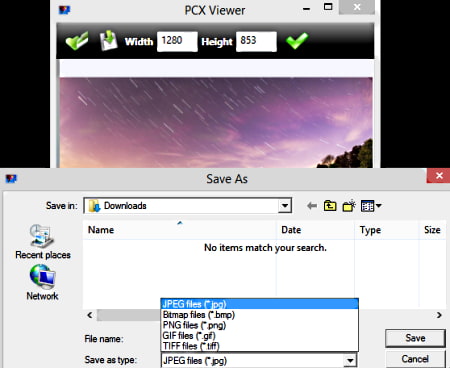
PCX Viewer, as the name suggests, is a free PCX file viewer using which you can convert PCX to JPG. It offers a save as feature that you can use to convert PCX to JPG and other formats including BMP, GIF, PNG, and TIFF. In it, you also get a resize option using which you can change image dimensions prior to conversion. You can now checkout the conversion steps below.
How to convert PCX to JPG in PCX Viewer:
- First, open a PCX image that you can view.
- Now, resize the image if needed.
- Next, click on the Save As button.
- After that, select JPG as output format and then press Save button to start conversion.
Conclusion:
It is another good alternative to PCX to JPG converter which also provides a resize feature.
Photomania
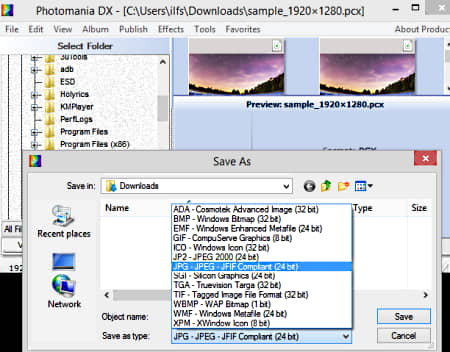
Photomania is yet another PCX to JPG converter software for Windows. It is a software with photo viewing and editing features. Using it, you can convert PCX to JPG, PNG, BMP, EMF, ICO, JP2, PCX, TGA, RAS, PSD, and more formats. It provides a dedicated Batch Convert feature that lets you convert multiple PCX files to JPG simultaneously.
You can also edit PCX image before conversion and for that, you have to use its Save As function. It provides editing features like resize, rotate, sharpen, color transform, emboss, edge detect, mosaic, and more. Some additional features create a slideshow, convert images to PDF, view image histogram, capture screen, and more are also provided in it.
Let’s have a look at the conversion steps now.
How to convert PCX to JPG in Photomania:
- Browse and select a PCX image using its inbuilt file explorer.
- Now, go to the File > Save As feature and then select JPG as output format.
- Next, enter output filename and then press Save button to export PCX to JPG.
Conclusion:
It is a nice software which provides you options to edit and convert PCX image to JPG individually and to bulk convert PCX to JPG.
About Us
We are the team behind some of the most popular tech blogs, like: I LoveFree Software and Windows 8 Freeware.
More About UsArchives
- May 2024
- April 2024
- March 2024
- February 2024
- January 2024
- December 2023
- November 2023
- October 2023
- September 2023
- August 2023
- July 2023
- June 2023
- May 2023
- April 2023
- March 2023
- February 2023
- January 2023
- December 2022
- November 2022
- October 2022
- September 2022
- August 2022
- July 2022
- June 2022
- May 2022
- April 2022
- March 2022
- February 2022
- January 2022
- December 2021
- November 2021
- October 2021
- September 2021
- August 2021
- July 2021
- June 2021
- May 2021
- April 2021
- March 2021
- February 2021
- January 2021
- December 2020
- November 2020
- October 2020
- September 2020
- August 2020
- July 2020
- June 2020
- May 2020
- April 2020
- March 2020
- February 2020
- January 2020
- December 2019
- November 2019
- October 2019
- September 2019
- August 2019
- July 2019
- June 2019
- May 2019
- April 2019
- March 2019
- February 2019
- January 2019
- December 2018
- November 2018
- October 2018
- September 2018
- August 2018
- July 2018
- June 2018
- May 2018
- April 2018
- March 2018
- February 2018
- January 2018
- December 2017
- November 2017
- October 2017
- September 2017
- August 2017
- July 2017
- June 2017
- May 2017
- April 2017
- March 2017
- February 2017
- January 2017
- December 2016
- November 2016
- October 2016
- September 2016
- August 2016
- July 2016
- June 2016
- May 2016
- April 2016
- March 2016
- February 2016
- January 2016
- December 2015
- November 2015
- October 2015
- September 2015
- August 2015
- July 2015
- June 2015
- May 2015
- April 2015
- March 2015
- February 2015
- January 2015
- December 2014
- November 2014
- October 2014
- September 2014
- August 2014
- July 2014
- June 2014
- May 2014
- April 2014
- March 2014








