7 Best Free PNG to DDS Converter Software for Windows
Here is a list of Best Free PNG to DDS Converter Software for Windows. You can use any of the listed software to convert Portable Network Graphics (PNG) to Microsoft DirectDraw Surface (DDS) format. In some converters, you can even batch convert PNG to DDS. Apart from DDS, more output image formats are supported in these converters such as JPG, TGA, TIFF, BMP, GIF, PCX, SVG, ICO, CUR, etc.
You also get various image editing tools in these software to edit source PNG images prior to conversion. You can perform image editing actions on PNG images like resize, crop, rotate, flip, watermarking, color adjustment, color enhancer, painting tools, effects, filters, etc. After editing, you can start PNG to DDS conversion process.
The listed software include photo editors as well as photo converters. You can find various additional tools in these software like flyer designer, poster maker, animation generator, image map creator, folder watch, etc. Go through the list to know more about these software.
My Favorite PNG to DDS Converter Software for Windows:
XnConvert is my favorite software as it can batch convert PNG to DDS as well as batch edit PNG images prior to conversion.
Converseen is also good as multiple input and output formats are supported in it other than PNG and DDS.
You can also check out lists of best free PNG to SVG Converter, JPG to EPS Converter, and DDS to TGA Converter software for Windows.
XnConvert
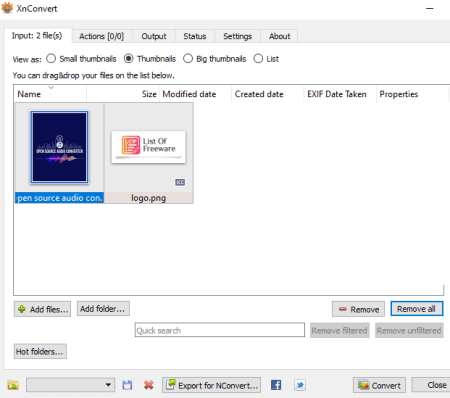
XnConvert is a free batch PNG to DDS converter for Windows, Mac, and Linux. It is a featured image convert that lets you convert one or multiple PNG images to DDS at once. Another advantage of this software is that it provides bulk image editing features. So, you also get the flexibility to edit all source PNG images before conversion to DDS. To edit PNG images, you can use options like resize, rotate, crop, flip, add watermark, adjust color levels, filters, and more.
The good part of this converter is that it supports a good number of input and output formats apart from PNG and DDS, e.g., PDF, PS, JPG, TGA, JXR, PSD, EMF, BMP, ICO, TIFF, etc.
How to convert PNG to DDS in XnConvert:
- First, add all the source PNG images to the Input tab of this software.
- Next, for editing PNG images, go to the Actions tab and apply various editing actions over input images.
- Now, to set output to DDS, move to its Output tab.
- After that, click the Convert button to quickly start PNG to DDS conversion process.
Additional Feature:
You can use its Hot Folders option to enter few folder locations to have a watch over them and automatically perform image conversion using previously used settings.
Limitation:
It can be used free of charge for non commercial use only.
Conclusion:
It is a great image converter to quickly convert a folder of PNG images to DDS while batch editing source images.
Converseen
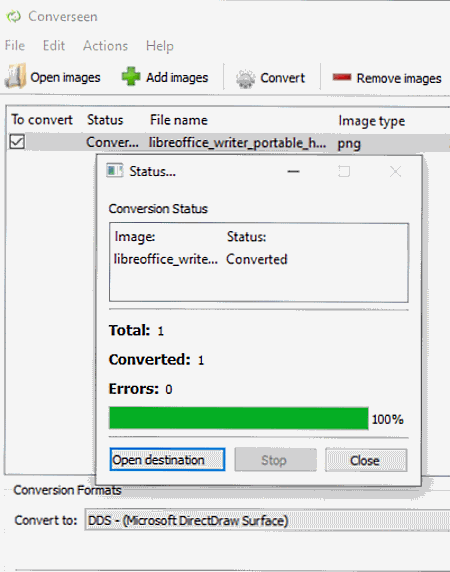
Converseen is a batch PNG to DDS converter software for Windows, Linux, and FreeBSD. It is a batch image converter that supports a lot of image formats including TGA, PSD, JPG, PDF, SVG, EPS, EXR, GIF, DPX, TIFF, AI, ICO, RAS, and more. You can easily convert images from one supported format to another, e.g., PNG to DDS. It also offers three editing options using which you resize, change resolution, and rotate/ flip source PNG images.
How to batch convert PNG to DDS in Converseen:
- Add individual PNG images or a whole folder containing source PNG images.
- From its Action Panel, preview and edit input PNG images using available options.
- Now, choose DDS as output format and hit the Convert button to convert and save DDS images.
Conclusion:
It is a simple yet effective image converter that lets you convert PNG to DDS and a lot more other file formats.
ImBatch
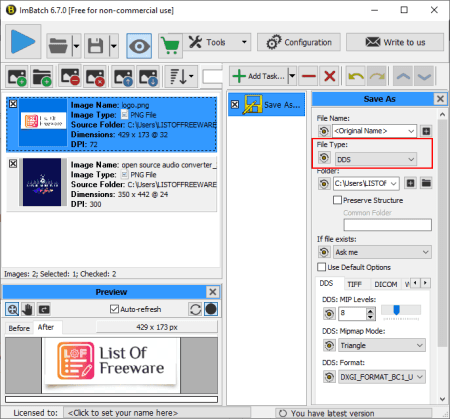
ImBatch is another free PNG to DDS converter for Windows. Like above listed software, it can also convert multiple PNG images to DDS format at once. Basically, it is a batch image processing software that offers editing and conversion functions.
For image conversion, it supports various raw camera images as well as common image formats like CR2, DNG, NEF, SR2, ARW, ORF, JPG, J2K, PNG, BMP, PNG, GIF, SVG, TGA, TIFF, etc. Talking about its image editing features, you can find image transformation, watermarking, annotation, color adjustment, filters, metadata editing, and more features in it. You can bulk edit PNG images and then convert them all to DDS format using it.
Let’s see what are the steps required to convert a PNG image to DDS format in it.
How to batch convert PNG to DDS in ImBatch:
- First, add all input images to this software using the dedicated button.
- Now, press the Add Task button and select Save > Save As task. Also, as per your requirement, you can add multiple image editing tasks to edit PNG images before converting them.
- Next, edit the task settings by customizing output file type (DDS) and output parameters including MIP Levels, Mipmap Mode, and DDS Format.
- In the end, start the conversion process by clicking the Run batch processing button.
Limitation:
You can use this bulk image converter for free for personal and non-commercial use only.
Conclusion:
It is a nice PNG to DDS converter that offers batch image conversion and image editing functionalities.
GIMP
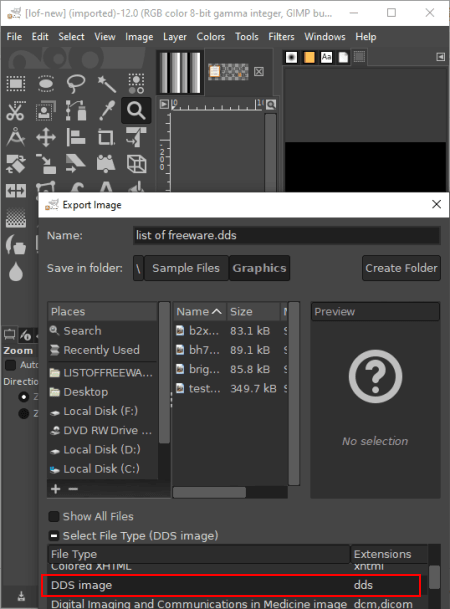
GIMP is a free open source PNG to DDS converter for Windows, Mac, and Linux. Using it, you can open and view a PNG image and then convert it to DDS format using its export feature. Prior to conversion, you get the flexibility to modify input PNG image using tools like drawing tools, resize, crop, rotate, flip, filters, color level adjustment, etc.
How to convert PNG to DDS in GIMP:
- Open the source PNG image in it.
- Edit the input PNG image using available editing tools, if required.
- Convert PNG to DDS by using File > Export As option and choosing DDS as output format. Before the actual conversion starts, it lets you customize a few output parameters like compression, format, mipmaps, etc.
Additional Feature:
- It lets you import images as layers or manually draw frames to create a GIF animation.
Conclusion:
GIMP is a great image editor that can also be used to convert a PNG image to DDS and other supported formats.
Chasys Draw IES Artist
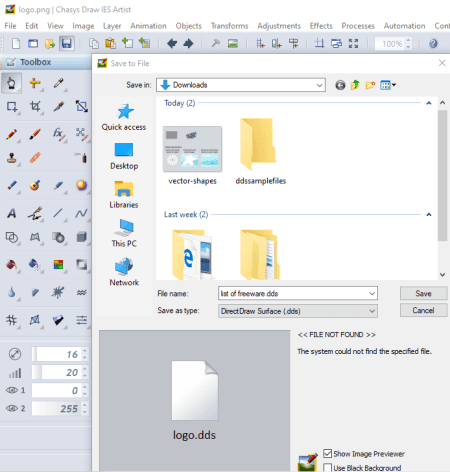
Chasys Draw IES Artist is the next free PNG to DDS converter software for Windows. It is primarily an image editor that can also convert image format. Apart from DDS, you can convert PNG to various other formats including JPG, BMP, GIF, ICO, TGA, CUR, and more. For editing PNG images before conversion, it provides a handy set of drawing tools, color enhancement features, image transformation options, filters, effects, and more.
How to convert PNG to DDS in Chasys Draw IES Artist:
- Firstly, use the open function to import the source PNG image in it.
- You can now modify the image the way you want.
- After that, use the File > Save As option and set conversion format to DDS. Also, you can choose to add border to resulting DDS image if you want.
Conclusion:
It is a handy PNG to DDS converter which is primarily used for creation of different kinds of graphics, object animations, frame animations, cursors, etc.
Paint.NET
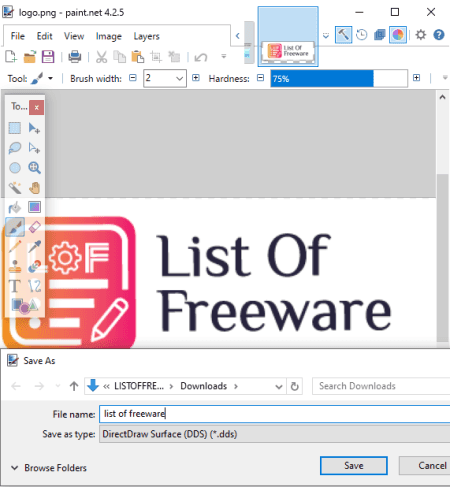
Paint.NET is one more PNG to DDS converter for Windows. It is a good image editing software that contains all standard as well as some advanced editing tools. You can simply open a PNG image in it and then perform conversion to DDS or any other format like BMP, JPG, GIF, TGA, etc. If you want to edit input PNG image, you can make use of drawing/ annotation tools, image transforming features, color enhancement options, filters, and more.
How to convert PNG to DDS in Paint.NET:
- At first, use its open function and browse and import a PNG image that you will be able to view and edit.
- Now, use its save as feature from the File menu and select DDS as output image format to convert PNG to DDS. You will then be able to customize several output DDS parameters including DDS compression, error metric, generate mip maps, and more.
Conclusion:
It is a simple yet effective image editor that can also be used as a PNG to DDS converter.
SView5
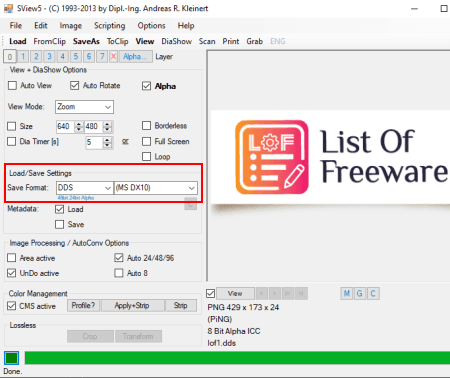
SView5 is another PNG to DDS converter for Windows. Like some other listed software, it is also an image editor that lets you open and edit PNG image and then convert it to DDS format. It supports some more formats to convert PNG images, such as TGA, TIFF, SGI, JPEG, PCX, GIF, etc.
The editing tools that you can find in it include image resizing, rotate, flip, mirror, crop, auto border, color adjustment, color manipulation, HDR tools, image effects, and more.
How to convert PNG to DDS in SView5:
- You need to first open a PNG image that you want to convert.
- Next, if required, edit the source PNG image using provided features.
- Now, from the main interface, customize Load/ Save Settings and select Save Format as DDS.
- Finally, click the Save As button and save the resulting DDS image by specifying output filename.
Conclusion:
It is another handy software for you to view, edit, and convert PNG images to DDS format.
About Us
We are the team behind some of the most popular tech blogs, like: I LoveFree Software and Windows 8 Freeware.
More About UsArchives
- May 2024
- April 2024
- March 2024
- February 2024
- January 2024
- December 2023
- November 2023
- October 2023
- September 2023
- August 2023
- July 2023
- June 2023
- May 2023
- April 2023
- March 2023
- February 2023
- January 2023
- December 2022
- November 2022
- October 2022
- September 2022
- August 2022
- July 2022
- June 2022
- May 2022
- April 2022
- March 2022
- February 2022
- January 2022
- December 2021
- November 2021
- October 2021
- September 2021
- August 2021
- July 2021
- June 2021
- May 2021
- April 2021
- March 2021
- February 2021
- January 2021
- December 2020
- November 2020
- October 2020
- September 2020
- August 2020
- July 2020
- June 2020
- May 2020
- April 2020
- March 2020
- February 2020
- January 2020
- December 2019
- November 2019
- October 2019
- September 2019
- August 2019
- July 2019
- June 2019
- May 2019
- April 2019
- March 2019
- February 2019
- January 2019
- December 2018
- November 2018
- October 2018
- September 2018
- August 2018
- July 2018
- June 2018
- May 2018
- April 2018
- March 2018
- February 2018
- January 2018
- December 2017
- November 2017
- October 2017
- September 2017
- August 2017
- July 2017
- June 2017
- May 2017
- April 2017
- March 2017
- February 2017
- January 2017
- December 2016
- November 2016
- October 2016
- September 2016
- August 2016
- July 2016
- June 2016
- May 2016
- April 2016
- March 2016
- February 2016
- January 2016
- December 2015
- November 2015
- October 2015
- September 2015
- August 2015
- July 2015
- June 2015
- May 2015
- April 2015
- March 2015
- February 2015
- January 2015
- December 2014
- November 2014
- October 2014
- September 2014
- August 2014
- July 2014
- June 2014
- May 2014
- April 2014
- March 2014








