7 Best Free Portable CD Burner Software For Windows
Here is a list of best free portable CD burner software for Windows. These software are similar to standard CD burner software through which you can write media files, data, and documents to a CD drive. However, these have an advantage that all of these are portable CD burners, thus they don’t need installation to work. Plus, you can also carry these CD burners in portable storage devices and immediately use them after connecting the storage device to a system.
In these software, you can easily add all the data and files that you want to write to a CD drive. After that, you just need to adjust the CD settings to start the CD burning process. To help you out, I have also included the steps to burn CD in the description of each software. Apart from CD, you can also burn data to DVDs through most of these portable CD burners. Through some of these software, you can also create and write ISO images to CD and DVD drives. Plus, options to convert image files of one format to another are also present in some CD burners. A few of these CD burners also offers tools to create bootable CDs and DVDs. Go through the list to know more about these software.
My Favorite Portable CD Burner Software For Windows:
Amok CD/DVD Burning is my favorite software because it can be used to burn data on all types of CD and DVD drives. Plus, it can also burn ISO images to a CD drive.
You can also check out lists of best free Virtual Drive, Portable Driver Backup, and Portable Video Player software for Windows.
Amok CD/DVD Burning
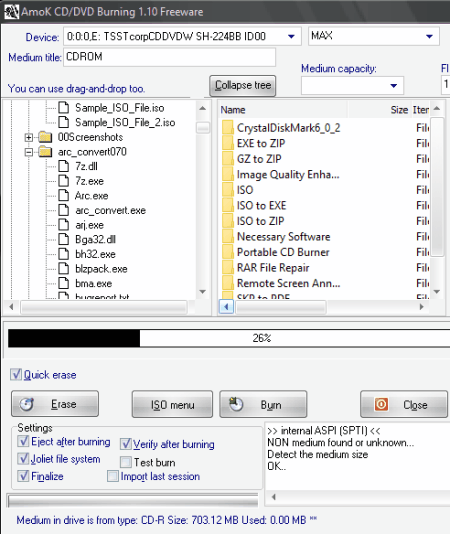
Amok CD/DVD Burning is a free portable CD burning software for Windows. This software supports almost all the CD and DVD standards such as CD-R, CD-RW, DVD+R, DVD+RW, DVD-R, and more. Along with data and files, it can also be used to burn ISO images to CD and DVD drives. Plus, various advanced features like multi-session, file verification, buffer underrun protection, etc., are also present in it. Now, follow the below steps to burn CD using this portable CD burner.
How to burn CD using Amok CD/DVD Burning:
- Start this software and use its internal file explorer to browse and select files.
- After that, drag and drop the selected files to the leftmost window to add data to this software.
- Next, select the CD-ROM option from the Medium menu and select your CD drive from the Device menu.
- Lastly, press the Burn button to burn all the selected data to a CD drive.
Additional Features:
- ISO Menu: Through this menu, you can burn ISO images to CD and convert BIN and NRG image files to ISO image files.
- Quick Erase: Through this feature, you can remove existing data of a re-writable CD, DVD, and other supported drives.
Final Thoughts:
It is one of the best free portable CD burning software because it supports almost all types of CD and DVD standards.
Burn4Free DVD Burning
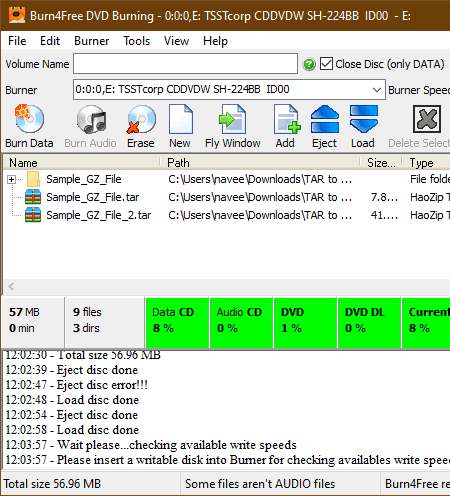
Burn4Free DVD Burning is another free portable CD burner software for Windows. As its name suggests, it is can also be used to burn data to DVD drives. Using it, you can create standard data CDs, Video CDs, Video DVDs, etc. Before starting the CD burning process, you can specify the CD burning speed and erase the existing CD data in the case of a rewritable CD or DVD drive. Now, check out the below steps to burn CD using this software.
How to burn CD using this portable CD burner:
- Start this software and click on the Add button to load data, documents, videos, etc., that you want to write to CD drive. As soon as you add data, you can view the percentage of space the inserted data is going to take on CD.
- After that, specify the volume name, and burner speed.
- Lastly, press the Burn Data button to start the CD burning process.
Additional Features:
- Burn ISO: Using it, you can write an ISO image of a setup to a CD or DVD drive.
- Build ISO: It lets you create an ISO image from scratch.
Final Thoughts:
It is an easy to use portable CD burner that anyone can use with ease.
CDBurnerXP
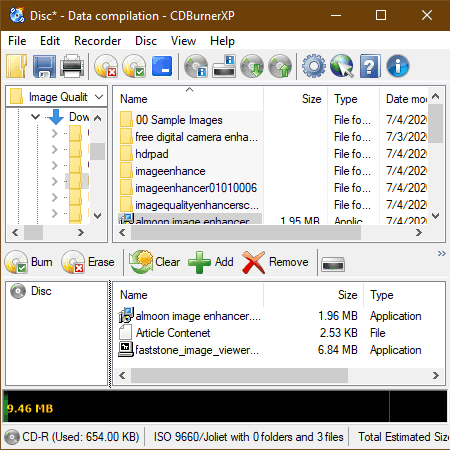
CDBurnerXP is yet another free portable CD burner software for Windows. Through this software, you can also burn data to DVDs, Blu-Rays, and HD-DVDs. Plus, it can also be used to remove the existing data of a re-writable CD and DVD drives. I also like its ability to create multi-partition CD drives. Now, follow the below steps to burn data to CD using this portable CD burner.
How to burn CD using CDBurnerXP:
- Launch this software and use its internal file explorer to browse and load data that you want to write to CD.
- After that, specify the disk label and number of copies that you want to make.
- Lastly, hit the Burn button to initiate the CD burning process.
Additional Features:
- Boot Options: Through this feature, you can easily create bootable CD and DVD drives.
Final Thoughts:
It is another simple portable CD burner that also lets you burn data to DVD, Blu-Ray, and HD-DVD drives.
InfraRecorder
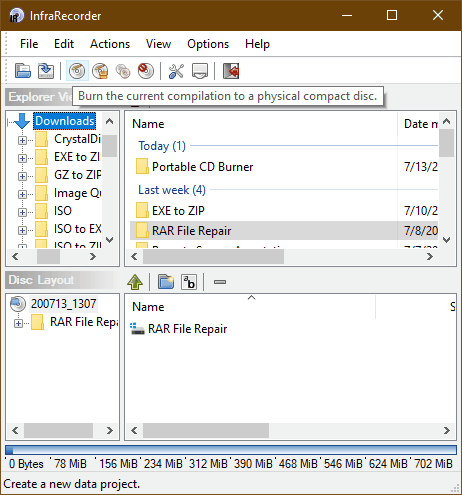
InfraRecorder is another free portable CD burner software for Windows. Through this CD burner, you can also burn DVDs and create ISO and BIN image files. It also allows you to import preview CD burning sessions to quickly perform the same operation again. Now, follow the below steps to burn CD through this portable CD burner software.
How to burn CD using InfraRecorder:
- Start this software and use its File Explorer to view window or browse and select the data.
- After that, drag and drop selected data from the Explorer View to Disc layout window.
- Lastly, press the Burn the current compilation button to start the CD burning process.
Additional Features:
- Manage Tracks: Through this feature, you can create multi-part or multi-track CD and DVD drives.
- Format Disc: It is another handy feature that lets you erase all the data from a re-writable disc.
Final Thoughts:
It is another capable portable CD burner through which you can burn data and media files to CD and DVD drives.
DVDStyler
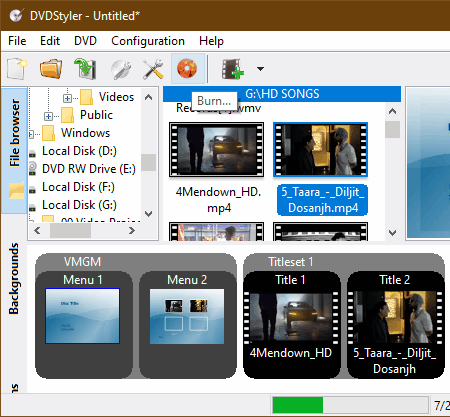
DVDStyler is one more free portable CD burner software for Windows. Through this software, you cannot only burn data to CD and DVD drives but also add a media interface to a CD drive. It also lets you add interactive buttons to the interface so that CD and DVD players can interact with the added interface. Now, check out the below steps.
How to burn CD using DVDStyler:
- Launch this software and go to the File Browser section and select video files that you want to add to the CD.
- After that, move to the Background section to select one of many available predefined CD and DVD interfaces.
- Next, move to the Buttons section and add buttons to the selected interface.
- In the end, hit the Burn button to start the CD burning process.
Limitation:
- This software can only write video and audio data to a CD drive.
Final Thoughts:
It is a good portable CD burner software if you want to create a video or audio CD drive.
PowerLaser Express
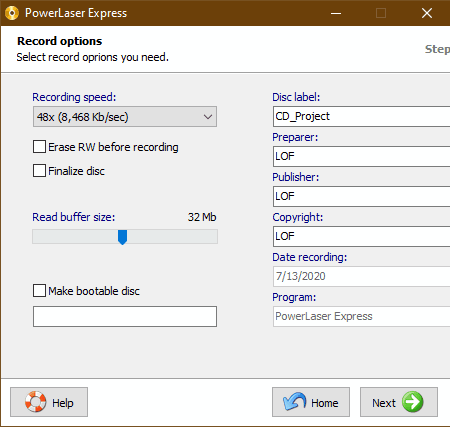
PowerLaser Express is the next free portable CD burning software for Windows. Like most other similar software, it can also be used to burn data to a DVD drives. Apart from burning CD and DVD drives, it can also be used to erase and write data to re-writable CD/ DVD drives. Now, follow the below steps to burn CD using this portable CD burner software.
How to burn CD using PowerLaser Express:
- Launch this portable CD burner and select Record new CD/DVD option.
- After that, press the Next button and specify the project name and project size.
- Next, drag and drop all the files and data that you want to burn to CD drive on its interface.
- In the end, hit the Next button one more time to start the CD burning process.
Additional Features:
- Make ISO Image: Using it, you can create an ISO image from scratch.
- Record ISO-Image to disc: This feature lets you write ISO images to a CD drive.
Final Thoughts:
It is another simple to use portable CD burner software through which you can easily burn data and files to CD and DVD drives.
cdrtools
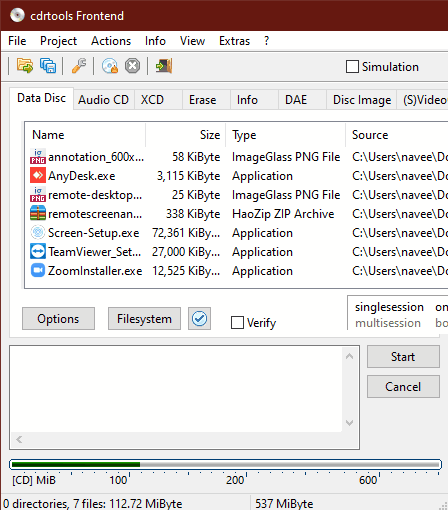
cdrtools is a free open source portable CD burner software for Windows. Using it, you can burn data and media files to Data Discs, Audio CDs, XCDs, SVCDs, and DVD-Video discs. In addition to that, it can also be used to create and burn ISO images and bootable disk images to CD drives. Now, follow the below steps.
How to burn CD using cdrtools:
- Launch this software and select the Data Disc tab from its interface.
- After that, click on the Add File or Add Folder button to load the desired data to this software.
- Next, select your CD/DVD drive from the drive menu and specify the writing speed.
- In the end, press the Start button to initiate the conversion process.
Additional Features:
- Erase Disc: Using this feature, you can completely erase data from a re-writable CD or DVD drive.
- Disc Image: It is a tab that lets you create as well as write ISO images to CD drive.
Final Thoughts:
It is another capable portable CD burner that offers all the essential CD and DVD burning features.
Naveen Kushwaha
Passionate about tech and science, always look for new tech solutions that can help me and others.
About Us
We are the team behind some of the most popular tech blogs, like: I LoveFree Software and Windows 8 Freeware.
More About UsArchives
- May 2024
- April 2024
- March 2024
- February 2024
- January 2024
- December 2023
- November 2023
- October 2023
- September 2023
- August 2023
- July 2023
- June 2023
- May 2023
- April 2023
- March 2023
- February 2023
- January 2023
- December 2022
- November 2022
- October 2022
- September 2022
- August 2022
- July 2022
- June 2022
- May 2022
- April 2022
- March 2022
- February 2022
- January 2022
- December 2021
- November 2021
- October 2021
- September 2021
- August 2021
- July 2021
- June 2021
- May 2021
- April 2021
- March 2021
- February 2021
- January 2021
- December 2020
- November 2020
- October 2020
- September 2020
- August 2020
- July 2020
- June 2020
- May 2020
- April 2020
- March 2020
- February 2020
- January 2020
- December 2019
- November 2019
- October 2019
- September 2019
- August 2019
- July 2019
- June 2019
- May 2019
- April 2019
- March 2019
- February 2019
- January 2019
- December 2018
- November 2018
- October 2018
- September 2018
- August 2018
- July 2018
- June 2018
- May 2018
- April 2018
- March 2018
- February 2018
- January 2018
- December 2017
- November 2017
- October 2017
- September 2017
- August 2017
- July 2017
- June 2017
- May 2017
- April 2017
- March 2017
- February 2017
- January 2017
- December 2016
- November 2016
- October 2016
- September 2016
- August 2016
- July 2016
- June 2016
- May 2016
- April 2016
- March 2016
- February 2016
- January 2016
- December 2015
- November 2015
- October 2015
- September 2015
- August 2015
- July 2015
- June 2015
- May 2015
- April 2015
- March 2015
- February 2015
- January 2015
- December 2014
- November 2014
- October 2014
- September 2014
- August 2014
- July 2014
- June 2014
- May 2014
- April 2014
- March 2014








