5 Best Free Portable DWG to PDF Converter Software for Windows
Here is a list of Best Free Portable DWG to PDF Converter Software for Windows. Using these free software, you can convert an AutoCAD Drawing (DWG) files to a Portable Document Format (PDF) file. While most of these support single file conversion, one of these also lets you convert multiple DWG files to PDF format simultaneously. Plus, these software also let you convert DXF files to PDF format. You can also convert DWG to various other vector and scalar image formats including SVG, EPS, PNG, JPG, BMP, TIFF, PSD, IMG, EMF, WEBP, etc.
Most of these are CAD software that allow you to view, edit, and create 2D models. Hence, you can modify DWG file before converting it to PDF format. For that, you can use several drawing tools (line, arc, rectangle, ellipse, circle, etc.), rotate, scale, mirror, divide, stretch, and more. Some software even let you import 3D model and convert them from one format to another. All in all, all converters are feature rich software that let you convert DWG to PDF format and come in a portable version.
My Favorite Free Portable DWG to PDF Converter Software for Windows:
LibreCAD is one of my favorite software on this list. It lets you view and edit DWG files and then convert them to PDF and various other formats.
XnConvert is a free image converter that enables you to batch convert DWG to PDF and a lot more other file formats.
You can also check out lists of best free DWG to SVG Converter, DWG to PNG Converter, and DWG Viewer software for Windows.
LibreCAD
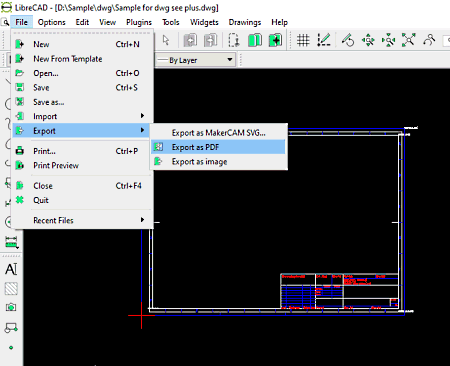
LibreCAD is a free, open source, portable DWG to PDF converter for Windows. It is basically a 2D CAD software that lets you view, create, and edit various 2D models. You can also use it to convert a DWG drawing to PDF and other formats like SVG, JPG, BMP, TIFF, PNG, etc. It also supports DXF file format to view, edit, and convert. Prior to conversion, you can make adjustments to source DWG file using trim segments, insert (lines, circle, spline, ellipse arc, polyline, etc.), move, rotate, scale, mirror, divide, stretch, etc.
Now, let us check out the steps of DWG to PDF conversion.
How to convert DWG to PDF in LibreCAD:
- Firstly, open a DWG file in it that you will be able to view and edit using available tools.
- Now, go to the File menu and click the Export > Export as PDF option.
- After that, provide output file name and location and then press the Save button to finally convert DWG file.
You can also use the Print function of this software in order to convert DWG to PDF document.
Conclusion:
It is a great free portable CAD software that can also be used to convert a DWG file to PDF format.
XnConvert
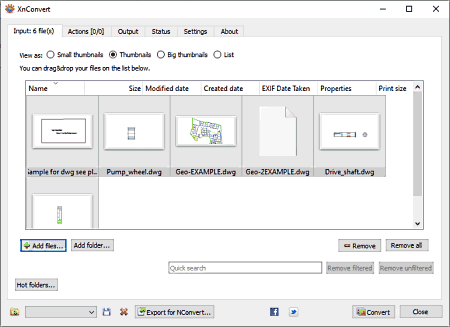
XnConvert is another free portable DWG to PDF converter software for Windows, Linux, and Mac. It is an image converter software that lets you convert images from one format to another. It also supports 2D DWG files and allows you to convert them to various formats including PDF. The other formats to convert DWG files are PNG, JPG, TIFF, BMP, PS, ICO, JXR, PSD, IMG, EMF, WEBP, and more.
This converter offers a batch conversion feature that enables you to convert multiple DWG files to PDF at a time. Additionally, it also provides various image editing features to customize output accordingly. These editing features include automatic crop, Zealous crop, canvas resize, resize, rotate, set DPI, watermark, replace color, blur, soften, sharpen, reduce noise, and more. After editing, you can start conversion following a few simple steps.
How to batch convert DWG to PDF in XnConvert:
- First, go to its Input tab and then add the source DWG files that you want to convert.
- Now, you can batch edit source files by going to its Actions tab where you will find all editing tools.
- After that, select PDF as output format from its Output tab and set up output options like preserve metadata, preserve color profile, etc.
- Next, provide output location and then press the Convert button to start batch DWG to PDF conversion process.
You can check status of conversion process in its Status tab.
Additional Feature:
- Hot folders: It lets you select folders to monitor them continuously and perform automatic conversion using last used configurations.
Limitation:
- It is free for private and educational use only.
Conclusion:
It is a nice batch DWG to PDF converter software that comes in a portable package. You can download the ZIP file from its official website to get its portable version. It also provides an installer package too.
FreeCAD
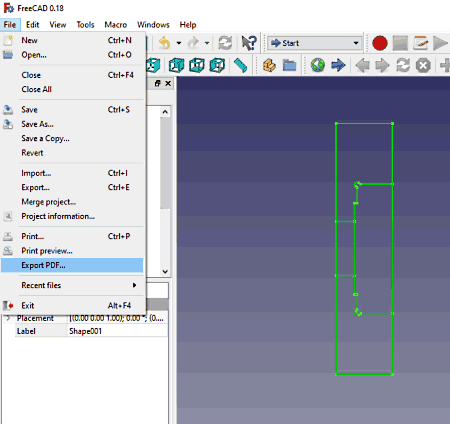
FreeCAD is a popular CAD software that can also be used to convert DWG to PDF. Officially, it only provides an installer version. But, you can download its portable package from the PortableApps.com portal. The link to the download page is provided below. Also, to be able to import a DWG file in it, you need to download and install an external plugin. After installing this plugin, you need to open FreeCAD application and go to Edit > Preferences > Import-Export > DWG section. Then provide path of this plugin in the “Path to Teigha File Converter” field. Now, restart FreeCAD and import DWG file in it. In order to convert DWG to PDF, follow below steps.
How to convert DWG to PDF in FreeCAD:
- First, import a DWF file to this software.
- Now, you can view, analyze, and edit the source DWG files using its designing tools.
- After that, go to its File menu and use the Export PDF option to convert it to PDF format.
You can convert various other 2D and 3D files to PDF formats in similar way. Supported formats include DXF, OBJ, STL, STEP, 3DS, and more.
Conclusion:
It is another good portable DWG to PDF converter software that needs an external plugin to perform DWG conversion.
A9CAD
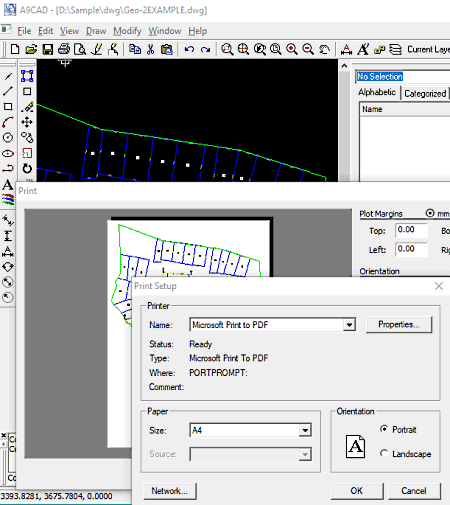
A9CAD is the next free portable DWG to PDF converter software for Windows. It is primarily designed to view and modify DWG and DXF models. Additionally, it also provides a Print function that you can use to convert a DWG model to a printable PDF document. You can also convert DWG to DXF in it. A lot of editing features are also available in it including Arc, Polyline, Ellipse, Text, Trim, Extend, Fillet, etc. You can edit input DWG file prior to conversion to PDF.
How to convert DWG to PDF in A9CAD:
- Launch this portable software and import a DWG file to it using the Open button.
- Now, it also lets you modify source file using the provided tool from Draw and Modify menus.
- After that, go to the File > Print option and then set up printing instructions accordingly.
- At last, click the Ok button to start DWG to PDF conversion process.
Conclusion:
It is a simple and easy to use portable CAD software that enables you convert DWG to PDF format.
SolveSpace
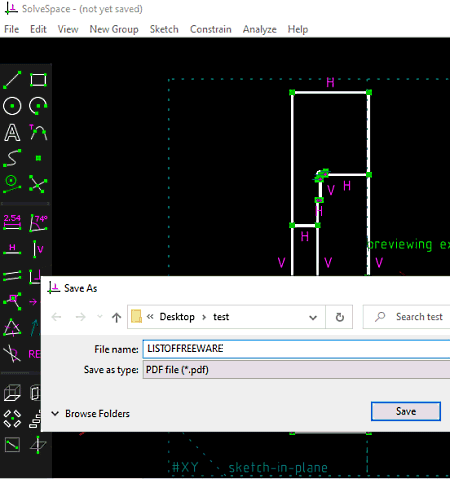
SolveSpace is one more free portable DWG to PDF converter software for Windows. It is an open source CAD software that supports various 2D and 3D CAD formats like DWG, DXF, etc. In it, you get an export function to convert DWG to PDF, PS, EPS, SVG, DXF, and more formats. You can also edit the DWG file prior to conversion using draw, transformation, and other tools. Let us now have a look at the DWG to PDF conversion steps.
How to convert DWG to DXF using SolveSpace:
- Firstly, load a DWG file in this software that you can view and manipulate as per your requirement.
- Now, go to the File menu and then click the Export 2D view option.
- Next, set output format to PDF, provide output filename, and press the Save button to start DWG to PDF conversion process.
Additional Feature:
- Analyze: You can measure and analyze various parameters of the input model like tracepoint, degrees of freedom, measure volume, measure area, etc.
Final Thoughts:
It is yet another handy portable software to convert a 2D model saved in DWG format to PDF file.
About Us
We are the team behind some of the most popular tech blogs, like: I LoveFree Software and Windows 8 Freeware.
More About UsArchives
- May 2024
- April 2024
- March 2024
- February 2024
- January 2024
- December 2023
- November 2023
- October 2023
- September 2023
- August 2023
- July 2023
- June 2023
- May 2023
- April 2023
- March 2023
- February 2023
- January 2023
- December 2022
- November 2022
- October 2022
- September 2022
- August 2022
- July 2022
- June 2022
- May 2022
- April 2022
- March 2022
- February 2022
- January 2022
- December 2021
- November 2021
- October 2021
- September 2021
- August 2021
- July 2021
- June 2021
- May 2021
- April 2021
- March 2021
- February 2021
- January 2021
- December 2020
- November 2020
- October 2020
- September 2020
- August 2020
- July 2020
- June 2020
- May 2020
- April 2020
- March 2020
- February 2020
- January 2020
- December 2019
- November 2019
- October 2019
- September 2019
- August 2019
- July 2019
- June 2019
- May 2019
- April 2019
- March 2019
- February 2019
- January 2019
- December 2018
- November 2018
- October 2018
- September 2018
- August 2018
- July 2018
- June 2018
- May 2018
- April 2018
- March 2018
- February 2018
- January 2018
- December 2017
- November 2017
- October 2017
- September 2017
- August 2017
- July 2017
- June 2017
- May 2017
- April 2017
- March 2017
- February 2017
- January 2017
- December 2016
- November 2016
- October 2016
- September 2016
- August 2016
- July 2016
- June 2016
- May 2016
- April 2016
- March 2016
- February 2016
- January 2016
- December 2015
- November 2015
- October 2015
- September 2015
- August 2015
- July 2015
- June 2015
- May 2015
- April 2015
- March 2015
- February 2015
- January 2015
- December 2014
- November 2014
- October 2014
- September 2014
- August 2014
- July 2014
- June 2014
- May 2014
- April 2014
- March 2014








