5 Best Free Portable Gantt Chart Software for Windows
Here is a list of Best Free Portable Gantt Chart Software for Windows. These are free portable gantt chart maker that you can use without installing them on your system. Using these software, you can schedule and manage project tasks and activities in the form of a gantt chart. These are dedicated software that help you create a gantt chart of your project. You can add tasks with their details that include task name, start time, end time, milestone, resource name, predecessors, etc. As you add project tasks, these software display their visual representation on a gantt chart.
In many of these software, you can import Microsoft Project files (MPP, XML) to import project information. Besides gantt chart, some software also let you create Work Breakdown Structure (WBS), Task Usage Graph, Network Chart, etc. A few software also allow you to assign resources to tasks and view resource graph. When you are done creating a gantt chart, you can export it in a variety of formats such as PDF, PNG, SVG, JPEG, HTML, etc. You can also create project reports including project details, task information, and resource information in some software.
My Favorite Free Portable Gantt Chart Software for Windows:
ProjectLibre is my favorite software as it lets you create gantt chart, WBS, resource graphs, network chart, and more. It also supports a lot of formats to export a gantt chart.
X-GanttProject is another good gantt chart software which is extremely easy to use.
You may also like some best free Gantt Chart Software, Project Charter Tool Services, and Portable Kanban Board Software.
ProjectLibre
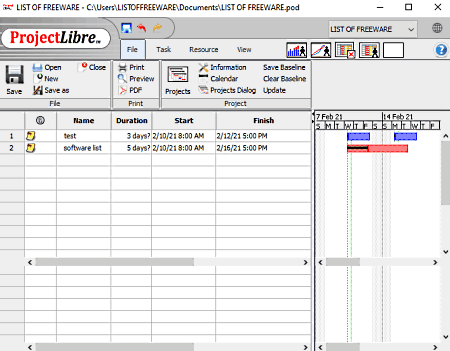
ProjectLibre is a great free portable gantt chart software for Windows, Mac, Linux, and BSD. It is an open source project management software that lets you create a visual representation of project tasks in the form of a gantt chart. It offers a lot of handy tools that you can use to manage your projects. You can easily create and customize tasks in your project. It lets you save a project in a Microsoft Project XML file.
How to create gantt chart in ProjectLibre:
- First, create a new project with name, project manager, and start date.
- Now, go to the Task tab and click on the Gantt button.
- After that, start adding task with respective start time, finish time, predecessors, and resource names. When you add tasks, you will be able to view a gantt chart in a right side panel.
- Next, you can save the gantt chart in PDF format.
Additional Features:
- You can also visualize project tasks in different formats including Work Breakdown Structure (WBS), Network, and Task Usage graphs.
- It also provides you a feature to manage resources used in your project.
- You can create different project reports including task information, project details, resource information, etc.
Conclusion:
It is one of the best portable gantt chart software using which you can manage tasks and activities of your project using various graphs.
X-GanttProject
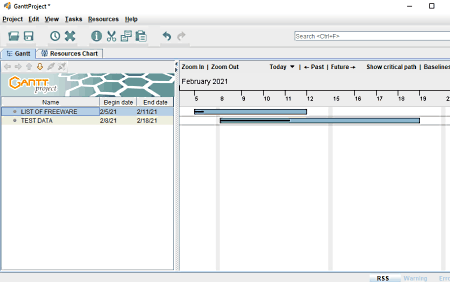
X-GanttProject is another free portable gantt chart software for Windows. It is a dedicated software that lets you manage projects using gantt chart and resource chart. In it, you can also work on existing projects including Microsoft project Files, Text, and CSV files. It contains well-categroized menu items that help you create a gantt chart without much hassle. Let us have look at the process of making a gantt chart in it.
How to create gantt chart in X-GanttProject:
- First, go to the Project menu and click on the new option to create a new project by entering name, organization, time, etc.
- Now, click on the Task menu > Add Task option and edit task name, start date, finish date, duration, milestone, web link, shape color, predecessors, resources, etc.
- In a similar manner, add multiple tasks to your project.
- You can now export project and gantt chart in various formats including HTML, PNG, JPEG, PDF, and more formats.
Conclusion:
It is a nice free portable gantt chart software to create and manage gantt chart and respurce charts.
OpenProj
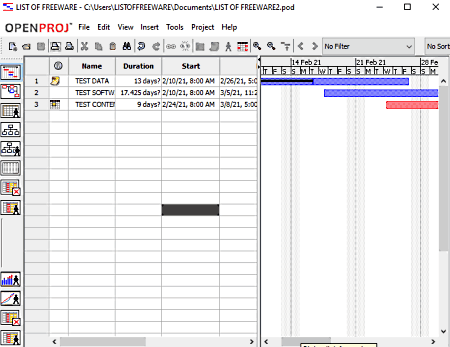
OpenProj is yet another free portable gantt chart software for Windows, Linux, and Mac. It is a good open source project management software that also comes in a portable package. In this software, you can visualize tasks and project activities in the form of gantt chart, network graph, WBS, task usage graph, etc. It supports Microsoft Project, Microsoft Project XML, and Gnome Planner files to import project and task information. To create a gantt chart in it, you can follow below steps.
How to create gantt chart in OpenProj:
- Firstly, create a new project with its details including name, manager, start date, and notes.
- Now, start adding multiple tasks to your project by using the task spreadsheet. You can add tasks with duration, predecessors, resource names, etc.
- After completing the gantt chart, you can print gantt chart or export it to a PDF file.
Additional Features:
- Report: It lets you create multiple project reports such as project details, resource information, task information, etc.
- Tracking: It also provides a project tracking feature.
- Assign Resource: You can add resources to a task and even view a resource and RBS graph.
Conclusion:
It is another great portable software to manage projects using Gantt chart.
gantt-chart-maker (TimFinnigan)
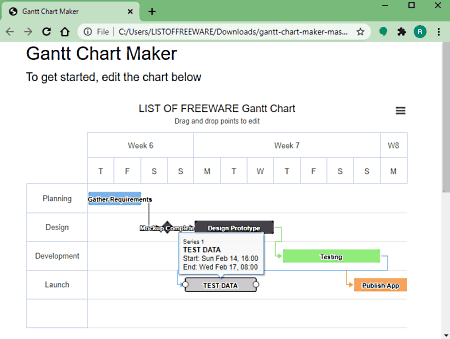
gantt-chart-maker (by TimFinnigan) is a free browser based portable gantt chart software. It requires a web browser to work. To run this software, download its code file and then open the “index.html” file in a web browser. You will see a default gantt chart in the window. You can start editing it and create your own project gantt chart. Let’s have a look at the steps to make a Gantt chart using it.
How to create a Gantt chart using this free software:
- As you run this software, it will show you the recent timeline. Click on the Update Title button to set up the title and subtitle of your gantt chart.
- Now, click the Edit Rows button to enter the phases of your Gantt chart.
- Next, use the Add task option to add tasks with their name, department, and dependency. You can also mark a task as a milestone. If you want to remove an existing task, then select it and then click on the Remove task option.
- After that, drag and drop an added task to adjust its phase and timeline.
- Lastly, click on the three bar menu present at the right side and save your gantt chart in PNG, JPEG, PDF, or SVG. You can also print the Gantt chart.
Conclusion:
It is a good open source and portable Gantt chart software that you can use to create simple and basic gantt charts.
gantt-chart-maker (agarwalarjun123)
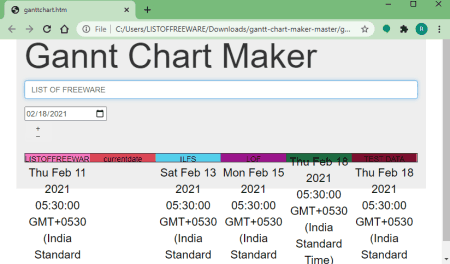
gantt-chart-maker (by agarwalarjun123) is yet another open source portable gantt chart software. To use it, you need a web browser. Simply open ganttchart.html file and start using this software. Let’s see how to create a gantt chart using it.
How to create a gantt chart using this portable software:
- Firstly, select a date and then type the task in the box.
- Next, click on the + button to add it.
- Similarly, you can add multiple tasks with their dates.
- After creating a gantt chart, you can save it as HTML file or directly print it.
Conclusion:
It is a very basic portable gantt chart software which anyone can use without any hassle.
About Us
We are the team behind some of the most popular tech blogs, like: I LoveFree Software and Windows 8 Freeware.
More About UsArchives
- May 2024
- April 2024
- March 2024
- February 2024
- January 2024
- December 2023
- November 2023
- October 2023
- September 2023
- August 2023
- July 2023
- June 2023
- May 2023
- April 2023
- March 2023
- February 2023
- January 2023
- December 2022
- November 2022
- October 2022
- September 2022
- August 2022
- July 2022
- June 2022
- May 2022
- April 2022
- March 2022
- February 2022
- January 2022
- December 2021
- November 2021
- October 2021
- September 2021
- August 2021
- July 2021
- June 2021
- May 2021
- April 2021
- March 2021
- February 2021
- January 2021
- December 2020
- November 2020
- October 2020
- September 2020
- August 2020
- July 2020
- June 2020
- May 2020
- April 2020
- March 2020
- February 2020
- January 2020
- December 2019
- November 2019
- October 2019
- September 2019
- August 2019
- July 2019
- June 2019
- May 2019
- April 2019
- March 2019
- February 2019
- January 2019
- December 2018
- November 2018
- October 2018
- September 2018
- August 2018
- July 2018
- June 2018
- May 2018
- April 2018
- March 2018
- February 2018
- January 2018
- December 2017
- November 2017
- October 2017
- September 2017
- August 2017
- July 2017
- June 2017
- May 2017
- April 2017
- March 2017
- February 2017
- January 2017
- December 2016
- November 2016
- October 2016
- September 2016
- August 2016
- July 2016
- June 2016
- May 2016
- April 2016
- March 2016
- February 2016
- January 2016
- December 2015
- November 2015
- October 2015
- September 2015
- August 2015
- July 2015
- June 2015
- May 2015
- April 2015
- March 2015
- February 2015
- January 2015
- December 2014
- November 2014
- October 2014
- September 2014
- August 2014
- July 2014
- June 2014
- May 2014
- April 2014
- March 2014








