6 Best Free Portable Registry Cleaner Software For Windows
Here is a list of best free portable registry cleaner software for Windows. These portable registry cleaners work similar to standard registry cleaner software that let you clean various types of registry data. Although, you can use these cleaners without installation as they are portable. Plus, you can also directly use them from a portable storage device to clean system registry.
Through most of these software, you can easily find and clean registry data of various types, such as MUI Cache, ActiveX, Class, Applications, and more. The good thing about these cleaners is that they let you manually select the registry files before cleaning them. However, if you want to clean all the registry data at once, then you can also do that. Apart from registry cleaning, you can also find Registry Defrag feature in some cleaners that defragments the registry data. The advantage of registry defrag is its ability to improve the system performance without cleaning the registry. Additionally, the process to clean registry is not that difficult in these software. To further help you out, I have included the steps to clean registry in each software.
Through some portable registry cleaners, you can also clean web browsers data such as History, Sessions, Cookies, etc. Plus, some also offer multiple additional features like System Tuneup, Startup Manager, Program Uninstaller, and more. Go through the list to know more about these software.
My Favorite Portable Registry Cleaner Software For Windows:
Wise Registry Cleaner is my favorite software because it can clean as well as defrag system registry data. Plus, it offers multiple registry scanning methods to find and remove system registry files and data.
You can also check out lists of best free Portable Uninstaller, Portable Task Manager, and Portable Driver Backup software for Windows.
Wise Registry Cleaner
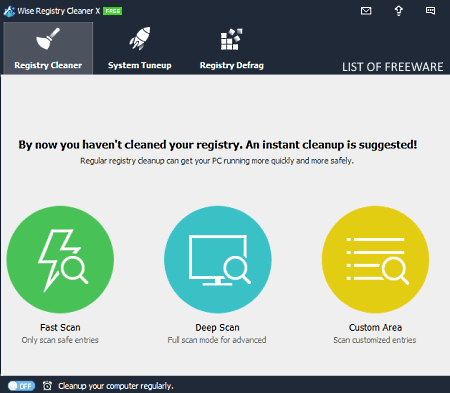
Wise Registry Cleaner is a free portable registry cleaner software for Windows. Through this software, you can easily detect and remove all the registry entries that are causing problems and system slowdown. To find and remove problematic entries, it provides three modes namely Fast Scan, Deep Scan, and Custom Scan. The Fast scan method only scans safe registry entries. The Deep Scan method scans all the system registries. The last Custom Scan method lets you manually select the type of registry data that you want to scan. Some of the entries that you can select for the scan are Software Paths, Application Paths, Shared DLLs, Fonts, and Firewall Settings. After the scan, you can remove some or all the files associated with the registries. Now, check out the below steps to clean system registry using this portable registry cleaner.
How to clean registry using Wise Registry Cleaner:
- Launch this software and go to its Registry Cleaner section.
- After that, select one of the three available registry scanning methods.
- Next, start the registry scan.
- After the completion of the scan, you can view a list of registry files associated with the registry.
- Now, select some or all the registry files and press the Clean button to clean system registry.
Additional Features:
- Registry Defrag: If you don’t want to clean the registry, then you can use this feature to properly arrange the registry files in the disk to improve the system performance.
- System Tuneup: This feature automatically scans and find out all the system settings that are causing system slowdown. By pressing the Optimize button, it can start the system optimizing process that improves the system bootup speed, system stability, network speed, etc.
Final Thoughts:
It is a capable portable registry cleaner through which you cannot only clean the registry but also defrag the registry.
Cleaner Traces Eraser
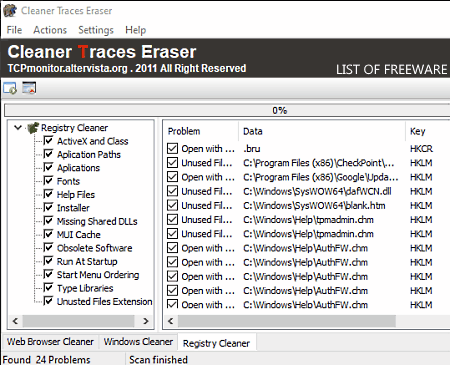
Cleaner Traces Eraser is another free portable registry cleaner software for Windows. This software is mainly designed to remove all the tracks and program of a system that can cause privacy concerns. To do that, it lets you remove all the stored tracks, history, cache, search, clipboard, event log, registry applications, registry libraries, and more. Although, if you just want to remove various types of registry data and entries, it offers a dedicated Registry Clean section. In this section, you can scan and find all the files associated with different types of registry data such as ActiveX, Class, Applications, Fonts, MUI Cache, and more. After that, you can select and remove registry data and entries that you want.
How to clean registry using Cleaner Traces Eraser:
- Start this software and go to the Registry Clean section.
- After that, select one or more registry data types (applications, fonts, MUI Cache, etc,) that you want to scan.
- Next, press the Scan button. After the completion of the scan, you can view all the registry entries and files associated with the selected registry data types.
- Now, select the entries from its interface that you want to remove and press the Clean Registry button.
Additional Features:
- Web Browser Cleaner: Using it, you can select and clean web browsers cookies, typed URLs, search, saved password, history, session history, etc.
- Windows Cleaner: It lets you remove stored Windows data such as last Regedit key, clipboard, event log, IIS log files, recent docs list, recent docs list, etc.
Final Thoughts:
It is a simple and effective portable registry cleaner through which you can remove all the unwanted registry entries and all the data collected by Windows and Web Browsers.
FCleaner
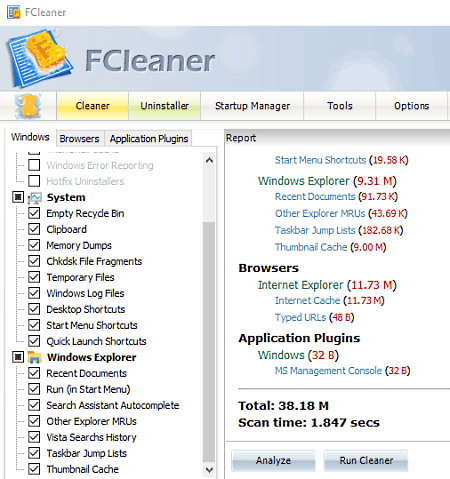
FCleaner is yet another free portable registry cleaner software for Windows. Through this software, you can easily clean registry data, Windows data, browsers data (cache, cookies, history, and URLs), and application plugins. To clean registry and Windows data, it offers Windows tab under the Cleaner section. From this tab, you can manually select the types of registry data (shortcuts, log files, memory dumps, etc.) you want to scan and remove. Now, check out the below steps to clean registry using this portable registry cleaner.
How to clean registry using FCleaner:
- Open the interface of this software and go to the Cleaner > Windows tab.
- Next, manually select windows data and registry data that you want to analyze.
- After the analysis, you can view the size of different types of registry data and Windows files.
- Lastly, press the Run Cleaner button to initiate the registry cleaning process.
Additional Features:
- Uninstaller: Through this feature, you can uninstall Windows programs and apps.
- Startup Manager: In it, you can enable or disable various programs from starting up with the system boot.
- Tools: This section offers multiple Windows tools such as security centre, system restore, system information, command line, etc.
Final Thoughts:
It is another easy to use portable registry cleaner software through which you can also clean Windows temporary files, application plugins, and web browsers data.
Ccleaner
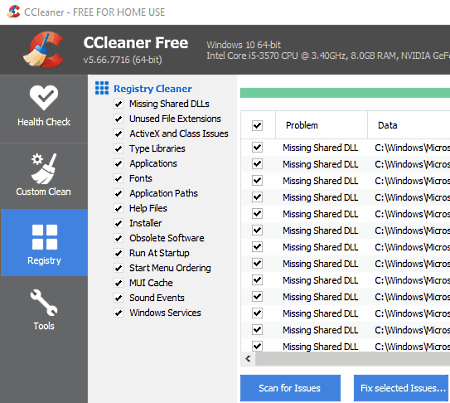
Ccleaner is one more free portable registry cleaner software for Windows. This software is mainly designed to improve the system performance by removing the temporary data and accumulated system registry files. To remove registry files, it offers a dedicated Registry section from where you can select all types of registry data that you want to scan and remove. Now, check out the below steps to clean registry through this portable registry cleaner software.
How to clean registry using Ccleaner:
- Start this software and go to its Registry section.
- After that, select the registry data types from various available ones that you want to scan such as Missing Shared DLLs, Unused File Extensions, Installer, Windows Services, etc.
- Next, press the Scan for Issues button to scan and find the files that are causing problems.
- Lastly, select some or all the files and press the Fix Selected Issues button to clean registry data.
Additional Features:
- Health Check: It scans the system and finds all the problems, errors, and temporary files that are causing the system slowdown.
- Custom Clean: Using it, you can manually select and remove web browsers data (history, cookies, saved sessions, etc.), environment paths, start menu shortcuts, DNS Cache, etc.
- Tools: This section contains multiple useful tools such as Drive Wiper, Program Uninstaller, Duplicate File Finder, and more.
Final Thoughts:
It is a feature-rich portable registry cleaner through which you can easily clean registry and Windows temporary data.
XTR Toolbox
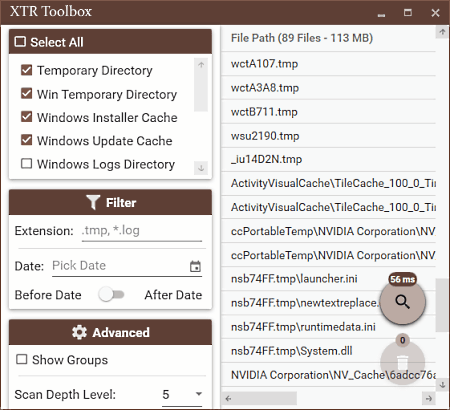
XTR Toolbox is a free open source and portable registry cleaner software for Windows. Through this software, you cannot only remove registry files but also remove junk data, remove telemetry updates, and manage various Windows services. To remove Registry data and junk files, it offers a Junk Files Cleaner section. In it, you can scan and remove various registry data associated with Windows Installer Cache, Windows Log Directory, Win Temporary Directory, etc.
How to clean registry using XTR Toolbox:
- Start this software and go to Junk Files cleaner section.
- After that, manually select registry data types from various available ones.
- Next, press the Scan button to find all the registry files associated with the selected registry types.
- In the end, you can select some or all the detected registry files and press the Delete button to start the registry cleaning process.
Additional Features:
- Service Management Tools: This software offers multiple service management tools through which you can manage startup programs, background services, installed software, and host files.
- Remove Telemetry Updates: Using it, you can remove all the Windows updates which are responsible to transfer system information to the Windows server.
- Chrome Extension Manager: It is a dedicated feature to remove Google Chrome extensions.
Limitation:
- This software can not be used to remove all types of registry data.
Final Thoughts:
It is another good lightweight registry cleaner software through which you can clean system registry data.
BleachBit
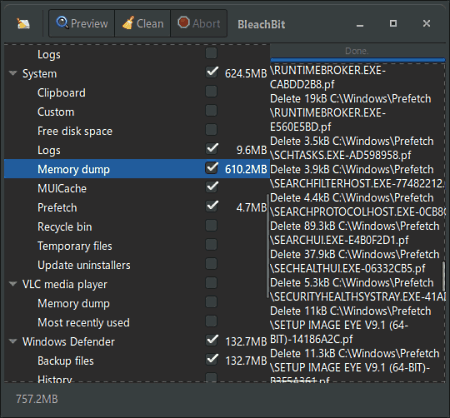
BleachBit is another free, open source, portable registry cleaner software for Windows and Linux. It is primarily a system cleaner software through which you can clean registry, cache, cookies, Internet history, temporary files, logs, and more. Now, check out the below steps to clean registry through this portable registry software.
How to clean registry using Bleach Bit:
- Start this registry cleaner and go to System and Windows Defender section.
- After that, select the types of registry data (memory dumps, MUI cache, update uninstallers, program paths, etc.) that you want to find and remove.
- Next, click on the Preview button to view files that you are going to clean.
- Lastly, hit the Clean button to start the registry data cleaning process.
Final Thoughts:
It is a straightforward portable registry cleaner software that anyone can use without much hassle.
Naveen Kushwaha
Passionate about tech and science, always look for new tech solutions that can help me and others.
About Us
We are the team behind some of the most popular tech blogs, like: I LoveFree Software and Windows 8 Freeware.
More About UsArchives
- May 2024
- April 2024
- March 2024
- February 2024
- January 2024
- December 2023
- November 2023
- October 2023
- September 2023
- August 2023
- July 2023
- June 2023
- May 2023
- April 2023
- March 2023
- February 2023
- January 2023
- December 2022
- November 2022
- October 2022
- September 2022
- August 2022
- July 2022
- June 2022
- May 2022
- April 2022
- March 2022
- February 2022
- January 2022
- December 2021
- November 2021
- October 2021
- September 2021
- August 2021
- July 2021
- June 2021
- May 2021
- April 2021
- March 2021
- February 2021
- January 2021
- December 2020
- November 2020
- October 2020
- September 2020
- August 2020
- July 2020
- June 2020
- May 2020
- April 2020
- March 2020
- February 2020
- January 2020
- December 2019
- November 2019
- October 2019
- September 2019
- August 2019
- July 2019
- June 2019
- May 2019
- April 2019
- March 2019
- February 2019
- January 2019
- December 2018
- November 2018
- October 2018
- September 2018
- August 2018
- July 2018
- June 2018
- May 2018
- April 2018
- March 2018
- February 2018
- January 2018
- December 2017
- November 2017
- October 2017
- September 2017
- August 2017
- July 2017
- June 2017
- May 2017
- April 2017
- March 2017
- February 2017
- January 2017
- December 2016
- November 2016
- October 2016
- September 2016
- August 2016
- July 2016
- June 2016
- May 2016
- April 2016
- March 2016
- February 2016
- January 2016
- December 2015
- November 2015
- October 2015
- September 2015
- August 2015
- July 2015
- June 2015
- May 2015
- April 2015
- March 2015
- February 2015
- January 2015
- December 2014
- November 2014
- October 2014
- September 2014
- August 2014
- July 2014
- June 2014
- May 2014
- April 2014
- March 2014








