4 Best Free Portable Video Splitter Software for Windows
Here is a list of Best Free Portable Video Splitter Software for Windows. Using these free software, you can split a video into multiple smaller segments. As these are portable software, you can use these video cutters without installing them on your system. Also, you can carry these in a portable storage device and use them on the go.
These free software let you cut a video into several parts based on time intervals. Some software support lossless split to cut a video without compromising on its original video quality. Most software support a variety of video formats to import and export video segments including MP4, MOV, AVI, MKV, FLV, WMV, and more formats. The process of video splitting is very easy; you can check out the software description to know the exact procedure.
In many of these, you can also merge videos into a single video file. Plus, various additional functions like merge cut segments, batch video conversion, rotate video frame, capture frame screenshots, etc. All in all, these are great portable video cutter software with various additional handy tools.
My Favorite Free Portable Video Splitter Software for Windows:
LosslessCut is one of the best software which along with the video splitting feature, provides a lot more useful features. Plus, it supports a good number of video formats.
MediaMux is another good software that you can try to split or combine videos.
You can also check out some best free Open Source Video Joiner, Open Source Video Converter, and Open Source Video Streaming software for Windows.
LosslessCut
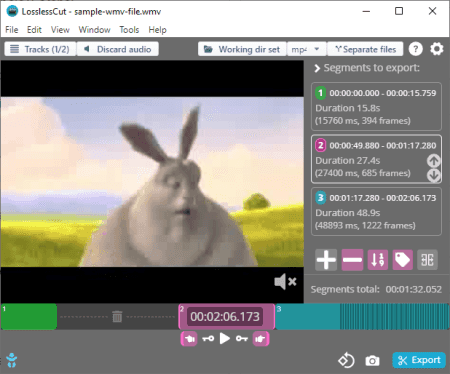
LosslessCut is a free portable video splitter software for Windows, Linux, and Mac. It is a dedicated software that allows you to cut segments from a video into multiple smaller videos. As its name suggests, it splits a video without losing actual quality of the video. It supports a lot of video formats as input and output, such as MP4, MOV, MKV, AVI, FLV, DV, OGV, etc.
You can cut a video into multiple parts using normal cut or keyframe cut method. Also, you can choose to mute or keep the audio in video segments. Let’s have a look at the steps to split a video.
How to split video in this portable software: LosslessCut:
- First, go to the File menu > Open option to import a video.
- Now, use set cut start to current position and then set cut end to current position tools to first set the start position and then the end position.
- Next, click on the Split segment at cursor button present below in the Segments to export section.
- Similarly, you can split multiple segments.
- After that, set up options like keep audio/ mute audio, output video format, etc.
- Finally, press the Export button to save all the cuts.
Additional Features:
- Merge Cut: You can combine all the cuts into one video file using it.
- Merge files: It lets you merge two or more video files into a single video.
- Batch Convert: You can bulk convert video from one format to another.
- Set Output Rotation: It lets you rotate a video.
- Capture Frame: You can capture screenshot of a video frame.
Conclusion:
It is one of the best open source portable video cutter software to split videos into multiple segments.
MediaMux
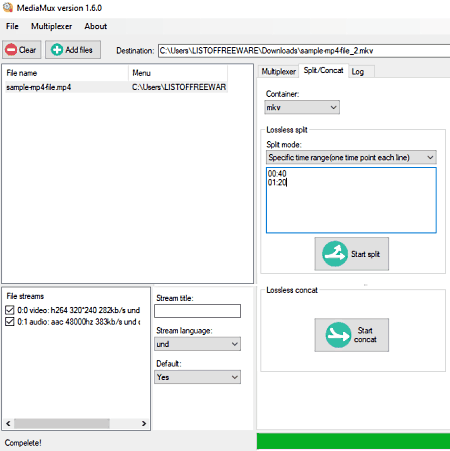
MediaMux is a free, open source, portable video splitter software for Windows. This software is used for splitting, combining, and converting video files. It offers two split modes including after output duration and specific time period. The first method splits a video into equal parts as per entered interval and the latter one cuts out a video from the specified time.
While it supports MP4, MOV, AVI, FLV, MPEG, and more formats as input, you can export split segments only in original, MP4, or MKV format. It splits a video without losing its original quality. Below are the steps to perform video splitting process.
How to split video in this open source portable software: MediaMux:
- First, use the Add files option to import one or more video files.
- Now, move to its Split/Concat tab and choose the split mode.
- Next, enter a time value to cut a video.
- After that, choose native or either MP4 or MKV format as output and set up output directory.
- Finally, click on the Start Split button to cut the video into multiple parts.
Additional Features:
- Multiplexer: It lets you customize various parameters including audio codec, video codec, video quality, frame rate, video format, etc.
- Lossless Concat: You can combine videos into a single long video.
Final Thoughts:
It is a nice and user-friendly portable video splitter software that lets you cut a video without losing its quality.
Avidemux
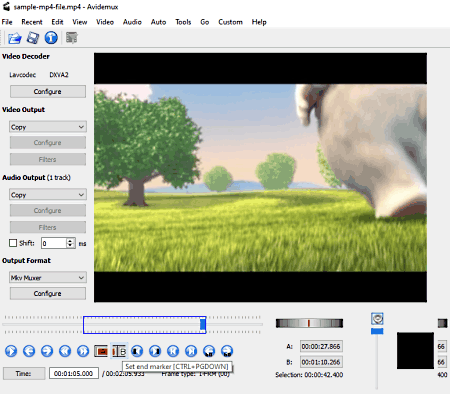
Avidemux is yet another free portable video splitter for Windows. It is primarily a video editor with various tools including transformation, noise & sharpness, audio filters, add subtitles, color adjustment, etc. You can easily cut a video from a video as per your requirement. After cutting a video, you can export the segment in various formats like MP4, AVI, MPEG, MKV, etc.
How to split video in Avidemux Portable:
- First, load the source video using its Open function.
- Now, click on the A button to set the start point and press the B button to set the end point.
- Next, from the left side panel, configure output format, video decoder, audio options, and more parameters.
- After that, go to the File menu and click on the Save option.
- Finally, enter filename and press the Save button to save the video cut.
Similarly, you can cut the video into multiple other segments.
Conclusion:
It is a portable video editor in which you can cut a video into the segments you want to.
FFmpeg
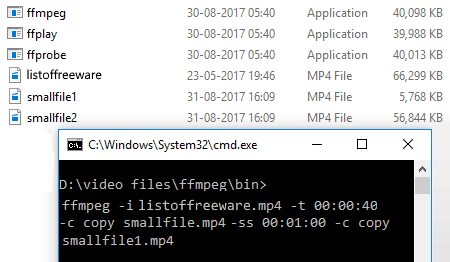
FFmpeg is one more free portable video splitter software for Windows, macOS, and Linux. Itis command based software that requires you to enter some commands to perform particular tasks. You can split a video through it as well as crop a video, resize video, rotate video, convert video, etc. It works well with multiple video formats including MP4, MOV, AVI, FLV, MKV, and many more.
Let us have a look at the video splitting command and steps now:
How to split video using command in FFMPEG:
Before you follow any step, I would suggest you to copy and paste source videos to the downloaded FFmpeg folder. Now, follow below steps:
- Open the command prompt and navigate to the downloaded FFmpeg folder.
- Now, type this command in the CMD:
ffmpeg.exe -i input_video.mp4 -t 00:10:30 -c copy out_split1.mp4 -ss 00: 12:40 -c copy output_split2.mp4. Here, you need to specify time at which you want to split each segment and “input_video.mp4” is the video filename. - Finally, press the Enter button to split the videos into multiple parts.
Conclusion:
It is a command based and portable video splitter software using which you can perform various other video tasks.
About Us
We are the team behind some of the most popular tech blogs, like: I LoveFree Software and Windows 8 Freeware.
More About UsArchives
- May 2024
- April 2024
- March 2024
- February 2024
- January 2024
- December 2023
- November 2023
- October 2023
- September 2023
- August 2023
- July 2023
- June 2023
- May 2023
- April 2023
- March 2023
- February 2023
- January 2023
- December 2022
- November 2022
- October 2022
- September 2022
- August 2022
- July 2022
- June 2022
- May 2022
- April 2022
- March 2022
- February 2022
- January 2022
- December 2021
- November 2021
- October 2021
- September 2021
- August 2021
- July 2021
- June 2021
- May 2021
- April 2021
- March 2021
- February 2021
- January 2021
- December 2020
- November 2020
- October 2020
- September 2020
- August 2020
- July 2020
- June 2020
- May 2020
- April 2020
- March 2020
- February 2020
- January 2020
- December 2019
- November 2019
- October 2019
- September 2019
- August 2019
- July 2019
- June 2019
- May 2019
- April 2019
- March 2019
- February 2019
- January 2019
- December 2018
- November 2018
- October 2018
- September 2018
- August 2018
- July 2018
- June 2018
- May 2018
- April 2018
- March 2018
- February 2018
- January 2018
- December 2017
- November 2017
- October 2017
- September 2017
- August 2017
- July 2017
- June 2017
- May 2017
- April 2017
- March 2017
- February 2017
- January 2017
- December 2016
- November 2016
- October 2016
- September 2016
- August 2016
- July 2016
- June 2016
- May 2016
- April 2016
- March 2016
- February 2016
- January 2016
- December 2015
- November 2015
- October 2015
- September 2015
- August 2015
- July 2015
- June 2015
- May 2015
- April 2015
- March 2015
- February 2015
- January 2015
- December 2014
- November 2014
- October 2014
- September 2014
- August 2014
- July 2014
- June 2014
- May 2014
- April 2014
- March 2014








