6 Best Free PPT to PNG Converter Software for Windows
Here is a list of Best Free PPT to PNG Converter Software for Windows. These free software let you convert a Microsoft PowerPoint Presentation (PPT and PPTX) file to PNG images. You can convert all or selected slides of a PPT file to PNG images. Apart from PNG format, you can convert PPT to several other image formats including JPG, BMP, GIF, EMF, EPS, SVG, TIFF, etc. In some software, you can also convert PowerPoint presentations to PDF document, an HTML document, Flash (SWF) file, etc.
These are basically office suites that come with a separate presentation module or application. So, you get a lot of presentation making and editing tools in them. Hence, before PPT to PNG conversion, you can make changes to input presentation files like changing slide layout, adding new items like images, charts, cliparts, etc., formatting text, adding new text, and do more. While saving PNG images, you can customize some output parameters like width, height, resolution, compression level, etc.
The steps to convert PPT to PNG in all these software are pretty simple and straightforward. You just need to import a PPT file, view and edit it accordingly, and then convert its slides to separate PNG images using save as or export feature. Go through the list to know more about these converters.
My Favorite Free PPT to PNG Converter Software for Windows:
LibreOffice Impress is my favorite software as you can convert PPT to PNG as well as to some more formats including PDF, EPS, SVG, HTML, SWF, etc. It is also very easy to use and is suitable for both professionals and naive users.
I also like ActivePresenter as apart from PPT to PNG converter, it is a featured video presentation maker software.
You may also like to checkout some best free PPT to PPTX Converter, PDF To PPT Converter, and PowerPoint To PDF Converter software for Windows.
LibreOffice Impress
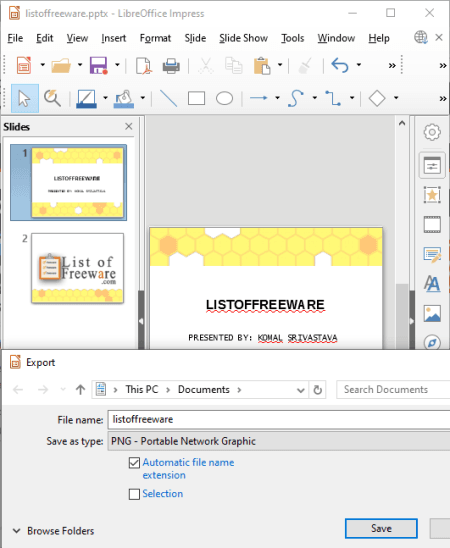
LibreOffice Impress is a free open source PPT to PNG converter software for Windows. Using it, you can convert slides of Microsoft Powerpoint Presentations (PPT and PPTX) to separate images in formats including PNG, JPG, BMP, EMF, EPS, SVG, TIFF, GIF, and WMF. You can also use it to convert Powerpoint presentations to PDF, HTML, and Macromedia Flash (SWF) file formats.
It is basically a presentation software which is used to view, create, and edit presentation of different formats including ODF presentations, PPT, PPTX, Apple Keynote, Legacy StarOffice Presentations, etc. This software comes as a part of LibreOffice which is a famous office suite. You get LibreOffice Writer, LibreOffice Base, LibreOffice Calc, LibreOffice Draw, and other software in this package.
How to convert PPT to PNG in LibreOffice Impress:
- Firstly, open a PPT or PPTX file in it which you will able to view and edit according to your requirements.
- Next, select a slide that you want to convert to PNG. You will have to convert each slide to a PNG image individually.
- Now, go to the File menu and click the Export option and select the output file type as PNG. Before conversion, you can customize width, height, resolution, compression, save transparency, etc.
Additional Features:
- It provides an image map editor to create clickable regions in an image in a presentation.
- You can encrypt an edited or newly created presentation in it.
Conclusion:
It is one of the best free presentation editors which you can use to convert PPT to PNG and other images.
WPS Office
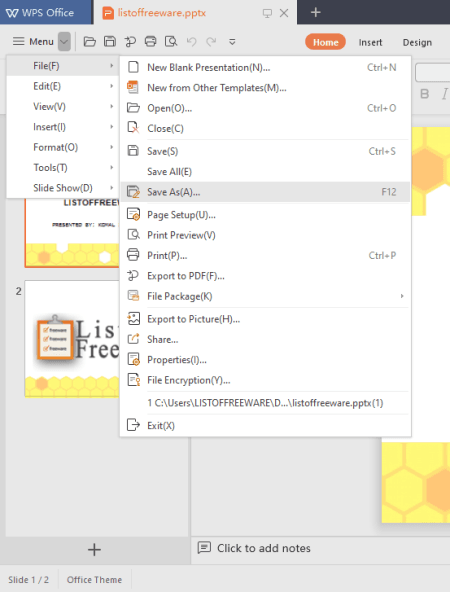
WPS Office is a free office suite that can also be used to convert PPT to PNG. It comes with different office modules including document writer, spreadsheet generator, and presentation creator. In order to convert a Powerpoint Presentation (PPT or PPTX) file to PNG, you need to use its Presentation module. Apart from PNG, you can convert a PPT to various other file formats including PDF, POT, PPS, JPG, TIF, BMP, etc.
In it, you can convert all slides to separate PNG images simultaneously or you can also convert a selected slide to PNG image at once. You can also edit the imported PPT prior to conversion by using several presentation editing tools.
How to convert PPT to PNG in WPS Office:
- The first step is to open a PPT file in it which you will be able to view on its interface.
- Now, if needed, you can make changes to presentation slides with the help of options like add pictures, add charts, changer slide layout, text formatting, and many more.
- After that, go to its File menu > Save As > Other Formats option and select PNG as the output file type. It will quickly convert and save the output PNG images in the predefined location.
Additional Features:
- It provides a handy feature of exporting a presentation to an AVI or MP4 video.
- You can find inbuilt and online template libraries to create presentations.
Limitations:
- In this free version of WPS Office, you face some feature limitations. For example, the dedicated feature called Export to Picture with customization and without watermark is disabled in it. You need to upgrade to the premium version of this software to remove such restrictions.
- The free version shows ads.
Conclusion:
It is nice free office suite which you can use to convert Powerpoint Presentations i.e., PPT and PPTX files to images like PNG, JPG, etc.
ActivePresenter
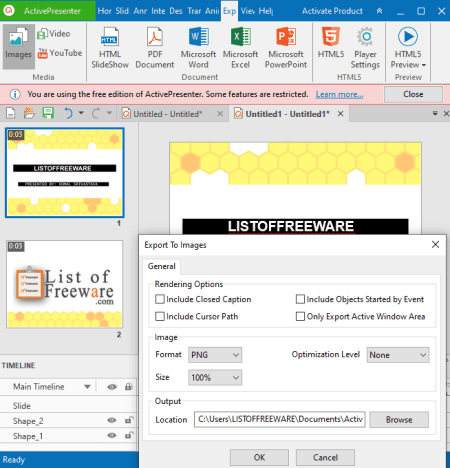
ActivePresenter is basically a video presentation maker software for Windows and Mac. It can also be used to convert PPT to PNG images. You can simply import a PPT or PPTX file in it and then convert the slides into PNG images. It converts all selected slides of a PPT file to PNG images at once. Besides PNG, you can convert PPT to JPG too using it.
How to convert PPT to PNG in ActivePresenter:
- After launching this software, click on the Import PowerPoint option to open a PPT or PPTX file in it.
- Next, you can edit the PPT file with the help of various available tools. As it is a video presentation software, you get a timeline editor to create presentations. You can check this article to know more about its editing tools.
- Now, move to its Export tab and click the Image button to export PPT to PNG. You will be able to customize a few options prior to conversion such as size, optimization level, rendering options (include closed captions, include cursor path, etc.), and more.
Additional Features:
- To create and export video presentations, it supports a good number of formats including AVI, MP4, WMV, WebM, and MKV.
- It lets you record a narration for your presentation and add it to the final video presentation.
Limitations:
- It is free for non-commercial, home use only.
- The output in some export file formats (PDF, HTML5, etc.) contains a watermark in the free version.
Check here to know the difference between its free and paid versions.
Conclusion:
It is a powerful video presentation software using which you can also convert an existing PPT presentation file to PNG images.
SoftMaker FreeOffice
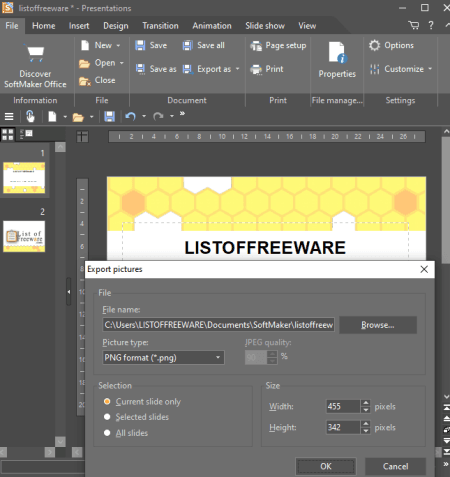
SoftMaker FreeOffice, as the name suggests, is a free office software which also acts as a PPT to PNG converter. This office software comes with different applications including Presentations which is used to view, create, and modify presentations files. In it, you can also import a PPT or PPTX file and then export it to PNG images. You can also choose to convert PPT to other image formats including GIF, JPG, TIFF, and BMP.
How to convert PPT to PNG in SoftMaker FreeOffice:
- Firstly, launch its Presentations application and open a PowerPoint presentation file in it.
- Secondly, in case you need to make changes to the PPT, you can do that using available tools.
- Lastly, from the File tab, click the Export As button and choose the Pictures option. You now need to choose output picture type as PNG and customize some options including width, height, and slides to export (current, selected, or all).
Additional Features:
- It lets you encrypt and add security to the created presentations files.
- You can create PDF presentations using it.
Conclusion:
It is a good office software with a presentation module which can be used to convert PPT to PNG.
OxygenOffice Professional - Office Suite
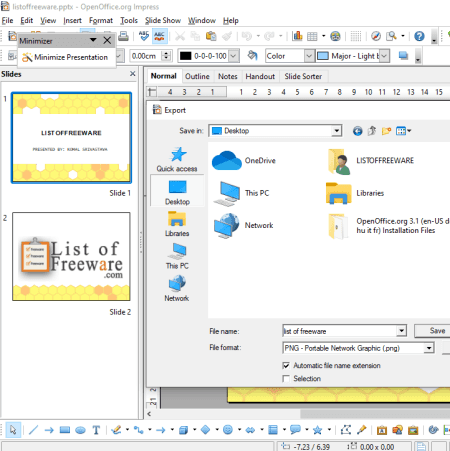
OxygenOffice Professional – Office Suite is an open source PPT to PNG converter for Windows and Linux. Like many other listed software, it is also an office suite with multiple office software. You can use its OpenOffice.org Impress software in order to convert a PowerPoint presentation (PPT, PPTX, PPTM, etc.) to images such as PNG, BMP, EPS, GIF, SVG, TIFF, EMF, JPEG, etc. Let’s checkout a sorted procedure to follow in order to convert PowerPoint presentation to PNG.
How to convert PPT to PNG in OxygenOffice Professional – Office Suite:
- After launching its OpenOffice.org Impress application, you first need to open a PPT file in it.
- Now, you will be able to view the presentation slides which you can edit as per your requirements.
- Next, click the Export option from its File menu and select output as PNG image which will convert PPT to PNG. You can also customize the compression level prior to conversion.
Additional Feature:
- It can be used to create presentations in various formats including PDF, PPT, PPTX, ODP, etc.
Conclusion:
It is another decent office software which can be used to view and edit PPT files and also to convert them to various other formats including PNG.
OOo4Kids
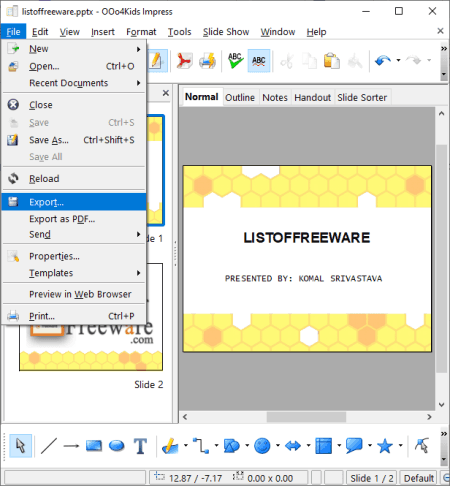
OOo4Kids is a free office software specially designed for kids. It can be your another alternative for a PPT to PNG converter software. Its OOo4Kids Impress application can be used for PPT to PNG conversion. Not only PNG, but you can also convert PPT to other image formats which include EPS, EMF, JPG, GIF, BMP, SVG, RAS, etc. Besides image formats, it lets you convert a presentation to a lot more other formats including PDF, SWF, HTML, etc.
How to convert PPT to PNG in OOo4Kids:
- Firstly, open its OOo4Kids Impress software and import a PPT file to it.
- Next, if you need to make modifications to input presentation, you can do that by using its presentation editing tools.
- Finally, you need to use its Export feature from its File menu to select output as PNG and convert PPT to PNG images. Prior to conversion, you can set up the compression level.
Conclusion:
This one is another good software to create and edit presentations as well as convert them to other formats like images, PDF, HTML, etc.
About Us
We are the team behind some of the most popular tech blogs, like: I LoveFree Software and Windows 8 Freeware.
More About UsArchives
- May 2024
- April 2024
- March 2024
- February 2024
- January 2024
- December 2023
- November 2023
- October 2023
- September 2023
- August 2023
- July 2023
- June 2023
- May 2023
- April 2023
- March 2023
- February 2023
- January 2023
- December 2022
- November 2022
- October 2022
- September 2022
- August 2022
- July 2022
- June 2022
- May 2022
- April 2022
- March 2022
- February 2022
- January 2022
- December 2021
- November 2021
- October 2021
- September 2021
- August 2021
- July 2021
- June 2021
- May 2021
- April 2021
- March 2021
- February 2021
- January 2021
- December 2020
- November 2020
- October 2020
- September 2020
- August 2020
- July 2020
- June 2020
- May 2020
- April 2020
- March 2020
- February 2020
- January 2020
- December 2019
- November 2019
- October 2019
- September 2019
- August 2019
- July 2019
- June 2019
- May 2019
- April 2019
- March 2019
- February 2019
- January 2019
- December 2018
- November 2018
- October 2018
- September 2018
- August 2018
- July 2018
- June 2018
- May 2018
- April 2018
- March 2018
- February 2018
- January 2018
- December 2017
- November 2017
- October 2017
- September 2017
- August 2017
- July 2017
- June 2017
- May 2017
- April 2017
- March 2017
- February 2017
- January 2017
- December 2016
- November 2016
- October 2016
- September 2016
- August 2016
- July 2016
- June 2016
- May 2016
- April 2016
- March 2016
- February 2016
- January 2016
- December 2015
- November 2015
- October 2015
- September 2015
- August 2015
- July 2015
- June 2015
- May 2015
- April 2015
- March 2015
- February 2015
- January 2015
- December 2014
- November 2014
- October 2014
- September 2014
- August 2014
- July 2014
- June 2014
- May 2014
- April 2014
- March 2014








