8 Best Free Puzzle Maker With Pictures For Windows
Here is a list of best free puzzle maker with pictures for Windows. Through these software, you can create as well as play puzzles. You can mainly create jigsaw puzzle and sliding puzzles with these software. In all of these software, you get options to set a picture as the face of the puzzle. In most software, you can also import external images of PNG, JPEG, BMP, GIF, etc. formats and set them as the puzzle face. However, in other software, you get inbuilt images which you can use as the puzzle face.
In order to create a puzzle, you need to configure parameters of the puzzle like the number of puzzle pieces, difficulty level, puzzle pieces shape, etc. After setting up all configurations, you can easily generate the desired puzzle. I have included all the necessary steps to generate a puzzle in the description of these software.
Apart from creating a puzzle with picture, you can also play or solve the generated puzzle. In some puzzle makers, you get an advanced saving option that saves the generated puzzle in a self-extracting file. A self-extracting file enables you to use the puzzle without needing any other supporting software. Plus, you can also use puzzles stored in self-extracting files directly from portable devices like flash drive, portable HDD, etc. Along with saving the generated puzzle, you can also save puzzle solving progress in some software. In general, all of these software are very capable puzzle makers, which you can use without much hassle. Go through the list to find your favorite software.
My Favorite Puzzle Maker With Pictures For Windows:
Astra Gift Maker is my favorite software as it lets you create jigsaw puzzle using external images in different formats. Plus, it saves the generated puzzle in a self-extracting file that can work on any Windows system without needing an external software.
You can also check out lists of best free Jigsaw Puzzle Maker, Game Making, and Sudoku Games software for Windows.
Astra Gift Maker
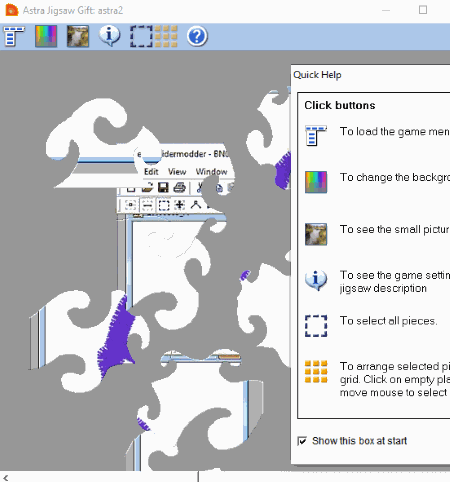
Astra Gift Maker is a free puzzle maker with pictures for Windows. Using this software, you can create jigsaw puzzles with ease. You can import an image of BMP, PNG, JPEG, or GIF format at a time to this software and set it as the puzzle face. Besides this, you can also add a description, congratulations message, set puzzle piece shapes, number of pieces in the puzzle, etc. through this software. After all the configuration, you can create and share the puzzle with others as a standalone EXE package that can work on any Windows OS without needing any external software.
How to create a jigsaw puzzle with pictures using Astra Gift Maker:
- Launch this software and load an image using the Open button.
- After that, move to Add Description tab to add the picture description.
- Next, open the Set playing options tab and assign the number of pieces you want in the puzzle, shapes of puzzle pieces, type of puzzle border, etc.
- Now, move to the Edit Congratulation tab to add a congratulation message.
- Lastly, go to Save jigsaw tab and save your puzzle.
Final Thoughts:
It is one of the best free puzzle maker with pictures because it is simple to use and also allows you to add external images to the puzzle. Plus, it can create a portable puzzle file which you can share with others with ease.
Acool Jigsaw
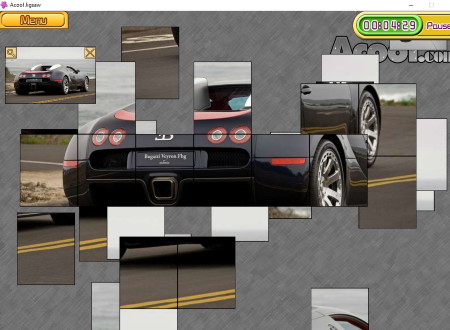
Acool Jigsaw is another free puzzle maker with pictures for Windows. This software allows you to create jigsaw puzzles containing different face pictures. In it, you get seven picture sections namely Cities, Landscape, Cuisines, Beauties, Cars, Flowers, and Animal. In each picture section, you get a lot of pictures which you can set as the puzzle face. In it, you can also import external images of JPG format and set them as the puzzle face. After importing an external image or after selecting an internal image, you can start the puzzle making process.
How to create a jigsaw puzzle using this software:
- Open this software and select an internal image or import an external image.
- After that, configure the puzzle by specifying puzzle pieces shapes, number of horizontal pieces, and the number of vertical pieces.
- After configuring the puzzle parameters, press the Start button to generate the puzzle.
You can immediately start solving the generated puzzle or save the puzzle in .gz file.
Final Thoughts:
It is another beautifully designed puzzle maker that allows you to create, save, and play the generated puzzles.
BigJig
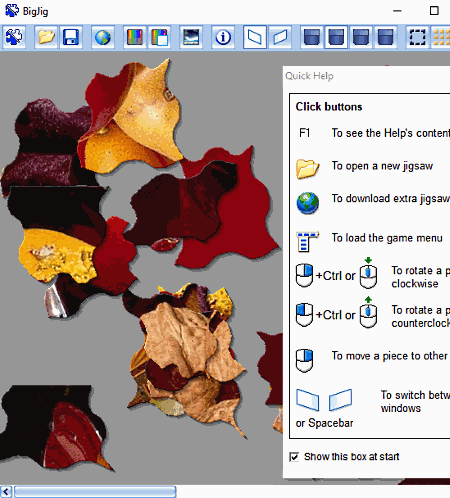
BigJig is yet another free puzzle maker with pictures for Windows. Using it, you can create jigsaw puzzles of various difficulty levels. As it is a puzzle maker with pictures, hence it also lets you set different pictures as the face of the puzzle. However, you will not be able to add external images to a jigsaw puzzle as this feature is available only in the paid version of this software. Still, you get various inbuilt images with this software which you can use to make different types of jigsaw puzzles.
How to create a Jigsaw puzzle with picture using BigJig:
- Launch this software, open the Jigsaws tab and select one of the various images for the puzzle face.
- After that, press the Next button to open up the Difficulty tab, from where you can select the shape of puzzle pieces and the number of pieces you want in your puzzle.
- Lastly, press the Open button to view the generated puzzle.
You can also play the generated puzzle from its interface. Plus, option to save progress is also provided in it.
Limitations:
- It does not allow you to set external images as the face of the puzzle.
- It also does not let you share or export the puzzle.
Final Thoughts:
It is a simple jigsaw puzzle maker with pictures through which you can easily create and solve jigsaw puzzles.
EXE Slide
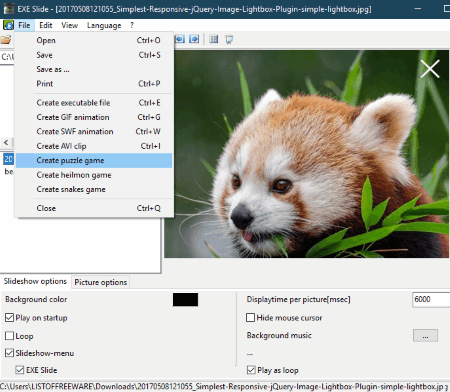
EXE Slide is one more free puzzle maker with pictures for Windows. It is a multipurpose software through which you can perform various tasks other than creating a puzzle such as creating slideshows, GIF animation, SWF animation, AVI click, Heilmone games, etc. To create the puzzle, you only need its Create Puzzle Game option that you can access from the File menu. The puzzle that you can create with it is sliding block type. To set the face of the puzzle, you can input an image of PNG, JPEG, GIF, BMP, TIFF, etc. formats.
How to create a puzzle using this puzzle maker with pictures:
- Launch this software and load an image using the internal file explorer of this software.
- After that, go to File > Create Puzzle Game option to provide the name and output location of the generated sliding block puzzle.
- Lastly, press the OK button to save the puzzle.
The puzzle generated by this software is saved in a portable self-extracting package that you can easily play and also share with others.
Limitations:
- This software does not let you set any parameters regarding the puzzle creation process.
Conclusion:
It is a simple and straightforward software to create sliding block puzzles with images. However, you will not have full control over the puzzle creation process.
Magic Jigsaw
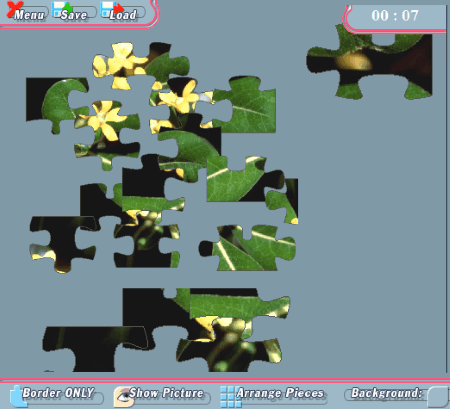
Magic Jigsaw is the next free puzzle maker with pictures for Windows. Using this software, you can create jigsaw puzzles of different difficulty levels and shapes. It also lets you set an external image of JPG format as the face of the puzzle. Apart from creating a puzzle, you can also play the puzzle within this software and also save the progress and the entire puzzle within this software. The process of creating a jigsaw puzzle with pictures in this software is pretty simple.
How to create a puzzle with picture in this software:
- Launch this software and click on Load Custom Picture option to load an external image.
- The loaded image will open up on its interface along with options to set the number of puzzle pieces and shape of puzzle pieces.
- After specifying the number of puzzle pieces and shape of puzzles, press the Play Puzzle button to generate and view the generated puzzle.
You can start solving the generated puzzle or save the puzzle in this software by pressing the Save button. In order to import a previously saved puzzle, you need to use the Load Game option of this software.
Limitations:
This software automatically changes the screen resolution as it does not support the default screen resolution.
Final Thoughts:
In general, it another easy to use and basic puzzle maker with pictures that anyone can use without much hassle.
MQT Puzzle Maker
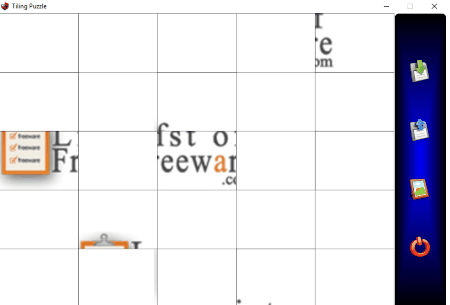
MQT Puzzle Maker is another one of free puzzle maker with pictures for Windows. This software allows you to create sliding puzzles with pictures. In it, you can input an image of almost any image format like BMP, PNG, JPEG, TIFF, ICO, ANI, and more. According to the input image, it creates a sliding puzzle containing pieces of the image at different parts of the puzzle. The good thing about it is that it saves the puzzle in a self-extracting file that you can easily share with others.
How to make a puzzle with pictures using this free software:
The process of creating a puzzle is pretty straightforward. First, you need to input an image by pressing the click here to select an image button. After that, specify the output puzzle location and its name by pressing the click here to set path to save button. Lastly, press the Make Puzzle button to generate and save the puzzle in the defined output location.
When you open the output puzzle, you can view the main puzzle containing area along with options to save the progress of the puzzle in the same file.
Limitation:
It does not let you specify any parameter related to puzzle like the number of pieces in the puzzle, shape of puzzle pieces, etc.
Final Thoughts:
Those who need a simple and straightforward sliding puzzle maker with pictures can go with this one.
Amazing Jigsaw
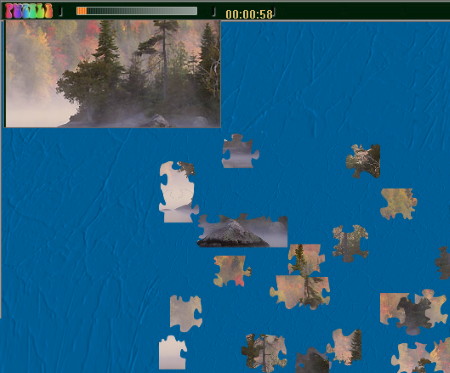
Amazing Jigsaw is the next free puzzle maker with pictures for Windows. As its name implies, it is a Jigsaw puzzle maker software. In this software, you get various inbuilt images or scenes which you can choose as the jigsaw puzzle face. It also provides options to set the puzzle difficulty level (easy, medium, and hard), number of puzzle pieces, and puzzle background color. It lets you save the created puzzle within this software only. Apart from creating the puzzle, you can also play the puzzle game in it and save the puzzle progress.
How to create a jigsaw puzzle with pictures using Amazing Jigsaw:
- Launch this software and select one picture or scene as the puzzle face from its interface.
- After that, set background color, difficulty level, and the number of puzzle pieces in the puzzle.
- Lastly, press the Start button to generate the puzzle.
Limitations:
It does not allow you to set an external image as the puzzle face.
Conclusion:
It is a decent puzzle maker with pictures through which you can create a custom jigsaw puzzle with ease.
Photo Puzzle Fun

Photo Puzzle Fun is a free and portable puzzle maker with pictures for Windows. Using this software, you can create scrambled and slider puzzles. To make both types of puzzles, this software needs an image of JPEG, PNG, BMP, TIFF, etc. format. With the use of its internal file explorer, you can easily browse and add images to this software. You can view the added image to the interface of this software which you can also rotate before creating a puzzle.
How to create puzzles using this software:
- Launch this software and load an image of supported format.
- After that, rotate the image, if required.
- Now, select the Scrambled Puzzle or Slider Puzzle button. The Scrambled Puzzle button opens up a scrambled puzzle section from where you can specify the size of the puzzle (2*2, 3*3, and 4*4). After that, click on another Scrambled Puzzle button to generate the puzzle. The Shuffle Puzzle button leads you to shuffle puzzle section from where you can set difficulty level and number of pieces in the puzzle.
- Lastly, click on the Shuffle Puzzle button to generate the puzzle.
Immediately after creating a puzzle, you can start solving it from its interface.
Conclusion:
It is quite a good software to create scrambled and slider puzzles using an external image.
Naveen Kushwaha
Passionate about tech and science, always look for new tech solutions that can help me and others.
About Us
We are the team behind some of the most popular tech blogs, like: I LoveFree Software and Windows 8 Freeware.
More About UsArchives
- May 2024
- April 2024
- March 2024
- February 2024
- January 2024
- December 2023
- November 2023
- October 2023
- September 2023
- August 2023
- July 2023
- June 2023
- May 2023
- April 2023
- March 2023
- February 2023
- January 2023
- December 2022
- November 2022
- October 2022
- September 2022
- August 2022
- July 2022
- June 2022
- May 2022
- April 2022
- March 2022
- February 2022
- January 2022
- December 2021
- November 2021
- October 2021
- September 2021
- August 2021
- July 2021
- June 2021
- May 2021
- April 2021
- March 2021
- February 2021
- January 2021
- December 2020
- November 2020
- October 2020
- September 2020
- August 2020
- July 2020
- June 2020
- May 2020
- April 2020
- March 2020
- February 2020
- January 2020
- December 2019
- November 2019
- October 2019
- September 2019
- August 2019
- July 2019
- June 2019
- May 2019
- April 2019
- March 2019
- February 2019
- January 2019
- December 2018
- November 2018
- October 2018
- September 2018
- August 2018
- July 2018
- June 2018
- May 2018
- April 2018
- March 2018
- February 2018
- January 2018
- December 2017
- November 2017
- October 2017
- September 2017
- August 2017
- July 2017
- June 2017
- May 2017
- April 2017
- March 2017
- February 2017
- January 2017
- December 2016
- November 2016
- October 2016
- September 2016
- August 2016
- July 2016
- June 2016
- May 2016
- April 2016
- March 2016
- February 2016
- January 2016
- December 2015
- November 2015
- October 2015
- September 2015
- August 2015
- July 2015
- June 2015
- May 2015
- April 2015
- March 2015
- February 2015
- January 2015
- December 2014
- November 2014
- October 2014
- September 2014
- August 2014
- July 2014
- June 2014
- May 2014
- April 2014
- March 2014








