6 Best Free Screen Recorder And Editor Software For Windows
Here is a list of best free screen recorder and editor software for Windows. Through these software, you can record screen video as well edit it according to your requirements. By using these software, you can avoid complex video editing software to make basic adjustments to screen recordings. Through most of these software, you can record the entire screen or a specific area/ window of the screen. Plus, options to record the system audio and webcam feed are also present in some. A few of these screen recorder and editor software let you create tutorials by providing whiteboard and annotation tools.
Once the screen recording gets completed, you can use the editing section of these software to make modifications like split video, cut video, add effects to video, add text to video, etc. After that, you can also adjust output video parameters such as video resolution, video, quality, video bitrate, etc. When the video gets completed, you can easily save the it in WMV, MP4, AVI, MOV, and more formats.
In these software, you also get many additional tools through which you can create responsive templates, upload video to online platforms, add watermark to video, and more. Overall, all these software are quite simple to use and anyone can use them without much hassle. Go through the list to know more about these software.
My Favorite Screen Recorder And Editor Software For Windows:
ActivePresenter is my favorite software because it lets you record and edit both the screen and webcam feeds. Plus, it comes with an advanced video editing section that offers all essential features to edit recorded videos.
ScreenToGif is another good software that you can try because it offers a whiteboard to record tutorials over the screen. Plus, you can use it to make GIFs from recorded screen videos.
You can also check out lists of best free Portable Screen Recorder, Portable Screen Capture, and Lightweight Video Editor software for Windows.
ActivePresenter
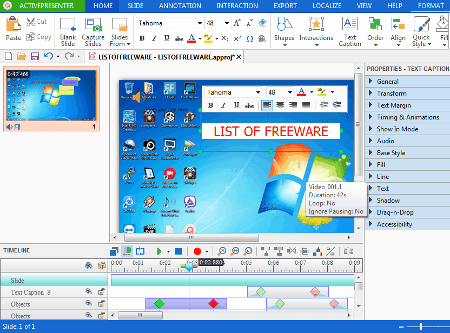
ActivePresenter is a free screen recorder and editor software for Windows and macOS. Along with screen capturing and editing, it can also be used to make screencast and presentation videos. Let us check out the main features of this software.
Main Features:
- Record Video: Using it, you can record some part of the screen or the entire screen with or without audio. To select a specific part of the screen, you can use its custom option. Along with the screen, you can also record the webcam feed through its Webcam option. After setting up configurations, you can use the REC button to initiate the recording process. To end the recording, use the Ctrl + End hotkeys.
- Editor: As soon as you finish the recording, the video editing area of this software will open up. In the editing area, you get many video editing tools like timeline editor, transitions, animations, design templates, display order, align, and more. A handy tool to insert question templates between the frames of the recording is also present in it.
- Export: After editing, you can use the export section to specify the output video parameters such as video resolution, frame rate, quality, etc. Now, you can publish the video on YouTube or save the video in MP4, AVI, WMV, WEBM, MKV, and HTML5 video formats.
Additional Features:
- In this software, you can also create responsive templates that will work on desktop, tablets, and mobiles.
- A handy tool to make and record software simulations are also present in it.
Limitation:
It is free for personal and non-commercial use only.
Final Thoughts:
It is a feature-rich screen capture and editor software that allows you to record and edit both the screen and webcam feeds.
ScreenToGif
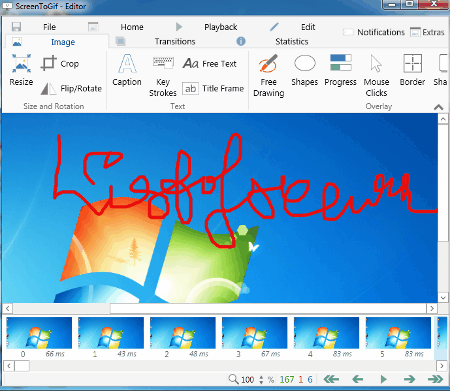
ScreenToGif is a free open source screen recorder and editor software for Windows. It is mainly a GIF maker software that lets you record and edit videos. Through this software, you can record screen, webcam feed, and whiteboard activities. After recording, you can easily edit the recording in its internal video recorder. Now, check out the main features of this software.
Main Features:
- Recorder: Using it, you can record a part of the screen or the entire screen. Plus, options to adjust the recording parameters namely recording resolution and frame rates are offered by it.
- Webcam: This feature lets you view and record the webcam feed. Before starting the webcam feed recording, you can adjust recording parameters like recording frame rate, video scale, etc.
- Board: It opens up a whiteboard over which you can write and draw to make and record video tutorials. The size of the whiteboard and recording frame rate can also be adjusted from its interface.
- Editor: It is the main editing section of this software through which you can edit individual frames of a recording and add transition effects between frames. To edit the recording, it offers multiple editing tools such as remove duplicate, reduced frame count, transition, reordering tool, delete, resize, crop, and more.
- Export: After editing, go to Save as menu and select the Video option to adjust video quality and video frame rate. You can then save screen video in AVI, GIF, and APNG format.
Final Thoughts:
It is a simple and effective screen recording and editor software that also lets you record and edit webcam feed and whiteboard illustrations.
Free Cam
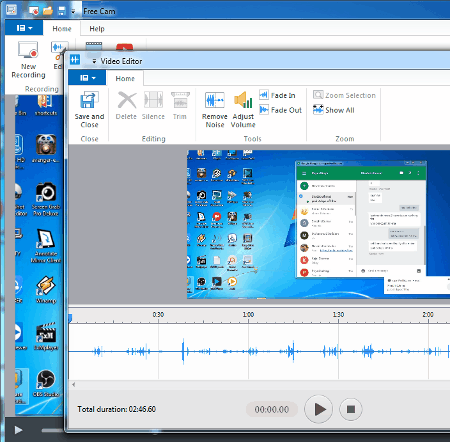
Free Cam is another free screen recorder and editor software for Windows. Through this software, you can record both the system screen and sound. Plus, it gives you options to record the entire screen, a part of the screen, and a window present on the screen. You can use your mouse to specify the recording area position and size. After the completion of the recording, a preview area will automatically open with editing tools that you can use to edit the recording.
Main Features:
- Recording: Once you launch this software, a recording window will open up that you can move and resize with the help of your mouse. After specifying the recording area and size, you can start the recording by pressing the Record button. To terminate the recording, press the Esc key.
- Edit: In the preview area, you get this Edit feature that opens up an Editing window. In this window, you can view all the frames of the recording, that you can easily cut remove, and rearrange. A few audio editing features such as noise remover, fade in, fade out, silence, etc., are also present in it.
After editing, you can save screen recording and edited video in WMV format.
Additional Feature:
- This software also offers a dedicated Upload to YouTube feature that lets you directly upload the edited recording to YouTube.
Final Thoughts:
It is one of the simplest screen recorder and editor software that anyone can use without putting much effort.
Easy Video Maker
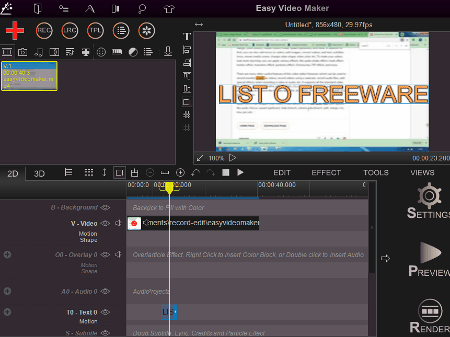
Easy Video Maker is yet another free screen recorder and editor software for Windows. It is primarily a video editor software through which you can create and edit small videos, vlogs, and video tutorials. However, a dedicated Recorder feature to record both the screen and system audio is also present in it. Using the recorder, you can record the entire screen or a part of the screen and then edit it using the editing features of this software. Now, check out the main features of this software.
Main Features:
- Recorder: Using it, you can record screen and system audio feed. Before starting the recording, you can adjust some recording parameters like capture mouse in recording or not, video quality, video format (MP4, MKV, and WMV), audio bitrate, etc.
- Timeline: It is the main editing feature of this software that offers multiple tacks to put, edit, and rearrange elements of the recorded video.
- Edit: As its name suggests, it offers multiple video editing tools through which you can cut video, split video, enable/disable audio, scale video, and more.
- Settings: Use it to adjust the output video parameters (frame rate, video format, video quality, video resolution,) before initiating the rendering process.
- Render: After completing the editing process, press the Render button to render and export the video in the MP4 format.
Additional Features:
- Lyric Maker: Through this tool, you can create custom lyrics and save it in a lyric file (.rzlrc).
- Audio Mixer: Using it, you can mix multiple audio samples with the help of multiple audio tracks and save the final audio in the WAV format.
Limitations:
- In this free version Easy Video Maker, you will face some limitations like limited output video time limit (5 minutes), disabled 3D video feature, etc. To remove all the limitations, you need to purchase the premium version of this software.
Final Thoughts:
It is a feature-rich video editor that can also be used as a screen recorder and editor software to quickly record and edit videos.
Ezvid
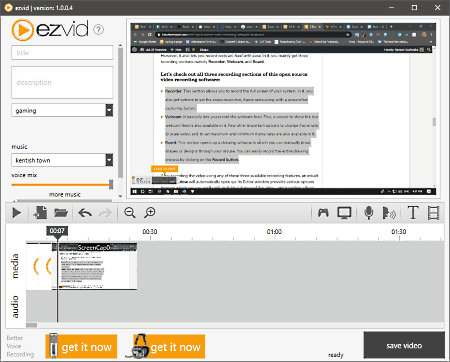
Ezvid is the next free screen recorder and editor software for Windows. Through this software, you can also record tutorials and game videos. To record tutorials, it provides drawing and annotation tools like pen, stamps, etc. To record games videos, it provides a dedicated gaming mode that gives a distraction-free gaming experience during the recording. At the time of screen recording, it provides a very minimal floating interface from where you can pause/play and stop the recording.
Main Features:
- Capture Screen: This is the main feature that lets you start the screen capturing process. Unlike other software, it only captures the entire screen. Along with screen feed, it also records the system audio that comes in handy to make a video tutorial.
- Editor: Using the internal video recorder, you can add external video to recorded video, add text to video, cut video, split video, make duplicate frames of the video, and adjust the video playback speed. After editing recorded video, press the Save video button to render and save the video in WMV format.
Additional Features:
- Record Voice: It is a separate tool through which you can record voice that you can add to the existing video.
- Synthesize Speech: By adding text slides to this software, you can use this feature to automatically convert that text to speech.
- Watermark: You can use it to add image watermark to recorded videos.
Limitation:
- This free version of Ezvid adds a 5-second watermark at the starting of each recorded video.
Final Thoughts:
It is another easy to use screen recorder and editor software that anyone can use to record and edit their screen recordings.
Win Capture Editor
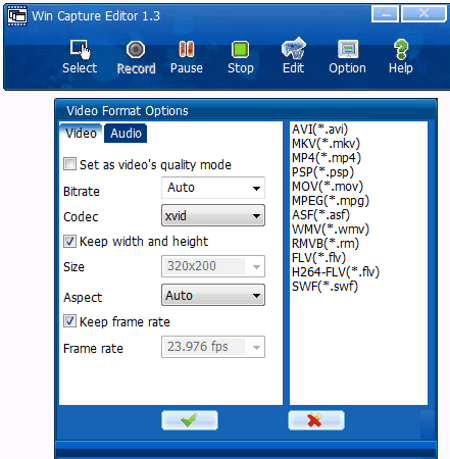
Win Capture Editor is one more screen recorder and editor software for Windows. Through this software, you can record any part of the screen or the entire screen with system audio. Plus, a simple video editor to make small changes to the recorded video is also present in it.
Main Features:
- Options: By going to this section, you can specify the size of the area that you want to record from various available ones namely Full Screen, 320 * 240, 352 * 288, 480 * 360, 640 * 480, and 800 * 480. In addition to that, it lets you specify the video bitrate, frame rate, and recording hotkeys.
- Record: Use it to start the screen recording. To do that, first, specify the recording parameters and click on the select button. Next, click on the Record to start the screen recording process. To end the recording, press the Stop button.
- Edit: Using it, you can add images, text, and subtitle to the recorded video and adjust the transparency of the video. After editing, you can save the video in one of various supported output video formats such as AVI, MP4, MKV, MOV, MPEG, and more.
Final Thoughts:
It is another capable screen recorder and editor software through which you can record and edit the screen recording.
Naveen Kushwaha
Passionate about tech and science, always look for new tech solutions that can help me and others.
About Us
We are the team behind some of the most popular tech blogs, like: I LoveFree Software and Windows 8 Freeware.
More About UsArchives
- May 2024
- April 2024
- March 2024
- February 2024
- January 2024
- December 2023
- November 2023
- October 2023
- September 2023
- August 2023
- July 2023
- June 2023
- May 2023
- April 2023
- March 2023
- February 2023
- January 2023
- December 2022
- November 2022
- October 2022
- September 2022
- August 2022
- July 2022
- June 2022
- May 2022
- April 2022
- March 2022
- February 2022
- January 2022
- December 2021
- November 2021
- October 2021
- September 2021
- August 2021
- July 2021
- June 2021
- May 2021
- April 2021
- March 2021
- February 2021
- January 2021
- December 2020
- November 2020
- October 2020
- September 2020
- August 2020
- July 2020
- June 2020
- May 2020
- April 2020
- March 2020
- February 2020
- January 2020
- December 2019
- November 2019
- October 2019
- September 2019
- August 2019
- July 2019
- June 2019
- May 2019
- April 2019
- March 2019
- February 2019
- January 2019
- December 2018
- November 2018
- October 2018
- September 2018
- August 2018
- July 2018
- June 2018
- May 2018
- April 2018
- March 2018
- February 2018
- January 2018
- December 2017
- November 2017
- October 2017
- September 2017
- August 2017
- July 2017
- June 2017
- May 2017
- April 2017
- March 2017
- February 2017
- January 2017
- December 2016
- November 2016
- October 2016
- September 2016
- August 2016
- July 2016
- June 2016
- May 2016
- April 2016
- March 2016
- February 2016
- January 2016
- December 2015
- November 2015
- October 2015
- September 2015
- August 2015
- July 2015
- June 2015
- May 2015
- April 2015
- March 2015
- February 2015
- January 2015
- December 2014
- November 2014
- October 2014
- September 2014
- August 2014
- July 2014
- June 2014
- May 2014
- April 2014
- March 2014








