10 Best Free Software to Extract Album Art From MP3 For Windows
This list includes best free software to extract album art from MP3 files. These software come in handy to extract and save cover art of MP3 files. In most of these cover art extractor, you can also extract artwork from many other file formats. Some of the popular formats are OGG, FLAC, WAV, WMA, AIFF, AAC, etc. Thus, these software help to create a collection of album artworks embedded in audio files.
Most of these software let you extract album art in JPG format only. But in many of them, you can also save them in PNG, BMP, GIF, TIFF, etc. formats.
Apart from album cover art extraction, some of these software even let you edit ID3 tags. They provide options to change title, track, artist, year, genre, publisher, etc. metadata information associated with music files. Additionally, in many of them, you get options to look for missing cover arts from the internet. Not only that, in some of them you get option to download lyrics or write them manually to associate with the desired music file.
My Favorite Software To Extract Album Art From MP3:
TagScanner is one of my favorite software to extract album art from MP3 files. It not only extracts album art from MP3, but also from FLAC, OGG, WMA, MPEG-4, Opus, AAC, WAV, AIFF, etc. files. Also, it lets you change the embedded album artwork with any JPG, GIF, or PNG image from your PC. Apart from that, it is an excellent ID3 tag editor software.
You may also like to checkout lists of best free album art grabber, album art changer, and MP3 tag editor software for Windows.
TagScanner
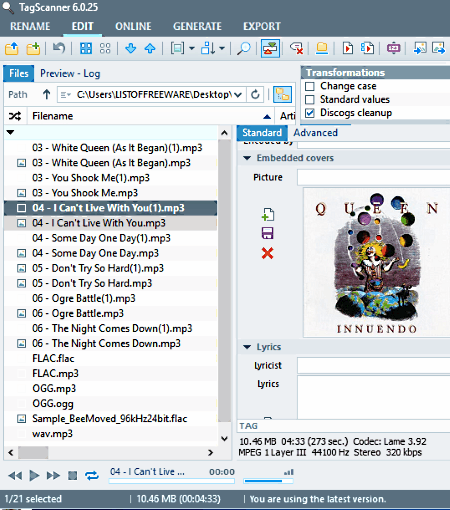
TagScanner is a free software to extract album art from MP3 files. It is basically a music metadata editor software that can be used as an album art extractor software. To extract album artwork from MP3 files, you need to add the folder containing music files and then select individual audio files to extract embedded album arts from them. You can go to Edit > Standard > Embedded Covers option to extract pictures from music files. This extraction takes place in the same format as original album artwork. It also provides some basic information about associated album art, which are size, dimension, and file format.
Additionally, you can also use this software as an album art changer to associate JPEG, GIF, or PNG image as a new album art. Furthermore, if the lyrics of an audio file are embedded in it, then you can save the lyrics to a text file.
From the right side of the interface, you can access various tag editing options including track, title, artist, year, genre, ISRC, publisher, copyright, URL, etc.
Apart from MP3 cover art extraction, you can also use this software with several other formats including: FLAC, OGG, WMA, MPEG-4, Opus, AAC, WavPack, TrueAudio, WAV, AIFF, Monkey’s Audio, etc.
MP3tag
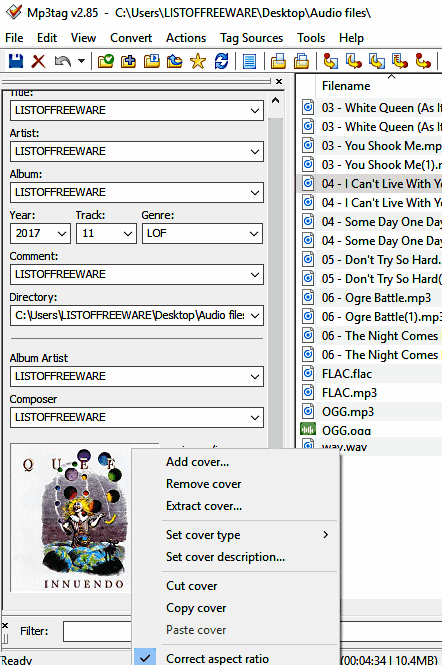
MP3tag is another free album art extractor software for Windows. Also, it is a free audio metadata editor software. The interface of this software is quite intuitive and it is a simple cover art extractor software.
To extract album art from MP3, firstly, add the folder containing audio files and then select files individually. As you select a file, its associated metadata and cover art appear on the left part of the interface. Now, you need to right-click on the shown cover art to access options like Remove cover, Extract cover, Set cover type, Set Cover Description, Cut cover, Copy cover, etc. As you click on extract cover option, you can save cover art to your PC in its original format.
Like many other software, it also displays some information about cover art type, format, dimension, etc.
It also lets you edit metadata of audio files, such as title, artist name, album, year, track, etc. You can also Export mp3 tag data to CSV, HTML, RTF, etc. formats.
Apart from the MP3 format, it also supports AAC, AIFF, FLAC, OGG, WMA, WAV, ALAC, M4A, etc. file formats.
EasyTAG
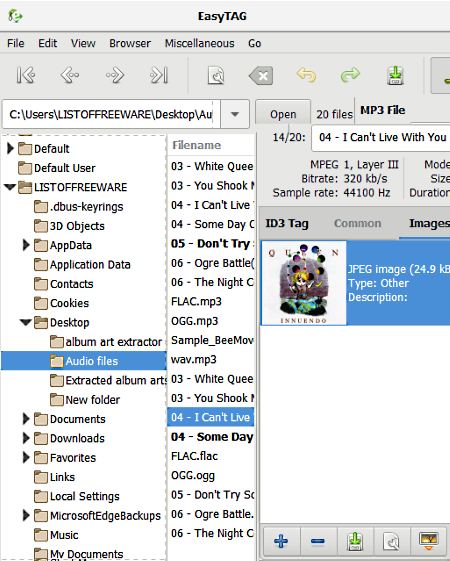
EasyTAG is another free cover art extractor software for Windows. Also, you can use this software as an audio metadata editor.
As you launch this software, it displays a file explorer tree on the left side of the interface to browse for desired folder consisting of audio files. All available files will be listed to provide easy access to added songs. Now, select a single file at a time and you can choose any of the two menus available on the left part of the interface, which are Common and Images. These menus help to edit ID3 tags of audio files. To extract cover art, you need to go to the Images menu and click on displayed album cover art to make available options active. As you click on save icon, it lets you define the filename and save image either in PNG or JPEG format. Not only extraction, you can also change or remove album cover arts.
From the Common menu, you can edit metadata from audio files including title, artist, album, year, genre, comments, etc.
You can’t only extract album art from MP3 files, but also from a wide range of audio files including MP3, FLAC, OGG, MP4, AAC, MP2, WavPack files, Monkey’s Audio File, etc.
Album Art Extractor
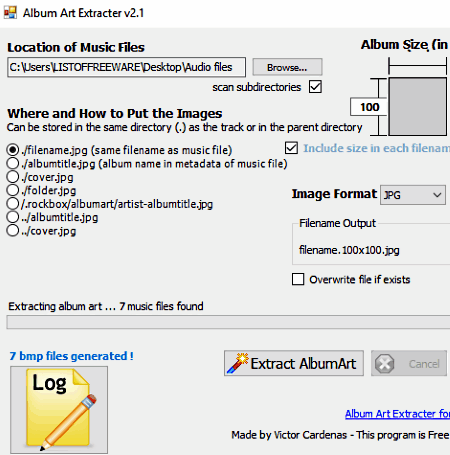
Album Art Extractor is another good software to extract album art from MP3 files. It is an easy to use and quite a fast album art extractor software. You can also use this software as a batch album art extractor.
As you launch this software, it lets you add the desired folder to extract album art from containing music files. After that, you can decide output folder for the extracted album art and choose suitable output image format. It supports BMP and JPG image formats to save album arts. When you are done with all these configuration options, a single click on Extract AlbumArt button initiates extraction process. When the cover art extraction is completed, it displays result whether album art extraction is successful or not.
Other than MP3 format, it supports many other file formats such as M4A, FLAC, WAV, WMA, etc.
Abander MP3 Image Extractor
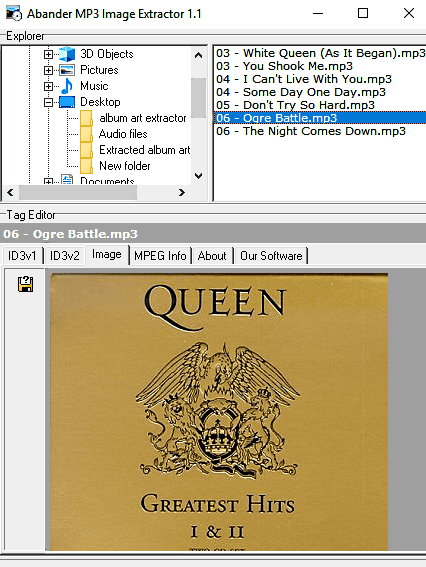
Abander MP3 Image Extractor is another free cover art extractor software for Windows. As the name indicates, it lets you extract cover art from MP3 files only. Packed in an intuitive interface, it is an easy to use album art extractor software.
As you open this software, you can see an Explorer window to browse the folder containing audio files. Now, it will scan the added folder and lists audio files in the upper right part of the interface. At last, you need to select a desired audio file from the list and go to Tag Editor > Image option. It displays the cover art and provides Save to File option to save cover art as JPG, BMP, or PNG image.
Additionally, it also lets you edit ID3 tags including title, artist, album, track, year, genre, etc. Also, it provides general MP3 file information like file size, MPEG type, CBR, channel mode, sampling rate, etc.
MPTagThat
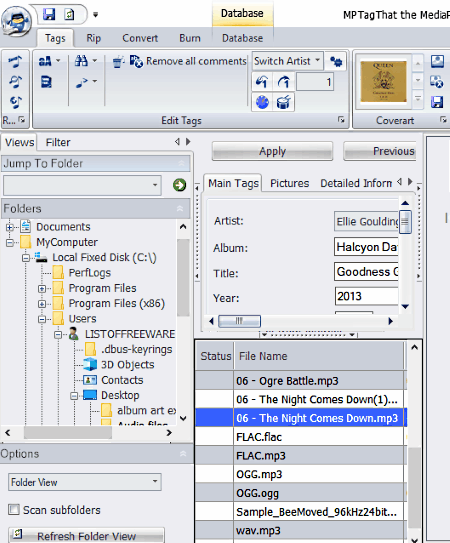
MPTagThat is a free tag editor software that can be used as an open source album cover art extractor from MP3 files. It lets you extract album artwork in JPG format only.
Firstly, as you launch this software, you can choose folder view, network folder view, or database view to look for the desired folder on your PC containing audio files. After that, you just need to select a single audio file at a time and corresponding cover art will appear on the top of the interface under Cover art section of Tags menu. From there, you can either choose Save as Folder Thumb option to save cover art in JPEG format, or use Get Cover art option to look for missing cover arts from the internet. It also lets you remove cover arts from selected audio files.
There are a number of media formats supported by this software. Some of them are: MP3, FLAC, OGG, WAV, M4A, WMA, APE.
Using this software, you can also edit tags, such as artist, album, title, year, composer, publisher, web information like official audio file URL, Copyright information URL, official publisher URL, etc.
MODERN AUDIO TAGGER
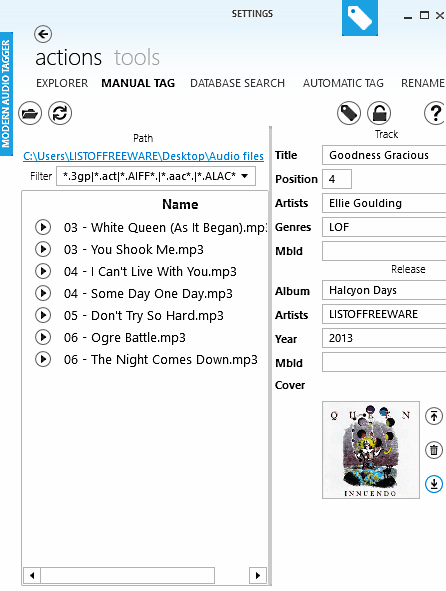
MODERN AUDIO TAGGER is another free audio tag editing software that can be used as an album art extractor software for Windows. You can use this software to extract album art from MP3 as well as following formats: AIFF, AAC, ALAC, AMR, AU, M4A, MP3, OGG, OPUS, RA, RAW, WMA, WV, etc.
After adding desired folder consisting of music files, you need to click on Manual Tag menu. From here, you can one by one select music file and their cover art along with tags (title, genre, album, year, etc.) will be displayed on the screen. Now, you can easily access options to remove, import, or export cover art. To save album art to your PC, you need to click on Export cover art option and select suitable image format from JPEG, BMP, and GIF formats.
As it also provides Import cover art (JPEG, BMP, GIF, PNG, and TIFF) option, you can associate desired cover arts with audio files.
As mentioned above, it is a tag editor software; therefore, you can edit metadata associated with MP3, or other audio files with ease.
Media Tagger
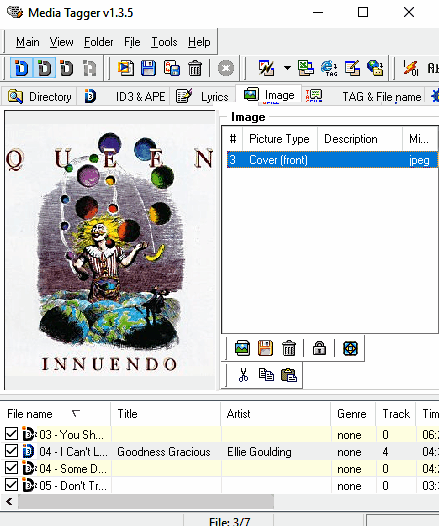
Media Tagger is another good choice as an album cover art extractor software. It is basically a tag editor software with many other capabilities, and cover artwork extraction is one of them. It is compatible with a variety of audio formats: MP3, WMA, OGG, FLAC, MPC, APE, and AAC. Thus, you can use any file with the aforementioned formats to edit its ID3 (v1, and v2) and APE tags, or extract cover art from it.
To perform album artwork extraction, you need to add the folder containing audio files to it. After that, go to Image menu to access various artwork related options. You can click on Save image to disk option to save it as JPG or BMP file. Also, it lets you remove current cover art and insert JPG, BMP, or GIF file as a new album artwork.
Additionally, it lets you write lyrics manually and embed it in audio files. Also, it contains some tools to export metadata as Excel CSV, HTML, or Text file. It uses Winamp (by default) as a media player, but you can change it with any internal or external media player.
ID3 Album Art Extractor
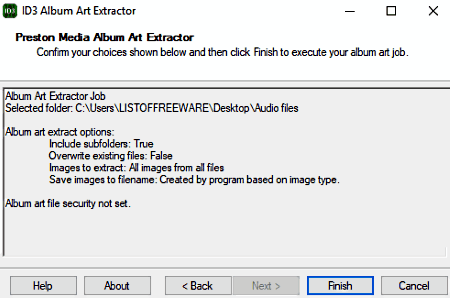
ID3 Album Art Extractor is yet another good alternative to software to extract cover art from MP3 audio files only. The interface of this software is easy to use as it lets you go through step by step to extract artwork from audio files.
In the first step, it lets you browse for the folder with audio files. In the next step, you can select which kind of images to extract, that are All images from All files, First cover (front) image from each album, All cover (front) images from all files, etc. After that, you can specify album art file security by specifying full control and read-only users. Just after that, it displays you configurations you have made for artwork extraction to cross check them and as you click on Finish button, it starts album art extraction.
All in all, it is a simple software that can be used by advanced as well as normal users for album artwork extraction.
IDTE-ID3 Tag Editor
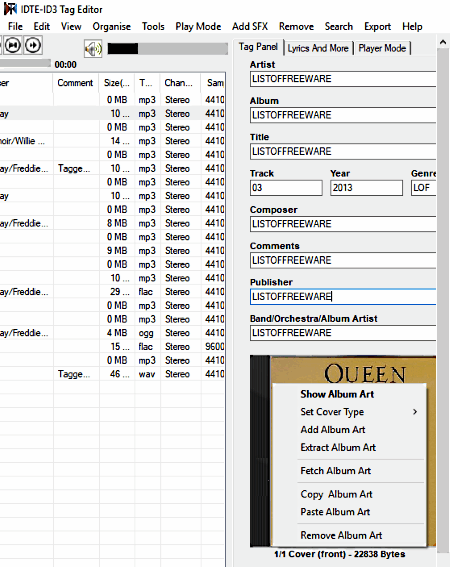
IDTE-ID3 Tag Editor is another free audio tag editor software with album cover art extraction ability. It is a very easy to use cover art extraction utility and the interface is also quite intuitive. You can use it for single as well as multiple audio file artwork extraction.
In order to start album art extraction, you can either add files or folders having MP3, OGG, FLAC, WAV, WMA, AAC, or any other supported audio file formats. Now, select desired file/files and go to Export menu and select Export Cover Art option from there. That way you can export cover art as JPG file.
There is another way to extract album artworks from audio files. Select the file and the corresponding metadata appears in the right side panel along with the artwork at the bottom. Now, right click on shown artwork to access Extract Album Art, Add Album Art, Set cover type, Remove Album Art, etc. options.
Additionally, it also lets you fetch cover art from the internet, search lyrics for songs, add SFX effects to them, remove ID3v1 and ID3v2 tags, or remove all tags, etc.
About Us
We are the team behind some of the most popular tech blogs, like: I LoveFree Software and Windows 8 Freeware.
More About UsArchives
- May 2024
- April 2024
- March 2024
- February 2024
- January 2024
- December 2023
- November 2023
- October 2023
- September 2023
- August 2023
- July 2023
- June 2023
- May 2023
- April 2023
- March 2023
- February 2023
- January 2023
- December 2022
- November 2022
- October 2022
- September 2022
- August 2022
- July 2022
- June 2022
- May 2022
- April 2022
- March 2022
- February 2022
- January 2022
- December 2021
- November 2021
- October 2021
- September 2021
- August 2021
- July 2021
- June 2021
- May 2021
- April 2021
- March 2021
- February 2021
- January 2021
- December 2020
- November 2020
- October 2020
- September 2020
- August 2020
- July 2020
- June 2020
- May 2020
- April 2020
- March 2020
- February 2020
- January 2020
- December 2019
- November 2019
- October 2019
- September 2019
- August 2019
- July 2019
- June 2019
- May 2019
- April 2019
- March 2019
- February 2019
- January 2019
- December 2018
- November 2018
- October 2018
- September 2018
- August 2018
- July 2018
- June 2018
- May 2018
- April 2018
- March 2018
- February 2018
- January 2018
- December 2017
- November 2017
- October 2017
- September 2017
- August 2017
- July 2017
- June 2017
- May 2017
- April 2017
- March 2017
- February 2017
- January 2017
- December 2016
- November 2016
- October 2016
- September 2016
- August 2016
- July 2016
- June 2016
- May 2016
- April 2016
- March 2016
- February 2016
- January 2016
- December 2015
- November 2015
- October 2015
- September 2015
- August 2015
- July 2015
- June 2015
- May 2015
- April 2015
- March 2015
- February 2015
- January 2015
- December 2014
- November 2014
- October 2014
- September 2014
- August 2014
- July 2014
- June 2014
- May 2014
- April 2014
- March 2014








