5 Best Free SVG to PSD Converter Software for Windows
Here is a list of best free SVG to PSD converter software for Windows. SVG stands for Scalable Vector Graphics which is an image format used to save vector designs, while PSD is an Adobe Photoshop Document format which is used to store layered image. In order to convert an SVG file to PSD format, you need these software which support these two formats. You can just import SVG images and then save them in PSD format using Export or Convert feature. Most of these software support batch conversion, so you can convert multiple SVG files to PSD at once. This saves your time as well as efforts.
Some of these are dedicated image editing software. Hence, you can also modify SVG images accordingly prior to conversion. For editing purpose, you get various drawing tools, flip, rotate, resize, crop, filters, effects, and more features. Many of these software are featured image converters which let you convert a lot more images formats like JPG, GIF, PNG, ICO, EMF, PCX, PS, EPS, etc. All in all, these are very capable software which can be used for more additional tasks besides SVG to PSD conversion.
Although these are quite easy to use, I have also mentioned steps to convert SVG to PSD without any hassle. You can go through this list to find out more about these software.
My Favorite Free SVG to PSD Converter Software for Windows:
Converseen is one of my favorite SVG to PSD converter software on this list. It is an easy to use software which allows you to convert multiple SVG images to PSD format simultaneously. It also supports a lot more common and uncommon file formats to convert images.
I also liked GIMP as you can enhance input SVG images with a variety of editing and painting tools.
You may also like some best free SVG to EPS Converter Software, SVG To EMF Converter Software, and SVG to ICO Converter Software for Windows.
Converseen
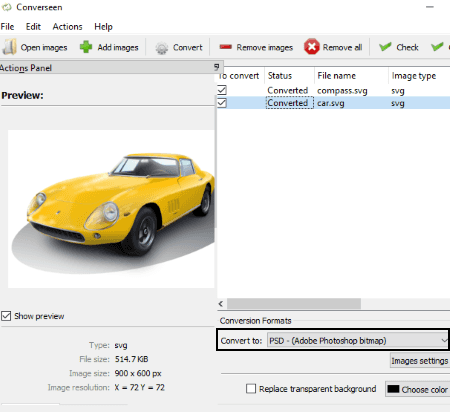
Converseen is a free batch SVG to PSD converter software for Window. Using it, you can quickly convert multiple SVG images to PSD format at once. Prior to conversion, it also lets you edit input SVG images with a few editing options. Now, let’s checkout what are the steps required in the conversion of SVG to PSD using this free software.
How to convert SVG to PSD in Converseen:
- Firstly, click on the Add Images button and import one or more SVG files that you want to convert.
- Next, from the main interface, check the “To Convert” field for the images you want to convert.
- Now, you can modify some parameters of input SVG images from the Actions Panel present at the left side. The editing options that you get in it include Scale Image, Resolution, and Rotate & Flip. You can also preview the input image in this section. Additionally, you can change the output directory and setup renaming options from here.
- After that, set Conversion Format to PSD and then hit the Convert button. It will quickly save the output PSD images in a matter of few seconds.
Additional Features:
This is a featured image converter software which supports over 100 different input and output formats for conversion. Some of these formats are PNG, JPEG, EXR, GIF, DPX, TIFF, SVG, PDF, PS, EPS, AI, ICO, RAS, etc.
Conclusion:
It is a great image converter which also lets you convert SVG to PSD. Besides Windows, this software works on Linux operating systems too.
GIMP
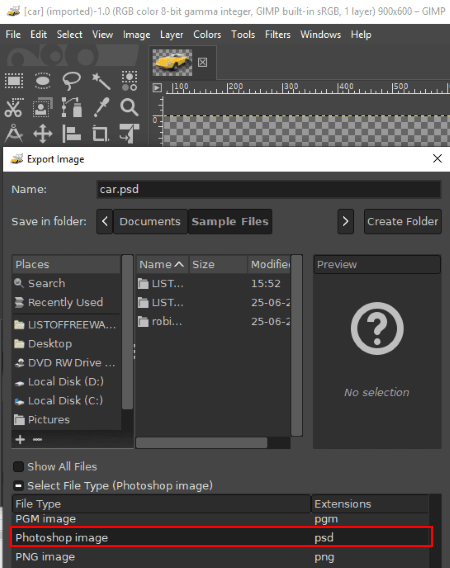
GIMP is another good SVG to PSD converter software for Windows, Linux, and Mac. It is basically an image enhancement software which comes with a versatile set of tools to manipulate images. You can also use it to convert files from one format to another by using its export feature. As it supports SVG and PSD as input and output formats respectively, you can use it to convert SVG to PSD. And, you can also edit input SVG files prior to the conversion.
How to convert SVG to PSD in GIMP:
- At first, import an SVG image using its open option.
- Next, you can edit the image before you convert to PSD file such as crop, resize, flip, rotate, color adjustment options, filters, etc.
- At last, go to the File menu, click on the Export as option, and select output filetype as Photoshop Image (PSD) to convert SVG to PSD.
Additional Features:
- This software also provides various drawing tools using which you can create a fresh graphic. These tools include pencil, blend, paintbrush, eraser, text, selection tools, bucket fill tool, clone tool, etc.
- It lets you create graphics in a lot of file formats such as EPS, HTML, JPEG, ICO, MNG, ORA, PNG, PDF, etc.
- You can also create a transparent animated GIF using it.
- It also lets you create a filmstrip with multiple images.
Conclusion:
GIMP is a great software to edit images as well as to convert images including SVG to PSD.
XnConvert
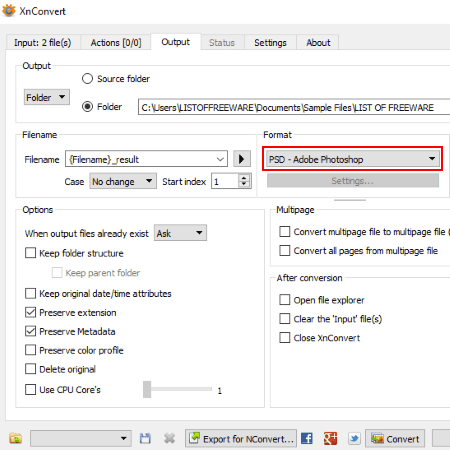
XnConvert is the next free SVG to PSD converter software on this list. It is available for all major operating systems including Windows, Mac, and Linux.
Like many other listed software, it also lets you batch convert SVG to PSD. Besides SVG and PSD, it supports a wide number of input and output formats for batch image conversion. Some of the supported formats are ICO, PNG, JPG, PDF, GIF, BMP, PS, FTS, and EMF.
How to convert SVG to PSD using XnConvert:
- You first need to import SVG images in its Input tab.
- Now, move to the Output tab and set output format to PSD. Here, you can also provide an output location to save PSD images and define renaming options.
- At last, click on the Convert button to batch convert SVG to PSD. You can view the process status in the respective tab.
Additional Features:
- Prior to SVG to PSD conversion, you can edit input image with the use of various editing options including crop, rotate, mirror, resize, rotate, filters, watermark, equalize, add text, clean metadata, etc.
- You can also compare image before enhancement with image after making modifications.
Limitation:
You can use this software free of charge for non commercial use only.
Conclusion:
XnConvert is a nice and hassle-free SVG to PSD converter which is capable of converting a lot more images from one format to another.
Paint.NET
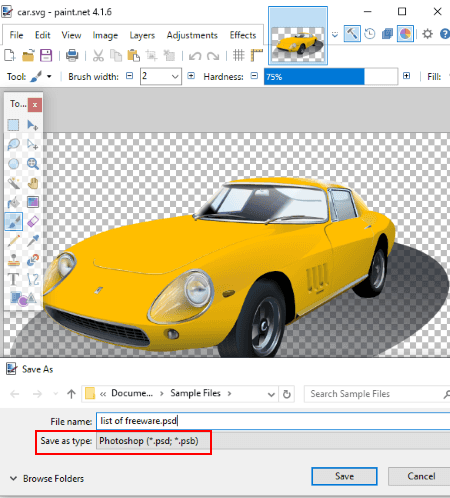
Paint.NET is another alternative to an SVG to PSD converter software for Windows. It is primarily an image editor which can also be used for image format conversion. But, as it doesn’t natively support SVG and PSD file formats, you need external plugins to convert SVG to PSD using it. Let’s checkout a sorted procedure of installing required plugins and converting SVG files to PSD in Paint.NET.
How to convert SVG to PSD in Paint.NET:
- Firstly, download SvgFileType plugin in order to import SVG images in it.
- Secondly, to be able to export SVG to PSD, download PSD Plugin.
After downloading the above two plugins, extract respective ZIP folders and copy and paste the containing files to the Paint.NET directory > FileType folder. When done, restart Paint.NET and perform below steps:
- Open SVG image to this software.
- Edit the input image if required.
- Save the image in PSD format using it’s “save as” option.
Additional Features:
- By installing additional plugins, you can perform various other tasks in it, such as convert SVG to ICO, change background color of image, etc.
- It provides various drawing and editing tools to create or enhance images, such as line, shapes, crop, resize, rotate, effects, etc.
Conclusion:
Paint.NET is a good image editing software which can be further improved with various plugins. With the help of external plugins, you can also convert SVG to PSD in it.
Pixillion Image Converter
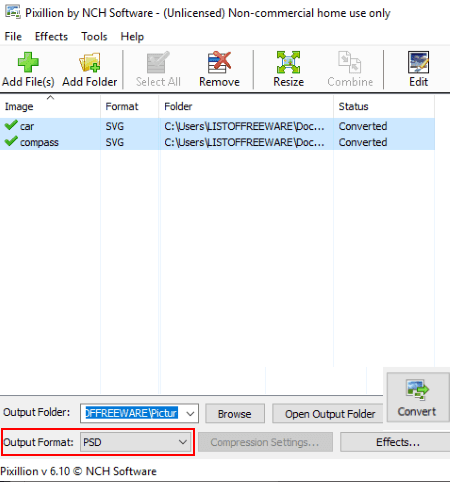
Pixillion Image Converter is yet another SVG to PSD converter software for Windows. Not one, you can convert multiple SVG images to PSD format at once using it. It can be used for a lot more image format conversion as it supports a good number of input and output formats. For example, BMP, GIF, JPEG, ICO, PCX, PDF, RAS, WEBP, WMF, etc.
How to convert one or more SVG images to PSD in Pixillion Image Converter:
- Click on Add Images or Add Folder button to import individual SVG images or a folder containing multiple SVG images.
- Now, set output format to PSD, provide output location, and then hit the Convert button to start batch SVG to PSD conversion.
Additional Features:
- It provides an Effects feature which provides various image editing options including resize, flip, rotate, and watermark. Hence, you can modify input SVG images before you convert them to PSD format.
- You can preview an input image in it.
Limitation:
It is free for private use only.
Conclusion:
This is a straightforward software to convert multiple SVG images to PSD format at once.
About Us
We are the team behind some of the most popular tech blogs, like: I LoveFree Software and Windows 8 Freeware.
More About UsArchives
- May 2024
- April 2024
- March 2024
- February 2024
- January 2024
- December 2023
- November 2023
- October 2023
- September 2023
- August 2023
- July 2023
- June 2023
- May 2023
- April 2023
- March 2023
- February 2023
- January 2023
- December 2022
- November 2022
- October 2022
- September 2022
- August 2022
- July 2022
- June 2022
- May 2022
- April 2022
- March 2022
- February 2022
- January 2022
- December 2021
- November 2021
- October 2021
- September 2021
- August 2021
- July 2021
- June 2021
- May 2021
- April 2021
- March 2021
- February 2021
- January 2021
- December 2020
- November 2020
- October 2020
- September 2020
- August 2020
- July 2020
- June 2020
- May 2020
- April 2020
- March 2020
- February 2020
- January 2020
- December 2019
- November 2019
- October 2019
- September 2019
- August 2019
- July 2019
- June 2019
- May 2019
- April 2019
- March 2019
- February 2019
- January 2019
- December 2018
- November 2018
- October 2018
- September 2018
- August 2018
- July 2018
- June 2018
- May 2018
- April 2018
- March 2018
- February 2018
- January 2018
- December 2017
- November 2017
- October 2017
- September 2017
- August 2017
- July 2017
- June 2017
- May 2017
- April 2017
- March 2017
- February 2017
- January 2017
- December 2016
- November 2016
- October 2016
- September 2016
- August 2016
- July 2016
- June 2016
- May 2016
- April 2016
- March 2016
- February 2016
- January 2016
- December 2015
- November 2015
- October 2015
- September 2015
- August 2015
- July 2015
- June 2015
- May 2015
- April 2015
- March 2015
- February 2015
- January 2015
- December 2014
- November 2014
- October 2014
- September 2014
- August 2014
- July 2014
- June 2014
- May 2014
- April 2014
- March 2014








