5 Best Free Transparent GIF Maker Software for Windows
Here is a list of best free transparent GIF maker software for Windows. You can use any of these free software to create animated GIF with transparent background.
These software provide all essential as well as an advanced set of tools to create transparent GIF. You get all types of drawing tools to manually create individual frames of an animated GIF. Plus, you can also import local images and add them to frames of GIF animations. Furthermore, you get a variety of enhancement and editing tools to customize animated GIF. For example, resize, rotate, flip, watermark, add borders, color adjustments, filters, effects, and more. Additionally, you can adjust speed, loop count, and other properties of output transparent GIF animation.
You can use these software for creation of different kinds of graphics including web banner, static and animated cursors, icons, etc. These software support a good range of graphics formats including PNG, JPG, BMP, PDF, PSD, ICO, CUR, etc. Plus, additional tools like image viewer, image converter, etc., can be found in some of these software.
The process of creating a transparent GIF in all these software is pretty simple. Plus, I have also mentioned all the steps used to create transparent GIF in software description. Just follow the mentioned steps and easily create your own transparent GIFs.
My Favorite Free Transparent GIF Maker Software for Windows:
RealWorld Paint is one of my favorite software on this list. It works very smoothly and provides all sufficient plus additional tools which you need to create transparent GIF.
GIMP is another favorite transparent GIF maker because it is a featured graphics editor. You can make a lot of graphics designs using it.
You may also like to checkout lists of best free MOV to GIF Converter Software, Animated GIF Editor Software, and Cartoon Animation Maker Software for Windows.
RealWorld Paint
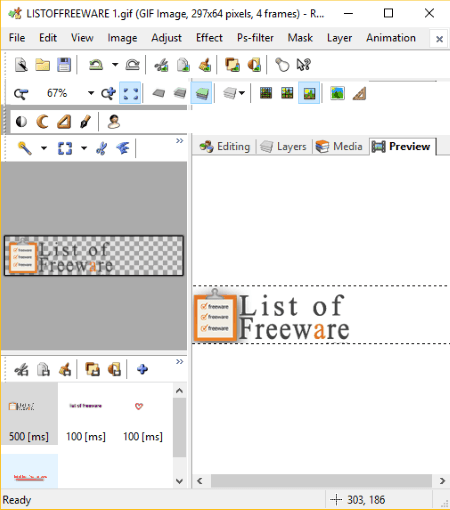
RealWorld Paint is a nice free transparent GIF maker software for Windows. This software is the simplest one to create animated GIF with transparent background. Still, it contains a feature-packed set of tools which are required to create animations and graphics.
It is primarily a graphics editor using which you can create icons, normal images, static and animated cursors, etc.
Main Features:
Here are the key features which help you create transparent GIF in it:
- You get a lot of drawing tools to manually draw individual frames of a transparent GIF. Some of its painting tools include brush, lasso, text, transformation, shapes, line, magic wand, clone, retouch, etc.
- It provides various editing features which include resize, rotate, flip, mirror, border customization, etc.
- To enhance the look and feel of an animated GIF, you can use a lot of effects such as drop shadow, bevel, glow, fill, pixelate, reduce noise, unsharp mask, etc.
- You can find some more modification options in it including color levels, colorize, color saturation, vignetting correction, mask, watermark, etc.
- You can also import local images to frames of a transparent animated GIF.
How to create transparent GIF using RealWorld Paint:
- Launch this software and create a new image project while specifying canvas width, canvas height, resolution, and background color. As background color, you need to select transparent background to make a transparent GIF.
- After configuring above parameters, click on Create > Create as Animated Image option. In the new editing window, you will find all tools which are required to create transparent GIF animation.
- From Animation menu > you can add new frames and then edit each frame with help of editing and drawing tools. In this menu, you can also find the option to adjust animated GIF speed and loop count.
- At last, you can preview created transparent GIF from right panel and then use Save As feature to export it.
Additional Features:
- It provides a Create Film Strip option to make an image consisting of all frames of an animated GIF.
- It supports Animated PNG and Animated WebP formats too.
Conclusion:
If you want an easy to use yet featured transparent GIF maker, go for this one.
GIMP
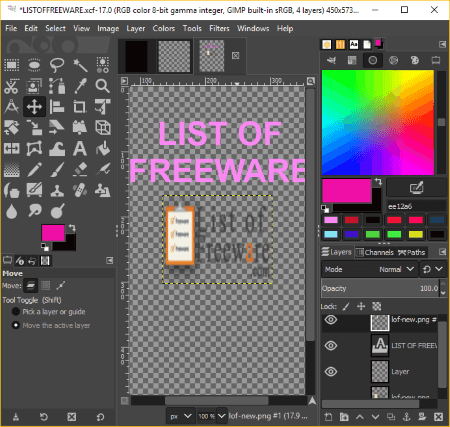
GIMP is a free open source transparent GIF maker software for Windows, Mac, and Linux. It is featured graphics editor which lets you create and edit different types of graphics. You can also create animated GIF with transparent background using it.
Main Features:
- It offers various drawing tools which help you manually create frames of an animated GIF. You get tools like pencil, blend, paintbrush, eraser, text, selection tools, bucket fill tool, clone tool, etc.
- It provides a lot of transformation, color adjustment, exposure, tone mapping, desaturate, and more features using which you can make desired adjustments to transparent GIF.
- A variety of filters to enhance the look of GIF are also present in it, such as blur, noise, enhance, distort, light and shadow, edge detect, artistic, decor, etc.
- You can also add images to individual frames of a transparent animated GIF.
How to create transparent GIF in GIMP:
- First, create a new graphics project and you will see a background layer in the Layers panel at right. Delete this background layer from your project.
- Now, from Layer menu, add a new layer while setting up its properties such as blend space, composite space, opacity, etc. In the “Fill with” field, select “transparency” option to make transparent GIF.
- Similarly, add more layers to the animated GIF based on number of frames you want in the output.
- You can now draw frames, import images to layers, and further edit layers or frames using available tools.
- Next, go to the Filters menu and select Animation > Playback option to preview created transparent GIF. Here, you can also set animation speed.
- At last, use its File > Export As feature to save transparent GIF. Do remember that you need to enable Animation option while exporting it as GIF.
More Features:
- It provides GIF optimization features.
- It supports plugins to further enhance its functionality.
- You can also create image maps with it.
- It supports a variety of file formats as input and output including PNG, JPEG, PDF, HTML, HEIC, ICO, MNG, PSD, etc.
Conclusion:
It is one of the best transparent GIF maker software with essential as well as advanced features to create animations.
Chasys Draw IES
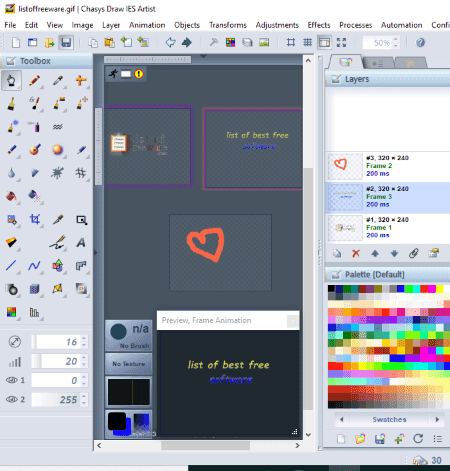
Chasys Draw IES is one more transparent GIF maker software for Windows. Using it, you can easily create animated GIF with transparent background or even colored background.
It is basically a graphics processor suite which contains a lot of tools including Chasys Draw IES Viewer, Chasys Draw IES Artist, and Chasys Draw IES Converter. The tool that is required to create transparent GIF is Chasys Draw IES Artist.
Key Features:
- To manually draw over frames of an animated GIF, you can use its painting tools which include brush, pencil, effects brush, cloning brush, healing brush, pattern brush, snip, crop, text, shape, sharpen, smoother, eraser, magic wand, pen and path, curve, line, etc.
- Essential editing features including transform tools, color adjustment options, and a lot of effects to apply over animated GIF are provided in it.
- You can create animation in normal or onion skin mode.
- It allows you to import local image files to a particular frame of animated GIF.
How to create transparent GIF using this free software:
- Launch its Chasys Draw IES Artist software and create a new Object or Frame Animation project.
- It will display a default animation frames which you can delete and add new frames using Layer menu > New option.
- Now, right click on a frame and select Edit in New Window option to modify it.
- Next, from right click menu of a frame, select Properties option and set frame transparency to 100. This will create a transparent frame for your GIF.
- You can now start drawing over the frame, import an image to it, etc.
- In similar manner, you can create other frames of an animated GIF.
- After that, you can adjust animation speed by using Animation > Adjust Frame Delays option.
- Finally, save the transparent GIF using its Save As option from File menu.
Additional Features:
- It supports various formats including PNG, PCX, TGA, TIFF, ICO, JPEG, ANI, WEBP, etc.
- It can be used to create animated cursors, make static or animated icons, capture videos, convert files, etc.
- You can add plugins to it to enhance its functionality.
Conclusion:
Chasys Draw IES is a versatile graphics suite which can also be used to create transparent GIF. Its user interface is also clean and intuitive.
Express Animate
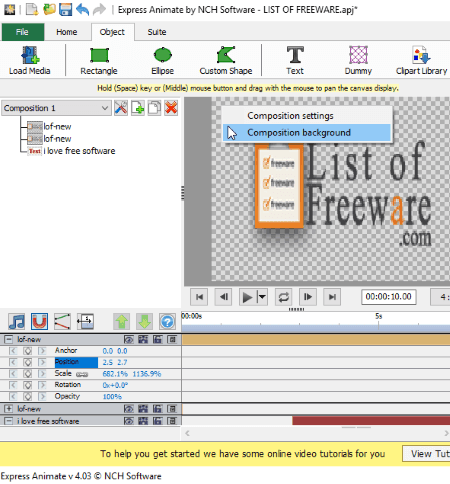
Express Animate is the next transparent GIF maker for Windows. It is a nice free 2D animation maker software which lets you create animated GIF with transparent background as well as colored background.
Main Features:
- You can import local media files (images, videos, etc.) to your animation project in it.
- It lets you add text to a transparent animated GIF.
- You can insert objects like rectangle, ellipse, custom shapes, clipart images, etc., to animated GIF.
- It lets you add a mask to an object as well as apply various effects to it.
- It lets you use keyframes in order to create motion transitions.
How to create transparent GIF using this 2D animation software:
- At first, create a new project and right click on the canvas and open Composition Background settings. From here, select “No background” to make a transparent GIF.
- Next, load media files to it and from timeline, you can set duration of each file using mouse.
- Furthermore, add text, objects, cliparts, etc., and adjust them using the timeline.
- You can also scale image or added other elements manually by making use of your mouse.
- At last, go to File > Save Video option and select output format as GIF.
Additional Features:
- You can save animation in multiple formats including AVI, MOV, MP4, OGV, WebM, WMV, 3GP, FLV, etc.
- It lets you add sound to an animated video.
Conclusion:
It is a nice animation video maker software which can also create transparent GIF.
Beneton Movie GIF
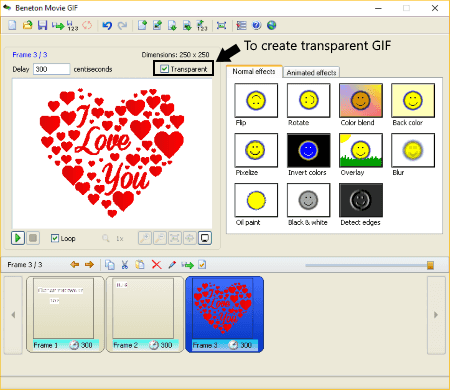
Beneton Movie GIF is yet another free transparent GIF maker software for Windows. You can create simple animated GIFs with transparent background in it. Also, you can create an animated GIF with a colored background.
Main Features:
- It lets you add blank frames or add images as frames to create a transparent GIF.
- To edit a frame, it provides basic drawing tools including pencil, line, rectangle, text, airbrush, etc.
- It provides some normal effects (flip, rotate, color blend, pixelize, blur, oil paint, etc.) and animated effects (reverse, shrink, moving path, transition, etc.) to apply over GIF frames.
How to create transparent GIF using this free software:
- Launch this software and start adding blank frames or images frames to it.
- From the main interface, you can select an added frame and then enable Transparent option to create GIF frame with transparent background. You can also specify frame delay time.
- Next, right click on a frame and click on the Edit button to modify frame using provided tools. Also, you can add effects to a frame from the right panel.
- You can edit other frames in a similar manner to create a full animation.
- When done, you can preview created transparent GIF and later save it using the “Save animation as GIF” option.
Additional Feature:
- You can save an animation as a batch of image files (BMP, GIF).
- It lets you save an animation as AVI video.
Limitation:
As this software is designed for previous versions of Windows, it doesn’t work that smoothly on Windows 10. Plus, the output is just about decent.
Conclusion:
This free transparent GIF maker can be used to create basic transparent GIF.
About Us
We are the team behind some of the most popular tech blogs, like: I LoveFree Software and Windows 8 Freeware.
More About UsArchives
- May 2024
- April 2024
- March 2024
- February 2024
- January 2024
- December 2023
- November 2023
- October 2023
- September 2023
- August 2023
- July 2023
- June 2023
- May 2023
- April 2023
- March 2023
- February 2023
- January 2023
- December 2022
- November 2022
- October 2022
- September 2022
- August 2022
- July 2022
- June 2022
- May 2022
- April 2022
- March 2022
- February 2022
- January 2022
- December 2021
- November 2021
- October 2021
- September 2021
- August 2021
- July 2021
- June 2021
- May 2021
- April 2021
- March 2021
- February 2021
- January 2021
- December 2020
- November 2020
- October 2020
- September 2020
- August 2020
- July 2020
- June 2020
- May 2020
- April 2020
- March 2020
- February 2020
- January 2020
- December 2019
- November 2019
- October 2019
- September 2019
- August 2019
- July 2019
- June 2019
- May 2019
- April 2019
- March 2019
- February 2019
- January 2019
- December 2018
- November 2018
- October 2018
- September 2018
- August 2018
- July 2018
- June 2018
- May 2018
- April 2018
- March 2018
- February 2018
- January 2018
- December 2017
- November 2017
- October 2017
- September 2017
- August 2017
- July 2017
- June 2017
- May 2017
- April 2017
- March 2017
- February 2017
- January 2017
- December 2016
- November 2016
- October 2016
- September 2016
- August 2016
- July 2016
- June 2016
- May 2016
- April 2016
- March 2016
- February 2016
- January 2016
- December 2015
- November 2015
- October 2015
- September 2015
- August 2015
- July 2015
- June 2015
- May 2015
- April 2015
- March 2015
- February 2015
- January 2015
- December 2014
- November 2014
- October 2014
- September 2014
- August 2014
- July 2014
- June 2014
- May 2014
- April 2014
- March 2014








