6 Best Free VTT to SRT Converter Software For Windows
Here is a list of best free VTT to SRT converter software for Windows. VTT or Web Video Text Tracks File carries various information about a web video like subtitles, captions, descriptions, etc. On the other hand, SRT or SubRip file is a popular format that carries subtitles and timecodes. If you want to convert VTT to SRT, then you can use these converters. Through these converters, you can also convert subtitle files of many other formats like SUB, CSV, RTF, PSL, ASS, and more. The process of conversion is quite simple in all converters. Still, to help you out, I have included the necessary conversion steps in the description of each software.
Apart from subtitle file conversion, you can also view and edit subtitle content with most of these software. To edit subtitles, these converters offer tools like cut subtitles, replace subtitles, insert subtitles, insert timecode, edit text, and more. A few software also let you load video and audio files so that you can synchronize subtitle file with them. These converters also offer additional tools through which you can split subtitle files, merge subtitle files, translate subtitles, etc. Go through the list to know more about these software.
My Favorite VTT to SRT Converter Software For Windows:
Subtitle Edit is my favorite software because it lets you edit and synchronize VTT subtitles before starting the conversion. Plus, it also offers useful tools like auto-translate, spell checker, etc.
You can also check out lists of best free SRT to TXT Converter, SRT Converter, and TXT to MOBI Converter software for Windows.
Subtitle Edit
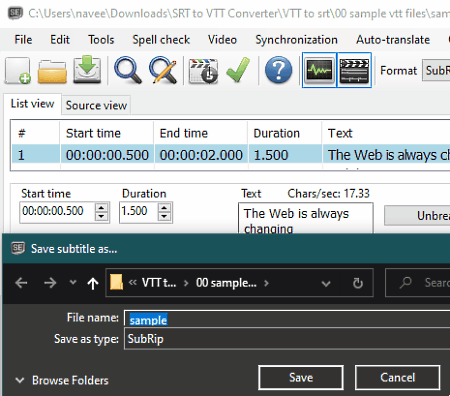
Subtitle Edit is a free open source subtitle editor that can also be used as VTT to SRT converter for Windows. Through this software, you can edit subtitles of various formats before converting them to SRT format. Some of the formats that it supports are ASS, SUB, CSV, RTF, PSL, VTT, STL, and more. This software also lets you play both subtitle and video at a time to perform synchronization. Plus, various tools to edit and change the parameters of input subtitle files are also present in it. Now, follow the below steps to convert VTT to SRT using this software.
How to convert VTT to SRT using Subtitle Edit:
- Start this software and click on the Open option to load a VTT file.
- After that, you can use available tools to edit subtitles if you want.
- Now, you can load a video to this software, if you want to perform the synchronization.
- After making all the desired changes to the parameters of the VTT file, select the SubRip (.srt) format form the Format menu.
- In the end, press the Save button to convert and save the VTT file in SRT format.
Additional Features:
- Join Subtitles: Using it, you can join two or more subtitle files to make a new one.
- Spell Checker: It is a really handy tool to quickly find out spelling mistakes in your subtitle file.
- Auto-Translate: With this feature, you can convert subtitles of one language to another language. To do that this feature uses the Google Translate service.
Final Thoughts:
It is one of the best free VTT to SRT converter software as it lets you make desired changes to VTT files before starting the conversion process.
Batch Subtitles Converter
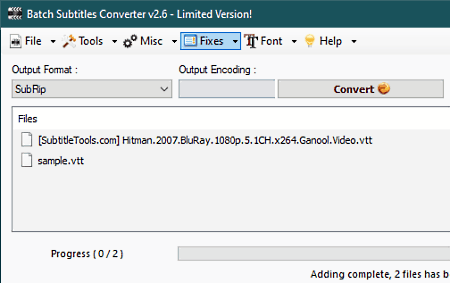
Batch Subtitles Converter is another free VTT to SRT converter software for Windows. This converter supports almost all the subtitle file formats and allows you to convert their format with ease. It also supports batch conversion that enables you to convert multiple VTT files to SRT format at a time. In it, you also get tools to edit subtitle properties like subtitle speed, output encoding, font, etc. Now, follow the below steps to convert VTT to SRT using this software.
How to convert VTT to SRT using Batch Subtitles Converter:
- Launch this software and go to File > Add Files option to load one or more VTT files.
- After that, use FPS, Output Encoding, Font, etc., tools to make changes to input VTT files.
- Now, select the SubRip (SRT) format from the Output Format menu.
- Lastly, hit the Convert button to start the conversion process.
Additional Features:
- Subtitle Merger/Joiner: Through this feature, you can join two or more subtitle files to make a new longer subtitle file.
- Advanced Subtitles Editor: This section is specially designed to edit the text and position of subtitle text.
Final Thoughts:
It is another good VTT to SRT converter through which you can edit as well as batch convert VTT subtitles to SRT format.
Gaupol
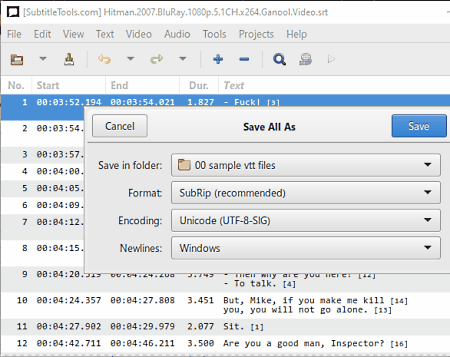
Gaupol is a free subtitle editor that can also be used as VTT to SRT converter software for Windows. In it, you get various subtitle editing tools through which you can edit subtitle files of various formats like LRC, TXT, SSA, SUB, and more. As soon as you load a subtitle file in it, you can view all the subtitle text with their timestamp. It also lets you load video and audio files to synchronize subtitles with them. Now, follow the below steps to load VTT to SRT using this software.
How to convert VTT to SRT using Gaupol:
- Launch this software and click on the Open option to load a VTT file.
- After that, use available editing tools to make changes to the text of the subtitle file, if you want.
- Now, you can load video and audio files to synchronize subtitles with them.
- After making all the changes, use the Save As option and choose SubRip as the output format.
- Lastly, press the Save button to start the conversion process.
Additional Feature:
- Split Subtitle: Use it, to quickly split a subtitle file into two or more parts.
Final Thoughts:
It is another capable VTT to SRT Converter software through which you edit as well as convert VTT subtitle files to SRT format.
Jubler
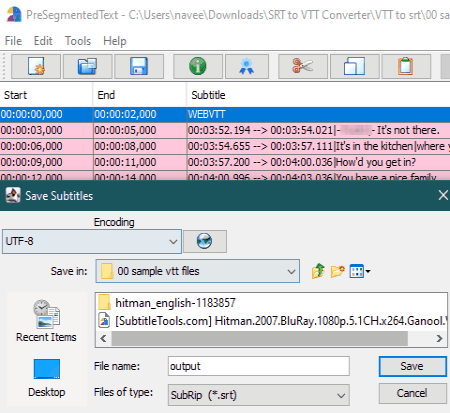
Jubler is a free open source VTT to SRT converter software for Windows, Linux, and macOS. It is mainly a subtitle editor software through which you can edit subtitles of various formats like SSA, LRC, SUB, TXT, and more. To edit subtitles, it offers a dedicated Edit tab that carries tools like cut subtitles, insert, replace, split, etc. After editing subtitles, you can convert the file to SRT and other supported formats using the Save As option. Now, check out the below steps.
How to convert VTT to SRT using Jubler:
- Launch this software and use the Open option to load a VTT file to this software.
- Now, you can view the subtitle text on its interface that you can edit using the tools of the Edit tab.
- After making all the desired changes to the subtitle text and time, go to File > Save As option.
- In the end, choose SubRip as the output format and then press the Save button.
Additional Features:
- Split Files: Using it, you can split a subtitle file to two or more files.
- Join Files: It is the opposite of the Split Files feature as it merges two or more susbtitle files into one.
- Synchronize: It helps you synchronize subtitles with video files.
Final Thoughts:
It is another easy to use VTT to SRT converter through which you can view and edit subtitles before converting them to SRT format.
Elgindy VTT to SRT Converter
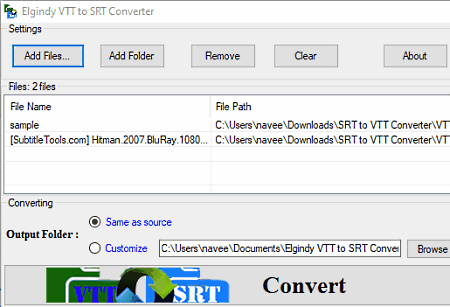
Elgindy VTT to SRT Converter is a free VTT to SRT converter software for Windows. This software comes in a portable package that you can use without the installation. As its name implies, it is a dedicated VTT to SRT converter that also allows batch conversion. Apart from VTT and SRT, it doesn’t support any other file format. Now, follow the below steps to convert VTT to SRT using this converter.
How to convert VTT to SRT using Elgindy VTT to SRT Converter:
- Start this software and click on the Add Files button to load one or more VTT files.
- After that, enter the destination location path in the Customize field.
- Now, enable the Delete Source option if you want to automatically delete the source VTT file after the conversion.
- Lastly, hit the CONVERT button to initiate the conversion process.
Final Thoughts:
It is one of the simplest VTT to SRT converters through which you can convert multiple VTT files to SRT format at a time.
WebVTT to SubRip Converter
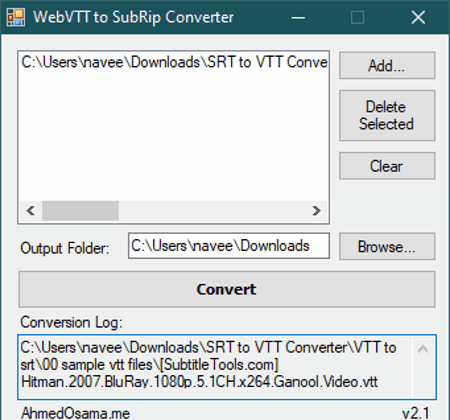
WebVTT to SubRip Converter is a free open source VTT to SRT converter software for Windows. It is also a Java-based software that needs Java and .NET framework V4 or higher to work. Through this converter, you can convert one or more VTT files to SRT format at a time. Plus, the process of conversion is also quite simple in it. Now, follow the below steps to convert VTT to SRT using this converter.
How to convert VTT to SRT using WebVTT to SubRip Converter:
- Start this converter and click on the Add button to load one or more VTT files.
- After that, click on the Browse option to specify the destination location path.
- Lastly, hit the Convert button to start the conversion process.
Additional Feature:
- This software also provides a Conversion Log that shows all the information regarding the conversion like successful conversion, incomplete, error, etc.
Final Thoughts:
It is another easy to use VTT to SRT converter through which you can batch convert multiple VTT files to SRT format.
Naveen Kushwaha
Passionate about tech and science, always look for new tech solutions that can help me and others.
About Us
We are the team behind some of the most popular tech blogs, like: I LoveFree Software and Windows 8 Freeware.
More About UsArchives
- May 2024
- April 2024
- March 2024
- February 2024
- January 2024
- December 2023
- November 2023
- October 2023
- September 2023
- August 2023
- July 2023
- June 2023
- May 2023
- April 2023
- March 2023
- February 2023
- January 2023
- December 2022
- November 2022
- October 2022
- September 2022
- August 2022
- July 2022
- June 2022
- May 2022
- April 2022
- March 2022
- February 2022
- January 2022
- December 2021
- November 2021
- October 2021
- September 2021
- August 2021
- July 2021
- June 2021
- May 2021
- April 2021
- March 2021
- February 2021
- January 2021
- December 2020
- November 2020
- October 2020
- September 2020
- August 2020
- July 2020
- June 2020
- May 2020
- April 2020
- March 2020
- February 2020
- January 2020
- December 2019
- November 2019
- October 2019
- September 2019
- August 2019
- July 2019
- June 2019
- May 2019
- April 2019
- March 2019
- February 2019
- January 2019
- December 2018
- November 2018
- October 2018
- September 2018
- August 2018
- July 2018
- June 2018
- May 2018
- April 2018
- March 2018
- February 2018
- January 2018
- December 2017
- November 2017
- October 2017
- September 2017
- August 2017
- July 2017
- June 2017
- May 2017
- April 2017
- March 2017
- February 2017
- January 2017
- December 2016
- November 2016
- October 2016
- September 2016
- August 2016
- July 2016
- June 2016
- May 2016
- April 2016
- March 2016
- February 2016
- January 2016
- December 2015
- November 2015
- October 2015
- September 2015
- August 2015
- July 2015
- June 2015
- May 2015
- April 2015
- March 2015
- February 2015
- January 2015
- December 2014
- November 2014
- October 2014
- September 2014
- August 2014
- July 2014
- June 2014
- May 2014
- April 2014
- March 2014








