4 Best Free VTT to Text Converter Software For Windows
Here is a list of best free VTT to Text converter software for Windows. VTT or Web Video Track Text Format is a type of subtitle file format that carries subtitle text, timecode, description, and other information. On the other hand, Text is a common subtitle format that carries text and timecode in a simple format. If you want to convert VTT to Text, then you can use these software.
These converters are also capable to convert VTT subtitles to other formats like SRT, SUB, SSA, and more. In some converters, you can even edit the subtitle text and their timecodes, according to your requirements. To speed up the conversion process, you can also find batch conversion features in some converters. The process to convert VTT to Text is also simple in all these software. Still, to help novice users, I have included the necessary conversion steps in the description of each software.
In some converters, you can also load video and audio files to synchronize subtitles according to them. You also get many additional tools in these converters that many come in handy. Using additional tools, you can download subtitles files, merge subtitles, split subtitles, translate subtitles, and more. Go through the list to know more about these converters.
My Favorite VTT to Text Converter Software For Windows:
Subtitle Edit is my favorite software because it offers all the necessary tools to edit and convert subtitle files of various formats. Plus, it also offers useful tools like auto-translate, split subtitle, merge subtitles, etc.
You can also check out lists of best free VTT to SRT Converter, SRT to TXT Converter, and Subtitles Adder software for Windows.
Subtitle Edit
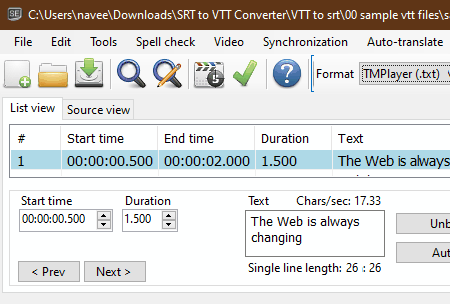
Subtitle Edit is a free open source VTT to Text converter software for Windows. As its name implies, it is mainly used to edit subtitle files of various formats like SUB, CSV, RTF, PSL, ASS, STL, and more. Apart from subtitle editing, it also lets you synchronize a subtitle file with a video or audio file. Before starting the conversion process, you can also edit various parameters of input VTT files. Now, follow the below steps to convert VTT to Text using this converter.
How to convert VTT to Text using Subtitle Edit:
- Launch this converter and click on the Open option to load a VTT file.
- Now, you can edit text and timecode of the subtitle file using available tools.
- After that, you can load a video or audio to synchronize subtitles with them.
- Now, go to the Format menu and select the TXT format.
- Lastly, use the Save as option to specify the destination location path and press the Save button to initiate the conversion process.
Additional Features:
- Join Subtitles: Using this feature, you can join or merge two or more subtitle files onto one.
- Spell Checker: Through this tool, you can quickly find out spelling mistakes in your subtitle file.
- Auto-Translate: It is a handy tool that uses Google Translate service to translate the language of your subtitle file.
Final Thoughts:
It is one of the best free VTT to Text converter software as it lets you edit and convert subtitle files of various formats to Text format.
Jubler
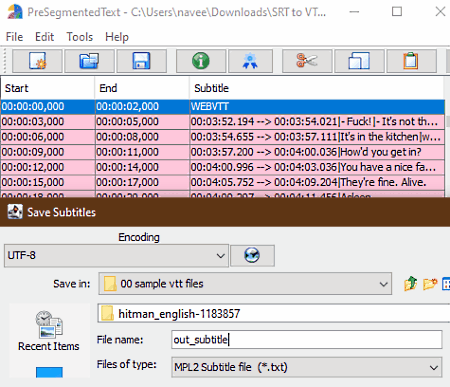
Jubler is a free open source VTT to Text converter software for Windows, Linux, and macOS. Through this software, you can also edit, transform, correct, and refine text-based subtitle files of various formats like LRC, SSA, SUB, SRT, ASS, and more. Along with subtitle files, you can also load video files to synchronize and preview subtitles over a video. Now, follow the below steps to convert VTT to Text using this converter.
How to convert VTT to Text using Jubler:
- Start this converter and use the Open option to load a VTT file.
- As soon as you load a subtitle file, you can view all the subtitle text along with their time positions.
- Now, you can use tools like manual editing, cut subtitles, insert, mark, etc., to edit subtitles if you want.
- Next, go to the File > Save As option and choose TXT as the output format.
- Lastly, press the Save button to start the conversion process.
Additional Features:
- Split Files: Using it, you can divide a subtitle file into two or more parts.
- Join Files: This feature enables you to merge multiple subtitle files into one new subtitle file.
- Synchronize: This feature is specially designed to synchronize subtitles with a video or audio file.
Final Thoughts:
It is another capable VTT to Text converter through which you can edit and convert VTT subtitle files to Text format.
AHD Subtitles Maker
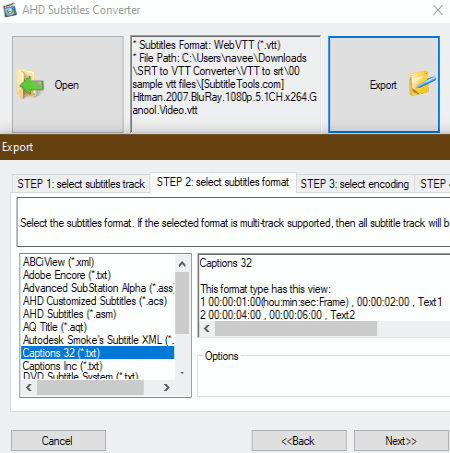
AHD Subtitles Maker is another free VTT to Text converter software for Windows. It is mainly a subtitle maker software that comes with multiple modules such as AHD Subtitles Converter, AHD Encoding Converter, AHD Subtitles Downloader, and more. You can independently use each mode of this software. To convert VTT to Text, you only need its AHD Subtitles Converter module. Through this module, you can convert subtitle files of various formats like SUB, SCR, MPL, VKT, VTT, TXT, and more. Now, follow the below steps to convert VTT to Text using this converter.
How to convert VTT to Text using AHD Subtitles Maker:
- Start the AHD Subtitles Converter module of this software and press the Open button to load a VTT file.
- Now, select the Text format from the Subtitles Format area.
- After that, specify an Encoding method from available ones like UTF-7, UTF-8, UTF-32, etc.
- Lastly, press OK to save changes and then press the Export button to start the conversion process.
Additional Features:
- This software offers various separate modules through which you can download subtitles, change the encoding of subtitles, create subtitles, and more.
Final Thoughts:
It is another good VTT to Text converter through which you can easily convert VTT subtitle file to Text and other popular subtitle file formats.
Batch Subtitles Converter
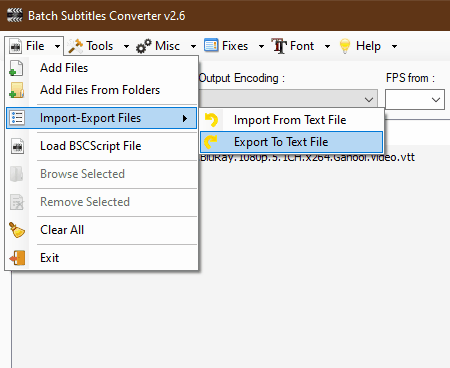
Batch Subtitles Converter is another free VTT to Text converter software for Windows. Through this software, you can convert one or more subtitle files of various formats at a time. Some of the subtitle file formats that it supports are SRT, VTT, SUB, and SSA. It also lets you make some changes to input subtitle files before starting the conversion process such as output encoding, subtitle speed, font, etc. Now, check out the below steps to convert VTT to Text using this converter.
How to convert VTT to Text using Batch Subtitles Converter:
- Launch this software and go to File > Add Files option to load one or more VTT files.
- After that, use available editing tools to make changes to input files.
- Now, select the Text format from the Output Format menu.
- Lastly, hit the Convert button to start the conversion process.
Additional Features:
- Subtitle Merger/Joiner: According to its name, this feature lets you join two or more subtitle files.
- Advanced Subtitles Editor: Through this feature, you can edit the text and time position of text with ease.
Final Thoughts:
It is another capable VTT to Text converter through which you can batch convert VTT files to Text format.
Naveen Kushwaha
Passionate about tech and science, always look for new tech solutions that can help me and others.
About Us
We are the team behind some of the most popular tech blogs, like: I LoveFree Software and Windows 8 Freeware.
More About UsArchives
- May 2024
- April 2024
- March 2024
- February 2024
- January 2024
- December 2023
- November 2023
- October 2023
- September 2023
- August 2023
- July 2023
- June 2023
- May 2023
- April 2023
- March 2023
- February 2023
- January 2023
- December 2022
- November 2022
- October 2022
- September 2022
- August 2022
- July 2022
- June 2022
- May 2022
- April 2022
- March 2022
- February 2022
- January 2022
- December 2021
- November 2021
- October 2021
- September 2021
- August 2021
- July 2021
- June 2021
- May 2021
- April 2021
- March 2021
- February 2021
- January 2021
- December 2020
- November 2020
- October 2020
- September 2020
- August 2020
- July 2020
- June 2020
- May 2020
- April 2020
- March 2020
- February 2020
- January 2020
- December 2019
- November 2019
- October 2019
- September 2019
- August 2019
- July 2019
- June 2019
- May 2019
- April 2019
- March 2019
- February 2019
- January 2019
- December 2018
- November 2018
- October 2018
- September 2018
- August 2018
- July 2018
- June 2018
- May 2018
- April 2018
- March 2018
- February 2018
- January 2018
- December 2017
- November 2017
- October 2017
- September 2017
- August 2017
- July 2017
- June 2017
- May 2017
- April 2017
- March 2017
- February 2017
- January 2017
- December 2016
- November 2016
- October 2016
- September 2016
- August 2016
- July 2016
- June 2016
- May 2016
- April 2016
- March 2016
- February 2016
- January 2016
- December 2015
- November 2015
- October 2015
- September 2015
- August 2015
- July 2015
- June 2015
- May 2015
- April 2015
- March 2015
- February 2015
- January 2015
- December 2014
- November 2014
- October 2014
- September 2014
- August 2014
- July 2014
- June 2014
- May 2014
- April 2014
- March 2014








