13 Best Free Word to HTML Converter Software for Windows
Here is a list of Best Free Word to HTML Converter Software for Windows. Using these free software, you can easily convert a Microsoft Word document file in DOC or DOCX format to HyperText Markup Language (HTML). In most of these, you can open a Word document and then convert it to HTML format using save as or export feature. A few software can also batch convert Word to HTML as they let you import Word documents in bulk and then convert them all to HTML format simultaneously.
Many of the listed converters are basically word processing suite. Hence, you can also view as well as edit Word document prior to conversion to HTML. These let you insert new elements (image, table, hyperlinks, etc.), add tables of content and figures, edit text, format content accordingly, set up page layout, and do more. Additional features like spellcheck, word count, password protection, and more are also available in a few software.
Apart from HTML, you can also convert Word document to other formats such as RTF, EPUB, ODT, PDF, Image formats, etc. All in all, these are feature rich software which can be used for a lot more tasks other than converting Word to HTML.
My Favorite Word to HTML Converter Software for Windows:
AVS Document Converter and Soft4Boost Document Converter are my favorite software to convert Word to HTML and a lot more other document formats. You can convert multiple Word documents to HTML webpage files at once. These software also let you read the input documents before converting them.
If you want a dedicated document processor that is capable of converting DOC and DOCX files to HTML, then try LibreOffice Writer or WPS Office.
You may also like some best free HTML To Word Converter, Word to EPUB Converter, and Word To PDF Converter software for Windows.
AVS Document Converter
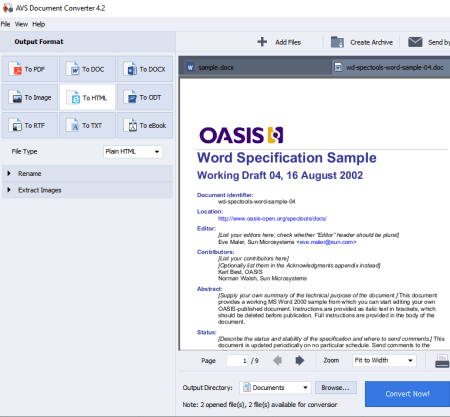
AVS Document Converter is a free Word to HTML converter software for Windows. It lets you convert both DOC and DOCX documents to HTML files. The best thing about this converter is that it supports batch Word to HTML conversion. So, you convert multiple Word documents to HTML format at once.
It is basically a batch document converter that supports a wide number of document formats for conversion. Some of the formats that it supports as input and output include PDF, DjVu, EPUB, FB2, ODT, ODP, RTF, HTML, MHT, TXT, XPS, MOBI, Powerpoint Presentation, etc. It even lets you view input Word and other documents before conversion.
How to convert Word documents to HTML in AVS Document Converter:
- Using the Add Files button, import one or multiple DOC or DOCX documents to it.
- Now, click on the To HTML option from the Output Format section.
- Next, you can select file type as plain HTML, rich HTML, or MHT.
- After that, specify the output directory and then hit the Convert Now! button to start Word to HTML conversion process.
Additional Features:
- It lets you extract images from various document files such as DOC, DOCX, PDF, etc.
- You can add watermarks to PDF and image output files.
Conclusion:
It is one of the best free batch document converter software using which you can convert multiple Word documents to HTML files.
Soft4Boost Document Converter
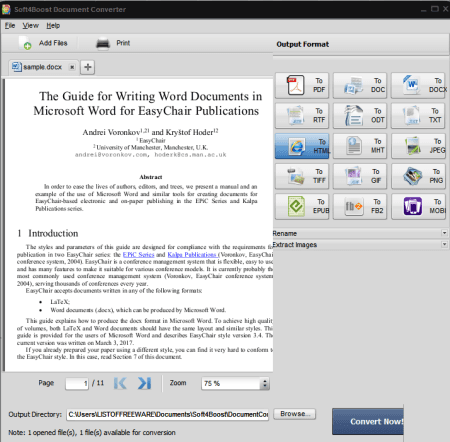
Soft4Boost Document Converter is a batch document converter for Windows. It can also be as a Word to HTML converter as it lets you convert DOC and DOCX documents to HTML file format. Besides these formats, you can perform conversions between other document formats including PDF, ODT, ODP, RTF, XPS, HTML, MHT, TXT, MOBI, AZW, EPUB, FB2, etc. A dedicated reading environment is provided in it to view input document files.
How to convert Word to HTML in Soft4Boost Document Converter:
- Import one or more Word documents to this software which you will be able to read.
- After that, select HTML format from the Output Format section present on the right side.
- Lastly, enter the location to save output HTML files and press the Convert Now! button to start the conversion.
Additional Features:
- You can extract images from documents in some formats like PDF, HTML, DOC, DOCX, eBooks, etc.
- In case of PDF output, it lets you watermark and encrypt the output.
- You can rename multiple document files using it.
Conclusion:
It is another great software to convert Word documents to HTML format in bulk. You can convert many more document formats using this free software.
MultiDoc Converter
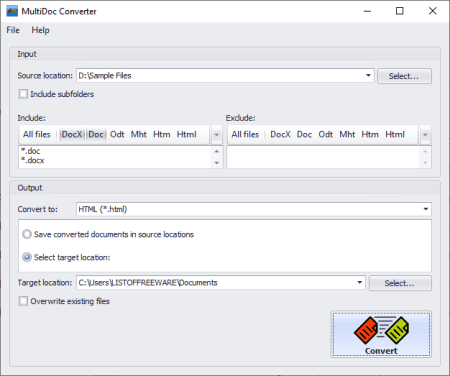
MultiDoc Converter is another free Word to HTML converter for Windows. Using it, you can convert multiple Word documents to HTML simultaneously. It is basically a bulk document converter that provides support to a variety of formats for document conversion. Other than DOC, DOCX, and HTML, it supports some more formats as input and output including EPUB, RTF, TXT, XML, MHT, and ODT.
How to convert one or more Word documents to HTML in MultiDoc Converter:
- Firstly, enter the location of folder containing the source Word files. You can choose to include subfolders too.
- Next, to only convert DOC and DOCX files from the source folder, you need to select these two Word formats from the Include section. And, if you want to exclude a specific file extension from conversion, you can select them from the Exclude section.
- Now, select HTML as the output format and specify target location.
- Lastly, hit the Convert button to convert and save output HTML files.
Conclusion:
It is a dedicated document converter that you can use to convert a directory of Word documents to HTML format.
LibreOffice Writer
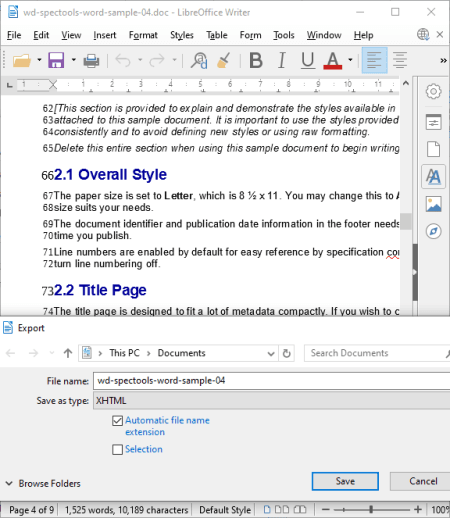
LibreOffice Writer is a famous open source document processor for multiple platforms including Windows, Mac, and Linux. It can also be used as a Word to HTML converter. In it, you can simply open a Word document i.e., DOC or DOCX file and then export it to EXtensible HTML (XHTML) format. Before conversion, you can read the input document as well as edit it with available document editing tools.
This document processor is a part of LibreOffice which contains several other office software. These software include presentation designer, spreadsheet generator, drawing creator, math software, and a few more.
How to convert Word to HTML in LibreOffice Writer:
- First, open a DOC or DOCX file in it.
- You can now view and edit the content of input document file.
- Next, click the Export function from its File menu and select output file type as XHTML.
Conclusion:
It is one of the best free document processors which you can use to convert a DOC or DOCX document to an EXtensible HTML format.
WPS Office
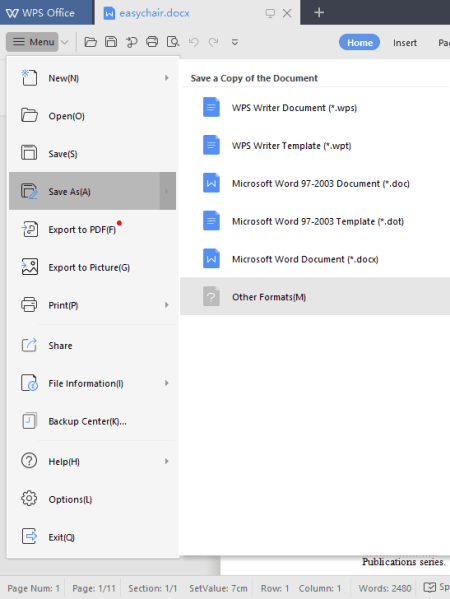
WPS Office is yet another free Word to HTML converter on this list. It primarily an office suite as its name implies. You can find different office applications in it including document processor, presentation maker, and spreadsheet generator. It lets you open and view a Word document file, modify its content if needed, and then save it in HTML format. As simple as that.
You can find a lot of nice document editing tools and features in it. Some of the features that it contains are inbuilt document templates, several types of content adding options, formatting tools, multiple document formats support, document encryption feature, and more.
How to convert Word to HTML in WPS Office:
- Open a Word document (DOC or DOCX) using its file explorer.
- If needed, you can modify the Word document prior to conversion.
- Finally, click on the Menu button and go to the Save As > Other Formats option. You then need to select the output file type as Web Page File (HTML) to convert Word to HTML.
Conclusion:
It is a feature rich office software which can be used for a lot of office tasks including Word to HTML conversion.
SoftMaker FreeOffice
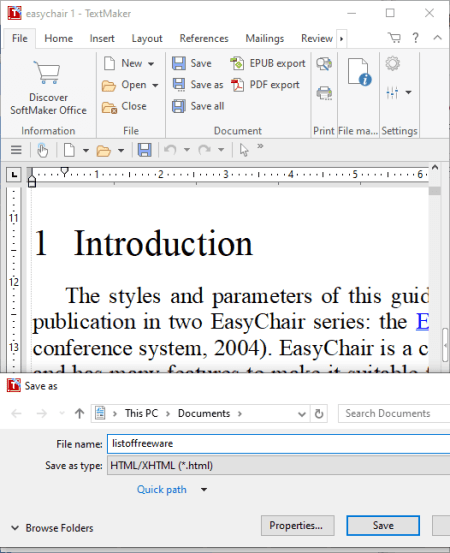
SoftMaker FreeOffice, as the name suggests, is a free office software that can be used as a Word to HTML converter. This office software comes with a standalone application called TextMaker which is basically a document processor. Using it, you can input a Word document and save it in an HTML document.
Other than TextMaker, you get PlanMaker and Presentations applications. With these two applications, you can generate spreadsheets and create presentations, respectively.
How to convert Word to HTML in SoftMaker FreeOffice:
- The first step is to open a Word document in DOC or DOCX format.
- Next, you can edit the document with its features like Insert (table, picture, lines, shapes, etc.), Layout, Formatting options, etc.
- Now, from its File menu, click the Save As button and choose HTML as output filetype.
Conclusion:
It is a decent office suite which provides a document processor to convert Word to HTML.
Pandoc
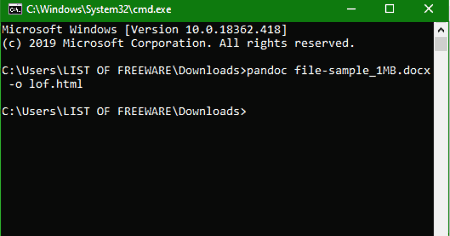
Pandoc is a command line based Word to HTML converter for Windows, Mac, Linux, Chrome OS, and BSD. In order to convert a DOC or DOCX document, you need to use a specific command. In similar manner, you can convert a lot more other document formats using it, such as eBook, Latex, Roff, XML, ODT, etc.
Let’s see what is the command you need to enter for Word to HTML conversion.
How to convert Word to HTML using a command:
- Open the Command Prompt and navigate to the installation folder. Also, copy and paste the input DOC or DOCX file in this directory.
- Now, enter a command similar to this one:
pandoc sample.doc -o output.html. Here, sample.doc is the input Word document, while output.html is the HTML file which you get after conversion.
Conclusion:
If you like using command line tools, this one is a good option to convert document files including Word to HTML with simple commands.
AbiWord
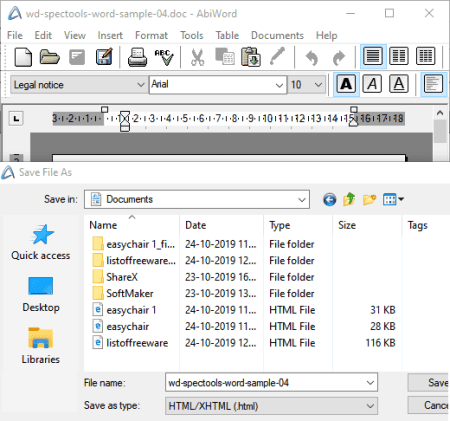
AbiWord is the next free open source Word to HTML converter software for Windows, Mac, and Linux. It is a word processor using which you can view, edit, and create documents in various formats. Hence, you can import a Word document, view it, modify it, and then convert it to HTML format. To convert Word to HTML, it supports only DOC format as input.
How to convert Word to HTML in AbiWord:
- Use its open function to import a DOC file in it.
- If required, you can make changes to input document, such as add new text, edit existing text, insert picture, table, header, footer, page number, and other content, format added content, etc.
- After making modifications, click on File > Save As option and then set HTML as output filetype. Before conversion, you can set up some output HTML parameters including Export as HTML 4.01, Export with PHP instructions, Embed style sheet, Declare as XML, etc.
Conclusion:
It is a good open source Word processor which you can use to convert DOC to HTML format.
AbleWord
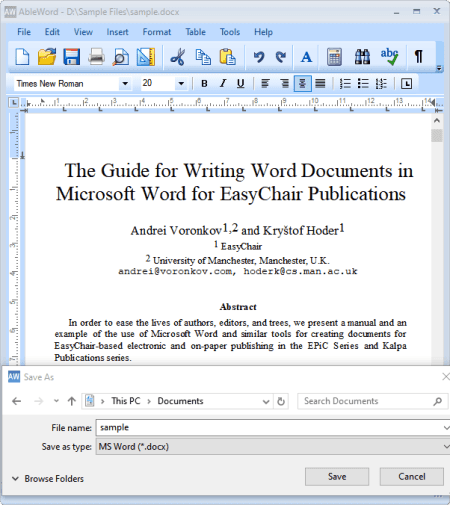
AbleWord is another one of free Word to HTML converter for Windows. It is a simple document word processing software that comes with all standard document editing tools. Like other software, it also lets you open, view, and edit DOC or DOCX file and then save it in the format of HTML. To let you edit Word document prior to conversion, it provides insert tools (image, table, page number, etc.), table editing options (insert, delete, merge cells, split cell, etc.), formatting options, additional tools (spellcheck, word count), etc.
How to convert Word to HTML in AbleWord:
- At first, open a Word document in it which you can read and manipulate using available features.
- Now, to convert the edited or original Word document to HTML, you need to use its File menu > Save as option.
Conclusion:
AbleWord is another standard document processor which you can use to convert a DOC or DOCX file to webpage file format i.e., HTML.
Nifty Author
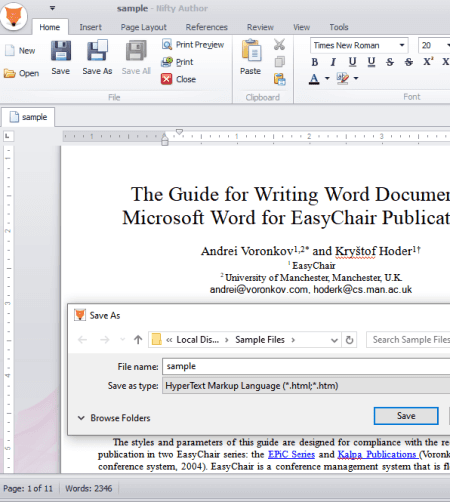
Nifty Author is a straightforward word processor which you can use as a Word to HTML converter. In it, you can convert both Word document files which are DOC and DOCX to HTML format. As it is a document editor, you can edit Word document before converting it. It contains tools that let you insert content to document (image, table, bookmarks, hyperlinks, symbol, etc.), format page layout, add table of content and table of figures, and do more. You can also password protect a document file in it.
How to convert Word to HTML in Nifty Author:
- Import a Word document in DOC or DOCX format.
- Edit the imported document as per your requirements.
- Convert Word to HTML using its Save As feature and choosing HTML as save as type.
Additional Feature:
- It provides a dedicated Export function which lets you convert Word and other document files to CSV, Excel (XLS, XLSX), PDF, and Image formats.
Conclusion:
It is a good word processor that can also be used to convert documents to other formats including Word to HTML conversion.
Verbum
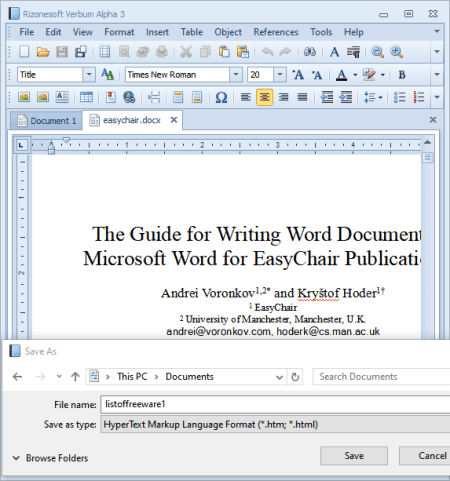
Verbum is one more word processor on this list which can be used to convert Word to HTML. This software lets you view, edit, create as well as convert document files. Using it, you can convert Word to HTML and RTF, EPUB, ODT, TXT, and other formats. Before conversion, features like insert, table, format, add references, etc., can be used to edit Word files.
How to convert Word to HTML in Verbum:
- First, click on File > Open option to import a DOC or DOCX file.
- Next, you can read the document and if needed, modify it.
- Now, go to the File menu and click the Save as function to convert Word to HTML.
Additional Features:
- It provides Document Protection features including document encryption and range editing permissions.
Conclusion:
This is one more simple and standard word processor to convert Word and other document files to HTML and other formats.
OOo4Kids Writer
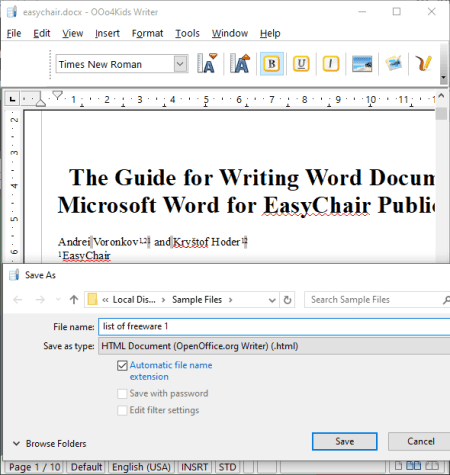
OOo4Kids Writer is one more software which can convert Word to HTML. As the name suggests, it is a document writing software specially designed for kids as it is easy to use. This software comes with an office suite called OOo4Kids which contains other applications. These applications include OOo4Kids Calc, OOo4Kids Draw, OOo4Kids Math, and OOo4Kids Impress.
How to convert Word to HTML in OOo4Kids Writer:
- Firstly, import a document in Word format including DOC and DOCX.
- After that, if required, modifications can be made to the imported Word document.
- Next, use its Save As function to convert Word to HTML.
Conclusion:
If you want a simple and easy word processing suite with the capability of converting Word to HTML, you can try this one.
Klumbu Word
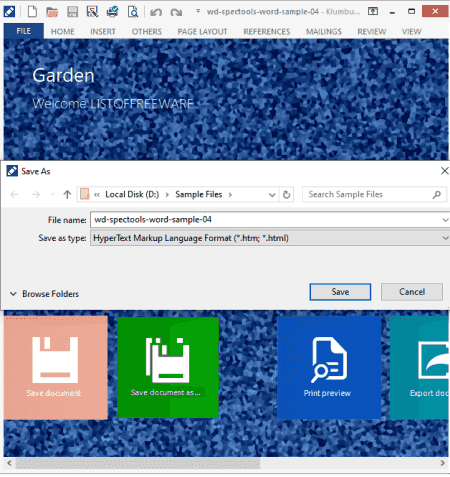
Klumbu Word is the next free Word to HTML converter for Windows. You can convert DOC and DOCX file to HTML format in simple steps. Besides HTML, you can convert Word documents to XML, EPUB, ODT, RTF, MHT, and TXT formats. Also, you can edit the Word document before converting it to webpage file format.
How to convert Word to HTML in Klumbu Word:
- Open a document in DOC or DOCX file format that you can view and modify.
- Save the Word document in HTML format using the dedicated “Save as” feature.
Conclusion:
It is one more alternative to Word to HTML converter which is primarily a document processor.
About Us
We are the team behind some of the most popular tech blogs, like: I LoveFree Software and Windows 8 Freeware.
More About UsArchives
- May 2024
- April 2024
- March 2024
- February 2024
- January 2024
- December 2023
- November 2023
- October 2023
- September 2023
- August 2023
- July 2023
- June 2023
- May 2023
- April 2023
- March 2023
- February 2023
- January 2023
- December 2022
- November 2022
- October 2022
- September 2022
- August 2022
- July 2022
- June 2022
- May 2022
- April 2022
- March 2022
- February 2022
- January 2022
- December 2021
- November 2021
- October 2021
- September 2021
- August 2021
- July 2021
- June 2021
- May 2021
- April 2021
- March 2021
- February 2021
- January 2021
- December 2020
- November 2020
- October 2020
- September 2020
- August 2020
- July 2020
- June 2020
- May 2020
- April 2020
- March 2020
- February 2020
- January 2020
- December 2019
- November 2019
- October 2019
- September 2019
- August 2019
- July 2019
- June 2019
- May 2019
- April 2019
- March 2019
- February 2019
- January 2019
- December 2018
- November 2018
- October 2018
- September 2018
- August 2018
- July 2018
- June 2018
- May 2018
- April 2018
- March 2018
- February 2018
- January 2018
- December 2017
- November 2017
- October 2017
- September 2017
- August 2017
- July 2017
- June 2017
- May 2017
- April 2017
- March 2017
- February 2017
- January 2017
- December 2016
- November 2016
- October 2016
- September 2016
- August 2016
- July 2016
- June 2016
- May 2016
- April 2016
- March 2016
- February 2016
- January 2016
- December 2015
- November 2015
- October 2015
- September 2015
- August 2015
- July 2015
- June 2015
- May 2015
- April 2015
- March 2015
- February 2015
- January 2015
- December 2014
- November 2014
- October 2014
- September 2014
- August 2014
- July 2014
- June 2014
- May 2014
- April 2014
- March 2014








