9 Best Free Employee Monitoring Software for Windows
Here is a list of best free employee monitoring software for Windows. In various organizations, these freeware can be used to monitor activities of employees to evaluate their productivity and performance. The most common type of monitoring is tracking all activities performed in employees system such as online activity, applications, social media, etc. Another method to track employees is to take screenshots and send them to the administrator’s account. Many software also provide a detailed report of employees activity like working hours, ideal hours, break hours, current project, time spent on different applications and web activities, etc.
Most software stay hidden and automatically transfer all the monitored data to the administrator’s account. However, some software do not send report to the administrator’s account and hence, need to be accessed from employees’ systems. By providing the correct login details, administrator can easily access the monitored data from employees system. In general, all of these are very capable software through which you can easily monitor your employees.
My favorite Employee Monitoring Software for Windows:
ActivTrak is my favorite software because it lets you monitor your employees in real time. Plus, its ability to monitor all Web Activities, URL Tracking, and Automatic Screenshots make it a really handy employee monitoring software.
You can also check out lists of best free Employee Management, Leave Management, and Attendance Management software for Windows.
ActivTrak
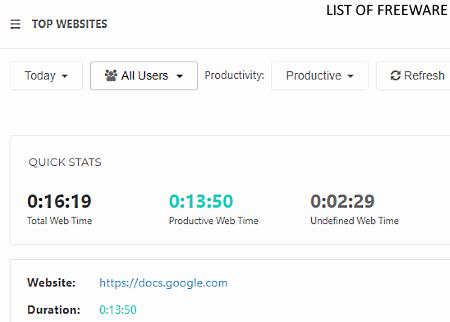
ActivTrak is a free employee monitoring software for Windows. Through it, you can track all the web activities of multiple employees in an organization. Not just activities, but Screenshots, URLs, etc. can also be viewed in real time using this software. It lets you track web activities in terms of productive, unproductive, etc. Plus, it provides flexibility to view activities of all employees at once or one employee at a time. The administrator of this software also has the authority to set alarm for unproductive websites or even block unproductive websites completely.
How to monitor employees’ activities using this free software:
To track all employees activities, first, you need to install the ActivTrak agent on the target computer. After that, log in to the ActivTrak account through any web browser to view all the activities performed on the targeted computer. This software also sends a timely user report at a registered email address.
Note: In the free version, you can only track up to 3 employees and has a cloud storage limit of 3 GB. To remove all limitations, you need to purchase it.
Screenshot Monitor
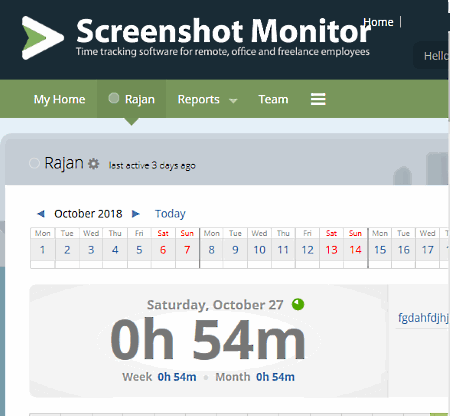
Screenshot Monitor is another free employee monitoring software for Windows. Using this software, you can monitor both office employees and outsourced workers. However, this free version of Screenshot Monitor can only monitor at most two employees and take only 3 screenshots per hour.
In this software, an employee can itself start the tracking at the beginning of their work. It also has an auto start-stop feature that automatically stops the tracking when the employee is inactive and starts tracking again when the employee starts to work again. The other handy feature of this freeware is that it can track employees activity even in the absence of the internet. Whenever the system of an employee connects to the internet, it immediately sends all the tracking information to its server. All the screenshots and other monitoring information of all employees can easily be viewed by signing in to the Screenshot Monitor Account.
To start monitoring employees with this software, you need to perform a few simple steps. Let’s take a look at the steps of setting up this software:
- First, install this software on systems of employees which you want to monitor.
- After that, launch this software and add a monitoring task on the software interface and run that task.
- Lastly, login to its website in your web browser to view screenshots of your employee computer.
By default, this software shows a small notification on employees computer whenever it takes a screenshot. You can disable this desktop notification from its settings menu.
OptimUser
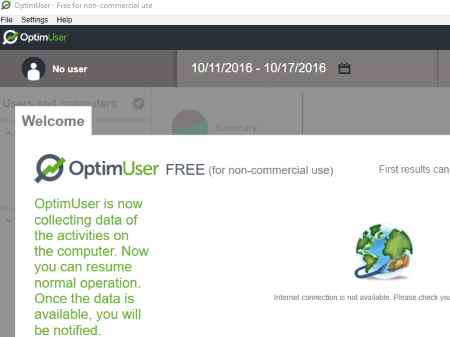
OptimUser is another free employee monitoring software for Windows. It records keyboard strokes, applications run, and visited websites, then sends the data to a remote user. Its designed to work as employee monitoring software by keeping a track of their activity. Log reports can be sent on hourly, daily, or weekly basis. You will have to configure email to send reports automatically.
Along with log files, it displays statistics with time spent on a website or program. It tags programs and websites as desirable, undesirable, or neutral.
Limitation:
This software is only free for commercial use.
PC Screen Watcher
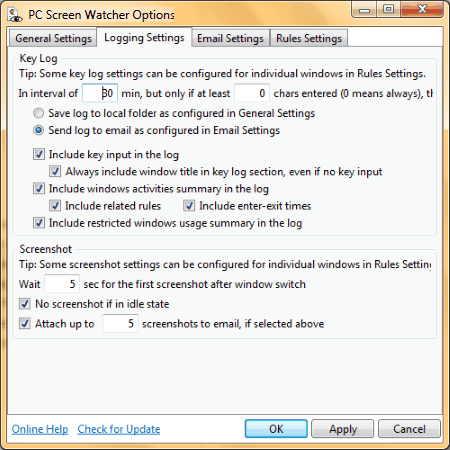
PC Screen Watcher is the next free employee monitoring software for Windows. This software is mainly developed to keep track of children’s computer and web activities and to limit specific applications (games, web browser, etc.) usage. The ability of this software to track a system activity also makes it suitable for employee monitoring. During monitoring, this freeware takes screenshots at regular intervals, tracks web usage, application usage, amount of time spent on which applications, etc. Plus, it also automatically sends all monitored information on the administrator’s email account.
To track a system, the administrator needs to install it on the target computer. After which, he or she needs to set up a username and password along with the email SMTP service to get all the monitored information through the email. As this software is password protected, hence, employees cannot access and change any of its settings. This freeware can also be made uninstallable to prevent an employee from uninstalling it. Overall, it is another really good employee monitoring software that you can use for free.
Hubstaff
Hubstaff is one more free employee monitoring software for Windows. This software is a powerful employee monitoring software through which you can track employees’ work, project, and their efficiency. This software monitors system in a smart way that means it detects when an employee is working or not working. According to the detected work status, it starts and stops the monitoring for accurate representation of work time and system idle time.
This software does not work as other typical employee monitoring software which track everything an employee does in his/ her system. Instead, it focuses on the project on which employee is working and tracks project progress and time spent on it. The administrator of this software can add any number of projects which immediately reflects on the Hubstaff desktop client on the employee system. Employee can toggle between projects from its interface so that administrator knows on how many projects an employee is working and how many hours he or she spent on a project.
The administrator can easily access all the monitored information from anywhere by signing-in on the Hubstaff account. Plus, screenshots taken by this software can also be accessed and viewed by the administrator.
Note: This free version of Hubstaff can only track one employee and take a limited number of screenshots. In addition, it also lacks various features like integration, payments, URL Tracking, Apps Tracking, etc. To get all features and to remove all limitations, you need to purchase the paid version of this software.
ReacueTime
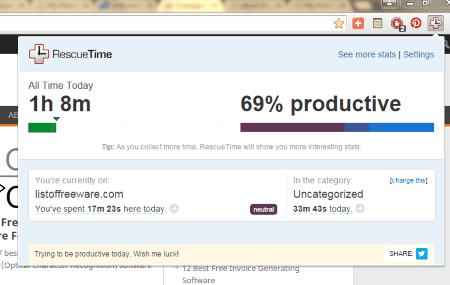
ReacueTime is another free and easy to use employee monitoring software for Windows. This software is mainly designed to track your own online activity and productivity to know more about your own work progress and to improve productivity. Its feature to track your own online activity can also be used to track time spent by employees on different web activities and applications.
With the help of this software, you can also set goals for employees. According to the performance of employees, you get a detailed weekly report via email, reflecting employees productivity, achievement of goals, daily activity, and more. You can also view the detailed productivity and daily activity report from the RescueTime dashboard. To start monitoring of one or more employees, you just need to install this software on the systems of all employees.
Note: In this free version of RescueTime, you don’t get premium features like Offline Activity Tracker, Distracting Website Blocker, Notification Alerts, etc.
DeskTime Lite
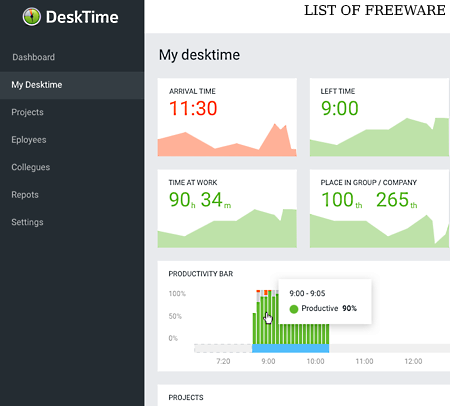
DeskTime Lite is the next free employee monitoring software for Windows. This software makes the task of tracking employees and their activities really easy. Using it, you can track employees work time and all applications used by employees. It also keeps a separate tab of how much time spent by employees on which apps. By looking at the app usage, the administrator can quickly determine the productivity of employees. The main benefit of this software is that the administrator can track employees activity from anywhere using their laptops and even from their mobile as this software also has a mobile app. Apart from monitoring employees, it is also quite useful to schedule tasks according to date and time. Plus, it also lets you integrate your existing task calendar namely Google Calendar and Outlook Calendar with this software.
This software is really easy to set up and to do that, first, download and install Desktime Lite setup in a computer which you want to monitor. After that, create a DeskTime account to start monitoring the employee in real time.
Note: In this lite version of DeskTime, you can track only one employee and it has many other limitations. In order to remove all the limitations, you need to purchase monthly service of this software.
WorkTime Personal
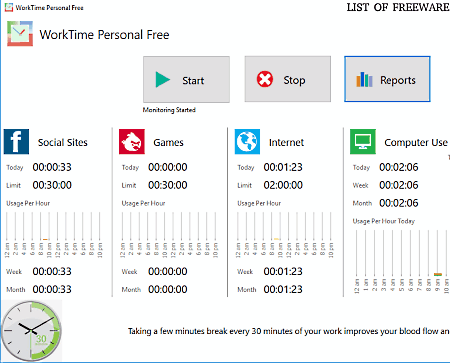
WorkTime Personal is another personal computer activity monitoring software that can also be used to monitor employees daily activity. It does not require any administrator rights to set up and monitor web and other computer activities. Hence, an employee can easily stop it and also uninstall it at any time whenever they want, which are the two main drawbacks of this software. If we forget its drawbacks, then it can be quite a good employee monitoring software as it can monitor Social Media, Internet, Games, Applications, and other general computer usages. All the monitored data can easily be viewed from its interface by launching it from the system tray. To view detailed report between two dates, you can use its Reports section. The monitored report provided by this software can also be saved as CSV and HTML files which you can also share with others.
The process of monitoring an employee with this software is simple. First, install it in an employee’s computer, then launch its interface and press the Start button. At any time, the employee can stop the monitoring process when not working for the accurate measurement of the actual working time.
NetworkSpy
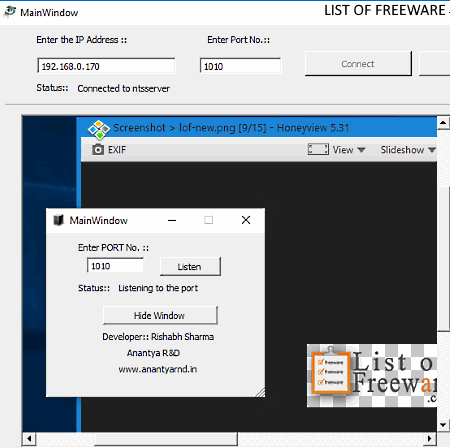
NetworkSpy is another free employee monitoring software for Windows. Using this software, you can easily monitor activities of one or more employees at a time. This software uses the client-server method to track employee in real time. To tracks employees’ activities, this software automatically takes screenshots of employees computer and sends it to the server (administrator computer). It does not keep track of what applications an employee is using or on which websites employees are working on. So, keep that in mind before picking this software. There is also an advantage of this software which is its ability to stay hidden in employees computer. Hence, if you don’t want your employees to know whether they are being tracked, then this is the right software for you.
This software comes in two parts namely NetworkSpy Client and NetworkSpy Server. The client part you can install on systems of multiple employees. The Server part is installed on the administrator’s computer. After installing this software, the administrator just needs to provide the IP Address and Port Number of a system to start monitoring an employee computer at a time.
About Us
We are the team behind some of the most popular tech blogs, like: I LoveFree Software and Windows 8 Freeware.
More About UsArchives
- May 2024
- April 2024
- March 2024
- February 2024
- January 2024
- December 2023
- November 2023
- October 2023
- September 2023
- August 2023
- July 2023
- June 2023
- May 2023
- April 2023
- March 2023
- February 2023
- January 2023
- December 2022
- November 2022
- October 2022
- September 2022
- August 2022
- July 2022
- June 2022
- May 2022
- April 2022
- March 2022
- February 2022
- January 2022
- December 2021
- November 2021
- October 2021
- September 2021
- August 2021
- July 2021
- June 2021
- May 2021
- April 2021
- March 2021
- February 2021
- January 2021
- December 2020
- November 2020
- October 2020
- September 2020
- August 2020
- July 2020
- June 2020
- May 2020
- April 2020
- March 2020
- February 2020
- January 2020
- December 2019
- November 2019
- October 2019
- September 2019
- August 2019
- July 2019
- June 2019
- May 2019
- April 2019
- March 2019
- February 2019
- January 2019
- December 2018
- November 2018
- October 2018
- September 2018
- August 2018
- July 2018
- June 2018
- May 2018
- April 2018
- March 2018
- February 2018
- January 2018
- December 2017
- November 2017
- October 2017
- September 2017
- August 2017
- July 2017
- June 2017
- May 2017
- April 2017
- March 2017
- February 2017
- January 2017
- December 2016
- November 2016
- October 2016
- September 2016
- August 2016
- July 2016
- June 2016
- May 2016
- April 2016
- March 2016
- February 2016
- January 2016
- December 2015
- November 2015
- October 2015
- September 2015
- August 2015
- July 2015
- June 2015
- May 2015
- April 2015
- March 2015
- February 2015
- January 2015
- December 2014
- November 2014
- October 2014
- September 2014
- August 2014
- July 2014
- June 2014
- May 2014
- April 2014
- March 2014








