6 Best Free Open Source Batch Image Resizer Software for Windows
Here is a list of Best Free Open Source Batch Image Resizer Software for Windows. These are free and open source software that enable you to resize a set of multiple images at once. Being open source, these software make their source code available to general users who can study and modify the program code.
Using these batch image resizers, you can manually resize dimensions of images to a fixed size. Many software also provide option to bulk resize photos by a certain percentage. A few software also offer a feature to batch resize digital image size to compress them. Apart from that, various other image editing and processing functions like rotate, rename, add overlay text or image, change background color/ image, and more are also available in some of these software.
These work well with all standard image formats including JPG, PNG, BMP, GIF, TIFF, ICO, etc. The process of using these open source software is also very easy. Additionally, most of the listed software come in portable and lightweight packages which is another added advantage. Checkout the article to know more about these software.
My favorite Free Open Source Batch Image Resizer Software for Windows:
EasyImageSizer is one of my favorites. As its name suggests, it is easy to use, provides multiple additional tools, and supports a good number of image formats.
Converseen is another good one that lets you batch resize, rotate, and convert images of a variety of graphics formats.
You may also checkout lists of best free Lossless Image Compression, Image Quality Enhancer, and Image Distortion software for Windows.
EasyImageSizer
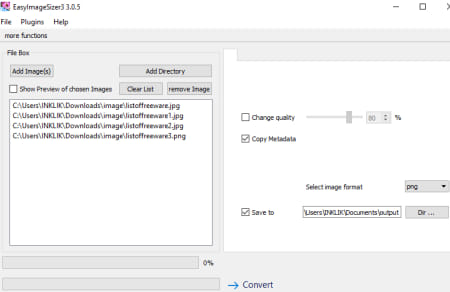
EasyImageSizer is a free open source batch image resizer for Windows and Linux. It supports a lot of image formats to bulk resize such as BMP, PNG, JPEG, ICO, GIF, TGA, TIFF, MNG, etc. In it, you can import a directory of images and resize all photos at once. It lets you bulk resize photos by pixels or resizing percentage. Plus, it also offers various predefined size (s) such as HD, VGA, NTSC, Flickr Large, iPhone Landscape, 2K, and more.
How to batch resize photos in open source EasyImageSizer:
- Firstly, use Add Image(s) or Add Directory to load multiple photos that you want to process.
- Now, from the top of the interface, click the more functions button and enable Resize option.
- Next, from Resize tab, change image size by percentage, pixels, or predefined size.
- After that, select an output image format from supported ones and enter the output folder location.
- At last, press the Convert button to start batch image resizing process.
Additional Features:
Many more handy image processing features like Rotate, Rename by Exif data, Add Overlay Text, Add Overlay Image, Rename, Change Quality, etc., are provided in this open source batch image resizer.
Conclusion:
It is one of the best open source batch image resizer software using which you can also perform other actions on source photos like rotate, rename, modify quality, insert text, etc.
Converseen
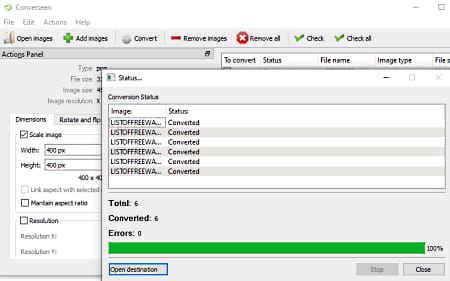
Converseen is a free open source batch image converter that can also be used for image resizing. It supports a wide number of input and output image formats to resize and convert them. Some of its supported graphics formats include HEIC, JPG, PNG, EXR, GIF, DPX, RAS, TIFF, SVG, PDF, PS, CDR, AI, ICO, EPS, and PSD. It offers a few image editing tools one of which includes Scale Image that lets you bulk resize images. Other than that, it provides rotate, flip, and change resolution features.
Now, you can checkout the process of batch image resizing below.
How to batch resize photos in Converseen:
- Firstly, load source images using its Add Images button and then turn on the “To Convert” option for the images you want to process.
- Now, go to the Actions Panel and enable the Scale Image option and enter the new width and height values.
- Next, select a desired output format, enter output folder, and then the Convert button to quickly resize all selected images.
Conclusion:
It is a capable bulk image converter that also provides a dedicated feature to resize images
Bulk Image Manager
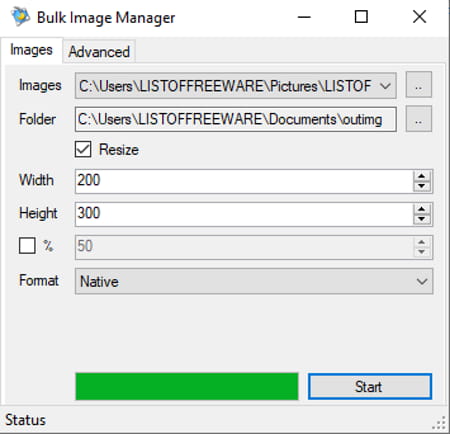
Bulk Image Manager is another free open source batch image resizer for Windows. It is a portable and lightweight bulk image resizer software that works without installation. You can resize multiple images of BMP, JPG, PNG, GIF, and TIFF formats. Using it, you can also batch rename and convert images. Let’s have a look at the steps of batch image resizing process.
How to batch resize photos in this open source Bulk Image Manager:
- Start this portable software and select files from the Images field in the Images tab. Also, select the output folder from here.
- Now, enable Resize option and then enter the new width and height of images. If you want to resize images up to a certain percentage of original, check “%“box and enter the percentage.
- Next, go to the Advanced tab and set up renaming options.
- After that, in the Images tab, select output format from BMP, JPG, PNG, GIF, and TIFF. If you don’t want to change the format, select format as Native.
- Finally, press the Start button to quickly batch resize images.
Conclusion:
It is a great free, portable, open source batch image resizer that lets you resize, rename, and convert photos in bulk.
eShop Image Resizer/ Local Market Imaging
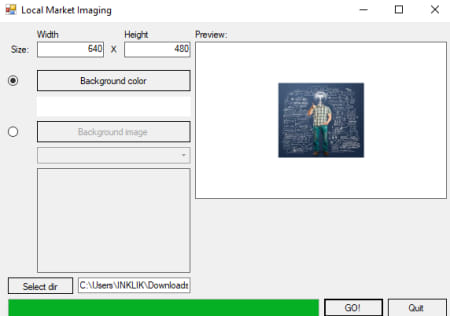
eShop Image Resizer/ Local Market Imaging is the next free open source batch image resizer for Windows that comes in a portable package. Using it, you can resize multiple images to customized dimensions (height and width). It also lets you add a background color and image to your photos. Let’s have a look at the procedure of bulk resizing photos in this software.
How to batch resize photos in eShop Image Resizer/ Local Market Imaging:
- Start this portable batch image resizer and select source image directory by clicking on the select dir option.
- Now, enter the new width and height for all the images and set up background color/ image.
- After that, click on the GO! button to start resizing all input images to the entered size.
It shows the preview of output images after they are processed.
Conclusion:
It is another simple and easy to use open source batch image resizer that works well with JPG, PNG, and other images.
Questionably Usable Image Resizer
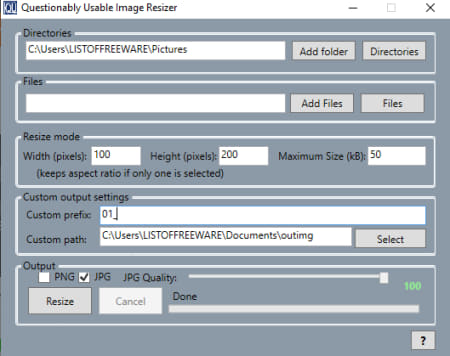
Questionably Usable Image Resizer is one more free open source batch image resizer for Windows. It lets you resize an entire directory of images. As input, it supports BMP, PNG, and JPG image formats. However, you can save the resulting images in JPG and PNG format only. You can also change digital image size using it. Now, let us checkout steps of batch image resizing.
How to batch resize photos in Questionably Usable Image Resizer:
- First, add source directories, folder, or individual images that you can resize in bulk.
- Now, enter the new width and height values in the respective fields. You can also enter maixmum image size in kB.
- Next, configure output settings including renaming pattern and output location.
- After that, customize output format. In case you choose JPG as export format, you can also customize JPG quality.
- Finally, click on the Resize button to start bulk image resizing process.
Conclusion:
It is a nice open source batch image resizer software that also lets you compress digital image size up to entered value.
Jpeg Resizer
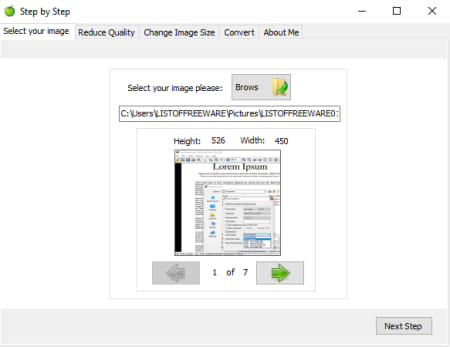
Jpeg Resizer is yet another free, portable, open source batch image resizer for Windows. Although its name suggests it resizes JPEG images, it also works well with other image formats including BMP, PNG, ICO, TIFF, WMF, and EMF. Other than resizing images, it also lets you compress digital image size without actually losing its quality and resolution.
How to batch resize photos in open source Jpeg Resizer:
- Firstly, launch this software and select input images that you want to resize.
- Now, go to the Change Image Size tab and enter new size dimensions manually or resizing percentage.
- Next, if you want to compress output images, go to the Reduce Quality tab.
- After that, you can check the preview of output images in the Select you image tab.
- move to the Convert tab, select saving method, and click on the Convert Now button to start batch resizing images.
Conclusion:
It is a lightweight open source batch image resizer that also lets you reduce digital image size along with dimensions.
About Us
We are the team behind some of the most popular tech blogs, like: I LoveFree Software and Windows 8 Freeware.
More About UsArchives
- May 2024
- April 2024
- March 2024
- February 2024
- January 2024
- December 2023
- November 2023
- October 2023
- September 2023
- August 2023
- July 2023
- June 2023
- May 2023
- April 2023
- March 2023
- February 2023
- January 2023
- December 2022
- November 2022
- October 2022
- September 2022
- August 2022
- July 2022
- June 2022
- May 2022
- April 2022
- March 2022
- February 2022
- January 2022
- December 2021
- November 2021
- October 2021
- September 2021
- August 2021
- July 2021
- June 2021
- May 2021
- April 2021
- March 2021
- February 2021
- January 2021
- December 2020
- November 2020
- October 2020
- September 2020
- August 2020
- July 2020
- June 2020
- May 2020
- April 2020
- March 2020
- February 2020
- January 2020
- December 2019
- November 2019
- October 2019
- September 2019
- August 2019
- July 2019
- June 2019
- May 2019
- April 2019
- March 2019
- February 2019
- January 2019
- December 2018
- November 2018
- October 2018
- September 2018
- August 2018
- July 2018
- June 2018
- May 2018
- April 2018
- March 2018
- February 2018
- January 2018
- December 2017
- November 2017
- October 2017
- September 2017
- August 2017
- July 2017
- June 2017
- May 2017
- April 2017
- March 2017
- February 2017
- January 2017
- December 2016
- November 2016
- October 2016
- September 2016
- August 2016
- July 2016
- June 2016
- May 2016
- April 2016
- March 2016
- February 2016
- January 2016
- December 2015
- November 2015
- October 2015
- September 2015
- August 2015
- July 2015
- June 2015
- May 2015
- April 2015
- March 2015
- February 2015
- January 2015
- December 2014
- November 2014
- October 2014
- September 2014
- August 2014
- July 2014
- June 2014
- May 2014
- April 2014
- March 2014








