10 Best Free Software to Batch Convert ARW to JPG For Windows
Here is a list of best free software to batch convert ARW to JPG for Windows. An ARW is a Sony Alpha Raw image format, mainly generated by Sony Alpha series cameras. It is a type of RAW image format that carries a very high level of detail. However, it also has the downside of taking much large space compared to standard image formats like JPG, PNG, BMP, etc. To reduce size of ARW images, users generally prefer to convert them to JPG image format. To do that, you can use these batch ARW to JPG converters. Unlike standard converters, these converters can convert multiple ARW images to JPG format at once.
Most of these converters can also be used to batch convert images of other formats like PNG, BMP, TIFF, ICO, TGA, and more. Plus, many RAW image formats (CRW, CR2, DCS, DCR, etc.) are also supported by these software. Apart from image format conversion, you can also use these converters to view, edit, and enhance input images. To edit and enhance images, these converters offer editing tools like image filters, contrast adjuster, image resizer, paint tools, and more. After making all necessary enhancements to input images, you can start the batch conversion process. To help novice users, I have included the conversion steps in the description of each software. Go through the list to know more about these converters.
My Favorite Software to Batch Convert ARW to JPG For Windows:
Converseen is my favorite software because it is one of the simplest software to batch convert ARW to JPG. It also lets you adjust image resolution, image scale, and image orientation before the conversion. Plus, it supports almost all types of images and document formats.
XnConvert is another good batch converter because it also lets you edit and convert multiple images at a time.
You can also check out lists of best free software to Batch Convert PPT to PDF, Batch Convert TIFF to PDF, and Batch Convert HEIC to JPG.
Converseen
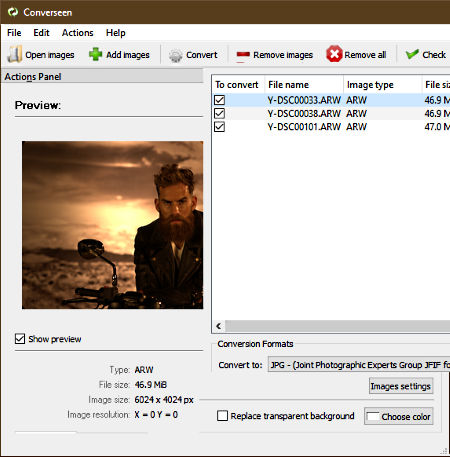
Converseen is a free open source software to batch convert ARW to JPG for Windows, FreeBSD, and Linux. The main advantage of this converter is its ability to support almost all the input and output image formats such as JFIF, JPEG, PNG, ICO, J2K, JNG, EXR, DCX, DDS, BMP, and more. It also offers some image adjustment tools through which you can rotate images, flip images, scale images, change the resolution of images, and more. Besides this, it also offers a useful Image Settings option to adjust the quality of output JPG image according to your requirements.
How to batch convert ARW to JPG using Converseen:
- Launch Converseen and press the Add images button to load multiple ARW images.
- After that, mark all the loaded images that you want to convert from its interface.
- Now, you can use available image adjustment tools to adjust the resolution, image scale ratio, and orientation of input images.
- In the next step, you need to select the JPG format form the Convert to menu.
- Lastly, use the image settings to specify the output image quality and then click on the Convert button to initiate the batch ARW to JPG conversion.
Additional Feature:
- Replace Transparent Background: Using it, you can replace the transparent background of an image with a solid color.
Final Thoughts:
It is one of the simplest batch ARW to JPG converter that you can use without much hassle.
XnConvert
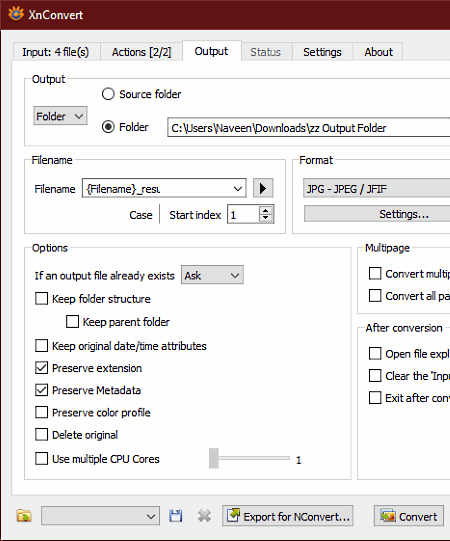
XnConvert is another free software to batch convert ARW to JPG for Windows, Linux, and macOS. It is a dedicated batch image converter software through which you can convert multiple ARW images to JPG, BMP, ICO, PNG, JFIF, RAW, etc., formats. This converter also offers multiple image editing actions that let you batch edit multiple images at a time. Some of the editing actions that it offers are Crop, Resize, Rotate, Color Balance, temperature, Image Filter, and more. Now, check out the below steps to convert ARW to JPG through this batch image converter.
How to batch convert ARW to JPG using XnConvert:
- Start this software and load multiple ARW images to it using the Add Files section.
- After that, go to the Actions menu to apply image editing actions over input images according to your requirements.
- Now, go to the Output tab and select the output image format (JPG) from the Format menu. From this tab, you can enable/ disable options like preserve extension, preserve metadata, keep folder structure, delete original images, etc.
- Lastly, hit the Convert button to start the batch conversion process.
Additional Features:
- Preview: After applying editing actions over input images, you can use this Preview window to view the effect of editing actions over input images.
- File Renaming: It is another useful feature through which you can batch rename multiple images at a time.
- Use CPU Cores: Use it to specify the number of CPU cores this converter can utilize to perform the conversion.
Limitation:
- This converter is only free for private and educational use.
Final Thoughts:
It is one of the simplest software to edit and batch convert multiple ARW images to JPG at a time.
Photoscape
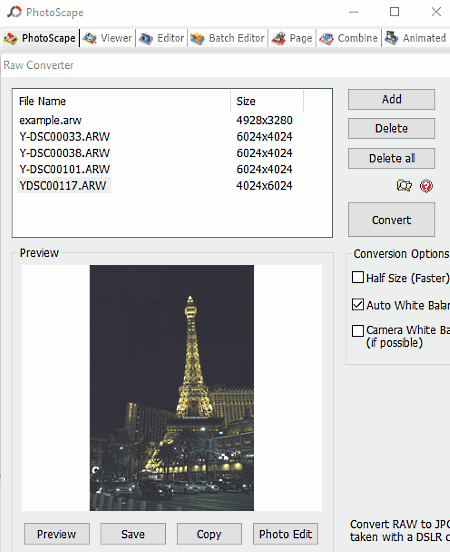
PhotoScape is another free software to batch convert ARW to JPG for Windows and macOS. This software comes with many inbuilt modules to handle different tasks such as Viewer, Editor, Splitter, Animated GIF, Raw Converter, and more. To batch convert ARW to JPG, you only need its Raw Converter module. Through this software, you can also batch convert ARW, CR2, DCS, EIP, etc., RAW images to JPG image format. Apart from JPG, it does not give any other output.
As this software also provides an Editor module, thus, you can use it to make visual changes to input ARW images before initiating the batch image conversion process. Follow the below steps to batch convert ARW to JPG through this software.
How to batch convert ARW to JPG using PhotoScape:
- Launch this software and go to its Raw Converter module.
- After that, press the Add button to load one or more ARW images to this converter.
- Now, you can edit images on its internal image editor if you want.
- Next, you can preview images in the Preview section.
- Lastly, press the Convert button to start the batch conversion process.
Additional Features:
- This software offers many additional tools through which you can split images, combine images, rename images, create GIFs from images, and more.
Final Thoughts:
It is another good batch ARW to JPG converter that also lets you edit and convert a wide range of image formats to JPG format.
FastStone Image Viewer
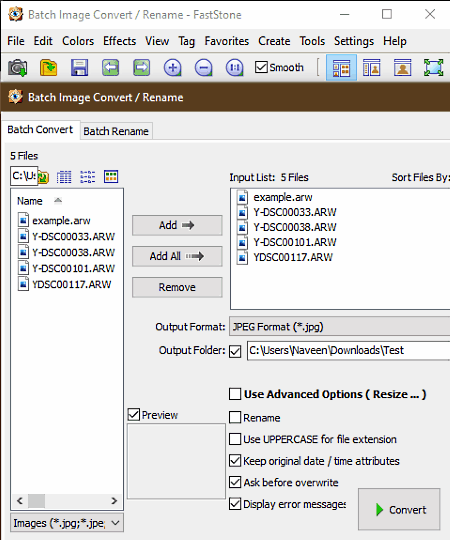
FastStone Image Viewer is another free software to batch convert ARW to JPG for Windows. It is mainly an image viewer software that offers a good set of image conversion and image modification tools. To modify images, it provides Colors and Effects menus through which you can perform operations like add border effects, add oil painting effects, lighting effect, reduce noise, sharpen images, etc. Plus, it offers support for a wide range of image formats like ICO, JPEG, CR2, CR3, BMP, DNG, TIFF, etc., formats.
How to batch convert ARW to JPG using FastStone Image Viewer:
- Start this software and use its internal file explorer to browse and select multiple ARW images.
- After that, select all the loaded ARW images which you want to convert from its interface and press the right mouse button to open up the context menu.
- From the context menu select the Tools menu and choose its Batch Convert option to open up the Batch Image Convert window.
- Now, select JPG from the Output Format menu and then specify the destination location path in the Output Folder menu.
- Lastly, press the Convert button to start the batch ARW to JPG conversion.
Additional Features:
- Batch Rename: Use it to quickly change the name of multiple images at a time.
- Compare Image: This feature lets you visually compare multiple images by putting them in side by side windows.
- Slideshow Player: Use it to run the slideshow of input images.
- Image Strip Builder: Using it, you can create a vertical or horizontal strip consisting of multiple images.
Limitation:
It is free for home use only.
Final Thoughts:
It is a feature-rich software through which you can edit and convert multiple ARW images to JPG format.
ImBatch
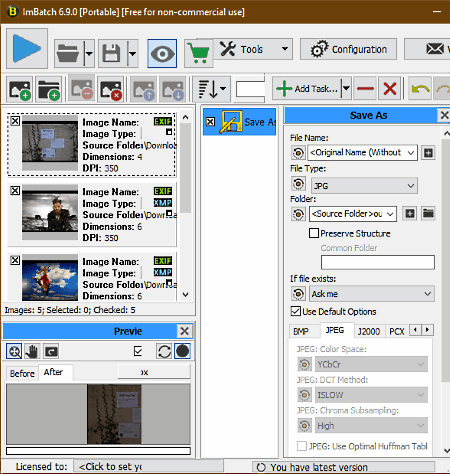
ImBatch is yet another free software to batch convert ARW to JPG for Windows. As its name implies, it is a dedicated batch image converter software that supports many input and output image formats such as BMP, TIFF, ICO, GIF, JFIF, TGA, XPM, and more.
Through this converter, you can also edit multiple images at a time. To do that, it offers multiple editing and image transformation tasks such as Replace Colors, Resize, Rotate, Gradient Fill, Color Balance, Curves, Exposure, and more. After editing, you can use its Save as task to change the format of input ARW images to JPG format.
How to batch convert ARW to JPG using ImBatch:
- Start this software and press Add new images button to multiple ARW images.
- After that, go to Add Task > Save As section and select JPG as the output format.
- If you also want to edit images, then add editing tasks from the Add Task menu.
- At last, press the Run Batch Processing button to start the batch conversion process.
Additional Features:
- Watermark: It lets you add text watermark over multiple images at once.
- Save to Animated GIF: Through this feature, you can convert images into an animated GIF.
- Set EXIF/ITC tag: Use it to edit EXIF data of input images such as ISO number, Aperture, Contrast, Color Space, Exposure Level, etc.
Limitations:
- This software is only free for non-commercial use.
Final Thoughts:
It is another easy to use batch ARW to JPG converter through which you can also edit images.
Chasys Draw IES Converter
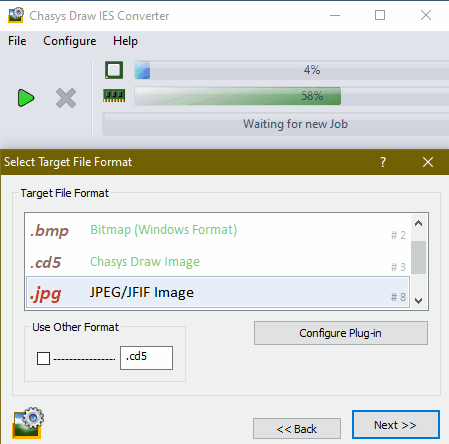
Chasys Draw IES Converter is another free software to batch convert ARW to JPG for Windows. This software comes with Chasys Draw IES Suite that also offers handy modules like Artist, Viewer, Draw, etc.
Through this converter module, you can easily convert multiple ARW images to JPG, PNG, GIF, JP2, CD5, DDS, etc., image formats. Along with image format, you can also adjust image size, quality, orientation, image noise, etc., parameters before starting the batch conversion process. Now follow the below steps to batch convert ARW to JPG format through this software.
How to batch convert ARW to JPG using Chasys Draw IES Converter:
- Start this software and go to File menu and start a new job by pressing the New Job button.
- After that enter the source ARW image folder path in the Source Folder field.
- After that, press Next and enter the destination folder path in the Target Folder field.
- Again press the Next button and select the JPG format from the Target File Format window.
- Now, you can specify the output image quality, image size, image orientation, etc., parameters.
- In the end, press the Start button to start the batch ARW to JPG conversion process.
Additional Features:
- Watermark: Using it, you can add text watermark to output images.
- Remove EXIF Tags: According to its name, it is used to remove EXIF data from input images such as ISO Number, Whitebalance, GPS Information, etc.
Final Thoughts:
It is another good software to batch convert ARW to JPG and other popular image formats like PNG, BMP, ICO, etc.
IrfanView
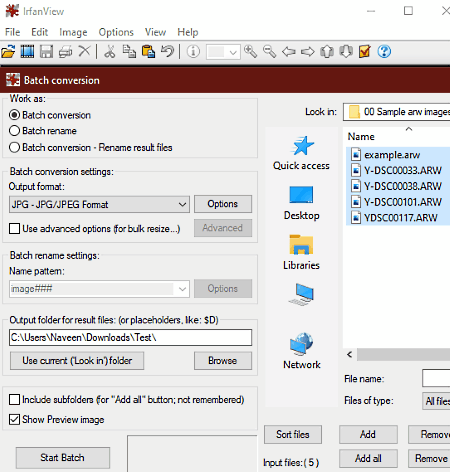
IrfanView is yet another free software to batch convert ARW to JPG for Windows. It is mainly an image viewer software that also lets you batch convert images of various formats such as PNG, ICO, BMP, TIFF, TGA, JFIF, CR3, and more. To perform the batch conversion, it offers a dedicated Batch Conversion utility in its File menu. It also offers various editing tools through which you can resize images, rotate images, adjust image brightness, adjust contrast, apply filters over images, replace colors, and more. Now, follow the below steps to batch convert ARW to JPG through this software.
How to batch convert ARW to JPG using IrfanView:
- Start this software and go to File > Batch conversion/ rename section.
- After that, use its internal file explorer to browse and load multiple ARW images.
- Next, select the JPG format from the Output Format menu and then go to the Advanced section to make visual changes to images using available image editing tools.
- Now, specify the destination location path in the Output folder field.
- Lastly, hit the Start Batch button to initiate the conversion process.
Additional Features:
- Screenshot: Through this feature, you can take snapshots of the entire screen or a selected part of a screen.
- Multipage Images: Using it, you can convert multiple images into multi-page TIFF files.
- Slideshow: Use it, to run a slideshow of input images.
Limitations:
This software is only free for non-commercial use.
Final Thoughts:
It is another capable batch ARW to JPG converter that also lets you view, edit, and convert images of various formats.
Picasa
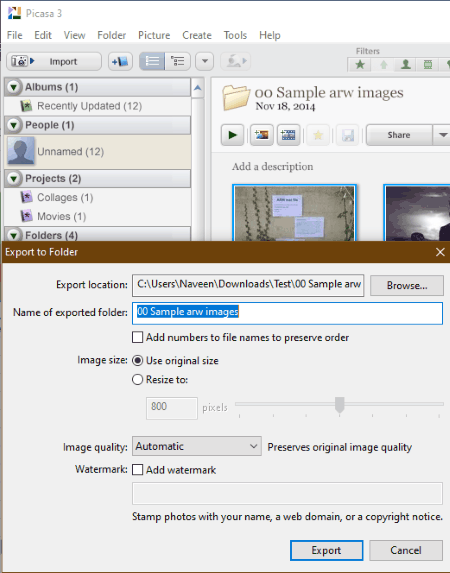
Picasa is a free image organizer software that can also be used to batch convert ARW to JPG. It works on Windows. Apart from ARW, it supports many input image formats such as CR2, CR3, BMP, TIFF, ICO, PNG, and more. However, it only supports one output image format which is JPG/ JPEG. In addition to batch image conversion features, it also provides batch image editing tools such as batch rename, rotate clockwise, auto contrast, auto color, sepia, sharpen, and more. Now, follow the below steps to batch convert ARW to JPG format.
How to batch convert ARW to JPG using Picasa:
- Launch this software and load multiple ARW images in it.
- Now, select all the loaded ARW images from its interface.
- Next, go to the Picture > Batch Edit section to make modifications to images.
- After that, click on the Export button and specify output folder location, Image size, and image quality.
- Lastly, press the Export button to start the batch conversion process.
Additional Features:
- Backup Pictures: Through this feature, you can make the backup of all your images and write it to any CD or DVD drive.
- Geotag: It allows you to add or edit the geographical data to input images.
Final Thoughts:
It is another easy to use software to view, edit, and batch convert ARW images to JPG format.
AVS Image Converter
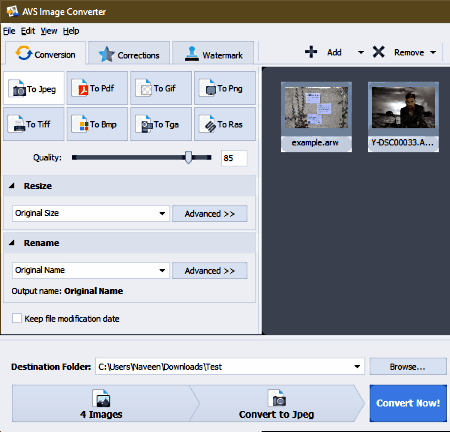
AVS Image Converter is the next free software to batch convert ARW to JPG for Windows. Through this converter, you can also convert images of other formats like GIF, PNG, TIFF, BMP, TGA, TIFF, ICO, CR3, and more. In it, you can also find many image correction filters that you can apply over input images before starting the conversion process.
How to batch convert ARW to JPG using AVS Image Converter:
- Start this software and use its add option to load multiple ARW images to this software.
- After that, use the Corrections menu to apply correction filters to input ARW images.
- Now, move to the Conversion menu to specify the output image format (JPG).
- In the next step, you can adjust image quality, image size, and image names through available tools.
- Lastly, press the Convert Now! button to start the conversion process.
Additional Features:
- Watermark: Use it to add both text and image watermark over images.
- Preview: You can use it to view all the input images before starting the conversion.
Final Thoughts:
It is a straightforward and cleanly designed software to batch convert ARW to JPG without putting much effort.
Pearlmountain Image Resizer
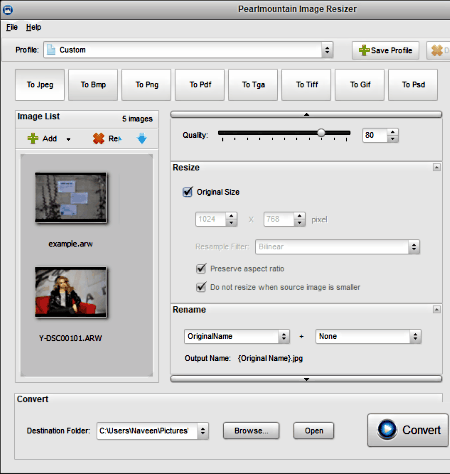
Pearlmountain Image Resizer is a free batch image resizer software that can also be used to batch convert ARW images to JPG format. It works on Windows. It is simple to use software through which you can quickly resize, convert, and rename multiple images at a time. Plus, it offers support for images of various formats such as TGA, TIFF, JPG, GIF, PNG, etc.
How to batch convert ARW to JPG using Pearlmountain Image Resizer:
- Open the interface of this converter and click on the Add button to load multiple ARW images.
- After that, select the To Jpeg format form the main interface.
- Now, you can resize, rename, and adjust the quality of output images using the side panel tools.
- Lastly, enter the destination location path in the Destination folder field and press the Convert button.
Limitation:
This software is only free for personal use.
Final Thoughts:
It is one of the simplest batch ARW to JPG converter that anyone can use without much hassle.
Naveen Kushwaha
Passionate about tech and science, always look for new tech solutions that can help me and others.
About Us
We are the team behind some of the most popular tech blogs, like: I LoveFree Software and Windows 8 Freeware.
More About UsArchives
- May 2024
- April 2024
- March 2024
- February 2024
- January 2024
- December 2023
- November 2023
- October 2023
- September 2023
- August 2023
- July 2023
- June 2023
- May 2023
- April 2023
- March 2023
- February 2023
- January 2023
- December 2022
- November 2022
- October 2022
- September 2022
- August 2022
- July 2022
- June 2022
- May 2022
- April 2022
- March 2022
- February 2022
- January 2022
- December 2021
- November 2021
- October 2021
- September 2021
- August 2021
- July 2021
- June 2021
- May 2021
- April 2021
- March 2021
- February 2021
- January 2021
- December 2020
- November 2020
- October 2020
- September 2020
- August 2020
- July 2020
- June 2020
- May 2020
- April 2020
- March 2020
- February 2020
- January 2020
- December 2019
- November 2019
- October 2019
- September 2019
- August 2019
- July 2019
- June 2019
- May 2019
- April 2019
- March 2019
- February 2019
- January 2019
- December 2018
- November 2018
- October 2018
- September 2018
- August 2018
- July 2018
- June 2018
- May 2018
- April 2018
- March 2018
- February 2018
- January 2018
- December 2017
- November 2017
- October 2017
- September 2017
- August 2017
- July 2017
- June 2017
- May 2017
- April 2017
- March 2017
- February 2017
- January 2017
- December 2016
- November 2016
- October 2016
- September 2016
- August 2016
- July 2016
- June 2016
- May 2016
- April 2016
- March 2016
- February 2016
- January 2016
- December 2015
- November 2015
- October 2015
- September 2015
- August 2015
- July 2015
- June 2015
- May 2015
- April 2015
- March 2015
- February 2015
- January 2015
- December 2014
- November 2014
- October 2014
- September 2014
- August 2014
- July 2014
- June 2014
- May 2014
- April 2014
- March 2014








