4 Best Free Software to Batch Convert EPS to JPG for Windows
Here is a list of Best Free Software to Batch Convert EPS to JPG for Windows. Using these free software, you can convert multiple EPS images to JPG format at once. These software also let you batch convert EPS to various other formats including PNG, TIFF, GIF, ICO, PDF, EMF, WMF, SVG, PSD, RAS, and more.
In some of these converters, you can also find various editing features. These features include resize, rotate, flip, crop, watermark, add filters, color balance, saturation, brightness, contrast, and more. So, you can bulk edit EPS images before starting conversion to JPG or any other format. Many software on this list are primarily image viewers with image converter functionality. So, you can also have a look at the EPS image prior to conversion. The steps to batch EPS to JPG conversion are very simple. These are easy to use yet effective converters to convert a set of EPS images to JPG format at once.
My Favorite Free Software to Batch Convert EPS to JPG for Windows:
Converseen is my favorite software as it supports a wide number of output file formats. It also offers basic image editing features to bulk edit images before conversion.
XnView MP is another good software that provides various good editing functions too.
You may also checkout free software to batch convert HTML to PDF, batch convert AI to PNG, and EPS to EMF Converter Software for Windows.
Converseen
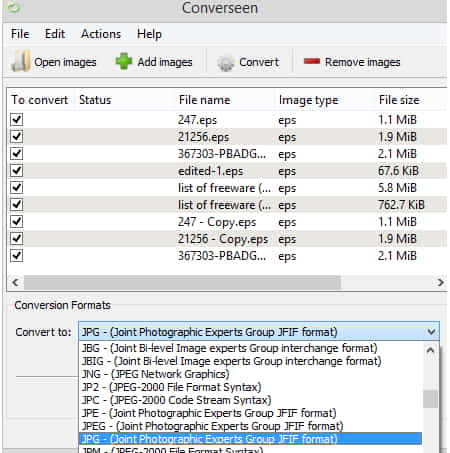
Converseen is a free software to batch convert EPS to JPG. It is basically a batch image converter that lets you convert graphics of various common and uncommon formats. Using it, you can convert an EPS file to multiple formats including JPG, PNG, TIFF, GIF, ICO, RAS, PSD, SVG, PDF, and a lot more other formats. Additionally, it provides a few handy editing features to modify source EPS images before conversion. These features include Change Resolution, Scale, and Rotate/ Flip.
Let us have a look at the steps of conversion now.
How to batch convert EPS to JPG in Converseen:
- Firstly, use its Add Files button to import one or multiple EPS images to it.
- Now, you can move to Actions Panel and preview input images as well as edit them using available options.
- After that, choose the output format as JPG and adjust JPG quality using ‘Images settings‘ option.
- Finally, hit the Convert button to start batch EPS to JPG conversion process.
Conclusion:
It is one of the best free batch EPS to JPG converter software that also lets you modify input images.
Free EPS Converter
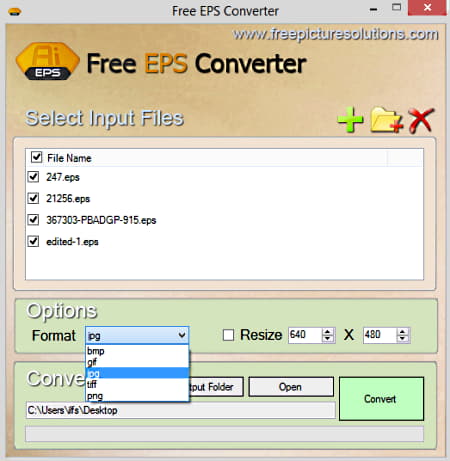
Free EPS Converter is a dedicated free software to convert EPS images to JPG and other formats. It supports batch conversion which enables you to batch convert EPS to JPG. Apart from JPG, other supported output formats include PNG, BMP, GIF, and TIFF. Besides that, it also provides a Resize function that you can use to change dimensions of input EPS images. Let us checkout the conversion steps now.
How to batch convert EPS to JPG in Free EPS Converter:
- Firstly, add a folder containing EPS images or you can also add separate EPS image files.
- Next, if you want to resize dimensions of EPS images, select Resize button and specify new size.
- After that, select JPG as output format and specify destination folder.
- Finally, press the Convert button in order to start batch EPS to JPG conversion process.
Conclusion:
It is one of the simplest software to batch convert EPS to JPG and other formats.
XnView MP
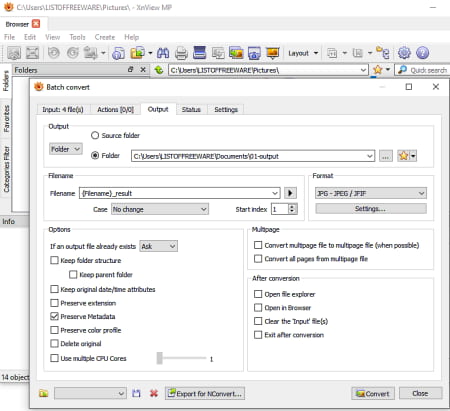
XnView MP is another free software to batch convert EPS to JPG. It is mainly an image viewer which also provides image editing and conversion features. Using its converter tool, you can easily convert multiple EPS images to JPG format at once. Other than JPG, you can convert EPS to GIF, PNG, TIFF, BMP, ICO, EMF, and more image formats.
It offers a lot of good batch image editing functions that include Adjust, Resize, Automatic Crop, Rotate, Equalize, Saturation, Reduce Noise, Watermark, Color Balance, Negative, Filters, Tile, Waves, Photo Spread, etc. Using these tools, you can bulk edit EPS images prior to conversion. Now, let’s have a look at batch EPS to JPG conversion steps.
How to batch convert EPS to JPG in XnView MP:
- Launch this software and go to the Tools menu > Batch Convert feature.
- Now, import source EPS images to it and go to the Actions tab to edit images before conversion.
- After that, go to the Output tab and select target format as JPG. You can customize JPG quality using its Settings option.
- At last, enter output location and then click on the Convert button to initiate batch conversion process.
Limitation:
It is free for non-commercial use only.
Conclusion:
It is a nice image viewer that has a batch converter tool to batch convert EPS to JPG and other formats.
IrfanView
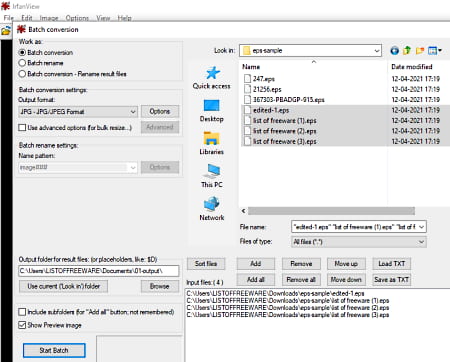
IrfanView is yet another free software to batch convert EPS to JPG. It is a handy image viewer that you can also use to convert EPS to JPG in bulk. Many more output formats are supported in it including PNG, ICO, TIFF, GIF, PDF, EMF, etc. Additionally, it provides multiple bulk image editing features that include color adjustment, resize, rotate, crop, flip, watermark, and more.
To be able to convert EPS images through this software, you need to download two more dependencies including IrfanView Plugin and GhostScript. Download and install these and then follow below steps to perform batch EPS to JPG conversion process.
How to batch convert EPS to JPG in IrfanView:
- First, open Batch Convert option by going to its File menu.
- Now, add one or more EPS images using its internal file explorer.
- Next, from left-side panel, select output format as JPG and customize JPG quality using Options button.
- After that, if you wish to edit images before conversion, click on the Advanced button.
- Finally, hit the Start Batch option to quickly convert all EPS images to JPG format.
Limitation:
It is freeware for private and non-commercial use only.
Conclusion:
It is another great software to view, edit, and convert EPS to JPG in batch.
About Us
We are the team behind some of the most popular tech blogs, like: I LoveFree Software and Windows 8 Freeware.
More About UsArchives
- May 2024
- April 2024
- March 2024
- February 2024
- January 2024
- December 2023
- November 2023
- October 2023
- September 2023
- August 2023
- July 2023
- June 2023
- May 2023
- April 2023
- March 2023
- February 2023
- January 2023
- December 2022
- November 2022
- October 2022
- September 2022
- August 2022
- July 2022
- June 2022
- May 2022
- April 2022
- March 2022
- February 2022
- January 2022
- December 2021
- November 2021
- October 2021
- September 2021
- August 2021
- July 2021
- June 2021
- May 2021
- April 2021
- March 2021
- February 2021
- January 2021
- December 2020
- November 2020
- October 2020
- September 2020
- August 2020
- July 2020
- June 2020
- May 2020
- April 2020
- March 2020
- February 2020
- January 2020
- December 2019
- November 2019
- October 2019
- September 2019
- August 2019
- July 2019
- June 2019
- May 2019
- April 2019
- March 2019
- February 2019
- January 2019
- December 2018
- November 2018
- October 2018
- September 2018
- August 2018
- July 2018
- June 2018
- May 2018
- April 2018
- March 2018
- February 2018
- January 2018
- December 2017
- November 2017
- October 2017
- September 2017
- August 2017
- July 2017
- June 2017
- May 2017
- April 2017
- March 2017
- February 2017
- January 2017
- December 2016
- November 2016
- October 2016
- September 2016
- August 2016
- July 2016
- June 2016
- May 2016
- April 2016
- March 2016
- February 2016
- January 2016
- December 2015
- November 2015
- October 2015
- September 2015
- August 2015
- July 2015
- June 2015
- May 2015
- April 2015
- March 2015
- February 2015
- January 2015
- December 2014
- November 2014
- October 2014
- September 2014
- August 2014
- July 2014
- June 2014
- May 2014
- April 2014
- March 2014








