5 Best Free EPS to EMF Converter Software For Windows
Here is a list of best free EPS to EMF converter software for Windows. EPS or Encapsulated PostScript is a graphics file format that carries 2D vector graphics and text. It also carries an embedded bitmap image for preview. On the other hand, EMF or Enhanced MetaFile is an image format that carries 32-bit high-quality colors and graphics. It is mainly used in Windows for printing purposes. To convert EPS to EMF, I have compiled this list of EPS to EMF converters. Through these converters, you can also convert images of other formats like PNG, JPEG, BMP, ICO, TIFF, etc. Apart from image format conversion, you can also view and edit EPS and other supported image formats in these converters. To edit images, these converters offer various editing tools like Layers, Paint Tools, Image Filters, Effects, Transformation (resize, crop, flip, etc.), and more.
The process of conversion is quite simple in all these software. Still, to help you out, I have added the conversion steps in the description of each converter. In these software, you can also find additional tools like Extension Support, Watermark, Histogram, Gcode Tools, etc. Go through the list to know more about these converters.
My Favorite EPS to EMF Converter Software For Windows:
LibreOffice Draw is my favorite software because it is simple to use and comes with all essential image conversion tools. It also lets you edit the EPS file before the conversion. Plus, it supports images and files of various formats.
You can also check out lists of best free EMF to EPS Converter, Batch EPS to PNG Converter, and EMF to SVG Converter software for Windows.
LibreOffice Draw
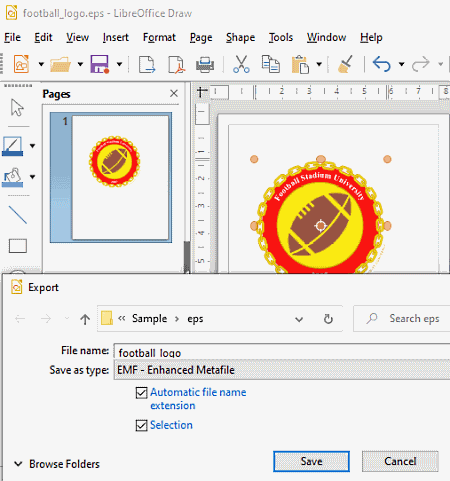
LibreOffice Draw is a free open source vector graphics editor that can also be used as an EPS to EMF converter software. It works on Windows, macOS, and Linux. This software is a part of the larger LibreOffice Suite that offer multiple office software like Impress, Writer, Calc, Base, etc.
As it is mainly a vector graphics editor, thus you can find many editing tools in it such as Drawing tools (line color, bucket, curve, shapes, etc.), Align, Flip, Distort, Glue Points, and more. In addition to that, it also lets you insert tables, charts, images, layers, etc., in an EPS file. After making desired changes to an EPS file, you can save it in EMF, GIF, PDF, SVG, TIFF, XHTML, etc., formats.
How to convert EPS to EMF using LibreOffice Draw:
- Launch this software and click on the Open option to load an EPS file.
- After that, use available drawing and vector graphics tools to make modifications to EPS graphics, if you want.
- Now, go to the Export menu and choose EMF as the output file format.
- Lastly, click on the Save button to convert EPS to EMF format.
Additional Features:
- Color Replacer: It is a handy tool that lets you select and replace a color present over an image or EPS file with another color.
- Hyperlink: Using it, you can incorporate the address of a website in an EPS file.
Final Thoughts:
It is a very capable software through which you can view, edit, and convert EPS files to EMF format.
XnConvert
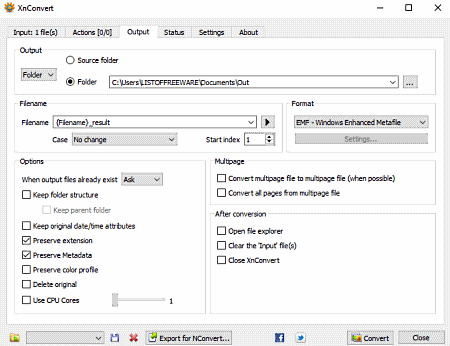
XnConvert is a free EPS to EMF converter software for Windows, Linux, and macOS. Through this converter, you can easily convert one or more EPS files to EMF at a time. Apart from EPS, it also supports images of other formats like PNG, JPG, BMP, TIFF, ICO, etc. Before starting the conversion, you can modify the graphics of EPS file. To edit EPS file, it offers the Actions tab that contains multiple editing actions like Exposure, Normalize, Saturation, Sepia, Blur Filter, Sharpen Filter, and more. Plus, multiple transformation actions to resize, rotate, and flip EPS files are offered by it. After applying editing and transformation actions, you can check out the final look in its Preview window. Now, follow the below steps to convert EPS to EMF using this converter.
How to convert EPS to EMF using XnConvert:
- Start this software and go to its Input tab to load one or more EPS files to this software.
- After that, go to the Actions tab and apply editing and transformation actions, if you want to modify the default looks of EPS files.
- Next, go to the Output tab and select the EMF format from the Format menu and then specify the destination location path.
- Now, enable or disable output file properties like preserve metadata, preserve extension or not, delete original, preserve color profile or not, etc.
- Lastly, hit the Convert button to start the conversion process.
Additional Features:
- Use CPU Cores: Using it, you can specify the exact number of CPU cores that you want this software to use during the conversion.
- Watermark: This software also offers a watermark action through which you can add text watermark over images.
Limitation:
- This software is only free for private and educational use.
Final Thoughts:
It is a simple and quick way to convert one or more EPS files to EMF and other supported formats at a time.
Inkscape
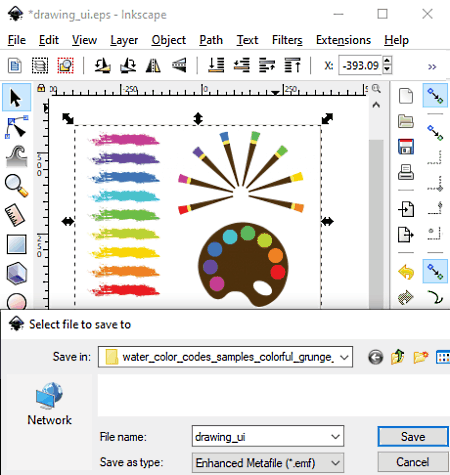
Inkscape is another free EPS to EMF converter software for Windows, macOS, and Linux. It is primarily a vector graphics editor software in which you can view and edit vector graphics files of SVG, EPS, and AI formats. However, it can also be used to edit graphics of common image formats like JPG, PNG, BMP, TIFF, etc. Through editing tools of this software, you can also modify EPS images before starting the conversion. Some of the editing tools that it offers are Paint tools (freehand draw, fill, spray, erase, etc.), Filters (color, distort, materials, scatter, etc.), Layers, and Text Editor.
By default, this software does not support EPS format, thus to make it work, you need to install the Ghostscript to your system. After that, you need to set the paths of the bin and lib folders of Ghostscript in the System Environment Variables. Now, follow the below steps to convert EPS to EMF through this converter.
How to convert EPS to EMF using Inkscape:
- Start this software and click on the Open button to load an EPS file.
- After that, you can make modifications to EPS file using the editing tools of this software.
- Now, go to File > Save As menu and choose EMF as the output file format.
- Lastly, press the Save button to start the conversion process.
Additional Features:
- Extension: In this software, you can add external extensions to introduce more features to this software.
- Gcodetools: It is an advanced tool that allows you to convert a design into the Gcode to print 3D models using 3D printing machines.
Final Thoughts:
It is another feature-rich EPS to EMF converter through which you can edit and convert EPS files to EMF format.
Paint.net
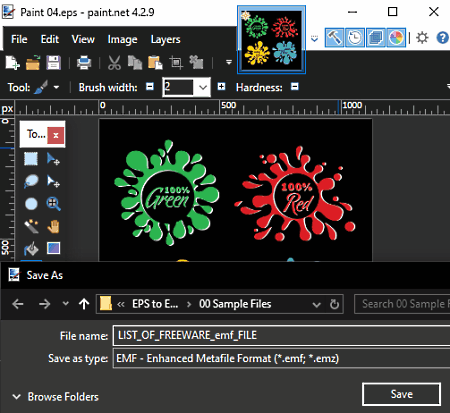
Paint.net is a free photo editor software that can also be used as the EPS to EMF converter. It works on Windows. By default, this software does not support both the EPS and EMF file formats. To resolve this problem, you need to install Windows Metafile (to add EMF support) and Postscript (to add EPS support) plugins to this software. The process of installing these plugins are present on their webpages.
In this software, you can also edit EPS file through its editing tools like Layers, Transformation tools (flip, rotate, resize, etc.), Image Effects (Blur, Distort, Artistic, etc.), Paint Tools (color palette, pencil, color picker, text, etc.), and more. After editing, you can convert an EPS file to EMF, PNG, JPG, BMP, etc., formats.
How to convert EPS to EMF using Paint.net:
- Start this software and click on the Open option to load an EPS file.
- Now, you can make modifications to the EPS file using editing tools, if you want.
- After that, use the Save as option and choose EMF as the output file format.
- Lastly, press the Save button to convert EPS to EMF format.
Additional Feature:
- Red Eye Removal: Through this tool, you can remove the red-eye effect from an image.
Final Thoughts:
It is another decent and simple to use EPS to EMF converter software that anyone can easily use.
IrfanView
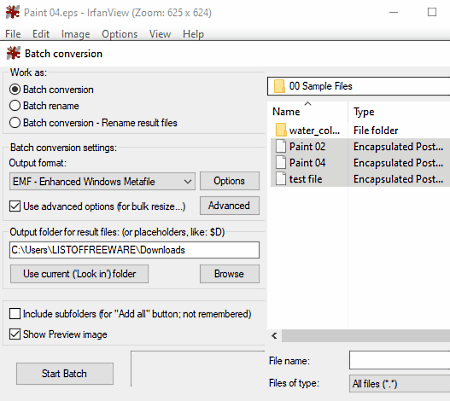
IrfanView is another free EPS to EMF converter software for Windows. In this software, you can also view and edit graphics of EPS, JPG, PNG, BMP, TIFF, ICO, etc., image formats. It also offers a dedicated batch conversion window that allows you to convert, rename, and edit multiple EPS files at a time. You can also use this software as an image viewer as it offers many viewing features like fullscreen mode, slide show, image navigation tools, etc. Now, check out the below steps to convert EPS to EMF using this software.
How to convert EPS to EMF using IrfanView:
- Start this software and go to the File menu and choose Batch Conversion/Rename option to open up the batch conversion window.
- After that, browse and select one or more EPS files that you want to convert to EMF using its internal file explorer and press the Add button.
- Next, click on the Advanced button to open up the editing tools window from where you can apply editing actions over EPS images like sharpen, brightness, color balance, resize, crop, flip, rotate, etc.
- Now, select the EMF format from the Output Format menu.
- Lastly, specify the destination location path and then hit the Start Batch button to initiate the conversion process.
Additional Features:
- Screenshot: Using this feature, you can take screenshots and save it as an image.
- Show HEX View: Through this tool, you can view the hexadecimal code behind any image.
- Histogram: It is another handy tool that shows the tonal distribution of colors of an image.
Limitation:
- This software is only free for non-commercial use.
Final Thoughts:
It is a feature-rich EPS to EMF converter in which you can batch edit and convert EPS files to EMF, PNG, JPG, BMP, etc., formats.
Naveen Kushwaha
Passionate about tech and science, always look for new tech solutions that can help me and others.
About Us
We are the team behind some of the most popular tech blogs, like: I LoveFree Software and Windows 8 Freeware.
More About UsArchives
- May 2024
- April 2024
- March 2024
- February 2024
- January 2024
- December 2023
- November 2023
- October 2023
- September 2023
- August 2023
- July 2023
- June 2023
- May 2023
- April 2023
- March 2023
- February 2023
- January 2023
- December 2022
- November 2022
- October 2022
- September 2022
- August 2022
- July 2022
- June 2022
- May 2022
- April 2022
- March 2022
- February 2022
- January 2022
- December 2021
- November 2021
- October 2021
- September 2021
- August 2021
- July 2021
- June 2021
- May 2021
- April 2021
- March 2021
- February 2021
- January 2021
- December 2020
- November 2020
- October 2020
- September 2020
- August 2020
- July 2020
- June 2020
- May 2020
- April 2020
- March 2020
- February 2020
- January 2020
- December 2019
- November 2019
- October 2019
- September 2019
- August 2019
- July 2019
- June 2019
- May 2019
- April 2019
- March 2019
- February 2019
- January 2019
- December 2018
- November 2018
- October 2018
- September 2018
- August 2018
- July 2018
- June 2018
- May 2018
- April 2018
- March 2018
- February 2018
- January 2018
- December 2017
- November 2017
- October 2017
- September 2017
- August 2017
- July 2017
- June 2017
- May 2017
- April 2017
- March 2017
- February 2017
- January 2017
- December 2016
- November 2016
- October 2016
- September 2016
- August 2016
- July 2016
- June 2016
- May 2016
- April 2016
- March 2016
- February 2016
- January 2016
- December 2015
- November 2015
- October 2015
- September 2015
- August 2015
- July 2015
- June 2015
- May 2015
- April 2015
- March 2015
- February 2015
- January 2015
- December 2014
- November 2014
- October 2014
- September 2014
- August 2014
- July 2014
- June 2014
- May 2014
- April 2014
- March 2014








