8 Best Free Software to Create Restore Point For Windows
Here is a list of best free software to create restore point for Windows. Restore points are used to restore your system to a previous state in case of error or system slowdown. And in order to create system restore points, you need these listed software. These software capture the current state of a system and save them in the form a restore point. In most of these software, you can manually create a restore point whenever you want. While in some software, you can also schedule restore point creation for automatically creating restore points at a specific time.
The process to create system restore point is quite simple in all of these software. For some software, I have also included the steps required for creating system restore points in case you face some difficulty. Apart from creating a system restore point, you can also use some of these software to view, manage, and delete existing restore points. In some software, you can also find additional features like fix system restore, restore to selected system restore point in safe mode, etc.
In general, all of these software are quite featured yet simple to use and you will not face any problem while using them. Go through the list to know more about these software.
My Favorite Software to Create Restore Point for Windows:
QRM Plus is my favorite software because it is the simplest software to create system restore point. Besides this, it also lets you get your system back to a previous state using a restore point.
Restore Point Creator is another good software that you can try as it offers a lot of features. It can be used for creating a system restore point, restoring a previous state, fixing system restore, scheduling system restore point creation, etc.
You can also check out lists of best free Open Source Backup, Memory Card Recovery, and System Backup software for Windows.
QRM Plus
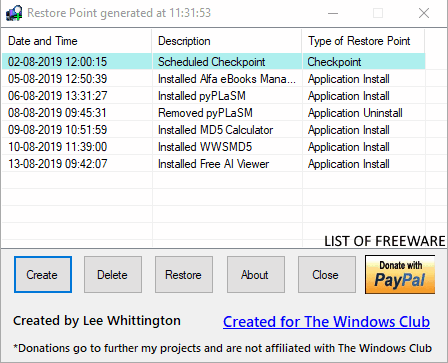
QRM Plus is a free software to create restore point for Windows. Through this software, you can easily create restore points so that when some error occurs, you can restore your system to a previous state through generated restore points. In it, you also get a Restore option that lets you manually select a restore point to return your system to a previous state stored in the selected restore point. Besides this, you can also use this software to manage existing restore points. At any time, you can also delete any restore point saved in your system, if you want. Another good thing about this software is that it can also be added to the context menu so that you can quickly access it.
How to create a restore point using QRM Plus:
- Start this software and press the Create button to make a new restore point.
- After that, you can choose to delete already existing restore points using the Delete button or press the Restore button to restore any previous state of your system.
Final Thoughts:
It is one of the best free software to create restore points as it is quite simple to use and provides handy delete and restore options.
Restore Point Creator
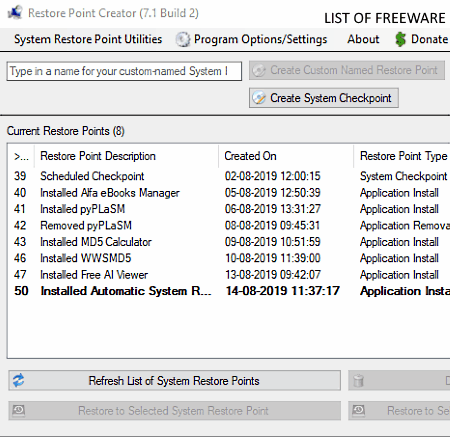
Restore Point Creator is another free software to create restore point for Windows. Using this software, you can easily create system restore point and also restore previously created restore points with it. On its interface, you can view all the currently available restore points. If you want to delete any restore point, then you can also do that. Let’s take a look at all the important and additional features of this software.
Main Features:
- Create System Checkpoint: After launching this software, you just need to use this feature to immediately create a system restore point.
- Manually Fix System Restore: In case some error occurs while creating a new restore point, then you can use this feature that tries to fix errors related to the creation of a restore point.
- Manage System Restore Point Storage Space: Using it, you can view and manage the amount of space available to store system restore points.
- Create Restore Point at user Logon: As its name implies, this feature automatically creates a system restore point after every logon.
- Schedule Creation of System Restore Points: Through this feature, you can create a schedule according to which this software will automatically create restore points.
Additional Features:
- Configuration Backup/Restore: Using it, you can create a backup of all the configurations or settings done by you on this software. Plus, you can also restore all your configurations through this feature.
- Restore to Selected System Restore Point in Safe Mode: Use it to restore previously stored system restore point in safe mode so that any error during the restoration process does not affect any other system task.
Limitations:
- This software is now discontinued, thus you will not receive any future updates for this software.
- This software also has some reliability issues.
Final Thoughts:
It is a good software to create system restore point as it also lets you restore, manage, and delete existing restore points.
RollBack RX Home
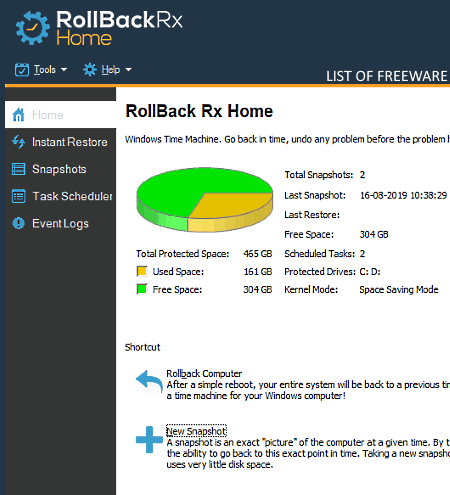
RollBack RX Home is yet another free software to create restore point for Windows. Through this software, you can quickly create a system restore point. It also lets you assign a name and description to a new restore point. Using it, you can view previously-stored restore points as well. It also offers a handy Rollback Computer feature through which you can restore a previous state of your system after a simple reboot.
How to create restore point using RollBack RX Home:
- Start this software and go to its Home section.
- After that, click on the New Snapshot feature.
- Next, specify the name and description of the new restore point that you want to create.
- Lastly, press the Next button to start the restore point creation process.
Main Features:
- Instant Restore: Using it, you can restore your system to a previous state and also recover deleted files.
- Snapshots: It allows you to view all the previously stored restore points. Plus, an option to lock restore points is also present in it that helps you protect selected restore points from defragmentation and deletion.
Additional Features:
- System Security: With its help, you can encrypt system restore points so that no unauthorized person can access them.
- Snapshot Defragmenter: It lets you delete previously-stored restore points and helps you reclaim disk space from deleted restore points.
Limitations:
In this free version of RollBack RX Home, you can only create up to 7 restore points. Plus, some features like Task Schedular, Remote Management, Server OS Support, etc., are also locked.
Final Thoughts:
It is a decent software to create restore point and to restore system to a previous state.
Windows System Restore (default method)
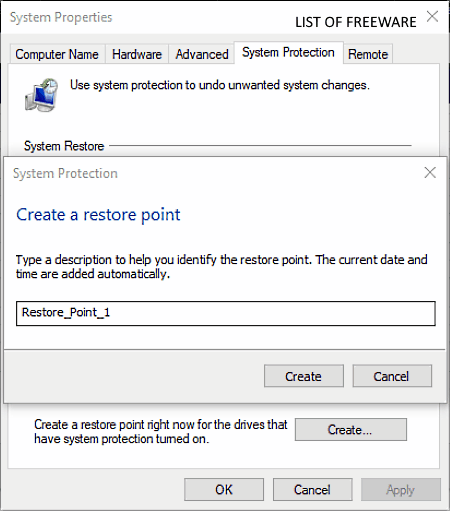
Windows System Restore is the Windows default method to create restore point. Using this method, you can manually create a system restore point whenever you want. It also provides a Restore utility that lets you restore your system to a previous state using a restore point. Follow the below steps to create restore point using the Windows default system restore utility.
How to create restore point using Windows System Restore:
- Open the start search and write Create a restore point and press Enter.
- As soon as you press the Enter button, a System Properties window will open up.
- Next, go to the System Protection tab of the System Properties window and press the Create button.
- Now, specify a name to the new restore point and click on the Create button to create a restore point.
Additional Features:
- Configure: Using it, you can turn on/off system protection and specify the disk space which can be used to store the restore points.
Final Thoughts:
If you don’t want any external software to create restore points, then you can try this Windows System Restore method.
Automatic Restore point creator
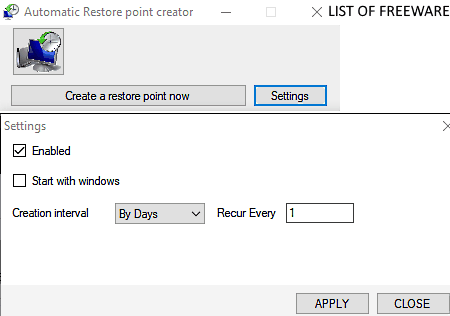
Automatic Restore point creator is another free software to create restore point for Windows. As its name implies, it automatically creates restore points, but it also gives you an option to manually create a restore point whenever you want. In it, you also get a Settings panel on which you can specify the time period (days, month, or on logon) after which this software automatically create a restore point. Besides this, it does not offer any other feature.
Main Features:
- Automatic Restore Points: It is the main feature of this software that automatically create a restore point after a specific period of time.
- Creation Interval: By going to the Settings of this software, you can specify a time after which this software will create a restore point.
Final Thoughts:
It is another good software to create restore points as it is simple to use and is capable of automatically creating system restore point.
Quick Restore Maker
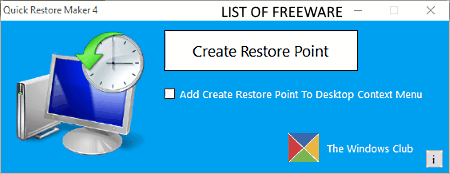
Quick Restore Maker is the next free software to create restore point for Windows. It is portable and lightweight software through which you can create system restore point. The main advantage of this software is its ability to create a system restore point in just one single click. On its interface, you get a Create Restore Point button and by clicking on it, you can immediately create system restore point. To make this software more accessible, you can use its Add Create Restore Point To Desktop Context Menu option to add this feature to context menu (right-click menu).
Main Features:
- One-click system restore point creation.
- Inbuilt option to integrate this software with the Windows context menu.
- Portable and Lightweight software.
Final Thoughts:
It is one of the simplest software to create system restore point.
7RestorerCreator.INC
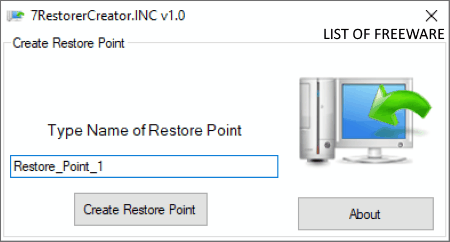
7RestorerCreator.INC is another free software to create restore point for Windows. It is also a portable and lightweight software that you can directly use from a portable storage device without installing it to your system.
The unique thing about this software is that it lets you assign a custom name to every restore point. After specifying a restore point name, you can create a new restore point by pressing the Create Restore Point button. Besides this, it does not perform any other task.
Main Features:
- Create Restore Point: Using it, you can create a system restore point in one click.
- Naming of Restore Point: In this software, you can assign a name to a system restore point that helps you identify a specific restore point from other available ones.
Final Thoughts:
It is another simple and portable software to create restore point that you can easily use.
SysRstPnt
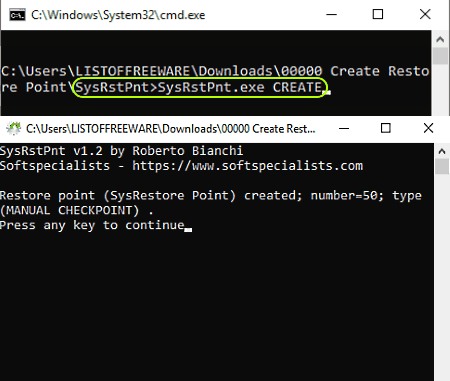
SysRstPnt is the next free software to create restore point for Windows. It is a portable command-line based software through which you can easily create system restore point. Besides this, you can also use it to view existing restore points and to restore an existing restore point. As it is a command-line based software, thus it uses a command to create system restore point. Let’s see what is the command.
How to create restore point using SysRstPnt:
- The first step is to start this software in command prompt.
- After that, write this command
SysRstPnt.exe CREATEin command prompt. - Lastly, hit the Enter button to start the restore point creation process.
Additional Features:
- SysRstPnt.exe LIST: By using this command, you can view all the existing restore points of your system.
- SysRstPnt.exe DELETE: Using it, you can delete existing restore points.
Final Thoughts:
It is another good software using which you can create, view and delete system restore points using a simple command.
Naveen Kushwaha
Passionate about tech and science, always look for new tech solutions that can help me and others.
About Us
We are the team behind some of the most popular tech blogs, like: I LoveFree Software and Windows 8 Freeware.
More About UsArchives
- May 2024
- April 2024
- March 2024
- February 2024
- January 2024
- December 2023
- November 2023
- October 2023
- September 2023
- August 2023
- July 2023
- June 2023
- May 2023
- April 2023
- March 2023
- February 2023
- January 2023
- December 2022
- November 2022
- October 2022
- September 2022
- August 2022
- July 2022
- June 2022
- May 2022
- April 2022
- March 2022
- February 2022
- January 2022
- December 2021
- November 2021
- October 2021
- September 2021
- August 2021
- July 2021
- June 2021
- May 2021
- April 2021
- March 2021
- February 2021
- January 2021
- December 2020
- November 2020
- October 2020
- September 2020
- August 2020
- July 2020
- June 2020
- May 2020
- April 2020
- March 2020
- February 2020
- January 2020
- December 2019
- November 2019
- October 2019
- September 2019
- August 2019
- July 2019
- June 2019
- May 2019
- April 2019
- March 2019
- February 2019
- January 2019
- December 2018
- November 2018
- October 2018
- September 2018
- August 2018
- July 2018
- June 2018
- May 2018
- April 2018
- March 2018
- February 2018
- January 2018
- December 2017
- November 2017
- October 2017
- September 2017
- August 2017
- July 2017
- June 2017
- May 2017
- April 2017
- March 2017
- February 2017
- January 2017
- December 2016
- November 2016
- October 2016
- September 2016
- August 2016
- July 2016
- June 2016
- May 2016
- April 2016
- March 2016
- February 2016
- January 2016
- December 2015
- November 2015
- October 2015
- September 2015
- August 2015
- July 2015
- June 2015
- May 2015
- April 2015
- March 2015
- February 2015
- January 2015
- December 2014
- November 2014
- October 2014
- September 2014
- August 2014
- July 2014
- June 2014
- May 2014
- April 2014
- March 2014








