11 Best Free Software to Disable Windows Telemetry For Windows
Here is a list of best free software to disable Windows telemetry for Windows. Windows Telemetry is a set of services of Windows that continuously collect information of a system and automatically sends it to Microsoft. However, these services also invade the privacy of users by automatically collecting and transferring user information. To resolve this problem, I have created a list of software which can disable Windows telemetry services.
In these software, you get manual options to disable individual telemetry services like Telemetry, Data Collection Telemetry, Microsoft Office Telemetry, etc. Through most of these software, you can also enable or disable system security and privacy services. Some of the security and privacy services that you can enable/ disable are Windows Error Reporting, Search Companion, Data Collection, Diagnostics Data, and Performance Tracking Tool. The process to disable telemetry services is quite simple. Still, to help you out, I have included the steps to disable Windows telemetry in the description of each software.
These software also offers some additional features through which you can uninstall apps, block native apps, and delete services. Go through the list to know more about these software.
My Favorite Software to Disable Windows Telemetry For Windows:
WPD is my favorite software because it lets you quickly disable all the Windows telemetry services. Plus, it also lets you disable various privacy settings such as Inventory Collector, Windows Error Reporting, Search Companion, etc. It also offers a good set of additional features that may come in handy.
You can also check out lists of best free Portable Firewall, Boot Sector Virus Removal, and Botnet Detection software for Windows.
WPD
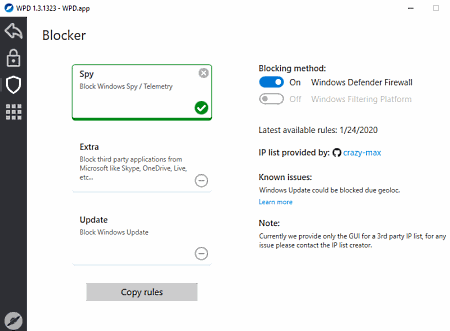
WPD is a free software to disable Windows telemetry for Windows. It is also a portable software that you can directly use from a portable storage device. This software is based on the Windows API that allows you to disable all the information collected by the Windows. Besides this, it also lets you manually disable base privacy settings that leak system information to Microsoft like Inventory Collector, Steps Recording, Windows Error Reporting, Search Companion, and more. To completely disable Windows telemetry, this software offers a Blocker section. Now, check out the below steps to disable telemetry and other services which send system information to Microsoft.
How to disable Windows telemetry using WPD:
- Launch this software and go to the Privacy section to disable base privacy settings like Telemetry, Windows Error Reporting, Inventory Collector, etc.
- After that, move to the Blocker section and enable Block Windows Spy/ Telemetry option to completely disable telemetry data transfer.
Additional Features:
- Extra: By enabling it, you can block native applications of Windows (Skype, OneDrive, Windows Live, etc.) from collecting the system information.
- Update: By enabling this feature, you can block Windows from downloading and upgrading to newer versions of Windows.
- Uninstall: It is an internal app uninstallation feature through which you can completely remove default applications of Windows.
Final Thoughts:
It is one of the simplest software to block Windows telemetry and other Windows applications and services from transferring the system information to Microsoft.
O&O ShutUp10
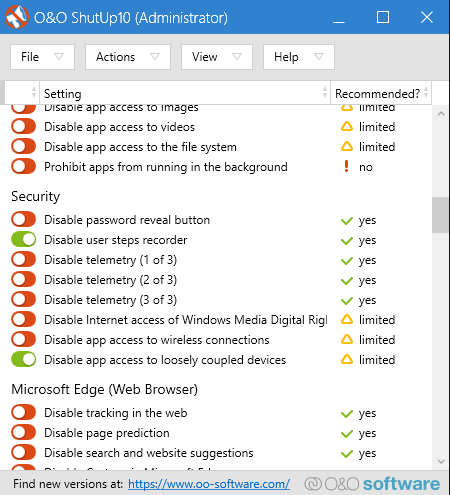
O&O ShutUp10 is a free portable software to disable Windows telemetry for Windows. Through this portable software, you can manually disable all the Security and User Behavior settings that collect and transfer information to Microsoft. Besides this, it also lets you adjust various Privacy, App Privacy, Security, and Synchronization of Windows settings according to your needs. It gives you full control over all those settings through which you can determine what data is passing through your system. Now, check out the below steps to disable Windows telemetry through this software.
How to disable Windows telemetry using O&O ShutUp10:
- Open the interface of this software and go to the Security section.
- From the Security section, disable all three telemetry settings from 1 to 3.
- After that, go to the User Behavior section and disable all three application telemetry settings along with diagnostic data from customizing user experiences settings.
Additional Feature:
- Import and Export Settings: Using these features, you can import and export system settings status in the form of configuration files (.cfg).
Final Thoughts:
It is another free and easy to use software to disable Windows telemetry without putting much effort.
Win10 Spy Disabler
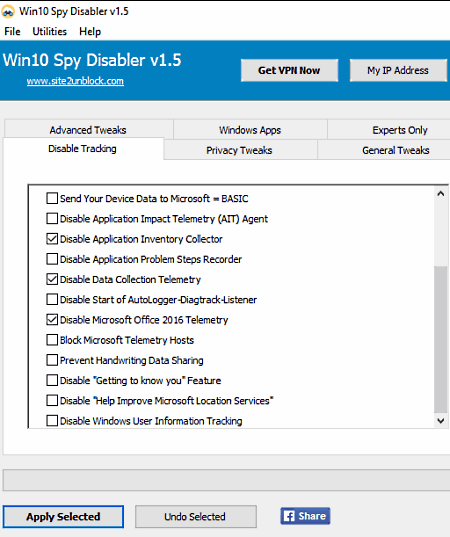
Win10 Spy Disabler is another free portable software to disable windows telemetry for Windows. Using these software, you can manually disable all the tracking and telemetry services that send user information to Microsoft. Besides this, it also lets you enable or disable many privacy settings like clear internet explorer history, windows geolocation services, app access to emails, and more. In general, it is another simple software through which you can control privacy and Windows telemetry services.
How to disable Windows telemetry for Windows:
- Start this software and go to the Disable Tracking tab and disable all the tracking settings like data collection telemetry, Microsoft Office Telemetry, Microsoft Telemetry Hosts, Windows Diagnostics Tracking, Windows Event Collector Services, and others.
- After that, click on the Apply Selected button to disable all the Windows Telemetry services.
Additional Features:
- Advanced Tweaks: Using it, you can view hidden system files, disable execution of the 16-bit processes, enable or disable Windows file protection, disable Windows remote assistance, etc.
- Windows Apps: This feature lets you manually remove builtin Windows apps like Skype, Calculator, Camera App, Windows Store App, etc.
- Privacy Tweaks: Use it to enable or disable privacy settings like geolocation services, Windows search privacy, Windows media DRM Internet access, and others.
Final Thoughts:
It is another decent and easy to use software through which you can quickly disable Windows telemetry and tweak various privacy settings.
Disable Windows 10 Tracking
Disable Windows 10 Tracking is another free portable software to disable Windows telemetry for Windows. It is a simple and lightweight software that you can use without the installation, just like any other portable software. As its name suggests, it is primarily used to disable various types of tracking services like tracking domains, tracking IP addresses, etc. However, a dedicate Telemetry option to disable Windows telemetry is also provided by it. Now, check out the below steps to disable Windows telemetry through this software.
How to disable Windows telemetry using Disable Windows 10 Tracking:
- Start this software and check the Telemetry checkbox.
- After that, you can disable various other tracking services by checking the services, block tracking domains, block tracking IP addresses, etc., checkboxes.
- Lastly, click on the Go! button to immediately block Windows telemetry.
Additional Features:
- Service Method: It is an advanced feature that completely removes all the disabled services from a system.
- Revert Mode: By selecting it, you can revert back all the changes made by you through this software.
Final Thoughts:
It is another easy to use software through which you can quickly disable Windows Telemetry and tracking services.
Privacy Repirer
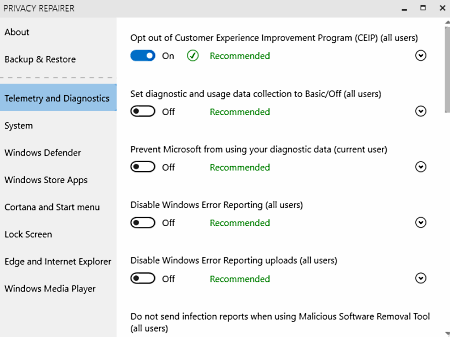
Privacy Repairer is the next free software to disable Windows telemetry for Windows. According to its name, it is mainly used to tweak the privacy settings of a system. However, it also offers a dedicated Telemetry and Diagnostics section to disable Windows Telemetry services like Usage Data Collection, Diagnostics Data, Windows Error Reporting, Performance Tracking Tool, and more.
How to disable Windows telemetry using Privacy Repairer:
- Start this software and go to the Telemetry and Diagnostics section.
- After that, disable telemetry services one by one from its interface like performance tracking tool, inventory collector, application telemetry, etc.
- Now, you can disable or enable privacy settings by going to System, Windows Defender, and Windows Store Apps sections, if needed.
Additional Features:
- Backup & Restore: Using this section, you can create system restore points before disabling the telemetry services.
- Lock Screen: Through this feature, you can disable lock screen ads, fun facts, tricks, etc.
- Cortana and Smart Menu: It lets you disable suggestions, Cortana globally, and search to access your location.
Final Thoughts:
It is another straightforward software to disable Windows telemetry through which you can also adjust the privacy settings of Windows.
Debotnet
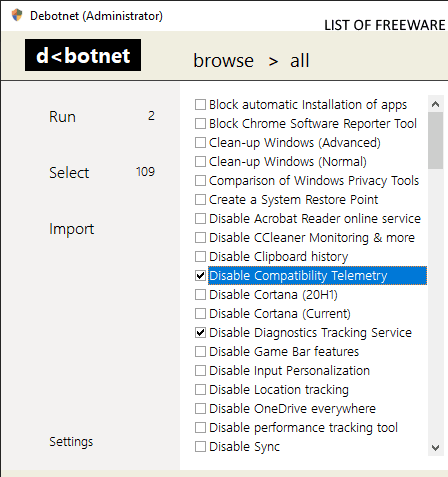
Debotnet is another free software to disable Windows telemetry for Windows. Like many other similar software, it is also a portable software that you can use without the installation. Through this software, you can disable all the Windows services which collect and send user information to Microsoft. Besides this, it lets you enable or disable privacy settings according to your needs. Now, follow the below steps to disable Windows telemetry through this software.
How to disable Windows telemetry using Debotnet:
- Launch the interface of this software and select Disable Telemetry, Disable Windows Error Reporting, Disable Location Tracking, and Disable Compatibility Telemetry services.
- After that, click on the Run button to run scripts to disable selected telemetry services.
Additional Features:
- Undo Script: After disabling the telemetry services, you get this feature to re-enable disabled telemetry services.
- Code: It shows the source code of scripts that disable the telemetry services.
- Import Script: Using it, you can import custom scripts in the form of .ds1 format.
Final Thoughts:
It is another easy to use software through which you can disable all Windows telemetry services.
WinPurify
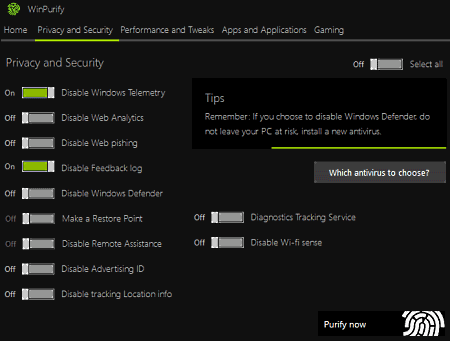
WinPurify is another free software to remove unwanted items to improve Windows system performance. However, you can also use it to disable Windows telemetry services. In the Privacy and Security section of this software, you get a dedicated option to disable Windows telemetry. Besides this, it also offers options to disable other privacy and security services like web analytics, web phishing, feedback log, Windows defender, etc. As this software is mainly used to improve system performance thus, various performance-enhancing settings like disable notification center, disable multi-desktop, delete pagefiles on shutdown, disable Windows aero shark are also present in it. In general, it is a simple software that you can easily use.
How to disable Windows telemetry using WinPurify:
- Start this software and move to the Privacy and Security section.
- After that, enable the Disable Windows Telemetry service option to block all Telemetry services.
- Now, you can also enable other security-related services such as tracking location info, remote assistance, diagnostics tracking service, etc.
- Lastly, click on the Purify now button to disable telemetry services.
Additional Feature:
- Apps and Applications: It is a section from where you can disable Windows default apps such as Cortana, Edge, Windows Store, Outlook Apps, Weather, etc.
Final Thoughts:
It is another capable software to disable Windows telemetry and other privacy services.
Optimizer
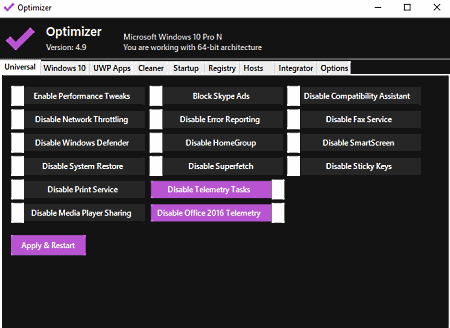
Optimizer is a free open source software to disable Windows telemetry for Windows. Through this software, you can also enhance system security, system privacy, manage startup items and clean up your PC. To disable Windows telemetry, it offers a dedicated Disable Telemetry Services option. Plus, other handy options to disable other Windows services (automatic updates, game bar, feature updates, etc.) are also provided by it.
How to disable Windows telemetry using Optimizer:
- Launch this software and move to its Windows 10 tab.
- After that, click on the Disable Telemetry Services option.
- Now, you can select other Windows services as well that you want to disable.
- Lastly, hit the Apply & Restart button to disable Windows telemetry services.
Additional Features:
- Cleaner: Use this feature to delete temporary files, recycle bin data, uTorrent cache, error reports, etc., from your system.
- Startup: Through this feature, you can find the registry of startup applications and remove applications from the startup section.
- Registry: Use it to fix common registry issues related to task manager, Windows firewall, registry editor, etc.
Final Thoughts:
It is another simple and effective software to disable Windows telemetry and enhance system security and performance.
Spybot Anti-Beacon
Spybot Anti-Beacon is the next free software to disable Windows telemetry for Windows. This software is specially designed for users who are concerned about their privacy as Windows collects a lot of user information. To mitigate this problem, this software allows its users to disable telemetry services that collect and send user information to Microsoft. Besides this, it also lets you disable the telemetry services of web browsers. Plus, it also allows you to tweak security and privacy settings to make your system more secure. Now, check out the below steps.
How to disable Windows telemetry for Windows:
- Start this software and click on the Anti -Beacon icon to start the scanning process to detect vulnerabilities of the system.
- After that, go to the Blocked Telemetry Options section and manually disable all the telemetry services detected by this software such as Windows sensor telemetry, Windows telemetry, Windows hosts telemetry, Windows group policy telemetry, etc.
- Now, you can disable the telemetry services of your web browser if you want.
- In the end, press the Apply services button to disable all the selected telemetry services.
Final Thoughts:
It is a simple software through which you can manually disable various Windows and Web browsers telemetry services.
Win10 Wizard
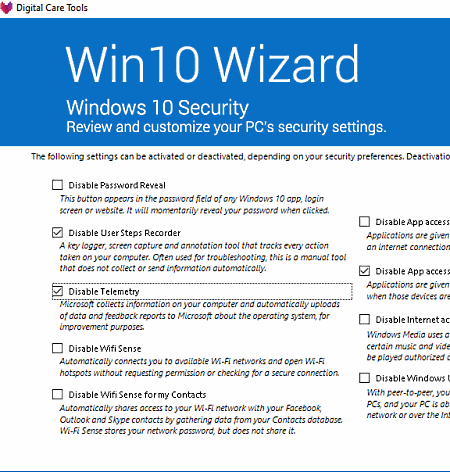
Win10 Wizard is another free security and privacy software through which you can also disable Windows telemetry. Using this software, you can easily improve the Privacy, Security, and Device & App compatibility. To disable Windows telemetry, it offers a dedicated disable telemetry option in the Security Section of this software. Besides this, it also lets you disable password reveal, user steps recorder, wifi sense, apps access to wireless connections, and other security services.
How to disable Windows telemetry using Win10 Wizard:
- Launch the interface of this software and open up the Security section.
- After that, tick the Disable Telemetry checkbox.
- Now, you can disable other available security and privacy settings that you want.
- At last, press the Done button to actually disable telemetry and other selected services.
Additional Features:
- Locations Services: From this section, you can enable or disable location services like Windows geolocation service, application access to your location, sensors from locating the system, etc.
- Reclamation: It is a disk clean up feature that automatically locates and removes unnecessary data from a system.
Final Thoughts:
It is another decent software through which you can quickly disable Windows telemetry services.
Ashampoo AntiSpy
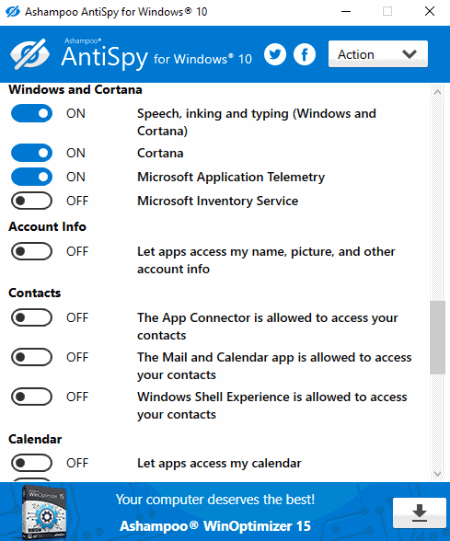
Ashampoo AntiSpy is another free software to disable Windows telemetry for Windows. It is a straightforward software that offers multiple on-screen toggle buttons to enable or disable Windows privacy and security settings along with the Windows telemetry services. Some of the privacy and security settings that you can toggle are Background Applications, Notifications, Biometrics, Driver Update, Applications Use Tasks, etc.
How to disable Windows telemetry using Ashampoo Antispy:
- Start this software and go to Windows and Cortana section.
- After that, turn off the Microsoft Application Telemetry setting to disable telemetry services.
- Similarly, you can turn off other privacy and security settings according to your needs.
Additional Feature:
- Action: In it, you get a set all recommended settings option that automatically enable or disable various settings to improve system security and privacy.
Final Thoughts:
It is another straightforward software to disable Windows telemetry and to improve security and privacy of a system.
Naveen Kushwaha
Passionate about tech and science, always look for new tech solutions that can help me and others.
About Us
We are the team behind some of the most popular tech blogs, like: I LoveFree Software and Windows 8 Freeware.
More About UsArchives
- May 2024
- April 2024
- March 2024
- February 2024
- January 2024
- December 2023
- November 2023
- October 2023
- September 2023
- August 2023
- July 2023
- June 2023
- May 2023
- April 2023
- March 2023
- February 2023
- January 2023
- December 2022
- November 2022
- October 2022
- September 2022
- August 2022
- July 2022
- June 2022
- May 2022
- April 2022
- March 2022
- February 2022
- January 2022
- December 2021
- November 2021
- October 2021
- September 2021
- August 2021
- July 2021
- June 2021
- May 2021
- April 2021
- March 2021
- February 2021
- January 2021
- December 2020
- November 2020
- October 2020
- September 2020
- August 2020
- July 2020
- June 2020
- May 2020
- April 2020
- March 2020
- February 2020
- January 2020
- December 2019
- November 2019
- October 2019
- September 2019
- August 2019
- July 2019
- June 2019
- May 2019
- April 2019
- March 2019
- February 2019
- January 2019
- December 2018
- November 2018
- October 2018
- September 2018
- August 2018
- July 2018
- June 2018
- May 2018
- April 2018
- March 2018
- February 2018
- January 2018
- December 2017
- November 2017
- October 2017
- September 2017
- August 2017
- July 2017
- June 2017
- May 2017
- April 2017
- March 2017
- February 2017
- January 2017
- December 2016
- November 2016
- October 2016
- September 2016
- August 2016
- July 2016
- June 2016
- May 2016
- April 2016
- March 2016
- February 2016
- January 2016
- December 2015
- November 2015
- October 2015
- September 2015
- August 2015
- July 2015
- June 2015
- May 2015
- April 2015
- March 2015
- February 2015
- January 2015
- December 2014
- November 2014
- October 2014
- September 2014
- August 2014
- July 2014
- June 2014
- May 2014
- April 2014
- March 2014








