4 Best Free Software to Extract Data From Graph for Windows
Here is a list of best free software to extract data from graph for Windows. All of these software are dedicated graph data extractor software. Plus, all the software support multiple graph image formats like PNG, BMP, GIF, TIFF, etc. To extract the graph data, most of these software allow you to specify the graph range x-min, x-max, y-min, y-max, etc. Besides this, you also need to specify the coordinate points over the graph interface, so that you can extract certain coordinates from the graph. To specify coordinates over the graph, these extractors let you either use the mouse or manually enter specific graph coordinate values. After defining all necessary parameters, you can start the graph data extraction process. You can take the help of graph data extraction steps which I have included in the description of each software.
After extracting the graph data, you can save the data in different file formats like XML, TXT, CSV, etc. In some software, you can also save the graph itself. I also like the graph viewing tools provided in some software that lets you view a graph with all its value or without any value. In one of these software, you also get the Analysis feature through which you can perform Curve Length and Polygon Area analysis. Overall, all of these graph data extractors are feature rich and quite easy to use. Go through the list to know more about these software.
My Favorite Software to Extract Data From Graph for Windows:
Graph Data Extractor is my favorite software because it is one of the simplest software to extract specific graph points form graph image. I also like its ability to extract graph data from multiple graphs in different image formats.
You can also check out lists of best free Graph Analysis, Scientific Graph, and Graph Paper Generator software for Windows.
Graph Data Extractor
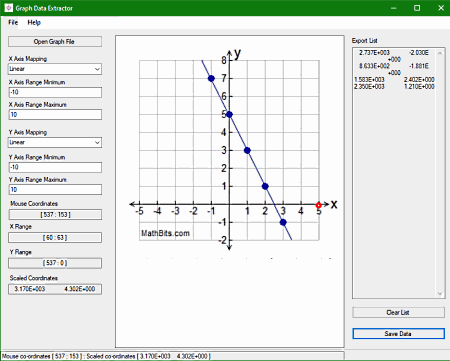
Graph Data Extractor is a free software to extract data from graph for Windows. Using it, you can extract graph data from GIF, JPG, and BMP graph images. To extract graph coordinates, it lets you manually locate the points (coordinates) over the graph image through the mouse. Plus, a side panel to specify the range of the graph is also provided by it. After defining the graph range and graph coordinates, you can extract the graph data in the Text (TXT) file format. Now, check out the below steps to extract data from a graph using it.
How to extract data from graph using Graph Data Extractor:
- Launch this software and click on the Open Graph File option to load graph image.
- After that, select the X and Y-axis mapping types (Linear, Log 10, and Ln).
- Next, specify the minimum and maximum range for both X and Y-axis.
- Now, use your mouse to select coordinates which you want to export and then use the Export Point option to add points to Export List.
- Lastly, press the Save Data button to save the graph data in TXT file format.
Final Thoughts:
It is a simple yet effective graph data extractor software through which you can easily extract graph data from a graph image.
Plot Digitizer
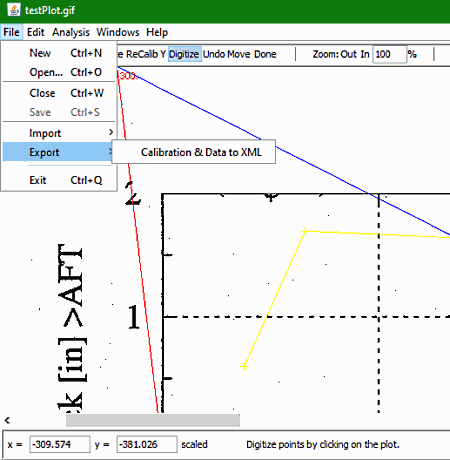
Plot Digitizer is a free open source software to extract data form graph for Windows, Linux, BSD, and macOS. It is a Java-based software that requires Java to work. Using this software, you can extract data from graph images of JPG, PNG, BMP, TIFF, etc., formats. After loading a graph image, you can specify points location over the graph image and export those points in the XML file format. If you don’t want to manually define points over a graph, then you can import the data coordinates from a coordinate file of XML or CSV format.
How to extract data from graph using Plot Digitizer:
- Start this software and go to File > Open option to load a graph image.
- After that, click on a point that you want to extract and specify its coordinates.
- Next, specify the names of coordinates, if you want.
- Similarly, you can specify more points over the graph image.
- Lastly, go to File > Export option to export data in XML file format.
Additional Feature:
- Analysis: Using it, you can perform Curve Length and Polygon Area analysis on the graph.
Final Thoughts:
It is another good software to extract data from graph that anyone can use with ease.
Engauge Digitizer

Engauge Digitizer is another free open source software to extract data from graph for Windows, macOS, and Linux. Using it, you cannot only extract coordinates data from a graph but also extract information about curve points, point match, etc. Like other similar software, it also allows you to manually define the coordinates over the graph image. After defining the coordinates, you can use the Digitize tab to create curve points, access points, and to join coordinate points. This software also quite good for graph viewing as it lets you view a graph with or without its coordinates. However, the main advantage of this software is its ability to support graph images of various formats like BMP, CUR, GIF, ICNS, ICO, JPG, PBM, PPM, TGA, and more.
How to extract data from graph using Engauge Digitizer:
- Open the interface of this software and load a graph image using the Import option.
- After that, select a point over the graph and specify its coordinates. Similarly, you can define two more coordinates.
- Next, you can define curve points, axis points, etc., over the graph, if you want.
- Lastly, go to the File > Export menu to extract the graph data in CSV or TSV file formats.
Additional Feature:
- Export Format: Using it, you can change the export format by modifying export parameters like Delimiters (commas, space, tabs, etc.), Headers (simple, label, Gnuplot, etc.), Layout (all curves on each line or one curve on each line), etc.
Limitations:
This software only lets you extract the coordinates of up to 3 points from a graph.
Final Thoughts:
It is a decent software to extract data from graph which you can try if you also want to add curves axis points, etc., to the graph.
GraphData
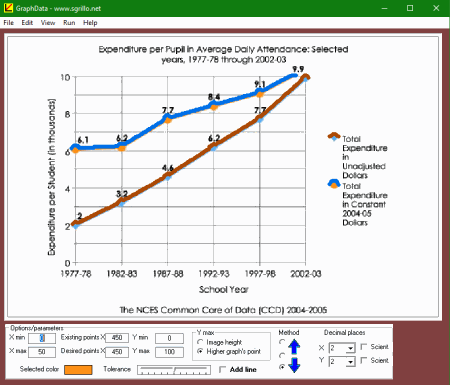
GraphData is the next free software to extract data from graph for Windows. Using this software, you can easily extract data from a graph image of BMP, WMF, JPG, and GIF formats. Unlike other similar software, it can automatically extract the numbers from the graph. However, you still need to first specify the graph range along with the graph line color, so that this software can identify the graph lines. Now, you can simply follow the below steps to extract data from graph.
How to extract data from graph using GraphData:
- Start this software and go to File > Open option to load a graph image.
- After that, enter the graph range and other important parameters like x min, x max, y min, y max, tolerance, decimal places, etc.
- Next, select the graph line color with the help of your mouse.
- Now, click on the Run button to extract all the coordinate values from graph lines.
- Lastly, go to the File menu and select the Export to Excel option to save the extracted graph values.
Additional Feature:
- Edit Image: It lets you edit the graph by providing text, draw, crop, and color tools. After editing, you can copy the graph image to the clipboard.
Limitation:
- Through this software, you cannot extract specific coordinates from the graph. It only lets you extract all the coordinates of the graph lines.
Final Thoughts:
It is one more software on this list which you can use to extract all the coordinates from a graph.
Naveen Kushwaha
Passionate about tech and science, always look for new tech solutions that can help me and others.
About Us
We are the team behind some of the most popular tech blogs, like: I LoveFree Software and Windows 8 Freeware.
More About UsArchives
- May 2024
- April 2024
- March 2024
- February 2024
- January 2024
- December 2023
- November 2023
- October 2023
- September 2023
- August 2023
- July 2023
- June 2023
- May 2023
- April 2023
- March 2023
- February 2023
- January 2023
- December 2022
- November 2022
- October 2022
- September 2022
- August 2022
- July 2022
- June 2022
- May 2022
- April 2022
- March 2022
- February 2022
- January 2022
- December 2021
- November 2021
- October 2021
- September 2021
- August 2021
- July 2021
- June 2021
- May 2021
- April 2021
- March 2021
- February 2021
- January 2021
- December 2020
- November 2020
- October 2020
- September 2020
- August 2020
- July 2020
- June 2020
- May 2020
- April 2020
- March 2020
- February 2020
- January 2020
- December 2019
- November 2019
- October 2019
- September 2019
- August 2019
- July 2019
- June 2019
- May 2019
- April 2019
- March 2019
- February 2019
- January 2019
- December 2018
- November 2018
- October 2018
- September 2018
- August 2018
- July 2018
- June 2018
- May 2018
- April 2018
- March 2018
- February 2018
- January 2018
- December 2017
- November 2017
- October 2017
- September 2017
- August 2017
- July 2017
- June 2017
- May 2017
- April 2017
- March 2017
- February 2017
- January 2017
- December 2016
- November 2016
- October 2016
- September 2016
- August 2016
- July 2016
- June 2016
- May 2016
- April 2016
- March 2016
- February 2016
- January 2016
- December 2015
- November 2015
- October 2015
- September 2015
- August 2015
- July 2015
- June 2015
- May 2015
- April 2015
- March 2015
- February 2015
- January 2015
- December 2014
- November 2014
- October 2014
- September 2014
- August 2014
- July 2014
- June 2014
- May 2014
- April 2014
- March 2014








