6 Best Free Chess Analysis Software For Windows
Here is a list of best free chess analysis software for Windows. Using these freeware, you can play a chess game and analyze it using various chess engines such as AnMon, Dragon, Hermann, Nejmat, Ruffian, Rybka, Spike, Stockfish, Cheng, Critter, Deepfish, etc. Each of these software contains a set of chess engines which can be used. Plus, you can also install new chess engines by providing the respective executable file.
Some of these software provide automatic analysis option too. So, you can enable the dedicated option and view real-time analysis. In the analysis, you get moves’ information with the principal variation and user comments. These also display values such as search depth, time, nodes, nodes/sec, value, mainline, etc. You also get a graph with good values for white and black moves in some of these. You can copy the analysis data in many of these.
As these are chess software, you can play chess in different modes including auto player, training, auto respond, etc. Most of these support PGN chess files to open and save.
My Favorite Chess Analysis Software For Windows:
Arena is my favorite chess analysis software. It comes with all the essential tools you need to analyze chess game. You can find multiple inbuilt chess engines in it. It is also a lot easy to understand and use.
Lucas Chess is also considerably good software to play and analyze chess games.
You may also like some best free Board Games, Word Search Maker Software, and Motion Analysis Software for Windows.
Arena
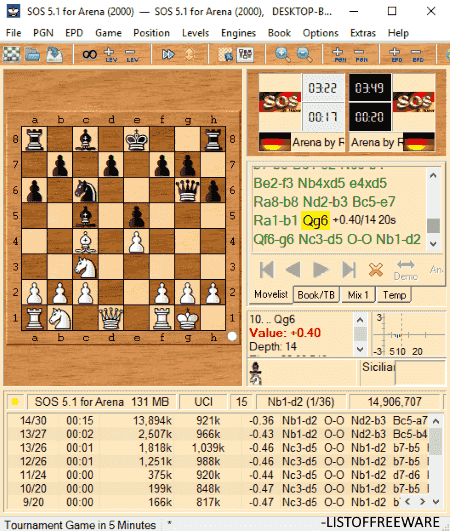
Arena is a free chess analysis software for Windows. It lets you play and analyze chess games and test chess engines. It comes with a lot of preloaded chess engines which you can use. These include AnMon, Dragon, Hermann, Nejmat, Ruffian, Rybka, Spike, etc. You can add new custom chess engines from your system as well. You can play your game and analyze it side by side. It displays white and black clocks which show respective time. It allows you to save a game as a PGN file.
How to analyze chess games using this free chess software:
To analyze a chess game, you need to go to Engine menu > Automatic Analysis option and configure some settings. These include Source (current game, EPD file, or list of PGN and EPD files), Direction (forward or backward), Engine Preferences, Analysis Lines, etc. You can also select white or black or both moves to analyze. It lets you setup an output protocol file (log or text) which stores principal variations, moves, and other information. As an analysis, you can view search depth, time, nodes, nodes/sec, value, mainline, etc. It also displays a graph which shows good values for white and black. You can copy analyses to the clipboard.
Arena is a complete chess game which can be used to play and analyze chess games. You can also use its demo game option to get started with an example of a chess game and its analysis. It lets you play different levels of chess games in it. Additionally, it lets you export chess board graphics, manage chess engines, customize appearance of chess board and other windows, and do more.
Lucas Chess
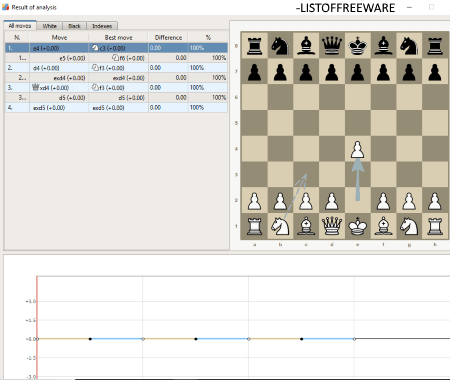
Lucas Chess is another free chess analysis software for Windows. After playing a game or in between a game, you can use its Utilities menu to analyze your chess game. It lets you customize various preferences to analyze chess game. These include chess engine, duration of engine analysis, number of moves evaluated by engine, process priority, analyze white or black or both, variants settings, wrong moves, minimum depth, minimum gain points, etc. It supports various chess engines including Cheng, Critter, Deepfish, Stockfish, Gaviota, Gul, Texel, Fruit, etc. As a result of analysis, it shows all moves with best move. It also displays various parameters including average lost scores, domination, complexity, efficient mobility, narrowness, pieces activity, exchange tendency, etc. A chess analysis graph is also displayed in it.
It is a nice chess software. In it, you can enable Tutor to display hints while playing the game. You can save a game in PGN, FEN, etc. format. Plus, it lets you export chess image to a PNG file. It provides some options which include Moves tree, Replay game, Play current position, etc.
SCID
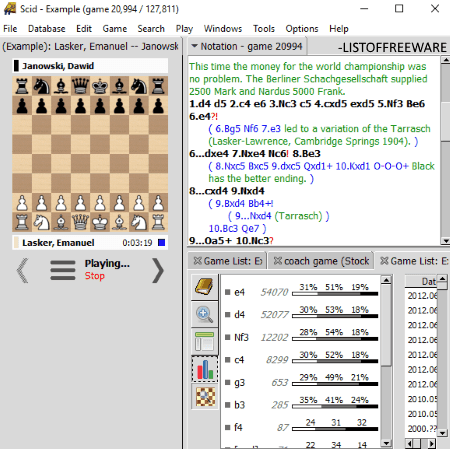
SCID is yet another free chess analysis software for Windows. You can configure a chess engine and then perform chess analysis using it. From Tools menu, you can select a search engine from Stockfish, Stockfish-two threads, Stockfish-four threads, and Phalanx. You can also add a new chess engine as per your requirements. The analysis shows move information along with search depth, nodes, nodes per second, and time. In the analysis window, you can find options like Add Move, Add Variation, Add all Variations, Lock Engine to Current Position, etc. It lets you view analysis board too.
It supports PGN and EPD files to open or save. You can play serious game, tactical game, or play a game on FICS. It provides various other tools including Relative Filter Graph, Absolute Filter Graph, Rating Graph, Scoring Graph, Tree Graph, Statistic Window, ECO Browser, etc. You can also find advanced search options and customization options in it.
jose
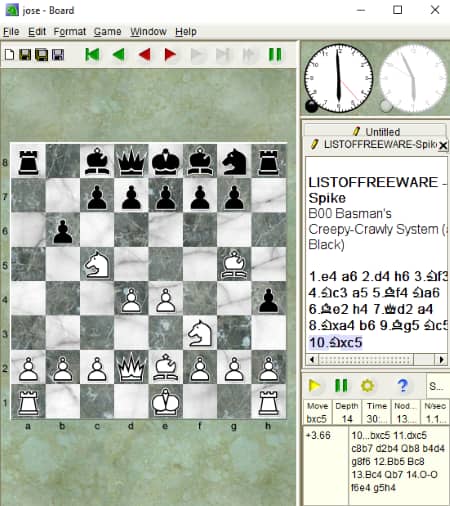
jose is one more free chess analysis software for Windows. It displays real-time chess analysis as you continue playing the game. On the main interface, you can view different panels to display move information (along with variations and user comments), clock panel, analysis data, etc. You can view moves, search depth, elapsed time, nodes, and nodes per second.
Here are some other features of free chess software:
- You can enable 3D mode to view chessboard and play the game.
- It provides two chess engines namely Spike and Toga II. You can setup configurations for the same by going to its Edit > Options menu.
- You can also configure preferences such as board settings, time control options, colors, etc.
- It provides some handy options like Offer Draw, Get Hint, Resign, etc.
ChessX
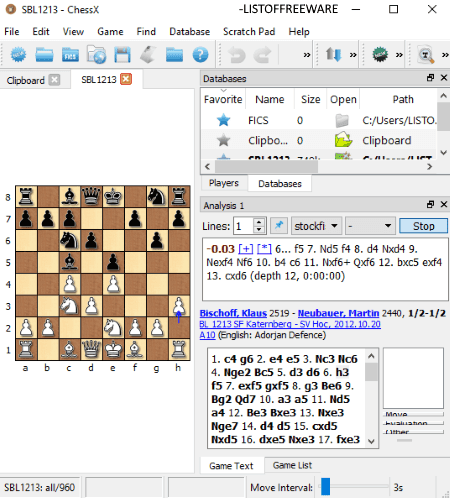
ChessX is a nice free open source chess player as well as chess analysis software for Windows. You can enable Auto Analysis mode from its Game menu to analyze your game. By default, it comes with Stockfish chess engine. You can add new chess engines too if you wish. Like other software, it also shows move information with principal variations and comments. You can view two analyses for a game.
You can play chess in various modes including Auto Respond, Training, Auto Player, Engine Match, etc. It supports PGN files to load and save. You can export the chess board as an image in JPG, PNG, and BMP formats.
Kvetka
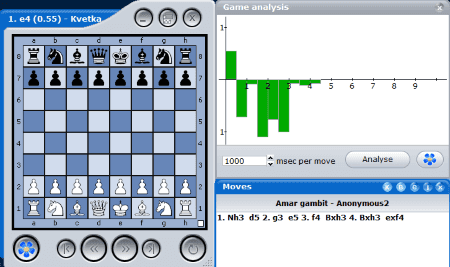
Kvetka is the next chess analysis software in this list. As you play game in it, it displays game analysis graph with black and white moves. It also shows move information with principle variations, text, and user comments. It uses Stockfish for analysis of the chess game. If you wish, you can load another chess engine too.
You can open chess game bases, FEN files, and Opening books in it. To save a game, it supports PGN files. You can print chess board too. It lets you toggle between different view windows including Moves, Games, Engine, Game Information, Game Analysis, Web page, and Opening book.
About Us
We are the team behind some of the most popular tech blogs, like: I LoveFree Software and Windows 8 Freeware.
More About UsArchives
- May 2024
- April 2024
- March 2024
- February 2024
- January 2024
- December 2023
- November 2023
- October 2023
- September 2023
- August 2023
- July 2023
- June 2023
- May 2023
- April 2023
- March 2023
- February 2023
- January 2023
- December 2022
- November 2022
- October 2022
- September 2022
- August 2022
- July 2022
- June 2022
- May 2022
- April 2022
- March 2022
- February 2022
- January 2022
- December 2021
- November 2021
- October 2021
- September 2021
- August 2021
- July 2021
- June 2021
- May 2021
- April 2021
- March 2021
- February 2021
- January 2021
- December 2020
- November 2020
- October 2020
- September 2020
- August 2020
- July 2020
- June 2020
- May 2020
- April 2020
- March 2020
- February 2020
- January 2020
- December 2019
- November 2019
- October 2019
- September 2019
- August 2019
- July 2019
- June 2019
- May 2019
- April 2019
- March 2019
- February 2019
- January 2019
- December 2018
- November 2018
- October 2018
- September 2018
- August 2018
- July 2018
- June 2018
- May 2018
- April 2018
- March 2018
- February 2018
- January 2018
- December 2017
- November 2017
- October 2017
- September 2017
- August 2017
- July 2017
- June 2017
- May 2017
- April 2017
- March 2017
- February 2017
- January 2017
- December 2016
- November 2016
- October 2016
- September 2016
- August 2016
- July 2016
- June 2016
- May 2016
- April 2016
- March 2016
- February 2016
- January 2016
- December 2015
- November 2015
- October 2015
- September 2015
- August 2015
- July 2015
- June 2015
- May 2015
- April 2015
- March 2015
- February 2015
- January 2015
- December 2014
- November 2014
- October 2014
- September 2014
- August 2014
- July 2014
- June 2014
- May 2014
- April 2014
- March 2014








