4 Best Free Open Source Flowchart Software For Windows
Here is a list of best free open source flowchart software for Windows. Using these software, you can easily create simple and complex flowchart diagrams with ease. As all of these are open source, hence you can also download and make modifications to their source codes without any restriction.
In these software, you can find all the essential elements to create a flowchart such as Decision, Process, Preparation, Delay, Connectors, etc. Using these tools, you can create and show a graphical or symbolic representation of a process. The procedure for creating a flowchart is pretty simple and similar in all software. The procedure includes dropping required elements to canvas through mouse, connecting elements using connectors, and naming each element. To further customize the flowchart, you can use additional tools to color flowchart elements, change text font, align elements, etc. After creating a flowchart, you can export or save it in formats like PDF, XML, HTML, SVG, PNG, etc.
In some of these software, you can also create diagrams like ERD, Network Diagram, Use Case Diagram, etc. In general, these flowchart creators provide you all essential tools, features, and elements to make a flowchart and other types of diagrams with ease.
My Favorite Open Source Flowchart Software For Windows:
Dia is my favorite software because it makes flowchart designing very easy. Plus, presence of grid lines and scale on the canvas along with its multi-tab interface make it a really useful flowchart maker.
You can also check out lists of best free Open Source Diagram Software, Open Source Drawing Software, and Open Source Office Suites for Windows.
Dia
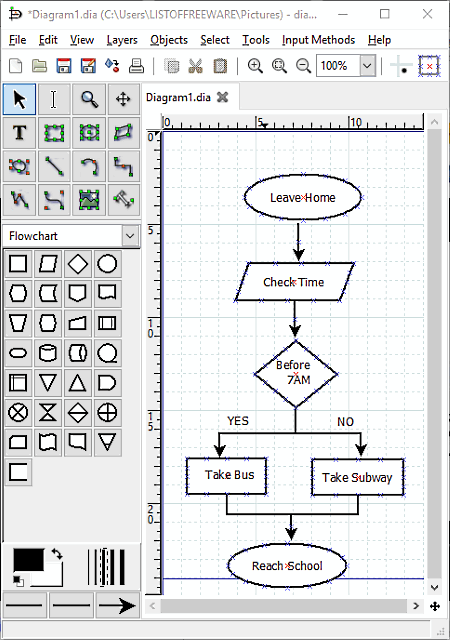
Dia is a free and open source flowchart software for Windows. Using this software, you can create a flowchart diagram along with diagrams like ER Diagram, UML Diagram, Network Diagram, Use Case diagram, etc. To create different types of diagrams, it provides various diagram specific sections like Flowchart, UML, Assorted, etc. Each section has some dedicated shapes and elements to make a specific type of diagram. For the flowchart diagram, it provides a Flowchart section that has all essential shapes and elements like Decision, Process, Preparation, Delay, Manual operations, etc. You can easily drop required elements to the canvas to start building a flowchart.
The canvas present in this software is also quite handy as it contains Grid Lines and a Scale to accurately place each element at the right place. Apart from various elements, it also comes with a multi-tab interface that facilitates you to work on multiple flowcharts simultaneously. After dropping required elements to the canvas, you need to structure them using Connector elements. After making the structure of a flowchart, just name each element of the flowchart to complete it. After completion, you can export the flowchart as PDF, SVG, PNG, TIFF, JPG, BMP, etc. file formats.
In my opinion, it is one of the best open source flowchart software.
Dynamic Draw
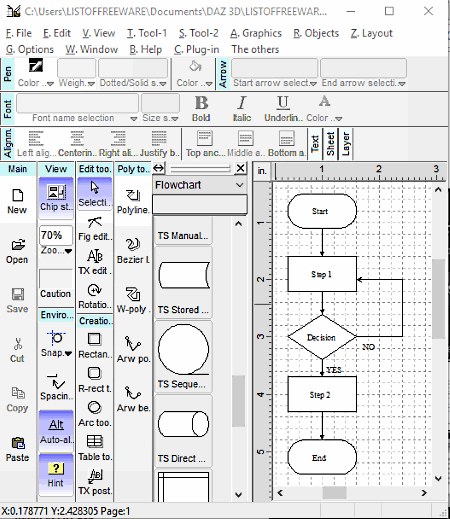
Dynamic Draw is another free and open source flowchart software for Windows. It is a feature-rich flowchart maker software that provides various shapes and tools to create a flowchart. Not just flowcharts, block diagrams, UML diagrams, network diagrams, etc. can also be created through this software.
When you launch this software, it will immediately ask you to select a template according to the type of diagram you want to create. Choose the Flowchart template and press OK. The flowchart template adds a dedicated flowchart toolbar that contains all essential flowchart elements like Terminator, Process, Decision, Preparation, Predefined Processes, and more. In this software, you get three more handy toolbars namely Main Toolbar, Creation Toolbar, and View Toolbar. The main toolbar contains tools like New (to open a new empty canvas), Open (to open any existing diagram file), Save (to save the active document), Cut, Copy, etc. In the Creation toolbar, you get various elements which can help in the designing of flowchart like Arc, Rounded Rectangle, Bezier Line, etc. In the Edit toolbar, you get various editing tools namely Selection, Figure Edit tool, Text Edit Tools, and Rotation tool.
To create a flowchart, go to the Flowchart section and select required elements and drop them on the canvas. After that, select the angled connecting arrow or link from Poly tools and connect elements to create flowchart structure. Lastly, name all elements of the flowchart one by one using the text tool to complete the flowchart. After completion, save diagram as .mdpf file or export it as PNG, BMP, JPG, TIF, etc. formats.
LibreOffice Draw
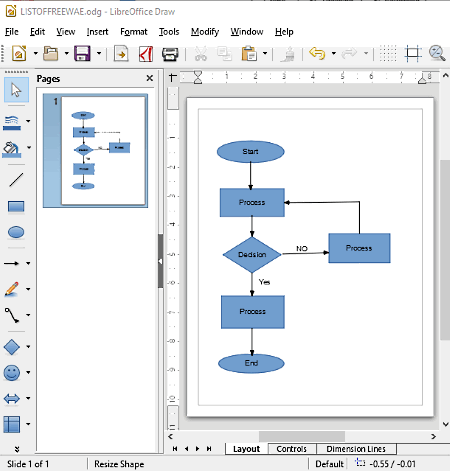
LibreOffice Draw is a next free open source flowchart software for Windows. LibreOffice Draw is an application of the popular office suite ‘LibreOffice’. Using it, you can create flowcharts, tables, line graphs, etc. It provides a very simple and easy to use interface that makes flowchart making really easy. However, it does not come with any dedicated flowchart sections or tools. So, in order to create a flowchart, you need to use its Basic Shapes and Connector Tools menus. In these menus, you get various shapes and connectors which can be used as flowchart elements like Ellipse shape as Terminator element, Rectangle as Process element, Diamond as Decision element, Cylinder as a magnetic disk element, etc. Apart from these essential shapes, you get more useful tools like Fill color (to change colors of elements), Text (to name elements), Fontwork (to format font), Insert (to add tables, images, etc. to flowchart), etc.
How to create flowchart using LibreOffice Draw:
- The first step is to drop all important shapes (elements) to the canvas.
- Then, adjust the position of each element accordingly through the cursor.
- After that, connect each element using connectors to show the relationship between elements.
- Lastly, name each element using the text tool and make final modifications like the change of element color, text font, etc. to complete the flowchart.
You can export the final flowchart in many formats like PDF, GIF, HTML, SWF, TIFF, etc.
The LibreOffice Suite has many other applications like Spreadsheet, Presentation, Formula, Database, etc. In general, it is one of the simplest software to create a flowchart.
Pencil
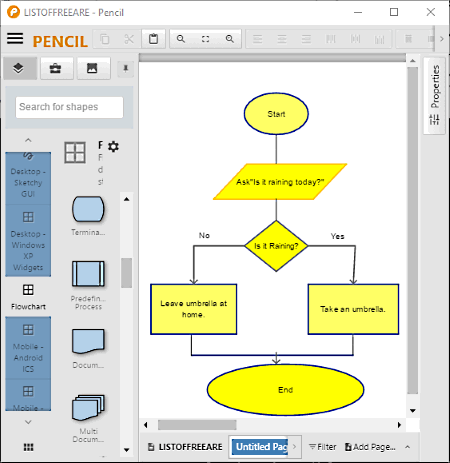
Pencil is yet another free and open source flowchart software for Windows. You can use this software to create flowcharts as well as user interfaces of both desktop and mobile operating systems. According to different tasks, it provides different sections like Flowchart (contains all elements to create a flowchart), Mobile IOS UI Stencils (contains elements to create UI of iOS devices), Desktop Prototype (contains various GUI elements to create a desktop prototype), etc. In order to create a flowchart, you only need flowchart section as it has all necessary flowchart elements such as Process, Decision, Terminator, Document, Straight Connector, Multi-Segment Connector, etc.
How to create a flowchart using Pencil:
First, you need to drop all required elements from the Flowchart Section to the Canvas. After that, connect elements through appropriate connectors to define the relationship between elements. Lastly, label each element to complete the diagram. If you want to customize the flowchart, then you can use tools like Color (to color elements of the flowchart), Alignment, Text Style, Line Style, Size, Rotation, etc. After all the modifications, you can save the final flowchart diagram as PNG, PDF, SVG, and ODT files.
Naveen Kushwaha
Passionate about tech and science, always look for new tech solutions that can help me and others.
About Us
We are the team behind some of the most popular tech blogs, like: I LoveFree Software and Windows 8 Freeware.
More About UsArchives
- May 2024
- April 2024
- March 2024
- February 2024
- January 2024
- December 2023
- November 2023
- October 2023
- September 2023
- August 2023
- July 2023
- June 2023
- May 2023
- April 2023
- March 2023
- February 2023
- January 2023
- December 2022
- November 2022
- October 2022
- September 2022
- August 2022
- July 2022
- June 2022
- May 2022
- April 2022
- March 2022
- February 2022
- January 2022
- December 2021
- November 2021
- October 2021
- September 2021
- August 2021
- July 2021
- June 2021
- May 2021
- April 2021
- March 2021
- February 2021
- January 2021
- December 2020
- November 2020
- October 2020
- September 2020
- August 2020
- July 2020
- June 2020
- May 2020
- April 2020
- March 2020
- February 2020
- January 2020
- December 2019
- November 2019
- October 2019
- September 2019
- August 2019
- July 2019
- June 2019
- May 2019
- April 2019
- March 2019
- February 2019
- January 2019
- December 2018
- November 2018
- October 2018
- September 2018
- August 2018
- July 2018
- June 2018
- May 2018
- April 2018
- March 2018
- February 2018
- January 2018
- December 2017
- November 2017
- October 2017
- September 2017
- August 2017
- July 2017
- June 2017
- May 2017
- April 2017
- March 2017
- February 2017
- January 2017
- December 2016
- November 2016
- October 2016
- September 2016
- August 2016
- July 2016
- June 2016
- May 2016
- April 2016
- March 2016
- February 2016
- January 2016
- December 2015
- November 2015
- October 2015
- September 2015
- August 2015
- July 2015
- June 2015
- May 2015
- April 2015
- March 2015
- February 2015
- January 2015
- December 2014
- November 2014
- October 2014
- September 2014
- August 2014
- July 2014
- June 2014
- May 2014
- April 2014
- March 2014








