7 Best Free Portable Audio Recorder Software For Windows
Here is a list of best free portable audio recorder software for Windows. These software are similar to standard audio recorder software that can record microphone feed. Unlike standard portable audio recording software, these ones come in a portable package. As these software come in a portable package, thus users can use them without installation. In addition to that, users can also use these recorders on the go by carrying them in a portable storage device.
Through most of these portable audio recorders, users can record as well as edit recorded audio. To do that, these recorders provide editing tools like timeline audio editor, audio splitter, audio merger, and more. Using some recorders, users can even manually specify various recording parameters like audio channels, sample rate, bit rate, etc. In some recorders, uses can even view the waveform of the recorded audio. The process to record audio through these recorders is simple. Still, to help out new users, I have included the necessary audio recording steps in the description of each recorder.
After recording the audio, users can use various additional audio filters and effects to further enhance the recorded audio. After making all the desired changes to audio, users can save it in MP3, WAV, AAC, PCM, etc., audio formats. Go through the list to know more about these software.
My Favorite Portable Audio Recorder Software For Windows:
Audacity is my favorite software because it offers all the essential tools to record audio. Plus, it offers many audio editing tools and effects to enhance recorded audio.
You can also check out lists of best free Portable AI Viewer, Portable Audio Converter, and Portable Image Compressor software for Windows.
Audacity
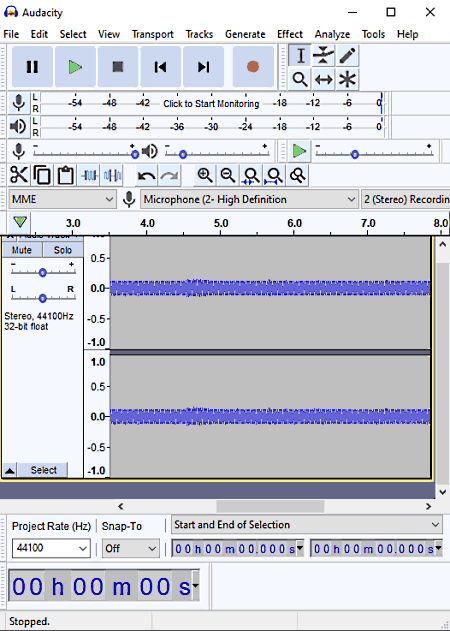
Audacity is a free open source audio editing software that can also be used as a portable audio recorder software. It works on Windows, Linux, and macOS. To record audio, It comes with a dedicated Audio Recording tool. Plus, various tools to assist users during audio recording are also provided by it such as Recording Volume Controller, Audio Waveform generator, Pause & Stop Audio Recording, and more. Users can also use its timeline editor to quickly mix and edit recorded audio with existing audio samples. After recording the audio, users can preview the recorded audio in its inbuilt audio player and Export it in MP3, WAV, OGG, MP2, FLAC, etc., audio formats. Now, follow the below steps to record audio using this portable audio recorder software.
How to record audio using Audacity:
- Launch this software and connect a microphone to your system.
- Next, click on the Record icon to start the audio recording process.
- Now, you can pause or stop recording audio using the Pause and Stop buttons.
- After the completion of the audio recording, go to File > Export menu and select one of the various supported audio file formats to locally save the recording.
Additional Features:
- Audio Effects: This software comes with many audio effects such as Amplify, Echo, Reverb, Delay, Noise Gate, and more.
- Audio Editing Tools: Using the available editing tools of this software, users can easily cut audio, merge audio clips, mix audio files, and clip boundaries.
- Analyze: This software also comes with some audio analysis tools such as Contrast, Plot Spectrum, Beat Finder, and more.
Final Thoughts:
It is one of the best free portable audio recorder software that offers all the essential tools to record recorded audio feed.
Libre AV Converter
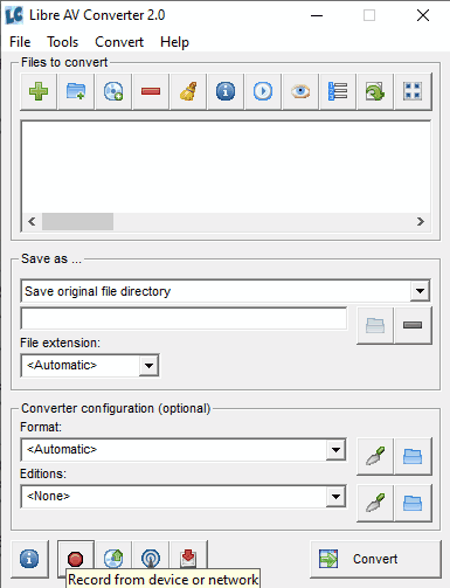
Libre AV Converter is a free portable audio recorder software for Windows. As its name implies, it is mainly a media converter software through which users can convert audio and video files of one format to another media file format. To perform recording, it offers a Record from Device tool. Apart from local microphone audio, it can also record audio of a network by using the Network Address. Plus, the screen can also be recorded through this tool. After recording the audio, users can save it in MP3, OGG, and FLAC audio formats. Now, follow the below steps to record audio using this portable audio recorder software.
How to record audio using Libre AV Converter:
- Launch this software and click on the Record button to open up the Recording section.
- After that, select the Audio option and choose an Audio Recording device like a microphone.
- Now, go to the Destination field and specify the path, name, and extension of the output audio file.
- In the end, hit the Record button to initiate the Audio recording.
Additional Features:
- Media Player: In this player, users can preview video and audio files of various formats.
- Rip CD tracks: Use it to rip data from an Audio CD.
- Broadcast: It is an advanced tool through which users can broadcast audio and video streams to a specific network by using the Network address.
Final Thoughts:
It is another good portable audio recorder software through which users can record both audio and screen video feed.
fmedia
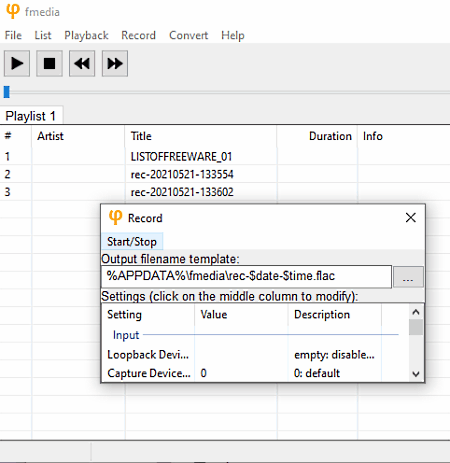
fmedia is a free open source and portable audio recorder software for Windows, Linux, and BSD. Using this software, users can easily record microphone audio feed and save it in FLAC, MP3, OGG, AAC, etc., audio formats. Plus, it also lets users manually specify recording parameters like Sample Rate, Channels, Audio Codec, Audio Quality, etc.
Apart from recording audio, it can also be used to play video and audio files of various formats. Now, follow the below steps to record audio using this portable audio recorder software.
How to record audio using fmedia:
- Launch this software and go to the Record tab and click on the Record option.
- After that, specify the output recording parameters like sample rate, audio codec, etc.
- Next, click on the Start button to start the audio recording.
- To finish recording and save it, just press the Stop button.
Additional Features:
- Preview Recording: In its inbuilt media player, users can listen to the recorded audio.
- Play and Record: It is another handy tool through which users can play and record the audio of a media file.
Final Thoughts:
It is another good portable audio recorder software through which users can easily record microphone feed.
WaveShop
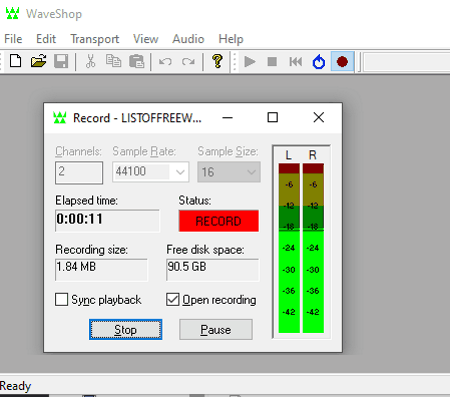
WaveShop is a free open source and portable audio recorder software for Windows. Through this software, users can easily record and edit the audio. It also comes with various audio filters that users can add over the recorded audio. I also like its ability to shows the waveform of the recorded audio. Now, to record microphone audio, it comes with a Record tool. This tool allows users to specify recording parameters (audio channels, sample rate, and sample size) before starting the audio recording. After recording the audio, users can save it in WAV, AIFF, AU, RAW, OGG, FLAC, etc., audio formats. Now, follow the below steps to record audio using this portable audio recorder software.
How to record audio using WaveShop:
- Launch this portable software and create a new Project using the New option.
- After that, click on the Record button to open up the Record tool.
- Now, specify the audio recording parameter and hit the Start button to start the recording process.
Additional Features:
- Audio Tools: It contains many audio tools to amplify audio, extract audio, normalize audio, etc.
Final Thoughts:
It is another good portable audio recorder software through which users can quickly record audio feed and save it in various audio formats.
ocenaudio
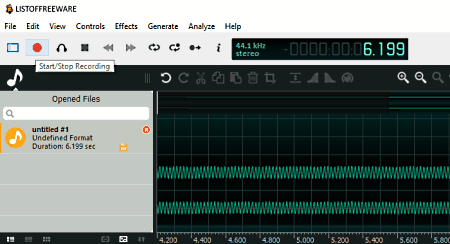
ocenaudio is another free portable audio recorder software for Windows, macOS, and Linux. Through this software, users can record as well as edit audio data. In this software, users can also import prerecorded audio files and edit them. To edit audio, it offers a multi-track timeline editor along with various audio editing tools. Now, to record audio, users just need to use its Record tool. Its record tools also let users manually specify various recording parameters like Sample Rate, Channels, Resolution (16 bits, 24 bits, and 32 bits,), etc. Now, follow the below steps to record audio using this portable audio recorder software.
How to record audio oceanaudio:
- Launch this software and go to File > New section to open up a new project.
- Next, click on the Record button and specify the audio recording parameters.
- Now, click on the OK button to start the audio recording.
- After recording the audio, users can edit it and save it in WAV, OGG, PCM, MP3, etc., audio formats.
Additional Features:
- Effects: It carries many inbuilt audio effects that users can add over audio such as Silence, Reverse, Invert, Smooth, and more.
- Generate: It is another handy tool that can generate custom noise, tones, and silence signals.
- Analysis: Use it to perform statistical and FFT Analysis of an audio file.
Final Thoughts:
It is a beautifully designed portable audio recorder software that anyone can use to record and edit audio files.
Wavosaur
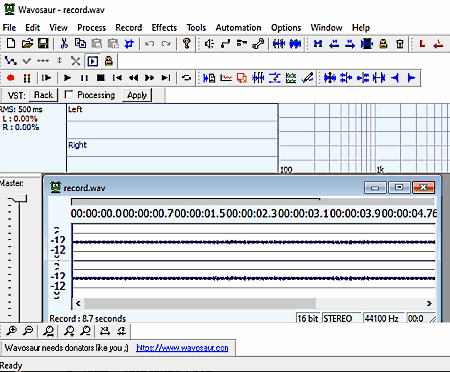
Wavosaur is another free portable audio recorder software for Windows. Apart from recording audio, it can also be used as an audio editor software as it comes with essential audio cutting, splitting, merging, etc., audio editing tools. This software also comes with a multi-window interface that allows users to work on multiple audio recording projects at a time. To record audio, users need to use its Record tool. This tool shows the recorded audio waveform over the timeline editor as soon as users finish the recording. Plus, tools to adjust audio recording and trim audio also come with the timeline editor. After recording the audio, users can save t in WAV and MP3 audio formats. Now, check out the below steps.
How to record audio using Wavosaur:
- Open the interface of this software and open up a new project.
- Now, click on the Record button to immediately start the audio recording process.
- After the completion of the recording, users get a timeline editor that shows the waveform of the recorded audio.
- Now, by pressing the right mouse button over the timeline editor users can access the audio trimming, volume adjustment, etc., tools.
Additional Features:
- Tools Tab: This tab offers multiple tools such as Synthesis, Interpolate, BMP Calculator, Delay Calculator, and more.
- Process: It carries many audio editing and enhancing tools like Reverse, Invert, Fade In, Normalize, etc.
Final Thoughts:
It is another good portable audio recorder software through which users can record, edit, and preview audio.
WavRec
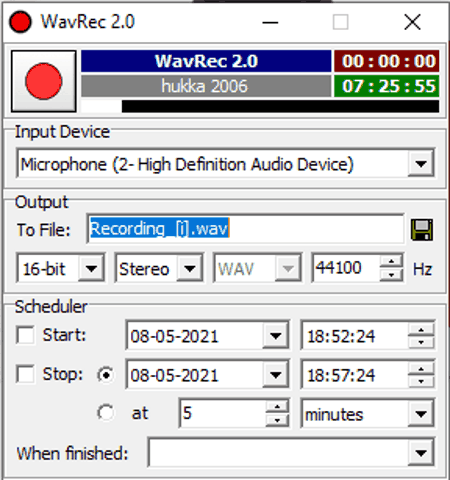
WavRec is another free portable audio recorder software for Windows. It is a small audio recording utility that can record and save audio in WAV audio format. Using this software, users can also schedule audio recordings according to their requirements. Before starting the audio recording, users can specify the Audio Resolution (8 bit or 16 bit), Channel (Stereo and Mono), and Audio Frequency. Now, follow the below steps.
How to record audio using WavRec:
- Launch this software and select the Input Device (Microphone, Audio In, etc,).
- After that, specify the Audio Resolution, Channel, and Frequency audio parameters.
- Next, hit the record button to initiate the audio recording.
Additional Features:
- Scheduler: Use it to schedule the audio recording start and end date and time.
Final Thoughts:
It is one of the simplest portable audio recording software through which users can quickly record audio in high quality.
Naveen Kushwaha
Passionate about tech and science, always look for new tech solutions that can help me and others.
About Us
We are the team behind some of the most popular tech blogs, like: I LoveFree Software and Windows 8 Freeware.
More About UsArchives
- May 2024
- April 2024
- March 2024
- February 2024
- January 2024
- December 2023
- November 2023
- October 2023
- September 2023
- August 2023
- July 2023
- June 2023
- May 2023
- April 2023
- March 2023
- February 2023
- January 2023
- December 2022
- November 2022
- October 2022
- September 2022
- August 2022
- July 2022
- June 2022
- May 2022
- April 2022
- March 2022
- February 2022
- January 2022
- December 2021
- November 2021
- October 2021
- September 2021
- August 2021
- July 2021
- June 2021
- May 2021
- April 2021
- March 2021
- February 2021
- January 2021
- December 2020
- November 2020
- October 2020
- September 2020
- August 2020
- July 2020
- June 2020
- May 2020
- April 2020
- March 2020
- February 2020
- January 2020
- December 2019
- November 2019
- October 2019
- September 2019
- August 2019
- July 2019
- June 2019
- May 2019
- April 2019
- March 2019
- February 2019
- January 2019
- December 2018
- November 2018
- October 2018
- September 2018
- August 2018
- July 2018
- June 2018
- May 2018
- April 2018
- March 2018
- February 2018
- January 2018
- December 2017
- November 2017
- October 2017
- September 2017
- August 2017
- July 2017
- June 2017
- May 2017
- April 2017
- March 2017
- February 2017
- January 2017
- December 2016
- November 2016
- October 2016
- September 2016
- August 2016
- July 2016
- June 2016
- May 2016
- April 2016
- March 2016
- February 2016
- January 2016
- December 2015
- November 2015
- October 2015
- September 2015
- August 2015
- July 2015
- June 2015
- May 2015
- April 2015
- March 2015
- February 2015
- January 2015
- December 2014
- November 2014
- October 2014
- September 2014
- August 2014
- July 2014
- June 2014
- May 2014
- April 2014
- March 2014








