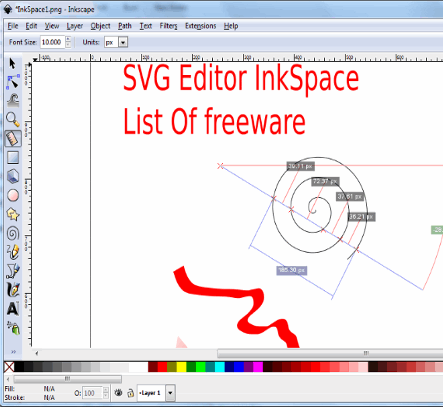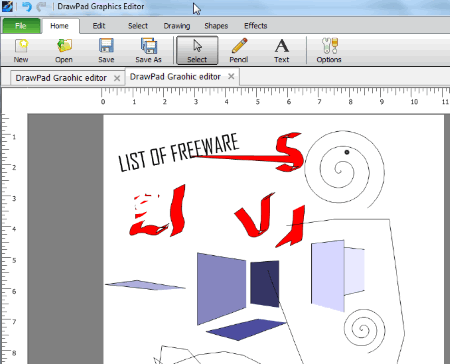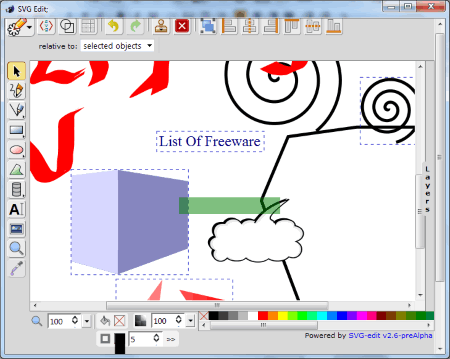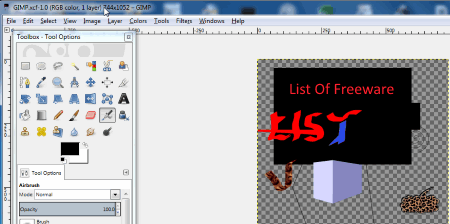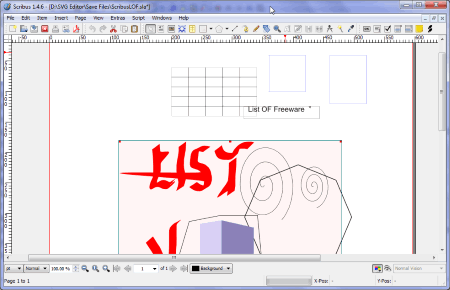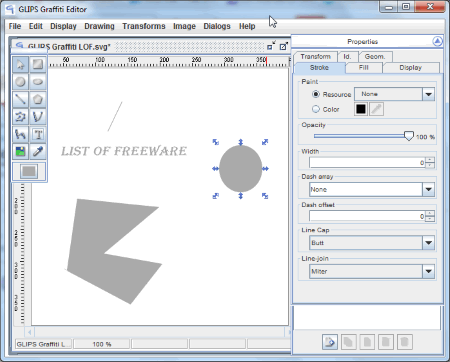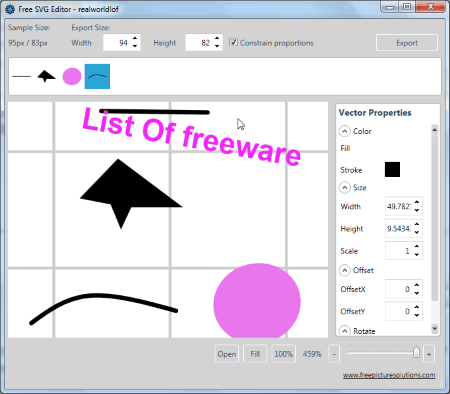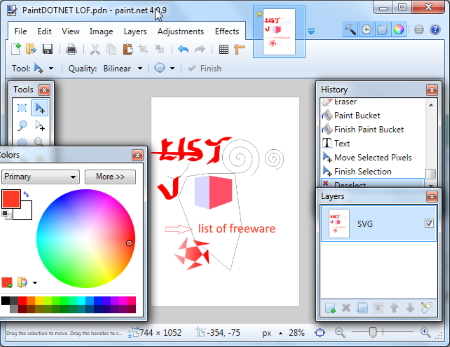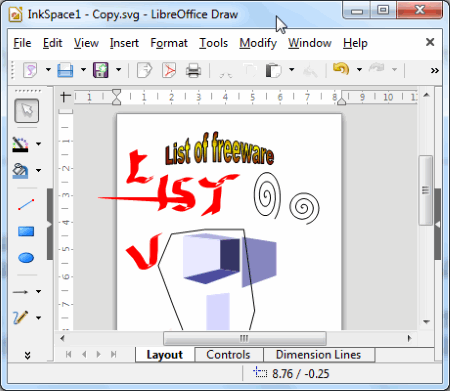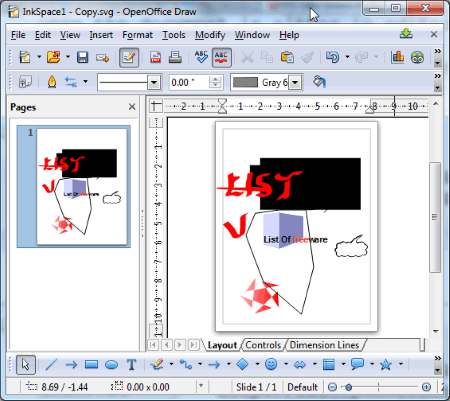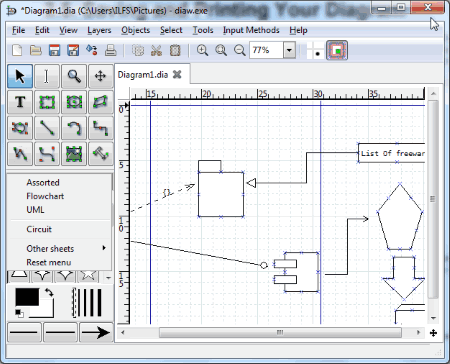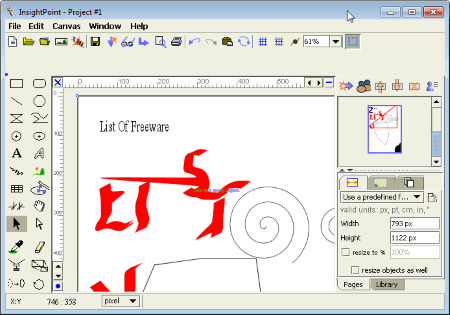12 Best Free SVG Editor Software For Windows
Here is a List Of Best Free SVG Editor Software For Windows. These freeware let you open and edit SVG files on them. Use the available tools in these SVG editor freeware to modify or edit SVG file. With these tools you can perform basic touch-up or advanced editing. The tools offered by these SVG editors are: Free hand, Bezier Curve, Spray, Shapes, Text, 3D Objects, Gradient, Paint Brush, Pencil, Clone Stamp, etc.
All of these software are absolutely free to use, and most of them are open source SVG editor software. Open SVG files and export them in SVG or other known formats, like: png, .pdf, .wmf, .shape, .dxf, .bmp, .gif, .jpg, .tiff, .tex, etc.
The SVG editors listed below have very simple interface, and editing scalable vector files with them is a very easy task.
My Favourite SVG Editor Software:
Inkscape is an open source vector editing software, and can easily edit SVG files. It has numerous tools to add awesome effects to your vector design. It can also export images in other known formats, apart from SVG.
You can also checkout the list of best free Circuit Design Software, CDR Editor, and Vector Graphics Editors.
Inkscape
Inkscape is an open source SVG editor for Windows. This famous vector graphics editor is a cross platform software for Windows MAC, and Linux. It has various editing tools which give you the freedom to draw vector designs easily. The tool bar is present on the left hand side of the UI, and contains drawing and editing tools. Make use of the following tools: free hand, bezier curve, spray, shapes, text, fill, color, 3D objects, and many more. Checkout the objects library to add different objects to your vector design. Edit SVG in layers with the help of multiple Layers. Adding Layers make editing a really easy task. Edit and save SVG in different formats, like: .svg, pdf, .png, .fx, etc.
Learn basic and advance vector editing on Inkscape with this online tutorial.
DrawPad Graphic Editor
DrawPad Graphic Editor lets you edit SVG files for free. It is a simple SVG file editor which can be used for basic vector graphic designing. You can open files in multiple tabs on this freeware. There are a bunch of tools available here to let you edit SVG files in anyway you want.
Tools available in DrawPad Free SVG Editor:
- Editing Tools: Eye dropper, Fill, Erase, Delete, Crop, Resize, etc.
- Selection Tools: Lasso, Select all, Select shapes like Rectangle, and Eclipse.
- Drawing Tool: Pencil, Spray, Pen, Brush, etc.
- Shape Tool: Rectangle, Polygon, Triangle, Line, etc.
This SVG Editor supports layered editing. After editing your file, save it as: .svg, .jpeg, .bmp, .pdf, etc.
Bluegiffon
Bluegiffon is an open source WYSIWYG editor for Windows which is also a good free SVG editor. Basically if you want to edit and add a SVG file in your content, you can do it directly through Bluegiffon. You do not need to open your SVG file in another SVG editor separately and then add it to your content.
When you run this software, a text editor is opened. Click on the SVG Edit icon on the toolbar to open the SVG Editor window. You can create a new file or import an existing one. This is not primarily an SVG editor, but has sufficient editing tools to perform modifications. The tools include: Free Hand Tool, Objects, Shapes, Color Picker, Fill Color, Insert Image, Text, etc. Grids are also available on this freeware to edit SVG.
After editing, insert the SVG file to text editor by using “Save Image to Bluegiffon”. The edited file is saved in .html format, but not in .svg. You can view the source of the edited design in html by clicking the Source button on the bottom of the interface. The file can be previewed in print or browser mode.
GIMP
GIMP is an open source SVG Editor. This cross platform image editor runs on Windows, Linux, and MAC. It offers various image editing tools to manipulate and edit SVG files. The tools available are: Free Hand drawing, Brush, Patterns, Shapes, Gradient, Color Picker, Text, Shear, Scale, etc. It also supports layer editing. The tool box is available on the left, and the layers panel is present on the right of the interface. Object transformation tools like: Flip horizontal, Flip vertical, Rotate clockwise, Rotate anti-clockwise, etc. can also be applied to individual objects. The save and Export options let you save your edited SVG file in .jpg, .png, .gif, .html, .tiff, .ico, .pdf, .psd, .xcf, .xcf, .bz2 and many more formats.
SCRIBUS
Scribus is a cross platform desktop publishing tool for Windows, Linux, and MAC. It can also be used to edit SVG file, but you will need to install Ghostscript on your computer first. To open a SVG file in Scribus, you need to create a new file first. Go to the File menu, and click on Import>Get Vector File to fetch the SVG file on Scribus.
Now, Scribus will not let you edit the already added components of the file, but you can add shapes, lines, text, free-hand drawing, etc. to edit SVG. You can save the file as .sla and .gz formats. Go to the Export option to save the file as .pdf, .svg, and .eps. You may also print the document directly from this free SVG editor if you want.
GLIPS Graffiti Editor
GLIPS Graffiti Editor is an open source SVG editor for Windows, MAC, and Linux. This application requires Java VM 1.5.0 or higher to work. Simply open a SVG file to edit. Tools like: Rectangles, Circles, Ellipses, Draw, Bezier Curves, Conversion to a path, Union, Subtraction, Intersection, etc. are available to modify vector files.
Grid option is also available for you to place objects perfectly. Export your file as: .pdf, .png, .jpg, .bmp, etc. formats. Print your vector design through GLIPS Graffiti Editor directly.
Free SVG Editor
Free SVG Editor for Windows has very basic editing options. Click on Open to import a SVG file in the editor. It lets you select each component of the SVG file, one at a time, to let you apply edits. The editing options include: Color, Size, Offset, and Rotate. Change color of the components, resize them, apply offset setting, and rotate them freely in any direction.
After you have applied the effects, export the SVG file as: .png, .tiff, .gif, .jpeg, .bmp, and .wmp.
Paint.net
Paint.net is a famous photo editor which you can use to edit SVG files. It does not natively supports SVG files, but you can use a plugin to open and edit SVG files.
Download ImSVG plugin, and extract the files. After extracting the files, you have to copy the files to the Paint.net folder. This small Tutorial to open SVG files in Paint.net will help you with where to copy the files.
Paint.net has got a bunch of image editing tools which can be used to modify and edit SVG files. Use the Layers option, and various other tools to apply rich effects, such as: Magic Wand, Pan, Gradient, Paint Brush, Pencil, Clone Stamp, and many more. More editing tools include: auto-level, curve, invert color, etc.
Although you can open and edit SVG files, you can not export them as SVG after editing. The output formats are: .pdn, .bmp, .png, .jpeg, .tiff, .dds, etc.
LibreOffice Draw
LibreOffice Draw is another good SVG editor software for Windows. Open your SVG file to modify it by adding shapes, drawings, etc. Use the following tools to edit SVG files: Fill color, Line, Rectangle, Ellipses, Line arrow, Curve , Connector line, Basic shapes, Symbols, Block arrow, Flow charts, Stars, 3D objects, etc. All the tools are available on the left side of the UI.
Save the edited files in .odg, .otg, .fodg formats. To save it as .svg, you will have to export the file. You can export a file in .svg or .pdf format.
Apache OpenOffice Draw
Apache OpenOffice Draw also lets you open and edit SVG file. It is an open source SVG editor, and is free to use. Modify SVG file by inserting Shapes, Images, Cliparts, etc. Select components to Rotate, Flip, Align, Convert (shape), Arrange, Split, and Merge them. You can design and edit multiple pages on this SVG editor. Access the pages on the left side of the UI.
To save your vector design as SVG, you will have to Export it through file menu. You can also export your design as PDF.
Dia
Dia is basically a software to create diagrams, flowcharts, etc. It is fully capable of opening and editing SVG files. It is an open source SVG editor, and has a lot of functions and editing options. It allows you to work in layers and add components from various libraries: Assorted, Flowchart, UML, Electrical, Electronic, etc. Other tools to edit scalable vector files are: Text, Zoom, Drag, Shapes, Line, Arc, Bazier line, etc. Object tools available are: Bring to front , Send to back, Bring forward, Send backward, Align components, etc.
The default Save option saves the file in .dia format. Export your file as: .png, .pdf, .wmf, .shape, .dxf, .bmp, .gif, .jpg, .tiff, .tex, and many more.
Active Pixels
Active Pixels is another good SVG editor freeware for Windows. It lets you create or open SVG files. Modify or Edit a SVG file by applying any of the tools available: Shapes, Free-hand drawing, Crop, Text, Brush, Pencil, Shape, Line, Paint, Gradient, Layers, etc. You can also apply filters if you like, such as: Blur, Deform, Render, Color, Edges, Deduction, etc.
After editing your vector design, export it in .svg format, or many other popular formats, like: .png, .jpg, .tiff, .gif, .psd, .pdf, etc.
Harshwardhan Gupta
https://padangtoto-online.s3.wasabisys.com/index.html https://padangtoto.s3.us-west-004.backblazeb2.com/index.html
About Us
We are the team behind some of the most popular tech blogs, like: I LoveFree Software and Windows 8 Freeware.
More About UsArchives
- May 2024
- April 2024
- March 2024
- February 2024
- January 2024
- December 2023
- November 2023
- October 2023
- September 2023
- August 2023
- July 2023
- June 2023
- May 2023
- April 2023
- March 2023
- February 2023
- January 2023
- December 2022
- November 2022
- October 2022
- September 2022
- August 2022
- July 2022
- June 2022
- May 2022
- April 2022
- March 2022
- February 2022
- January 2022
- December 2021
- November 2021
- October 2021
- September 2021
- August 2021
- July 2021
- June 2021
- May 2021
- April 2021
- March 2021
- February 2021
- January 2021
- December 2020
- November 2020
- October 2020
- September 2020
- August 2020
- July 2020
- June 2020
- May 2020
- April 2020
- March 2020
- February 2020
- January 2020
- December 2019
- November 2019
- October 2019
- September 2019
- August 2019
- July 2019
- June 2019
- May 2019
- April 2019
- March 2019
- February 2019
- January 2019
- December 2018
- November 2018
- October 2018
- September 2018
- August 2018
- July 2018
- June 2018
- May 2018
- April 2018
- March 2018
- February 2018
- January 2018
- December 2017
- November 2017
- October 2017
- September 2017
- August 2017
- July 2017
- June 2017
- May 2017
- April 2017
- March 2017
- February 2017
- January 2017
- December 2016
- November 2016
- October 2016
- September 2016
- August 2016
- July 2016
- June 2016
- May 2016
- April 2016
- March 2016
- February 2016
- January 2016
- December 2015
- November 2015
- October 2015
- September 2015
- August 2015
- July 2015
- June 2015
- May 2015
- April 2015
- March 2015
- February 2015
- January 2015
- December 2014
- November 2014
- October 2014
- September 2014
- August 2014
- July 2014
- June 2014
- May 2014
- April 2014
- March 2014