8 Best Free Universal Document Converter Software For Windows
Here is a list of best free universal document converter software for Windows. These are the document converters which support conversion among various document formats. These document formats include Microsoft Word Documents (DOC, DOCX), OpenDocument (ODT), RTF, HTML, XML, PDF, eBooks (EPUB, FB2, MOBI, AZW), DjVu, TXT, and more. Some of these software even lets you convert documents to images like PNG, JPG, BMP, GIF, etc. Not just one, most of these let you batch convert multiple documents at a time. You can customize some output settings like adding watermark in output PDF, document margins, etc.
While most of these are dedicated document converters, some are popular office suites. Using any of the mentioned office software, you can convert document format using Save As or Export option. As these are office software, you can edit documents before conversion. In one of these, you can also encrypt output document while saving it.
My Favorite Universal Document Converter For Windows
Soft4Boost Document Converter is one of my favorite universal document converters as it lets you batch convert multiple documents. It provides an inbuilt document viewer, so you can easily read through your documents in it.
An office software can also be a good alternative to a universal document converter. If you are looking for one, go for LibreOffice.
You may also like some best free Batch PDF Converter Software, Universal Chat Client Software, and Universal File Viewer Software for Windows.
Soft4Boost Document Converter
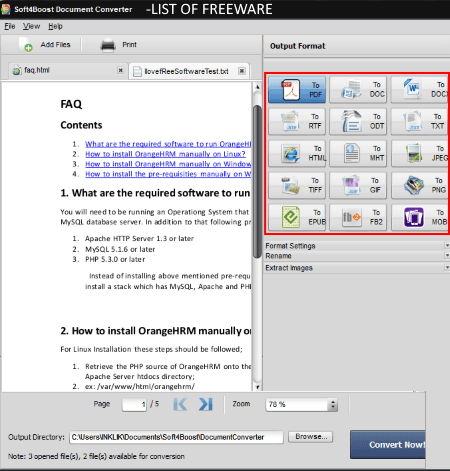
Soft4Boost Document Converter is a universal document converter for Windows. It supports a lot of document formats for conversion. As input, it supports document formats including PDF, DOC, DOCX, ODT, ODP, RTF, XPS, HTML, MHT, TXT, MOBI, AZW, etc. For output, it supports 15 formats including PDF, DOC, DOCX, RTF, ODT, TXT, HTML, MHT, JPEG, TIFF, GIF, PNG, EPUB, FB2, and MOBI. Apart from choosing output format, you can also configure some output specific settings. For example, for PDF, you can add watermark and action permissions; for TXT document, you can choose an encoding type. Also, you can customize the rename pattern.
To use this universal document converter, you can add multiple documents to this software. Each added file can be viewed in different tabs and you can read documents using pan and zoom options. You can now select an output format and customize output settings, rename pattern, etc. and hit the Convert Now button.
Using this software, you can also extract images from PDF and other supported input formats. All in all, it is one of the best universal document converters in this list.
AVS Document Converter
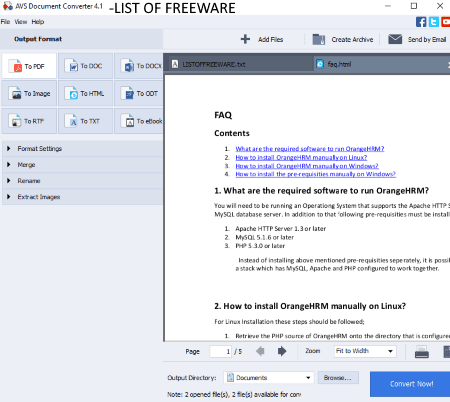
AVS Document Converter is the next universal document converter in this list. It also supports a lot of document formats to convert one document to another. This software can also be used as a document viewer as it previews documents and lets you read through it. Here are the supported formats in this free software:
- Input Formats: PDF, DOC, DOCX, DjVu, EPUB, ODT, ODP, RTF, HTML, MHT, TXT, XPS, and MOBI are the supported document formats in this freeware. It also supports Multipage TIFF, Powerpoint Presentation, etc. files too.
- Output Formats: It supports 9 output file types which are PDF, DOC, DOCX, HTML, ODT, RTF, TXT, eBook (MOBI, EPUB, FB2), and Image (JPEG, TIFF, GIF, PNG).
You can add multiple documents and view them in different tabs. Now, from the left panel, you can customize output format and rename settings. You can configure format-specific settings too. For output PDF documents, you can add watermark and PDF security. For an image, you can add watermark and customize quality.
Some additional features of this universal document converter:
- It can batch convert multiple documents at a time.
- You can merge all opened documents into a single PDF document.
- It lets you extract images from supported document files.
- It lets you create an encrypted archive consisting of multiple documents.
Note: This free version is not the full version of this software. You need to buy it in order to use its advanced features.
MultiDoc Converter
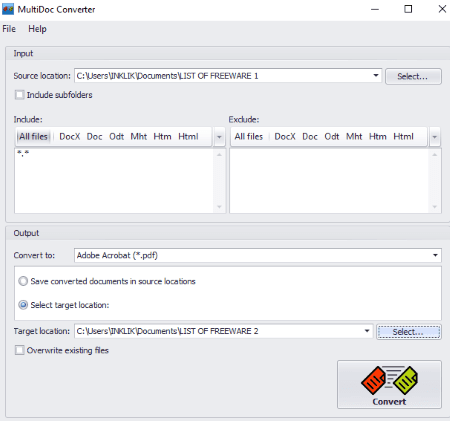
MultiDoc Converter is another free universal document converter software for Windows. It supports DOC, DOCX, EPUB, HTML, RTF, TXT, XML, MHT, and ODT input and output formats for the conversion of documents. It can convert multiple documents at a time.
How to convert multiple documents using this free software
- Firstly, you need to specify a directory from where you want to import document for conversion. It processes all supported document formats contained in the specified folder. If you want to include or exclude documents with specific extensions, you can do that too.
- Now, choose an output format, specify output location, and click on the Convert button. That’s it.
It is one of the simplest software to convert multiple documents with different formats.
Doxillion Document Converter
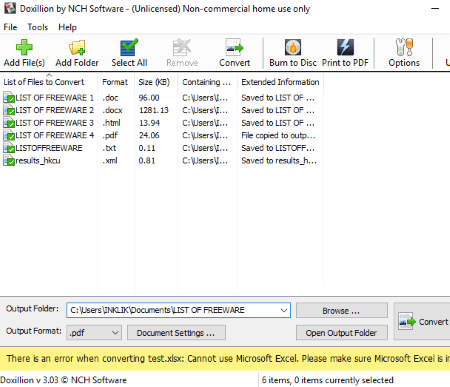
Doxillion Document Converter is one more universal document converter for Windows. This software is free for non-commercial use only.
This is another free software which lets you convert one document to another document. As input, it supports a wide number of document formats for conversion. Some of these are DOC, DOCX, HTML, XHTML, MHT, ODT, RTF, TXT, EPUB, CSV, PDF, XML, and more. As for output format, it supports exact 8 formats namely, DOC, DOCX, HTML, PDF, XML, TXT, ODT, and RTF.
In it, you can process multiple documents simultaneously. You can add individual files or a whole folder containing supported files. As you do that, documents will be added to the interface and you will be able to view their basic information including size and format. Now, select any one of the eight supported output formats. You can also set margins for output document. At last, provide the path of the output directory and hit the Convert button.
LibreOffice
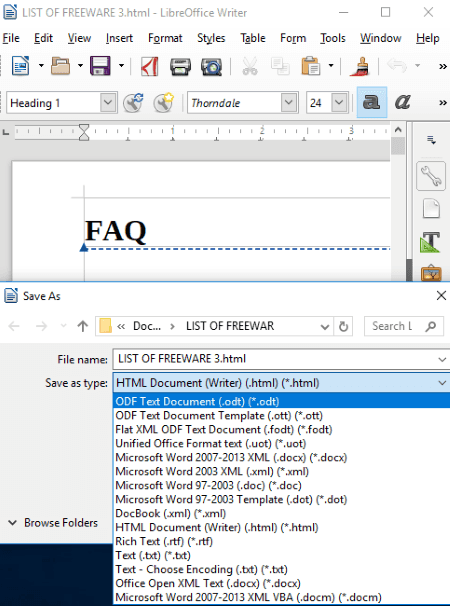
LibreOffice is another alternative to a universal document converter for Windows. It is a popular office suite which supports a lot of document formats. You can open a document file in it and then use its Save As option to save it to any other document format. It supports a wide number of file formats which include ODT, DOC, DOCX, XML, HTML, RTF, TXT, HTML, CSV, DIF, ODS, XLS, XLSX, etc. You can also export an opened document directly to a PDF or EPUB document. As it is an office software, you have an added advantage that you can also edit documents before conversion.
LibreOffice is a feature-rich office suite. It provides different applications to create and manage text documents, presentations, spreadsheets, drawings, etc. You can check this article to know more about its features.
SSuite OmegaOffice HD+
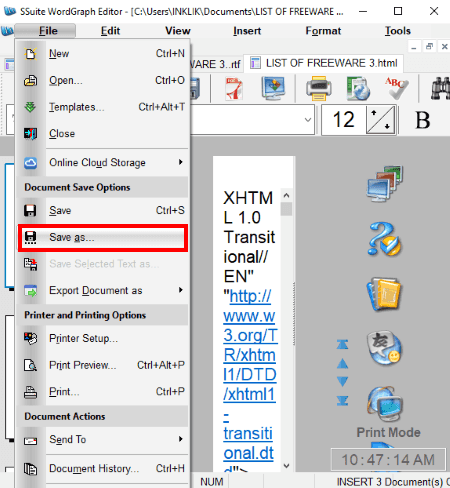
SSuite OmegaOffice HD+ is another free office suite which can be used to convert documents. Like LibreOffice, you can use its File >Save As option to save an opened document to another format. It supports common document formats including DOC, RTF, TXT, XML, HTML, etc. as input. For output, it supports all these formats plus some more formats. It provides an “Export Document as” option to convert an input document to PDF (whole or text only) or to an image format including BMP, JPEG, PNG, GIF, EMF, and TIF.
It is a nice free office suite which can also be used to convert documents.
WPS Office
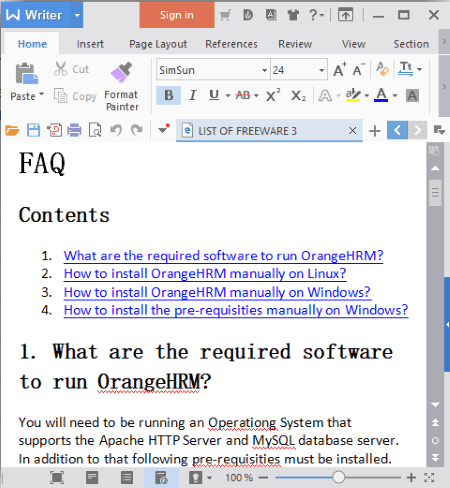
WPS Office is yet another free alternative to a universal document converter software for Windows. It is also a complete office suite which supports a lot of document formats. These include DOC, DOCX, RTF, TXT, PDF, HTML, XML, etc. After opening a document, you can go to File > Save As option and select any of other supported formats to convert imported document. It also provides Export to PDF and Export to Images (JPG, PNG, BMP) option to convert documents. Also, you can even encrypt the output document while saving it.
Note: It is ad-supported software.
Pandoc
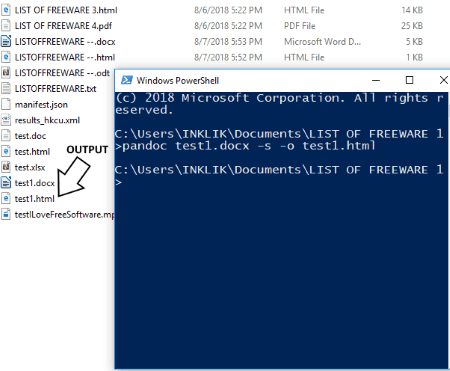
Pandoc is a command line universal document converter software in this list. It needs some commands to convert one document format to another.
How to convert document using commands:
After installing this software, move to the folder from where you want to convert documents and open it in Command Prompt. Now, enter a command with the following syntax: pandoc <input document> -s -o <output document>. Your final command will look something like the below one:
pandoc test1.docx -s -o test1.html
You can read its user manual to know more commands for document conversion.
It supports DOCX, ODT, EPUB, HTML, XML, TXT, and many more documents.
About Us
We are the team behind some of the most popular tech blogs, like: I LoveFree Software and Windows 8 Freeware.
More About UsArchives
- May 2024
- April 2024
- March 2024
- February 2024
- January 2024
- December 2023
- November 2023
- October 2023
- September 2023
- August 2023
- July 2023
- June 2023
- May 2023
- April 2023
- March 2023
- February 2023
- January 2023
- December 2022
- November 2022
- October 2022
- September 2022
- August 2022
- July 2022
- June 2022
- May 2022
- April 2022
- March 2022
- February 2022
- January 2022
- December 2021
- November 2021
- October 2021
- September 2021
- August 2021
- July 2021
- June 2021
- May 2021
- April 2021
- March 2021
- February 2021
- January 2021
- December 2020
- November 2020
- October 2020
- September 2020
- August 2020
- July 2020
- June 2020
- May 2020
- April 2020
- March 2020
- February 2020
- January 2020
- December 2019
- November 2019
- October 2019
- September 2019
- August 2019
- July 2019
- June 2019
- May 2019
- April 2019
- March 2019
- February 2019
- January 2019
- December 2018
- November 2018
- October 2018
- September 2018
- August 2018
- July 2018
- June 2018
- May 2018
- April 2018
- March 2018
- February 2018
- January 2018
- December 2017
- November 2017
- October 2017
- September 2017
- August 2017
- July 2017
- June 2017
- May 2017
- April 2017
- March 2017
- February 2017
- January 2017
- December 2016
- November 2016
- October 2016
- September 2016
- August 2016
- July 2016
- June 2016
- May 2016
- April 2016
- March 2016
- February 2016
- January 2016
- December 2015
- November 2015
- October 2015
- September 2015
- August 2015
- July 2015
- June 2015
- May 2015
- April 2015
- March 2015
- February 2015
- January 2015
- December 2014
- November 2014
- October 2014
- September 2014
- August 2014
- July 2014
- June 2014
- May 2014
- April 2014
- March 2014








