10 Best Free Word Prediction Software for Windows
Here is a list of best free word prediction software for Windows. These desktop software come in handy for the people who get stuck while writing as these suggest words and hence, help you complete your content. As you type text, these software predict words in the context or based on typed letters and display word suggestions which you can use. Along with word prediction, most of these software provide a feature to correct the misspelled words or insert a predicted word directly into your text. Apart from that, you can configure a lot of word prediction settings, but that varies from one software to another. For example, you can set prediction categories, prediction interactivity, delay suggestion rate, etc. Some of these let you lookup dictionary to know meaning of words. Many of these support multiple languages for word prediction.
Many of these software are also virtual keyboards, so you would not need a hardware keyboard to type. Also, there are two default methods for Windows 10 to enable word prediction. You can read the full article to know about these methods and other word prediction software.
Remember these are not ‘text autocorrect software’, these only predict words based on your typed text. While some have feature to let you correct words based on suggestions, some only show predicted words.
My favorite Free Word Prediction Software for Windows:
Lightkey is one of my favorite word prediction software as it works with multiple applications and comes with its own writing application too. It provides a lot of handy features including selection of prediction categories, neural network prediction technology, spelling correction technology, multi-word prediction, mathematical calculation prediction, etc.
You may also like some best free Writing Assistant Software, Lyrics Writing Software, and Typing Tutors for Windows.
Lightkey
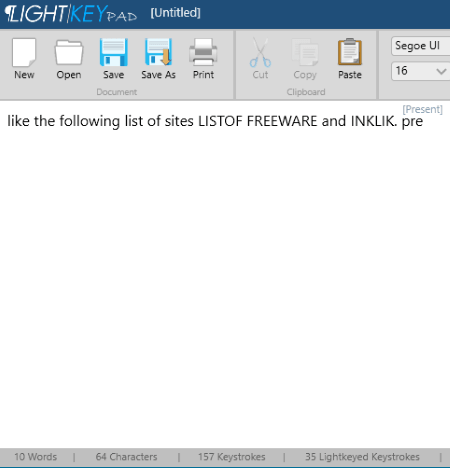
Lightkey is a feature rich word prediction software for Windows. It learns your typing patterns and then suggests words when you start typing your text. It provides a writing pad application which is Lightkeypad where you can start writing. As you start writing, it predicts and displays words which can use to complete your text. In its writing application, you can open as well save files as RTF and TXT documents. It provides standard font formatting options too.
To setup your word prediction preferences, it provides a Lightkey Control Center. From here, you can configure the following settings:
- You can use Lightkey in all or selected applications from supported ones including Gmail, YahooMail, WhatsApp, Word, Powerpoint, Outlook, OutlookMail, and Lightkeypad.
- It lets you set Prediction Interactivity as per your typing speed (average, fast, ultra fast, etc.) or let it autodetect your typing speed for word suggestions.
- You can set resource profile to high performance, energy saver, or autodetect.
- It provides a handy feature of selecting prediction categories on the basis of which it suggests words. These categories are Technology, Industries, Business & Finance, Academic, Art & Entertainment, Sports, and Medical & Health. Each of these categories contains respective subcategories to choose right ones based on your requirement.
- You can set various keyboard and general settings like enable/disable neural network prediction technology, spelling correction technology, multi-word prediction, mathematical calculation prediction, etc.
On the Dashboard of the Control Center, you can view statistics including typing efficiency, average daily typing time, words per minute, Lightkeyed words, and minutes saved. You can view these statistics for all or a selected application In general, it is one of the best and featured free word prediction software.
ClaroSpeak
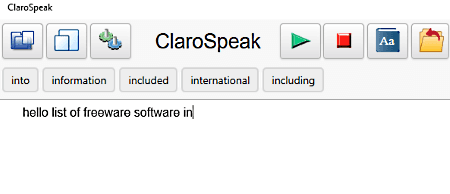
ClaroSpeak is a free word prediction app for Windows 10. It is basically a text to speech reader app which can also predict words. It provides an Editor section where you can start typing content. As you start writing letters, it will predict words which you can use in content creation. You can also lookup dictionary for a predicted word or any typed word to know the meaning of word. The words are pronounced by this TTS app and for that, you can select a voice from settings.
You can save your content as a plain text file. It can also be used as a file viewer as it lets you import DOCX, HTML, PDF, RTF, etc. files. You can also modify editable files using this word prediction app.
Click-N-Type
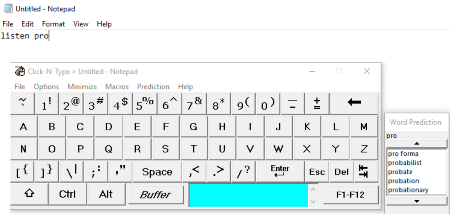
Click-N-Type is a free virtual keyboard for Windows. It is another free word prediction software on this list. It provides a dedicated menu to enable word prediction and setup related configurations. To enable word prediction, it requires Word List to be installed on your system. The word list can be downloaded from its homepage given below.
As you start typing in any application using this virtual keyboard, it will display predicted words in an individual compact window. You can click on a predicted word to add it to your content. It lets you setup word prediction related configurations like word prediction threshold, enable single click word completion, space after completed word, copy words to Buffer, learn word from buffer, learn commonly completed words, etc. You can also set font preference for prediction window. Some other options that you can customize include keyboard selection (normal/speed/custom alphabet/user keyboard), keyboard preferences, autoclick, scan mode, etc. You can save macros too.
EZDictionary
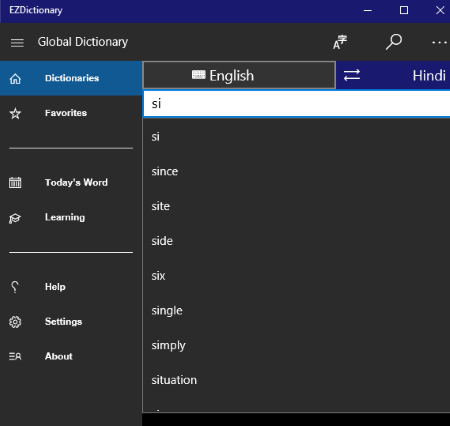
EZDictionary is a free dictionary app for Windows 10. It can also be used as word prediction app as it suggests words when you start typing. In its Dictionary section, you can start typing letters and it will start suggesting words. You can hear the sound of a word and checkout its definition, example, phrases, related words, syllables, and phonetics. It also provides handwriting option and translation feature.
It is a nice app to improve your English and for that, it provides a learning module to play quizzes on vocabulary and idioms.
Turbo Type
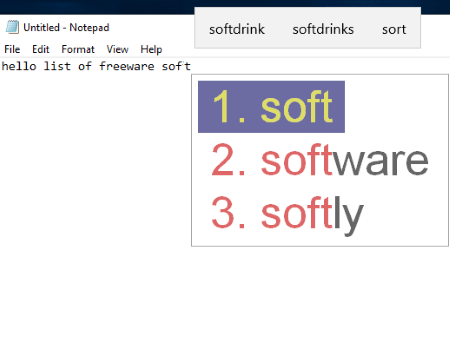
Turbo Type is another word prediction software for Windows. It works in background and suggests you words as you start typing in an application. It displays a popup of predicted words; you can customize size of popup. Apart from English, you can choose French or Romanian language too for word prediction. You can customize delay suggestion rate, configure the patterns you want to expand, and add a new word to dictionary. You can customize more preferences like how to activate suggestions, how to accept suggestions, etc. All these settings and preferences can be configured by going to its icon in system tray.
Note: Its free edition has a limitation that it stops working after 120 minutes. You have to restart to continue using it. To remove this and some other limitations, you will need to purchase its complete edition.
Windows 10 Hardware Keyboard Typing Settings

One of the most convenient options for word prediction is Windows 10 Typing Settings. If you don’t want to use a virtual keyboard or external software, use this method to enable word prediction for your hardware keyboard.
How to enable word prediction for hardware keyboard in Windows 10:
By going to Settings > Devices > Typing > Hardware Keyboard, you can enable Show text suggestions as I type option. On enabling this option, you will see word suggestion based on typed text and its context. You can directly use a word from provided suggestions by clicking one of them. Apart from that, you can enable autocorrect misspelled words option too.
DiCom
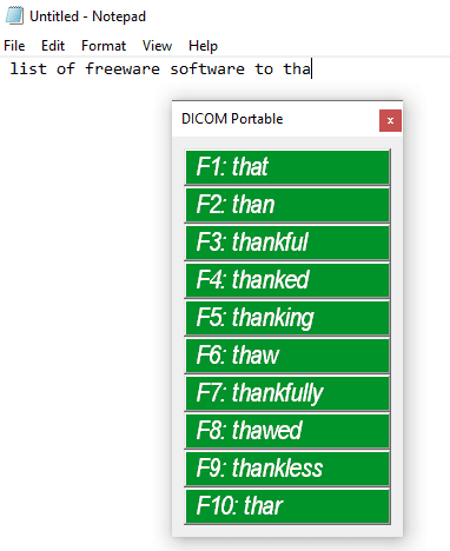
DiCom is a portable word prediction software for Windows. As you launch it, it resides in your system tray and works in the background. You can then start typing in Notepad, Word Processor, Web Bowser, or in any application and it will display predicted words in a compact window. You can use any of the predicted words to complete your sentences. You can also insert a word to DiCom dictionary.
By right-clicking its icon in system tray, you can go to Configurations and adjust some display settings like text color, background color, font, etc. You can also import and add a custom dictionary in it.
Presage
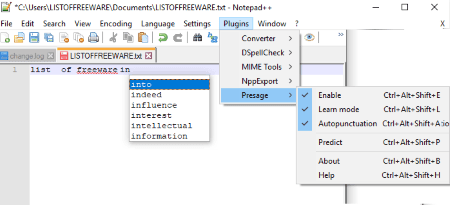
Presage is a word prediction plugin for Notepad++ (Download Notepad++). Although Notepad++ shows word suggestions based on already typed words, this plugin predicts words in the context of typed text. As you download the plugin, simply install it by running its exe file. It will be then automatically configured with Notepad++. You can now enable it by going to Plugins > Presage > Enable. Also, you can turn on learn mode and autopunctuation.
Note: It works with only 32-bit Notepad++.
Windows 10 On-Screen Keyboard
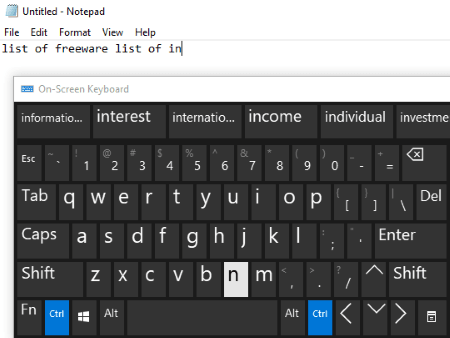
Windows 10 On-Screen Keyboard can also be used as a word prediction software. As you type text on the Windows virtual keyboard, it starts showing words suggestion in the context of the text and correct grammar. You can click on any word to directly insert it into the content. To know more about Windows virtual keyboard, check this article on ILoveFreeSoftware.com.
Gazespeaker
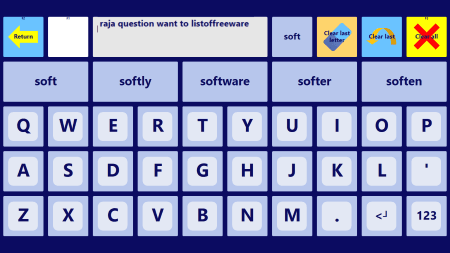
Gazespeaker is another free word prediction software. It provides a virtual keyboard which suggests words too. It comes with various other applications like My Notes, My Emails, Calculator, etc. You can use its keyboard in its own applications. It provides Activities section where you can browse the internet using its virtual keyboard which shows word suggestions. Also, you can open Notepad and write in it using Gazespeaker keyboard. Additionally, it provides activities like Google Maps, Paino, Books, Pictures, etc. to explore.
Note: It works in full-screen mode.
About Us
We are the team behind some of the most popular tech blogs, like: I LoveFree Software and Windows 8 Freeware.
More About UsArchives
- May 2024
- April 2024
- March 2024
- February 2024
- January 2024
- December 2023
- November 2023
- October 2023
- September 2023
- August 2023
- July 2023
- June 2023
- May 2023
- April 2023
- March 2023
- February 2023
- January 2023
- December 2022
- November 2022
- October 2022
- September 2022
- August 2022
- July 2022
- June 2022
- May 2022
- April 2022
- March 2022
- February 2022
- January 2022
- December 2021
- November 2021
- October 2021
- September 2021
- August 2021
- July 2021
- June 2021
- May 2021
- April 2021
- March 2021
- February 2021
- January 2021
- December 2020
- November 2020
- October 2020
- September 2020
- August 2020
- July 2020
- June 2020
- May 2020
- April 2020
- March 2020
- February 2020
- January 2020
- December 2019
- November 2019
- October 2019
- September 2019
- August 2019
- July 2019
- June 2019
- May 2019
- April 2019
- March 2019
- February 2019
- January 2019
- December 2018
- November 2018
- October 2018
- September 2018
- August 2018
- July 2018
- June 2018
- May 2018
- April 2018
- March 2018
- February 2018
- January 2018
- December 2017
- November 2017
- October 2017
- September 2017
- August 2017
- July 2017
- June 2017
- May 2017
- April 2017
- March 2017
- February 2017
- January 2017
- December 2016
- November 2016
- October 2016
- September 2016
- August 2016
- July 2016
- June 2016
- May 2016
- April 2016
- March 2016
- February 2016
- January 2016
- December 2015
- November 2015
- October 2015
- September 2015
- August 2015
- July 2015
- June 2015
- May 2015
- April 2015
- March 2015
- February 2015
- January 2015
- December 2014
- November 2014
- October 2014
- September 2014
- August 2014
- July 2014
- June 2014
- May 2014
- April 2014
- March 2014








