7 Best Free Bookmark Backup Software For Windows
Here is a list of best free bookmark backup software for Windows. These software come in handy if you want to migrate bookmarks or don’t want to lose bookmarks in case of some browser error. Everyone accumulates a number of important bookmarks over a period of time which no one wants to lose. By using bookmark backup software, you can save a copy of all the bookmarks on your PC. Along with bookmarks, you can backup browsers history, extensions, password, cookies, etc. Most of these bookmark software work with various popular browsers like Chrome, Firefox, Opera, Internet Explorer, etc.
In these software, you can find various similarities apart from bookmark backup, which are: data restoration, simple backup and restoring process, multiple browsers support, etc. But, there is a major difference between all the software which is that all software have different backup file formats. Backup file formats supported by different software include ZIP, 7z, DAT, PCV, and Backup.
My Favorite Bookmark Backup Software For Windows:
Hekasoft Backup & Restore is my favorite bookmark backup software because it supports many browsers that make it more suitable for a wider range of users. Its ability to backup and restore bookmarks and other browser data types is also impressive. Handy features like deadlink checker, browser optimizer, etc., clearly make it a complete package.
You can also check out lists of best free Gmail Backup, System Backup, and Registry Backup software for Windows.
Hekasoft Backup & Restore
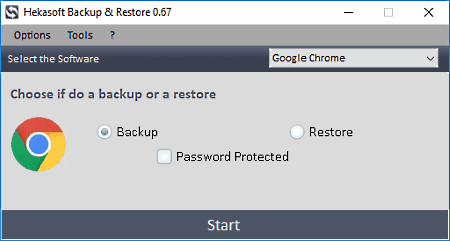
Hekasoft Backup & Restore is a free browser bookmark backup software for Windows. It helps you backup your favorite browser’s data including bookmarks into a single file. Backup of data can be stored on the system as well as in external storage devices. It supports a lot of browsers such as Chrome, Firefox, Opera, Internet Explorer, etc. Besides browsers, it can also take data backup of various other software like FileZilla, uTorrent, Thunderbird, SeaMonkey, etc.
From its main interface, you can select any one of the browsers to backup its data. After selecting the browser, select the backup option and press the start button. Start button launches a small window where you need to define the output file location and name of the backup file. The backup file saved in .backup file format. If you wish, you can also restore the data back to the browser.
This software also provides some other handy features like feature to migrate the settings of one browser to another, dead link checker (only works for Internet Explorer), browser optimizer, etc.
FavBackup
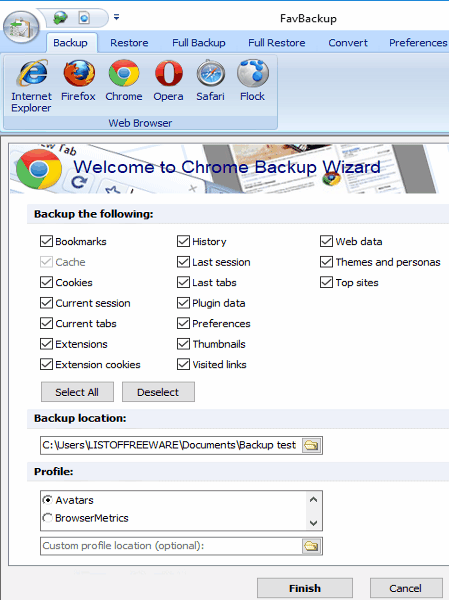
FavBackup is a free bookmark backup software for Windows. Using this software, you can backup bookmarks of various popular browsers, namely, Internet Explorer, Chrome, Firefox, Opera, Safari, and Flock. Besides bookmarks, you can also take backup of cookies, extensions, history, plugins, visited links, and more. At any time, you can restore bookmarks back to the browser through its restore and full restore options.
To backup bookmarks, first, you need to go to its backup tab. From backup tab, select one of the available browsers and tick the bookmarks checkbox from the various available check boxes of cookies, history, etc. After that, just select a backup location and press next button to save the backup. Backup is saved in .dat file format. If you want to backup all the browser data (history, extensions, bookmarks, etc.) into a single .dat file, then use its full backup tab.
This software does not provide the option to name the backup file, instead it provides some predefined profile names like crashpad, avatars, etc. Select one of the profiles to name the backup file.
BackUp Maker
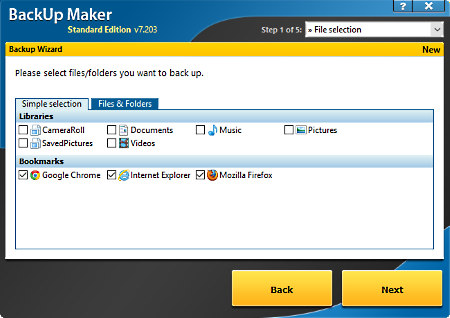
BackUp Maker is a free bookmark backup software for Windows. Apart from bookmarks, it can backup all types of files, folders, etc. Plus, it also provides a dedicated bookmarks section through which you can save bookmarks of Chrome, Firefox, and Internet Explorer.
Unlike other bookmark backup software, it encrypts the backup data and provides password protection to secure the backup data from unauthorized access. The file that it creates as backup is saved as zip file. You can also restore data back to the browser by using its restore backup section. This software has a procedural data backup process and by following the procedure, you can easily create the backup of bookmarks and browser’s data.
As this software is mainly a data backup software, it provides various data specific features like filters (to filter out results according to file size, type, etc.), full/partial backup, split backup, etc.
KLS Mail Backup
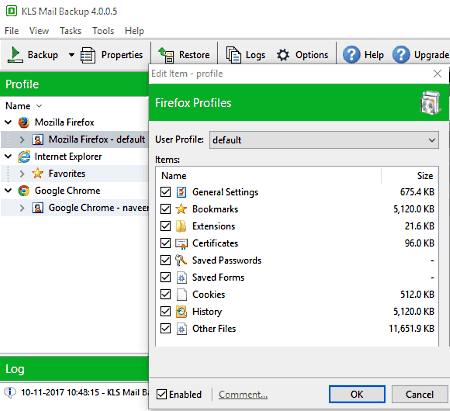
KLS Mail Backup is a free mail and bookmark backup software for Windows. Through this software, you can take bookmark backup from various popular browsers like Chrome, Firefox, Opera, Internet Explorer, and more. When you launch this software, it will show profiles of all installed browsers on the PC. From browsers profile, you can select what data to backup like bookmarks, extensions, password, history, cookies, etc. After selecting the necessary browser data, you can start the backup process.
When you start the backup process, an options window will open up from where you need to select the backup type and after run options. Backup type provides two choices full (to save all the files) and incremental (to only backup the changes which happened on data since the last full backup). After run option lets you set automatic operations after completion of the backup process like shutdown pc, exit program, hibernate, etc.
Besides creating the bookmark backup, it can also be used to restore the data back to browsers. All activities related to backup and restore get recorded by this software. From its log menu, you can view all the backup and restore activities.
Important settings like backup file format (zip, 7z), destination folder, backup name, compression options (archive bit, content crc32, etc.), etc. are present in the properties profile. You can access properties profile by going to Tasks > Edit Profile.
BrowserBackup
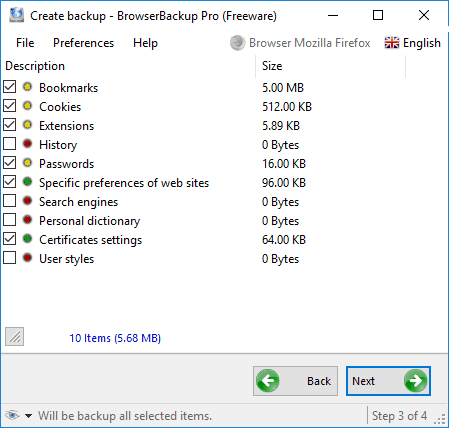
BrowserBackup is a completely free browser backup software for Windows. You can use it to individually backup bookmarks of a browser. Apart from bookmarks, you can back up 11 more types of browser data such as general settings, passwords, cookies, thumbnails, etc. The main benefit of this software is that it lets you backup bookmarks from four popular browsers named Chrome, Chromium, Firefox, and Opera.
This freeware provides a similar backup process like other bookmark backup software where you need to perform few simple steps like the selection of bookmarks checkbox, output folder path, backup file profile, etc. One thing I noticed while performing the backup process that it asks whether to store the backup in machine (PC) or in cloud server. But, I was not able to save the backup in the cloud server because of sending request error. In PC, you can save the back in one of three supported file formats namely, ZIP (.zip), 7-ZIP (.7z), and BrowserBackup File (.bbf).
This software also has some handy features in its preferences section, like the feature to password protect the backup file and option to set the compression ratio (minimum, normal, and maximum) for the backup file.
Bookmarks Backup
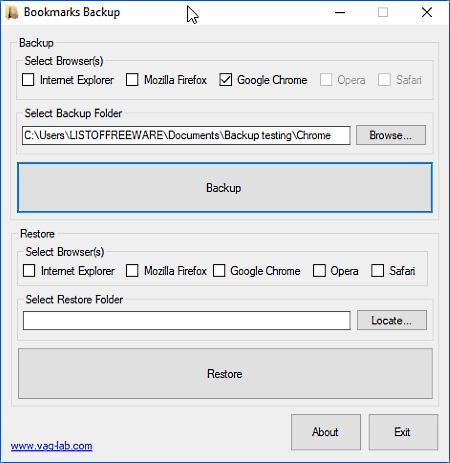
Bookmarks Backup is a free and portable bookmark backup software for Windows. This software lets you backup bookmarks from five popular browsers, namely, Internet Explorer, Firefox, Chrome, Opera, and Safari. Along with bookmarks, it also creates backup of browser history, extensions, saved passwords, and tabs. To backup bookmarks, it supports .bak format.
In this software, you can select more than one browser at a time to take bookmark backup of multiple browsers at once. Not just backup, it is also capable to restore data back to multiple browsers at a time. From its interface, you can easily take backup and restore bookmarks as no other feature is present on this software.
The good property of this software is that you can open its backup file and view all the extensions, bookmarks, history, etc.
MozBackup
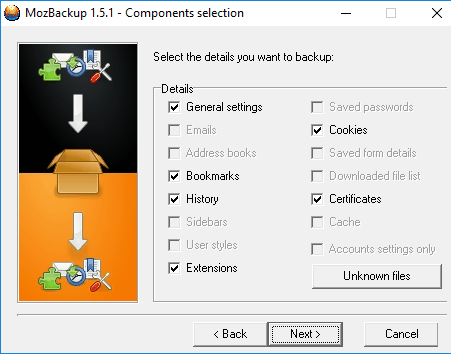
MozBackup is a free bookmark backup and restore software for Windows. Along with bookmarks, it can create backup of various other browser data types like history, backup, cookies, etc. But, it only works with Firefox browser.
This software provides a five step process to backup bookmarks:
- Launch this software and select backup a profile option.
- Press next and select a backup profile and output folder to store backup.
- Again press next, a popup will appear that will ask you to password protect the backup file. Setup the password and press ok.
- Now, you are in the component selection section from where you can select different browser data types that you want to backup, like bookmarks, history, extensions, etc. To backup bookmarks, select corresponding option.
- After selection of data, just press next to start the backup process.
This freeware saves backup as a PCV file format. Through backup file and restore option, you can easily restore browser data at any time.
Overall, it is a simple and fast bookmark backup software with one limitation that it only works with one browser.
Naveen Kushwaha
Passionate about tech and science, always look for new tech solutions that can help me and others.
About Us
We are the team behind some of the most popular tech blogs, like: I LoveFree Software and Windows 8 Freeware.
More About UsArchives
- May 2024
- April 2024
- March 2024
- February 2024
- January 2024
- December 2023
- November 2023
- October 2023
- September 2023
- August 2023
- July 2023
- June 2023
- May 2023
- April 2023
- March 2023
- February 2023
- January 2023
- December 2022
- November 2022
- October 2022
- September 2022
- August 2022
- July 2022
- June 2022
- May 2022
- April 2022
- March 2022
- February 2022
- January 2022
- December 2021
- November 2021
- October 2021
- September 2021
- August 2021
- July 2021
- June 2021
- May 2021
- April 2021
- March 2021
- February 2021
- January 2021
- December 2020
- November 2020
- October 2020
- September 2020
- August 2020
- July 2020
- June 2020
- May 2020
- April 2020
- March 2020
- February 2020
- January 2020
- December 2019
- November 2019
- October 2019
- September 2019
- August 2019
- July 2019
- June 2019
- May 2019
- April 2019
- March 2019
- February 2019
- January 2019
- December 2018
- November 2018
- October 2018
- September 2018
- August 2018
- July 2018
- June 2018
- May 2018
- April 2018
- March 2018
- February 2018
- January 2018
- December 2017
- November 2017
- October 2017
- September 2017
- August 2017
- July 2017
- June 2017
- May 2017
- April 2017
- March 2017
- February 2017
- January 2017
- December 2016
- November 2016
- October 2016
- September 2016
- August 2016
- July 2016
- June 2016
- May 2016
- April 2016
- March 2016
- February 2016
- January 2016
- December 2015
- November 2015
- October 2015
- September 2015
- August 2015
- July 2015
- June 2015
- May 2015
- April 2015
- March 2015
- February 2015
- January 2015
- December 2014
- November 2014
- October 2014
- September 2014
- August 2014
- July 2014
- June 2014
- May 2014
- April 2014
- March 2014








