4 Best Free Data Flow Diagram Software for Windows
Here is a list of best free data flow diagram software for Windows. Data Flow Diagram aka DFD is a representation which basically depicts the flow of data in a business information system. Using these software, you can create DFD of level 0, 1, 2, etc. You can do so by using its primary elements including Entity, Process, Data Store, and Data Flow (connector). These provide DFD symbols of elements in Yourdon and Coad, Yourdon and DeMarco, and Gane and Sarson notations. You can add multiple layers to your data flow diagram in some of these. These let you customize a DFD by editing properties like label, font, background, color, line width, etc. As you finish the diagram, you can export a DFD as an image or PDF in most of these.
As these are flowchart creator (check here), you can make flowcharts as well as many other diagrams in these software, like ERD, Organization Charts, Block Diagrams, Brainstorming Diagrams, Venn Diagrams, etc.
My favorite Data Flow Diagram Software for Windows:
Software Ideas Modeler is the best options for students to create data flow diagrams. It contains all essential tools to create a DFD and supports multiple layers too. You can export your diagram in various formats.
You may also like some best free ER Diagram Creators, Class Diagram Makers, and State Diagram Makers for Windows.
Software Ideas Modeler
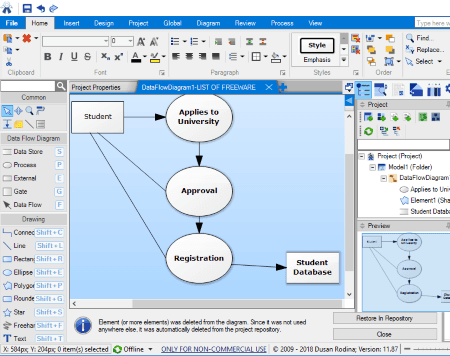
Software Ideas Modeler is a data flow diagram software for Windows. In it, you can create DFD using key elements, manage properties of added elements, customize the diagram, and export it in several formats. Not just DFD, it also lets you create UML diagrams, ER diagrams, BPMN, flowcharts, etc.
It provides dedicated templates to create a data flow diagram. You can find a normal Data Flow Diagram template as well as Gane and Sarson notation for DFD in it. As you select any of these templates for DFD, you will be able to view and access its key elements from the left panel, including Data Store, Process, External Entity, Gate, and Data Flow. To customize a data flow diagram, it provides additional shapes and drawing tools such as connector, line, ellipse, polygon, text, formatted text, arrow, etc. Some common tools like selection, pan, move, comment, comment connector, etc., are also available in it. It also provides a Project Panel (to view project components) and a small Preview window.
To create a DFD, you can drag and drop elements on the canvas and connect them using data flow. After that, you can personalize DFD using provided tools. It lets you add/edit properties of an element which include ID, visibility, hyperlink, associated diagrams, appearance, documentation, tagged values, etc. It lets you customize relationship properties too. Apart from that, it lets you add multiple layers to your diagram, create filters, customize diagram size and orientation, etc.
You can create multiple data flow diagrams in one project or create individual data flow diagrams. It is also possible to create multiple DFD charts at one time because of its multitab interface. It lets you export a DFD in image formats like PNG, GIF, BMP, JPG, WMF, EMF, etc., or save it as a PDF file. It supports batch export.
Note: It is free for non-commercial, educational purpose only.
ClickCharts
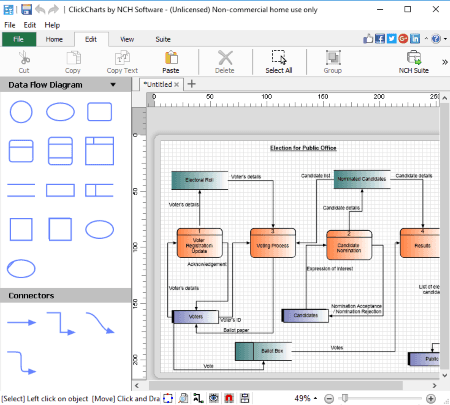
ClickCharts is a flowchart maker software for Windows. Using it, you can also create data flow diagrams along with various other diagrams, such as ERD, Organization Charts, Block Diagrams, Brainstorming Diagrams, Venn Diagrams, etc. For each of these diagrams, it provides some examples which you can modify accordingly. Or, you can start with a blank canvas.
It provides all required elements to draw a DFD in the left panel. It contains symbols for Yourdon and Coad, Yourdon and DeMarco, and Gane and Sarson notations. These symbols mainly include Process, External Entity, Data Store, and Connectors. You can simply drag and drop elements to the canvas and create level 0, 1, 2, etc. DFD. It lets you customize connector type to orthogonal, straight, curve, or rounded orthogonal. You can edit element properties like font, fill, text, line, transform, alignment, add an image, etc. After completing the data flow diagram, you can export it in various formats such as PDF, PNG, PSD, TGA, JPG, BMP, PCX, SVG, EMF, etc.
It is a nice DFD maker software for Windows. You can work on multiple data flow diagrams or other diagrams at the same time as it has a multi-tab interface.
Note: It is free for personal, non-commercial use only.
Dia Diagram Editor
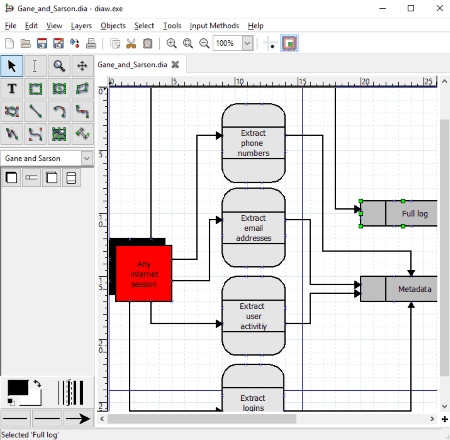
Dia Diagram Editor is a simple data flow diagram software for Windows. From its drop-down menu at left panel, you can select Other Sheets > Gare and Sarson notation for DFD to create a data flow diagram. You will then be able to view related elements in left panel including external entity, alternate entity, data store, and process. You can drop element to canvas and then connect them using line, arc, beizierline, etc. It lets you edit properties of elements like line width, color, background, font, etc. It supports layers to insert multiple layers to a single data flow diagram. You can also find magnify, edit text, scroll, box, select, ellipse, etc. tools which help you further customize a DFD.
After creating a DFD, you can export in multiple formats like SVG, PNG, TIFF, EMF, WMF, FIG, PS, GIF, JPE, JPEG, etc.
DiagramRing
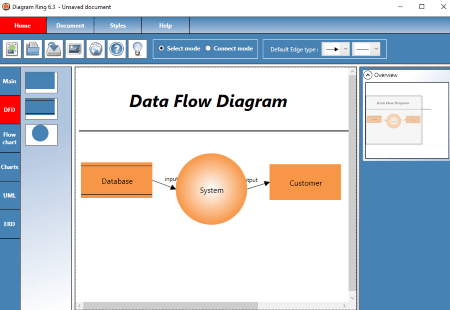
DiagramRing is another free data flow diagram software for Windows. It provides a dedicated section for DFD symbols using which you can create level 0 DFD. These elements are entity, process, and data store. After placing elements, you can enable Connect Mode and connect various elements of your data flow diagram. You can edit element properties from Functions and Styles sections at right panel like width, height, background, label, font, etc. It lets you view the overview of created diagram too. After creating the diagram, it lets you export it as a JPG image.
Apart from data flow diagram, you can also create flowchart, UML, ERD, etc. diagrams.
About Us
We are the team behind some of the most popular tech blogs, like: I LoveFree Software and Windows 8 Freeware.
More About UsArchives
- May 2024
- April 2024
- March 2024
- February 2024
- January 2024
- December 2023
- November 2023
- October 2023
- September 2023
- August 2023
- July 2023
- June 2023
- May 2023
- April 2023
- March 2023
- February 2023
- January 2023
- December 2022
- November 2022
- October 2022
- September 2022
- August 2022
- July 2022
- June 2022
- May 2022
- April 2022
- March 2022
- February 2022
- January 2022
- December 2021
- November 2021
- October 2021
- September 2021
- August 2021
- July 2021
- June 2021
- May 2021
- April 2021
- March 2021
- February 2021
- January 2021
- December 2020
- November 2020
- October 2020
- September 2020
- August 2020
- July 2020
- June 2020
- May 2020
- April 2020
- March 2020
- February 2020
- January 2020
- December 2019
- November 2019
- October 2019
- September 2019
- August 2019
- July 2019
- June 2019
- May 2019
- April 2019
- March 2019
- February 2019
- January 2019
- December 2018
- November 2018
- October 2018
- September 2018
- August 2018
- July 2018
- June 2018
- May 2018
- April 2018
- March 2018
- February 2018
- January 2018
- December 2017
- November 2017
- October 2017
- September 2017
- August 2017
- July 2017
- June 2017
- May 2017
- April 2017
- March 2017
- February 2017
- January 2017
- December 2016
- November 2016
- October 2016
- September 2016
- August 2016
- July 2016
- June 2016
- May 2016
- April 2016
- March 2016
- February 2016
- January 2016
- December 2015
- November 2015
- October 2015
- September 2015
- August 2015
- July 2015
- June 2015
- May 2015
- April 2015
- March 2015
- February 2015
- January 2015
- December 2014
- November 2014
- October 2014
- September 2014
- August 2014
- July 2014
- June 2014
- May 2014
- April 2014
- March 2014








