6 Best Free DST to PDF Converter Software for Windows
Here is a list of Best Free DST to PDF Converter Software for Windows. DST (Data Stitch Tajim) is an embroidery file format which stores embroidery designs and related information. Using these free software, you can convert a DST embroidery file to a PDF document. The output PDF basically contains the actual embroidery design along with embroidery metadata and statistics like color sequence, embroidery name, embroidery fabric, number of colors, number of stitches, etc. Apart from DST file, you can also convert other embroidery files to PDF as these software support a wide number of input embroidery file formats. For example, ART, PES, PEC, EMD, HUS, SHV, SEW, GNC, VIP, XXX, EXP, etc.
These software provide a Print feature that enables you to convert DST to PDF. Before conversion, you can visualize the source DST file. For that, you get a variety of viewing tools such as zoom, rotate, pan, measure, 3D view, artistic view, previous view, show grid, show rulers & guides, show needle points, show hoops, view embroidery properties and statistics, etc. You also get advanced feature to play whole stitching process and sequence. These software also allow you to convert DST to other supported embroidery file formats. Overall, these are feature rich embroidery software which also let you convert DST to PDF.
My Favorite Free DST to PDF Converter Software for Windows:
BERNINA ARTLink is a powerful embroidery viewer using which you can easily convert a DST embroidery to PDF and supported embroidery formats.
Wilcom TrueSizer is also a good one with a nice and clean GUI.
You may also checkout lists of best free PES File Viewer, DST File Viewer, and ART File Viewer for Windows.
BERNINA ARTLink
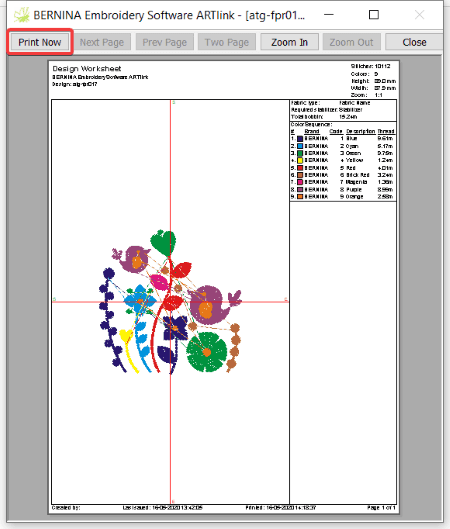
BERNINA ARTLink is a free embroidery software using which also lets you convert DST to PDF. Using it, you an view a variety of embroidery file formats such as DST, PES, ART, ARX, PEC, EMD, GNC, SHV, VIP, SEW, XXX, etc. Apart from viewing DST file, you can also convert to other embroidery formats. Additionally, you can also convert a DST file to PDF document using this free embroidery freeware. Let us checkout the steps to perform conversion in it.
How to convert DST to PDF in BERNINA ARTLink:
- Firstly, open a DST embroidery file in this software.
- Now, you can view and analyze the embroidery design with the help of available tools such as zoom, rotate, pan, measure, artistic view, previous view, show grid, show rulers & guides, show needle points, show hoops, slow redraw, etc.
- Next, go to its File menu and click the Print option.
- After that, select a PDF printer fro installed ones or you can also select the default Microsoft Print to PDF printer. You can also customize properties like page size, orientation, etc. And, you can also preview output PDF prior to conversion.
- Finally, click the Ok button and save output PDF at desired location.
The output PDF contains the embroidery design and other information including color sequence, number of stitches, number of colors, fabric type, fabric name, etc.
Additional Features:
A lot of handy tools that may come handy in visualizing and managing embroidery files, such as Read from Card/Machine, Write to Card/Machine, Calibrate Screen, Auto Start & End, etc.
Conclusion:
It is one of the best DST to PDF converter software that provides a desirable output PDF with a lot of embroidery design statistics and information.
my editor
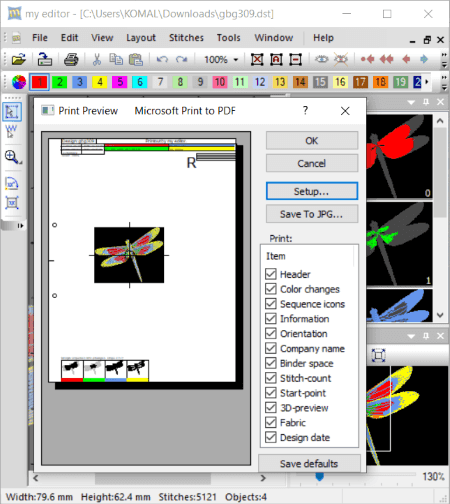
my editor is a free embroidery viewer and editor which you can use as a DST to PDF converter. In it, you can simply import a DST file, view the embroidery design, and then convert DST file to a PDF document. Apart from DST, you can also view other embroidery files in it, e.g., PES, PCS, XXX, VIP, SHV, SEW, JEF, ZHS, VP3, EXP, HUS, etc. It also supports conversion of one embroidery format to another supported one.
Prior to conversion, you can properly view DST file in it. It provides tools like zoom, rotate, scale design, 3D view, hide selected objects, show stitch marks, show filled outlines, show hidden objects, and more to visualize embroidery designs.
How to convert DST to PDF in my editor:
- At first, you need to import the source DST file to this software which you will be able to view and analyze.
- After that, click File menu > Print option and choose a PDF printing application. You can also choose Window default PDF printer called Microsoft Print to PDF.
- Next, you can set up page orientation and paper size and select what information you would like to include in output PDF such as header, color changes, sequence icons, company name, binder space, fabric, 3D view, and more.
- At last, click Ok button to start conversion of DST to PDF.
Additional Features:
- Before conversion, you can customize some printing configurations by going to Tools > Options menu, such as printing fonts, text size, company name, etc.
- You also get some more handy features in it, like customize fabric, ‘remove small stitches’, auto-density, etc.
Conclusion:
It is a nice and clean free embroidery viewer software using which you can convert DST and many other embroidery files to PDF.
OESD .ARTsizer
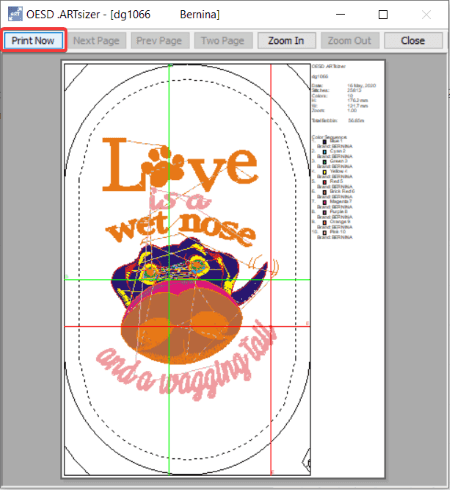
OESD .ARTsizer is another free DST to PDF converter software for Windows. It is a great free embroidery viewer that helps you visualize embroidery file in wide number of formats. Some of the supported formats include DST, PES, ART, PEC, EMD, HUS, SHV, SEW, EXP, etc. Besides viewing these files, you can also convert them to PDF using it. It lets you import and view a DST file and then convert it to a PDF with the help of a dedicated feature. Other than that, you can also convert DST to other supported embroidery file formats.
Here are the steps to perform DST to PDF conversion using this free software.
How to convert DST to PDF in OESD .ARTsizer:
- Launch this software and import a DST file to it.
- Now, you can easily view the embroidery design present in source file and analyze the embroidery from different angles and directions using tools like rotate, mirror, zoom, resize, edit thread colors, artistic view mode, center current stitch, etc.
- After that, click the Print option from the File menu and choose a PDF printer from available ones.
- Next, simply set up output configurations like paper size, page orientation, etc., and click the Ok button to start DST to PDF conversion process.
In the output PDF, there is the main embroidery design and embroidery design information and statistics.
Conclusion:
It is another good DST to PDF converter which anyone can use to view and convert various embroidery files to PDF.
Wilcom TrueSizer
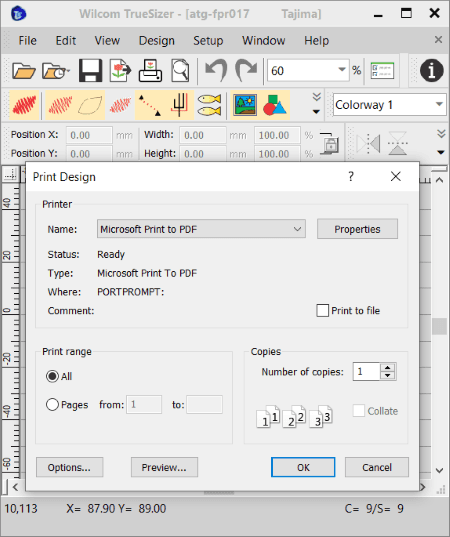
Wilcom TrueSizer is the next free DST to PDF converter software for Windows. Like other listed software, it is also primarily an embroidery viewer software which you can use to view and analyze embroidery designs saved in various formats. You can view DST and many other embroidery files using it like ART, PES, EMX, EMB, INP, PEC, EXP, PCS, DSN, etc. If needed, you can also use its “export to machine” function to convert an embroidery from one supported format to another.
How to convert DST to PDF in Wilcom TrueSizer:
- Simply open an embroidery form a DST file which you can visualize with available tools and features like show stitches, true view, view needle point, rotate, skew, mirror, pan, zoom, stitch player, etc.
- Now, to convert DST to PDF, click Print function present in the File menu and then choose any of the installed and default PDF printers.
- At last, press the Ok button to finally start DST to PDF conversion process.
You will get a PDF with embroidery design and several embroidery statistics and metadata.
Limitation:
It has lock a few features in its free version which you can only use in its pro (paid) version.
Conclusion:
It is a clean and intuitive DST to PDF converter which also supports multiple other embroidery files to view and convert them.
Embrilliance
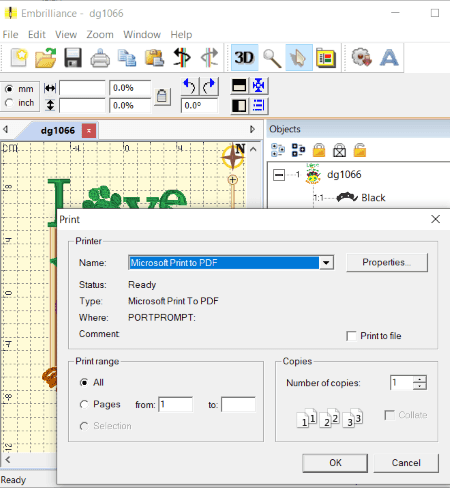
Embrilliance is one more free DST to PDF converter software for Windows and Mac. Using it, you can convert DST and other embroidery files to PDF documents, such as PES, ART42, ART50, ART60, DSZ, EMB, EMD, EXP, HUS, JEF, PCS, PHB, SEW, SHV, VIP, etc.It is primarily an embroidery viewer which provides various handy tools to visualize embroidery designs e.g., 3D view, metric grid, ghost mode, draw hoop, zoom, etc.
How to convert DST to PDF in Embrilliance:
- First, import the source DST embroidery file that you want to convert to PDF.
- Next, you can easily visualize the embroidery using provided tools.
- After that, simply press the Print function from File menu and select a PDF printer and customize printer properties.
- Now, hit the Ok button and save output as a PDF document.
Limitations:
Some features like save and more are locked in this free edition of this software. If you want to utilize all its features without restrictions, you can purchase its pro version.
Conclusion:
It is another standard embroidery viewer that you can use to convert a DST file to a PDF document.
Embroidermodder
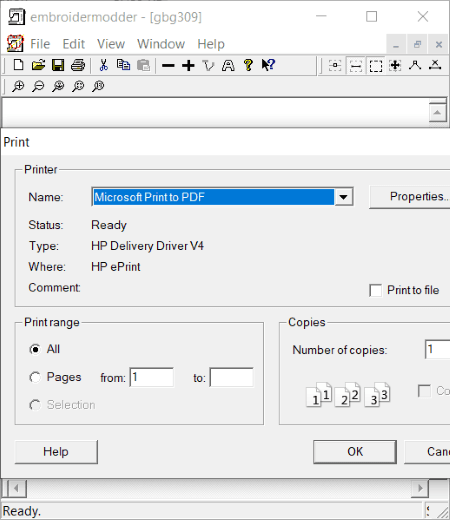
Embroidermodder is a simple and portable DST to PDF converter for Windows. It is a basic embroidery file viewer which lets you view DST file and then convert it to PDF and other supported formats. It supports a few input and output file formats including PES, KSM, HUS, PCS, and EXP. Now, let us checkout a sorted procedure to convert DST to PDF using it.
How to convert DST to PDF in Embroidermodder:
- Launch this portable software and import a DST file in it.
- Now, click File > Print function and then set up PDF printer configurations.
- Next, simply start DST to PDF conversion by pressing the Ok button.
In the output PDF, it only saves the actual embroidery design.
Conclusion:
It is a basic DST to PDF converter which you can also use to view designs saved in a few embroidery files.
About Us
We are the team behind some of the most popular tech blogs, like: I LoveFree Software and Windows 8 Freeware.
More About UsArchives
- May 2024
- April 2024
- March 2024
- February 2024
- January 2024
- December 2023
- November 2023
- October 2023
- September 2023
- August 2023
- July 2023
- June 2023
- May 2023
- April 2023
- March 2023
- February 2023
- January 2023
- December 2022
- November 2022
- October 2022
- September 2022
- August 2022
- July 2022
- June 2022
- May 2022
- April 2022
- March 2022
- February 2022
- January 2022
- December 2021
- November 2021
- October 2021
- September 2021
- August 2021
- July 2021
- June 2021
- May 2021
- April 2021
- March 2021
- February 2021
- January 2021
- December 2020
- November 2020
- October 2020
- September 2020
- August 2020
- July 2020
- June 2020
- May 2020
- April 2020
- March 2020
- February 2020
- January 2020
- December 2019
- November 2019
- October 2019
- September 2019
- August 2019
- July 2019
- June 2019
- May 2019
- April 2019
- March 2019
- February 2019
- January 2019
- December 2018
- November 2018
- October 2018
- September 2018
- August 2018
- July 2018
- June 2018
- May 2018
- April 2018
- March 2018
- February 2018
- January 2018
- December 2017
- November 2017
- October 2017
- September 2017
- August 2017
- July 2017
- June 2017
- May 2017
- April 2017
- March 2017
- February 2017
- January 2017
- December 2016
- November 2016
- October 2016
- September 2016
- August 2016
- July 2016
- June 2016
- May 2016
- April 2016
- March 2016
- February 2016
- January 2016
- December 2015
- November 2015
- October 2015
- September 2015
- August 2015
- July 2015
- June 2015
- May 2015
- April 2015
- March 2015
- February 2015
- January 2015
- December 2014
- November 2014
- October 2014
- September 2014
- August 2014
- July 2014
- June 2014
- May 2014
- April 2014
- March 2014








