4 Best Free Excel To HTML Converter Software For Windows
Here is a list of best free Excel to HTML converter software for Windows. These software will help you convert Excel document types namely XLS and XLSX to HTML. With one of these software, you will be able to batch convert multiple Excel files to HTML. But, most of these converters are office suites and they can only convert one Excel document at a time. Office suite software has one advantage that they allow document viewing and editing before conversion. All important tools for editing an Excel document are also available in these software.
Apart from Excel to HTML conversion, you can perform conversion between many other document types like DOCX, RTF, TXT, CSV, DBF, etc. Overall, all of these software are pretty easy to use and you can easily convert any Excel document to HTML without much hassle.
My Favorite Excel To HTML Converter Software For Windows:
LibreOffice Calc is my favorite software because it allows both Excel document editing along with conversion to HTML format. It also lets you convert HTML files back to XLS or XLSX format. Plus, its support for many other document formats and simple user interface make it my favorite software.
You can also check out lists of best free PDF To Excel Converter, HTML to PDF Converter, BAT To EXE Converter software for Windows.
LibreOffice Calc
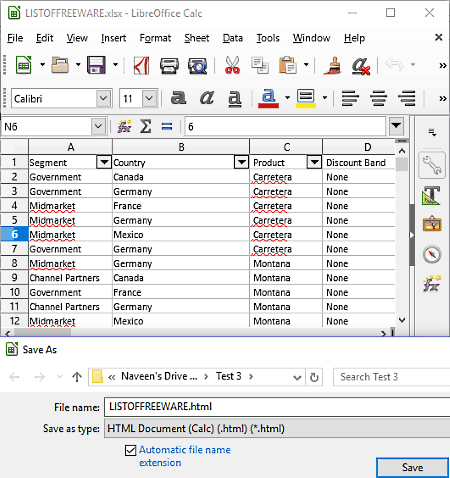
LibreOffice Calc is an application of LibreOffice which is a popular software. It is a free and open source office suite for Windows. It can also be used as an Excel to HTML converter. In this software, you can open and view both Excel formats namely, XLS and XLSX. This software also provides various tools sections through which you can edit Excel documents before converting them to HTML. Let’s take a brief look at various available editing sections.
- Edit: Using this section, you can enable Edit and Cell Edit modes to perform quick editing. Plus, common tools like Cut, Paste, and Find and Replace can also be found in here.
- Insert: This section lets you insert various elements into the Excel file like Images, Tables, Charts, Objects, etc.
- Format: It helps you adjust the formatting of your Excel document like Spacing, Number Format, Spreadsheet Themes, Row & Column height, etc.
- Sheet: Through this section, you can insert a new Cell, Row, Column, etc. Plus, a completely new sheet can also be entered in the existing sheet through it.
- Tools: Many handy tools like Spelling, Automatic Spell Checking, AutoCorrect, Password Protect Sheet, etc. are available in it.
After editing an Excel document, you can save it as HTML file. To do that, go to that File > Save as menu and select HTML Document option and press the Save option. In just a split second, you will get the converted HTML file in the specified output folder. Besides HTML, this freeware is also capable of converting Excel document in various other document formats like ODF, XML, CSV, DBF, etc.
In the LibreOffice Suite, you will also get many other LibreOffice products other than Calc such as Writer, Impress, Draw, Writer/Web, etc. and by using them, you can view and edit documents of many formats.
LibreOffice can be used for creating fishbone diagrams, making a line graph, creating bar charts, editing Math equations, etc.
WPS Office
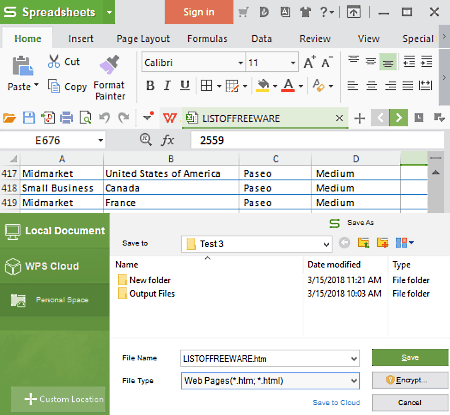
WPS Office is a free Excel to HTML converter software for Windows. As its name implies, it is mainly an office suite software with the ability to convert XLSX and XLS to HTML format. In this suite, you get three separate software modules namely, WPS Writer, WPS Presentation, and WPS Spreadsheet. Out of three modules, you only need WPS Spreadsheet module to convert Excel to HTML. The process of conversion is straightforward as you just need to save the Excel document as HTML by going to File > Save As menu. Apart from HTML, you can also save Excel document as PDF, DBF, XLTX, PRN, CSV, etc. formats.
With the use of this software, you can also view and modify the Excel document before conversion. Plus, it comes with a Multi-tab interface that enables you to work on multiple documents at a time. In it, you can find all essential tools which are required to edit every aspect of an Excel document such as Formulas (to insert financial functions, Logical Functions, Maths Functions, etc.), Insert (to add Pivot chart, Pictures, Shapes, Symbols, etc. to the document), Data (to filter out results, remove duplicate entries, to consolidate values, etc.), and more.
WPS Office is a nice office software. It can be used as a word counter, pie chart maker, data visualization software, and more
Note: It is an ad-supported software.
FreeOffice
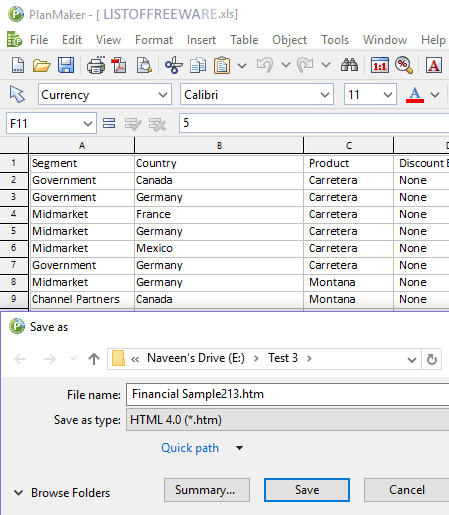
FreeOffice is yet another free office suite software that can also be used as an Excel to HTML converter. In this suite, you get mainly three office software namely Planmaker, Presentations, and Textmaker. From the three available ones, use the FreeOffice Planmaker in order to convert both Excel document types namely XLS and XLXS to HTML format. Not just HTML, but you can convert Excel to PDF, RTF, TXT, CSV, DIF, etc. formats as well. The process of Excel to HTML conversion is very simple. First, go to File > Save as and select HTML as output format and press the Save Button.
Besides conversion, this software can also be used to view and edit the Excel document before the format conversion. To edit Excel or other supported document types you can use various available tools sections which contain many handy tools to edit each and every aspect of the document. Some of the important editing sections present in it are Edit (it contains tools like cut, paste, find and replace, etc.), Insert (using it, you can insert Functions, Comments, Symbols, Text, etc.), Table (it contains tools to edit row, column, and cell properties), etc. Along with tools sections, it also provides most frequently used tools on the toolbar that makes editing much easier. Plus, its multi-window interface enables you to open and work on multiple Excel documents at a time.
Doxillion Document Converter
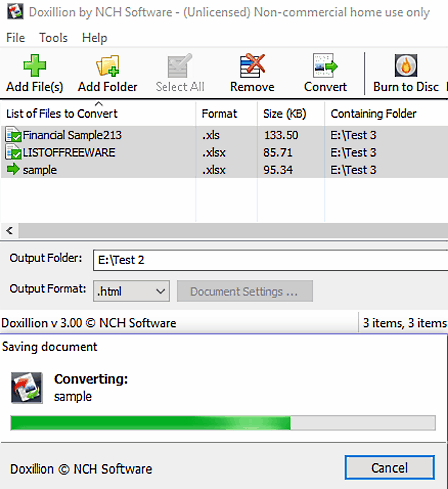
Doxillion Document Converter is another free Excel to HTML converter software for Windows. Using this software, you can convert one or more Excel documents to HTML format at a time. It surely can convert Excel document to HTML, but you will not be able to view or edit Excel documents through this software.
To start the conversion, first, add one or more XLS or XLSX documents using the Add File option. After that, select HTML from the Output Format menu and click on the Convert Button. During conversion, I noticed that it takes slightly more time to convert files when compared to other software. Still, it gets its job done which is more important.
This software is also capable of performing conversion between many other document formats such as DOC, DOCX, HTML, ODT, HTML, RTF, XML, etc. One thing to notice is that this software supports a lot more input formats than supported output formats. Apart from document conversion, you can also directly burn documents to disc and also print documents directly with it.
Note: This software is only free for non-commercial use.
Naveen Kushwaha
Passionate about tech and science, always look for new tech solutions that can help me and others.
About Us
We are the team behind some of the most popular tech blogs, like: I LoveFree Software and Windows 8 Freeware.
More About UsArchives
- May 2024
- April 2024
- March 2024
- February 2024
- January 2024
- December 2023
- November 2023
- October 2023
- September 2023
- August 2023
- July 2023
- June 2023
- May 2023
- April 2023
- March 2023
- February 2023
- January 2023
- December 2022
- November 2022
- October 2022
- September 2022
- August 2022
- July 2022
- June 2022
- May 2022
- April 2022
- March 2022
- February 2022
- January 2022
- December 2021
- November 2021
- October 2021
- September 2021
- August 2021
- July 2021
- June 2021
- May 2021
- April 2021
- March 2021
- February 2021
- January 2021
- December 2020
- November 2020
- October 2020
- September 2020
- August 2020
- July 2020
- June 2020
- May 2020
- April 2020
- March 2020
- February 2020
- January 2020
- December 2019
- November 2019
- October 2019
- September 2019
- August 2019
- July 2019
- June 2019
- May 2019
- April 2019
- March 2019
- February 2019
- January 2019
- December 2018
- November 2018
- October 2018
- September 2018
- August 2018
- July 2018
- June 2018
- May 2018
- April 2018
- March 2018
- February 2018
- January 2018
- December 2017
- November 2017
- October 2017
- September 2017
- August 2017
- July 2017
- June 2017
- May 2017
- April 2017
- March 2017
- February 2017
- January 2017
- December 2016
- November 2016
- October 2016
- September 2016
- August 2016
- July 2016
- June 2016
- May 2016
- April 2016
- March 2016
- February 2016
- January 2016
- December 2015
- November 2015
- October 2015
- September 2015
- August 2015
- July 2015
- June 2015
- May 2015
- April 2015
- March 2015
- February 2015
- January 2015
- December 2014
- November 2014
- October 2014
- September 2014
- August 2014
- July 2014
- June 2014
- May 2014
- April 2014
- March 2014








