8 Best Free File Attribute Changer Software For Windows
Here is a list of best free file attribute changer software for Windows. Using any of these freeware, you can easily grant or deny rights on a file and change its attributes like Read-only, System, Hidden, Compress, Archive, Temporary, etc. You can also change attributes of folders in many of these. Most of these are batch file attribute changers. Additionally, you can even change file date and timestamp in most of these.
All of these file attribute changers are pretty easy to use. A few of these can be used from a file’s right-click menu to change its attributes. Many of these are portable file attribute changers which can be used without installation.
Some of these software provide additional file utilities including Batch File Renamer, Duplicate File Finders, File Shredder, MD5 Generator, etc.
Note: Many of these need administrator privilege to work correctly. Hence, make sure you are running these software as an administrator.
My Favorite File Attribute Changer Software For Windows:
Attribute Changer is my favorite file attribute changer as it can be directly used from file’s context menu. It lets you modify both file attributes as well as file date and time.
You may also like some best free Video Metadata Editors, Universal File Viewers, and Fake File Generators for Windows.
Attribute Changer
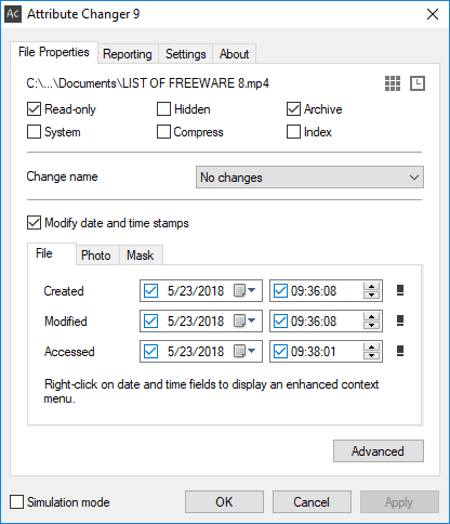
Attribute Changer, as the name implies, is a free file attribute changer for Windows. It is basically a shell extension program which is added to the context menu of files and folders as soon as you install it. You can directly go to a file, right click on it, and change file attributes. Same goes for folders too. It lets you change file attributes including Hidden, Read-only, Archive, System, Compress, and Index.
Apart from above mentioned file attributes, you can also modify date and timestamps. It lets you change file’s creation, modified, and access date and time. A small button is provided beside these dates using which you can toggle between basic and advanced modes. To preview changes in real time, enable Simulation Mode.
In its Reporting tab, you can view process summary report including number of files analysed, excluded, modified, and failed, selected files and folder, etc.
Overall, it is a nice and hassle free software to change file attributes. It lets you customize few basic preferences like save file or folder settings on exit, show context menu icon, etc.
BulkFileChanger
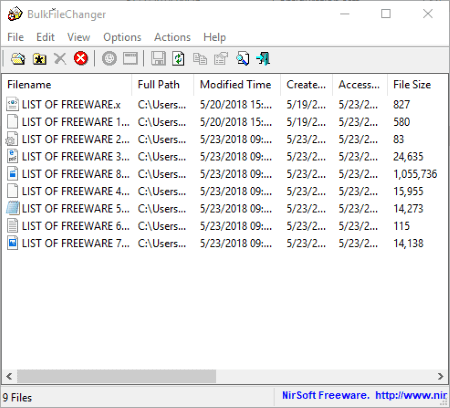
BulkFileChanger is a free, portable file attribute changer for Windows. Not just one, you can change file attributes of multiple files at once. The process of doing so is pretty simple. Just follow the below steps in order to modify file attributes.
- Add one or more files using the dedicated button. It provides an Add By Wildcard option too which lets you add folders and files by specifying wildcard, full path, and scan depth. As you add files and folders, it displays original file information in tabular form, such as modified time, creation time, file attributes, file size, etc.
- Now, select one or multiple files and click the Change Time/Attributes button present on the interface. From here, you can change file attributes by granting or denying rights and modifying attributes including Archive, Read-only, Hidden, System, and Temporary. You can choose any of these options to set file attributes: No Change, Turn On, Turn Off, and Switch.
- Other than that, you can also change file date and time. It provides a useful Change File Date/Time From File option too.
- Finally, click Do it button to make changes to file attributes.
Apart from changing file attributes, it also lets you save file properties as a file in formats like TXT, CSV, HTML, XML, etc. You can also execute commands for a selected file.
Note: To use this software, you need to run it with administrator privilege.
Bulk Rename Utility
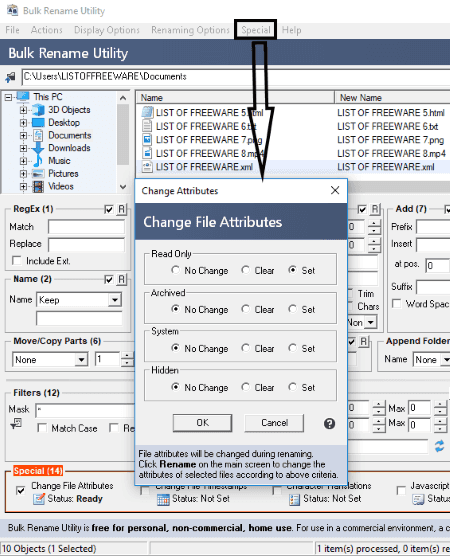
Bulk Rename Utility, as the name suggests, is a batch file renamer software for Windows. Along with renaming files, you can even change file attributes in it. You can change file attributes without renaming files too.
How to change file attributes using this freeware:
To modify file attributes, it provides a dedicated file attribute changer option which is accessible from its Special menu. Firstly, using its inbuilt file explorer, you can add multiple files to its interface. All the files are displayed with respective attributes. Now, select one or multiple files and go to Special menu > Change File Attributes option. This option lets you change attributes including Read Only, Archived, System, and Hidden. If you want to rename files, you can use provided renaming options. Check this article to know the renaming options provided in this software. Else, uncheck all renaming options and hit the Rename button.
Additionally, you get Change File Timestamps, Character Translations, and Javascript Renaming options too.
FileMenu Tools
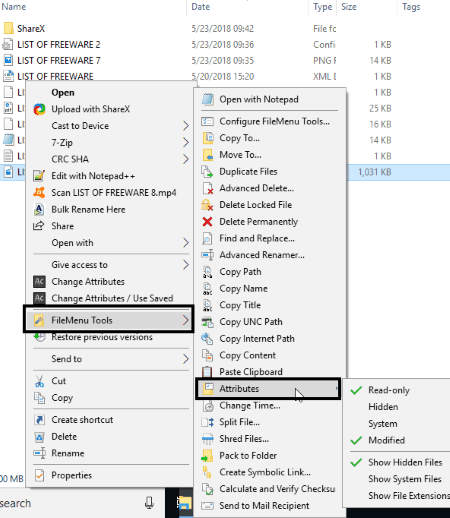
FileMenu Tools is another free software to change file attributes. Like Attribute Changer software, it is also added to context menu of files from where you can change file attributes.
How to change file attributes with right click menu:
Simply go to the file whose attributes you want to change. Right click on it and from the context menu, go to FileMenu Tools > Attributes option. Now, change the attributes (Read-only, Hidden, Modified, System) as required. You can also enable or disable options like show hidden files, show system files, etc.
It is basically a set of file tools. Here, you can find small utilities like Copy Path, Create Symbolic Links, Shred Files, Split Files, Calculate and Verify Checksum, Advanced Renamer, etc.
This tool can be configured by adding or removing specific commands, changing interface language, create scripts to run commands, etc. All in all, it is one of the simplest file attribute changer software.
AttributeMagic
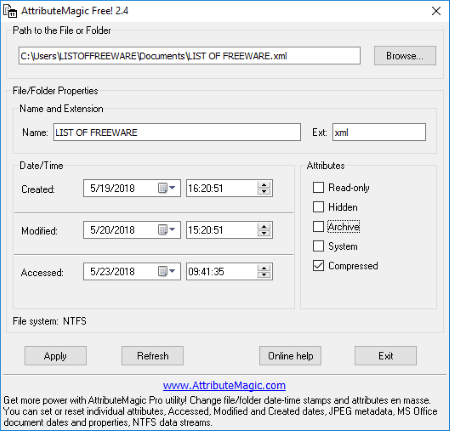
AttributeMagic is another free file attribute changer software for Windows. It lets you change attributes of files as well as folders. You can enable or disable any of Read-only, Hidden, Archive, System, and Compressed attributes. Additionally, it also lets you modify date and time of a file or folder.
How to change file attributes in this free software:
- Add a file or folder whose attributes you want to change. When you add a file or folder, it shows the file system, file properties, etc. information.
- Change file attributes and modify date and time stamp as required.
- At last, click on Apply button to save changed file attributes.
File & Folder Tools
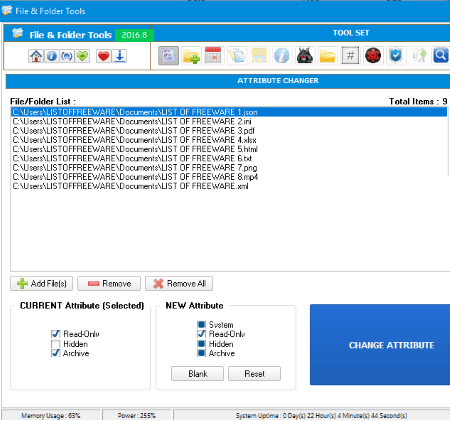
File & Folder Tools is yet another free file attribute changer. It is actually a set of file and folder related utilities, such as Duplicate Finder, File Shredder, Batch Folder Creator, DateTime Changer, Hash Generator, etc. One of these tools is Attribute Changer. Using it, you can change attributes of multiple files simultaneously. It shows original file attributes as you add files. You can select one or more files and then change file attributes including Read-only, System, Hidden, and Archive.
File Tool
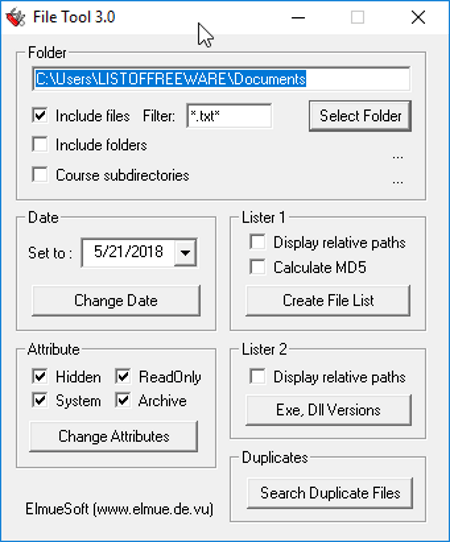
File Tool is a simple and portable file attribute changer for Windows. It lets you specify a folder to add files and subfolders to change their attributes. You can apply filters to include files with a specific extension or text only. File attributes including Read-only, Archive, Hidden, and System can be changed through it. It shows process information too including number of files, folders, and subfolders scanned.
Some additional tools including date changer, duplicate finder, EXE and DLL files’ lister, and MD5 calculator are also available in it.
Advanced Renamer
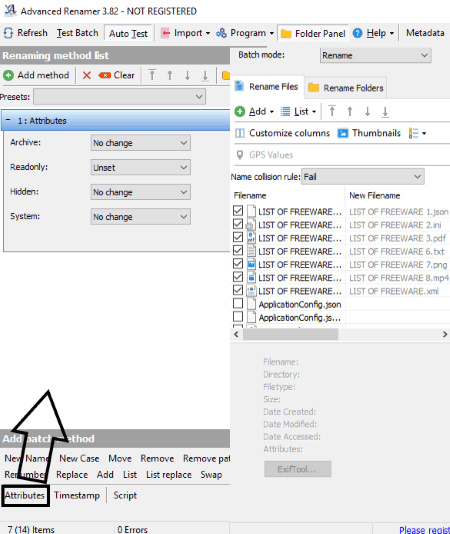
Advanced Renamer is another one of batch file renamer which also lets you change file attributes. First, select the processing mode as Rename, Move, or Copy. Now, simply add files using its built-in file explorer and click on Attributes button present at the bottom of its interface. You can now set Archive, Hidden, Read Only, and System attributes. Hit the Start batch button to save changes to file attributes. Using it, you can change file attributes of multiple files at once. Also, it lets you change file timestamp as well.
About Us
We are the team behind some of the most popular tech blogs, like: I LoveFree Software and Windows 8 Freeware.
More About UsArchives
- May 2024
- April 2024
- March 2024
- February 2024
- January 2024
- December 2023
- November 2023
- October 2023
- September 2023
- August 2023
- July 2023
- June 2023
- May 2023
- April 2023
- March 2023
- February 2023
- January 2023
- December 2022
- November 2022
- October 2022
- September 2022
- August 2022
- July 2022
- June 2022
- May 2022
- April 2022
- March 2022
- February 2022
- January 2022
- December 2021
- November 2021
- October 2021
- September 2021
- August 2021
- July 2021
- June 2021
- May 2021
- April 2021
- March 2021
- February 2021
- January 2021
- December 2020
- November 2020
- October 2020
- September 2020
- August 2020
- July 2020
- June 2020
- May 2020
- April 2020
- March 2020
- February 2020
- January 2020
- December 2019
- November 2019
- October 2019
- September 2019
- August 2019
- July 2019
- June 2019
- May 2019
- April 2019
- March 2019
- February 2019
- January 2019
- December 2018
- November 2018
- October 2018
- September 2018
- August 2018
- July 2018
- June 2018
- May 2018
- April 2018
- March 2018
- February 2018
- January 2018
- December 2017
- November 2017
- October 2017
- September 2017
- August 2017
- July 2017
- June 2017
- May 2017
- April 2017
- March 2017
- February 2017
- January 2017
- December 2016
- November 2016
- October 2016
- September 2016
- August 2016
- July 2016
- June 2016
- May 2016
- April 2016
- March 2016
- February 2016
- January 2016
- December 2015
- November 2015
- October 2015
- September 2015
- August 2015
- July 2015
- June 2015
- May 2015
- April 2015
- March 2015
- February 2015
- January 2015
- December 2014
- November 2014
- October 2014
- September 2014
- August 2014
- July 2014
- June 2014
- May 2014
- April 2014
- March 2014








