5 Best Free IGES to STEP Converter Software For Windows
Here is a list of best free IGES to STEP converter software for Windows. IGES or Initial Graphics Exchange Specification is a CAD file format which is used to carry and exchange 3D designs and models. Similar to IGES, STEP or Standard for the Exchange of Product Data is also used to carry and exchange 3D CAD designs. To convert IGES to STEP, I have created this list of IGES to STEP converter freeware. In these software, you can also view and edit 3D models of IGES files before starting the conversion. Plus, options to convert IGES files to 3DS, STL, OBJ, VRML, etc., CAD formats are also offered by these converters.
To view 3D models, these software offer multiple viewing tools like zoom, orthographic view, perspective view, top view, and more. Apart from viewing tools, you also get various editing tools in these converters. Using editing tools, you can sculpt, align, manipulate, and add new elements to a model. After viewing and editing, you can start the IGES to STEP conversion process. To help you out, I have included the steps of conversion in the description of each software.
In these software, you can also find many additional tools like Macro Recording, Macro Distance, Plugin Support, etc. Go through the list to know more about these converters.
My Favorite IGES to STEP Converter Software For Windows:
FreeCAD is my favorite software because it lets you view and edit IGES files before starting the conversion. Plus, it lets you convert IGES files to multiple CAD file-formats besides STEP.
You can also check out lists of best free STEP to OBJ Converter, STEP to STL Converter, and OBJ to DXF Converter software for Windows.
FreeCAD
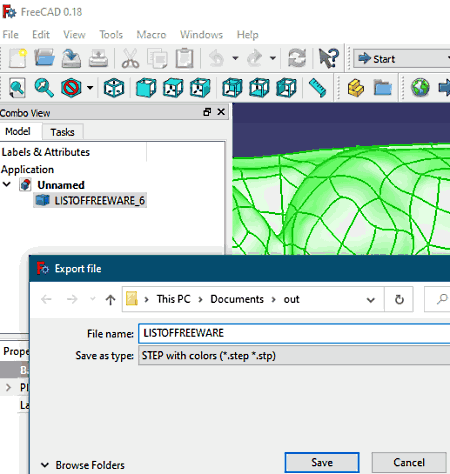
FreeCAD is a free open source IGES to STEP converter software for Windows, Linux, and macOS. In this software, you can also create and edit 3D designs of and IGES, STL, DWG, DAE, 3DS, etc., file formats. To edit 3D models, it offers multiple workbenches to work on different types of 3D models like Robots, Ship Hull, 3D Mesh, etc. In workbenches, you get editing tools like create a hole, subtractive primitive, create a polar pattern feature, shape binder, create a surface, and more. It also offers multiple viewing tools so that you can view and analyze 3D models. After viewing and editing, you can convert IGES to STEP format. Now, follow the below steps to convert IGES to STEP.
How to convert IGES to STEP using FreeCAD:
- Start this software and click on the Open button to load an IGES file.
- After that, select a workbench and then use its editing tools to make modifications to the IGES 3D model.
- Next, go to File > Export option and choose STEP as the output format.
- Lastly, specify the destination location and then press the Save button to initiate the conversion.
Additional Features:
- Macro: Using it, you can capture editing steps that you can later use to quickly make similar changes to another model.
- Measure Distance: Through this tool, you can accurately take the measurement of 3D models.
- Addon Manager: Using it, you can add new extensions to this software and manage existing ones.
Final Thoughts:
It is one of the best free IGES to STEP converters in which you can view, edit and convert 3D models of IGES files.
gCAD3D
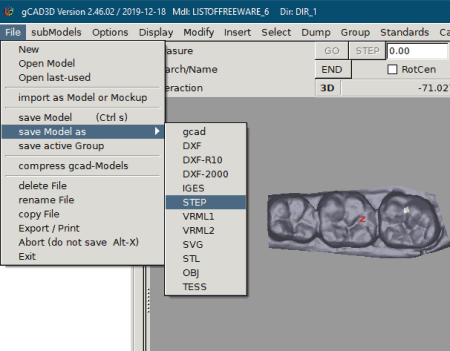
gCAD3D is another free open source IGES to STEP converter software for Windows and Linux. It also acts as a 3D model viewer in which you can view and analyze a 3D model of IGES, STEP, VRML, DXF, SVG, etc., formats. To properly view a model, it offers tools like Front View, Top View, Side View, Axo, Scale, Zoom, and more. Besides this, basic 3D model editing tools (Surface Style, Surface Color, Surface Texture, and Insert,) are also present in it. Now, to perform the conversion, you can save the final 3D model in STEP format.
How to convert IGES to STEP using gCAD3D:
- Start this software and go to File > Open Model option to load an IGES file.
- After that, you can view and modify the IGES 3D model through available viewing and editing tools.
- Now, to start the conversion, go to File > Save Model as menu and choose STEP as the output file format and click on the Save button.
Additional Features:
- Plugin: Using it, you can add new plugins to this software to introduce more features.
Final Thoughts:
It is a simple and effective IGES to STEP converter software that also lets you view and edit 3D models.
Gmsh
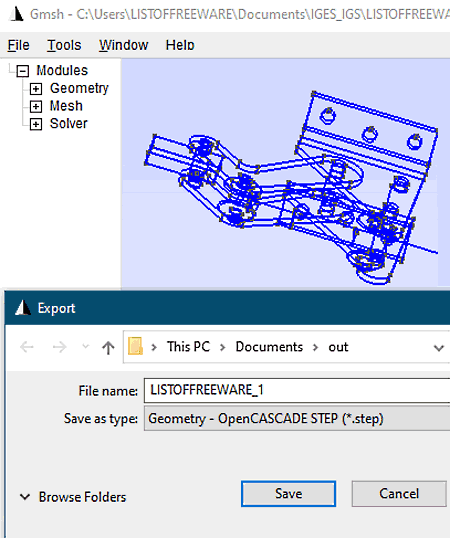
Gmsh is the next free open source IGES to STEP converter software for Windows, Linux, and macOS. Through this converter, you can also convert IGES files to CGNS, WRL, P3D, BREP, VTK, etc., file formats. Apart from 3D file conversion, you can also use it as a mesh generator and creator software. To generate and edit 3D mesh, it provides tools like partition, smooth 2D, Fillet, Split Curve, Inspect, Recombine, Reclassify, and more. A good set of 3D model transformation tools are also present in it through which you can rotate, scale, and adjust the symmetry of a 3D model. To properly view a 3D model, it lets you zoom in on a model, rotate model and split model in half to view its internal structure. Now, check out the below steps to convert IGES to STEP.
How to convert IGES to STEP using Gmsh:
- Launch this software and load an IGES file to it using the Open option.
- After that, use available mesh generation, editing, and viewing tools to view and edit an IGES file model.
- Next, preview the model on the main interface and then go to the Export and choose STEP format.
- Lastly, press the Save button to start the conversion process.
Additional Features:
- Statistics: In it, you can find out the number of curves, points, triangles, nodes, and lines present in a 3D model.
- Plugins: In it, you can view existing plugins and add new ones to improve the feature set of this software.
Final Thoughts:
It is a feature-rich IGES to STEP converter that offers a lot of 3D model creation, viewing, and editing tools.
Axdea
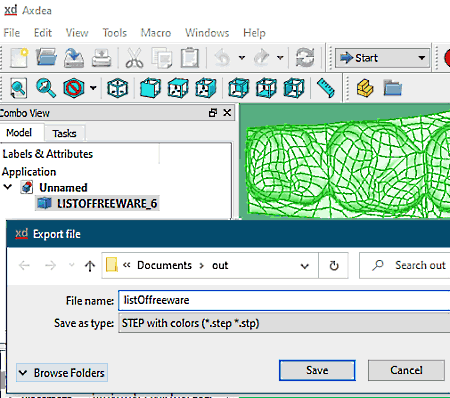
Axdea is a free BIM-based 3D designing software that can also be used as an IGES to STEP converter software. In works on Windows. It supports a wide range of CAD file formats like 3DS, OBJ, DWG, DXF, STL, VRML, and more. In it, you can easily load and view 3D models of any supported file format. To help you view a 3D model, it offers many viewing tools like front view, top view, isometric view, viewing modes, etc. After viewing a 3D model, you can also edit it before starting the conversion process. To edit a model, it offers multiple workbenches like BIM, Part, Surface, Part Design, Mesh Design, etc. According to the selected workbench, you get a specific set of editing tools to make changes to a 3D model. Now, follow the below steps to convert IGES to STEP.
How to convert IGES to STEP using Axdea:
- Start this software and click on the Open option to load an IGES file.
- After that, you can view and modify the IGES file model if you want through available viewing and editing tools.
- Now, go to File > Export menu and choose the STEP format.
- Lastly, press the Save button to immediately start the conversion process.
Additional Features:
- Macro: Through this feature, you can record the editing steps and use them later to make similar changes to another model.
- Units Calculator: Through this feature, you can calculate and convert values from one measuring unit to another like length, mass, angle, velocity, etc.
Final Thoughts:
It is another feature-rich 3D model creation and editing software that lets you convert IGES to STEP, STL, VRML, OBJ, and other 3D file formats.
Ensuite View
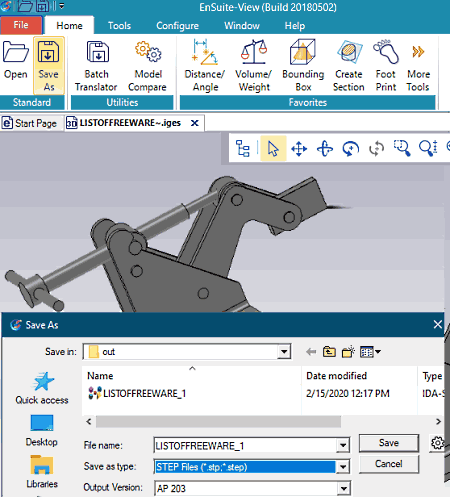
Ensuite View is a free CAD viewer software that can also be used as an IGES to STEP converter software for Windows. As it is mainly a CAD viewer software thus, it offers multiple 3D model viewing tools like Pan, Rotate, Spin, Zoom, Isometric View, Back View, Front View, Bottom View, Top View, and more. This software also lets you make slight visual changes to a model namely applying different material layers, insert new components to a model, and create section (to cut the model in half to view its internal structure). It also offers a multitab interface that lets you open and view multiple 3D models at a time. After viewing the IGES 3D model, you can follow the below steps to convert IGES to STEP format.
How to convert IGES to STEP using Ensuite View:
- Launch this software and click on the Open option to load an IGES file.
- After that, you can use available model viewing tools to properly view the IGES model.
- Now, go to File > Save as option and choose IGES as the output file format.
- In the end, specify the destination location path and press the Save button to start the conversion process.
Additional Features:
- Distance/Angle: Through this tool, you can find out the distance and angle between parts of a model.
- Area/Perimeter: Use it to find out the perimeter and area of a model or its section.
Limitations:
- This free version of this software can only be used to view and convert up to 6 IGES models.
- Some features of this software are also locked.
Final Thoughts:
It is another free and simple IGES to STEP converter that anyone can use with ease.
Naveen Kushwaha
Passionate about tech and science, always look for new tech solutions that can help me and others.
About Us
We are the team behind some of the most popular tech blogs, like: I LoveFree Software and Windows 8 Freeware.
More About UsArchives
- May 2024
- April 2024
- March 2024
- February 2024
- January 2024
- December 2023
- November 2023
- October 2023
- September 2023
- August 2023
- July 2023
- June 2023
- May 2023
- April 2023
- March 2023
- February 2023
- January 2023
- December 2022
- November 2022
- October 2022
- September 2022
- August 2022
- July 2022
- June 2022
- May 2022
- April 2022
- March 2022
- February 2022
- January 2022
- December 2021
- November 2021
- October 2021
- September 2021
- August 2021
- July 2021
- June 2021
- May 2021
- April 2021
- March 2021
- February 2021
- January 2021
- December 2020
- November 2020
- October 2020
- September 2020
- August 2020
- July 2020
- June 2020
- May 2020
- April 2020
- March 2020
- February 2020
- January 2020
- December 2019
- November 2019
- October 2019
- September 2019
- August 2019
- July 2019
- June 2019
- May 2019
- April 2019
- March 2019
- February 2019
- January 2019
- December 2018
- November 2018
- October 2018
- September 2018
- August 2018
- July 2018
- June 2018
- May 2018
- April 2018
- March 2018
- February 2018
- January 2018
- December 2017
- November 2017
- October 2017
- September 2017
- August 2017
- July 2017
- June 2017
- May 2017
- April 2017
- March 2017
- February 2017
- January 2017
- December 2016
- November 2016
- October 2016
- September 2016
- August 2016
- July 2016
- June 2016
- May 2016
- April 2016
- March 2016
- February 2016
- January 2016
- December 2015
- November 2015
- October 2015
- September 2015
- August 2015
- July 2015
- June 2015
- May 2015
- April 2015
- March 2015
- February 2015
- January 2015
- December 2014
- November 2014
- October 2014
- September 2014
- August 2014
- July 2014
- June 2014
- May 2014
- April 2014
- March 2014








