10 Best Free MXF to MOV Converter Software For Windows
Here is a list of best free MXF to MOV converter software for Windows. MXF or Material Exchange Format is a video file format that carries professional quality video and audio content. It supports both metadata and full timecode which is important for professional use like TV broadcasting. Similar to MXF, MOV or Quicktime Movie is also a video format. It carries high-quality video and audio data and still consumes less space compared to other popular video formats. Plus, this format is supported by a wide range of applications in both Windows and macOS. To convert MXF videos to MOV format, you can use these MXF to MOV converter software.
Through most of these converters, you can easily batch convert MXF videos to MOV at a time. Plus, options to adjust various output video parameters (FPS, Resolution, Encoder, etc.) are also present in most converters. In some converters, you even get basic editing tools like video splitting, video cropping, merge videos, video effects, etc. After making desired adjustments to videos, you can start the conversion process. The process of conversion is pretty simple in all converters. Still, to help you out, I have included the steps to convert MXF to MOV in the description of each software.
These converters can also be used to convert videos of MP4, MKV, FLV, TS, MPEG, AVI, 3GP, and more formats. Plus, options to optimize input videos according to devices like Apple TV, iPad, iPod, PSP, Android Phones, etc., are also offered by some converters. Go through the list to know more about these converters.
My Favorite MXF to MOV Converter Software For Windows:
Xmedia Recode is my favorite software because it is a feature-rich converter and allows batch video conversion. I also like its ability to support a lot of video and audio formats.
You can also check out lists of best free MXF to MP4 Converter, MTS to MOV Converter, and MOV to HTML5 Converter software for Windows.
Xmedia Recode
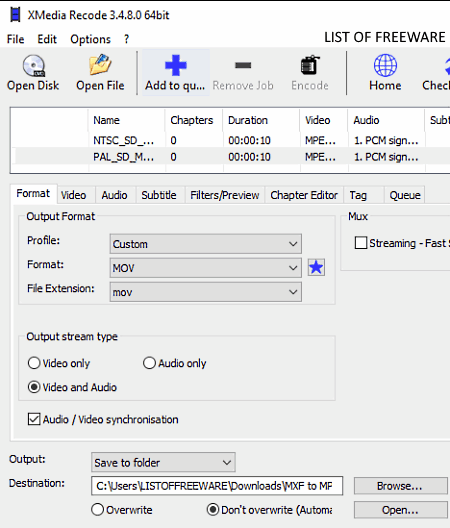
Xmedia Recode is a free MXF to MOV converter software for Windows. It is a media converter software through which you can convert both video and audio files of many formats. Some of the media formats that it supports are M4A, M1V, M2V, M4V, MKV, MMF, MPEG-1, MPEG-2, MPEG-4, TS, TRP, MP2, MP3, MP4, MP4V, and more. It also supports batch video and audio conversion that improves the overall conversion speed. To further improve the conversion speeds, it can use the graphical processing power of NVIDIA graphics cards.
This software is quite handy for those users who want to adjust output video parameters before starting the conversion. To adjust video parameters, it offers a dedicated Video tab that allows you to adjust video codec, framerate, aspect ratio, color mode, bitrate, etc. After adjusting the video parameters, you can start the conversion process.
How to convert MXF to MOV using Xmedia Recode:
- Start this software and click on the Open File button to browse and load one or more MXF videos.
- After that, select all the loaded videos from its interface and press the Add to queue button to create a video conversion queue.
- Next, go to the Format tab to choose the output video format that is MOV.
- Now, to adjust the output video parameters use the Video tab.
- Lastly, specify the destination location path and hit the Encode button to initiate the conversion process.
Additional Features:
- Subtitle: You can use this feature to add subtitles to input videos.
- Filter/Preview: It lets you edit input videos using some inbuilt video effects and filters like blur, mirror, resize, crop, adjust brightness, etc. You can preview the edited video in this tab.
Final Thoughts:
It is a feature-rich MXF to MOV converter software through which you can manually adjust various video parameters before converting it to the MOV or any other supported format.
Video to Video Converter
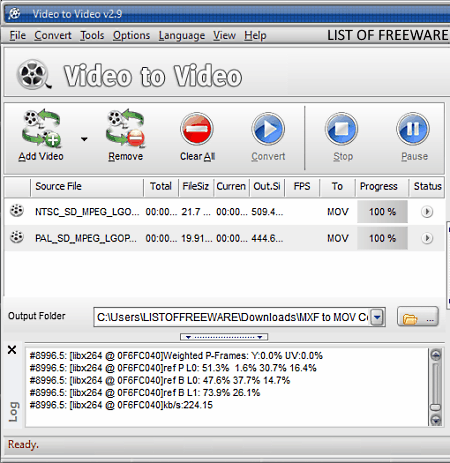
Video to Video Converter is another free MXF to MOV converter software for Windows. It is a handy video converter software through which you can perform both the video to video and video to audio conversions. The main advantage of this software is its ability to support 200 plus input media formats and 700 plus output media formats. Some of the media formats that it supports are AVI, DivX, Xvid, MPEG2, MOV, WMV, MP2, MP3, AAC, AC3, WAV, M4A, etc. Apart from standard video formats, it also supports various decices specific video formats like PSP MPEG-4, iPhone MP3, iPad MP4, BlackBerry 3GP, etc., to convert videos.
Through this converter, you can also adjust video parameters like Video Resolution, Aspect Ratio, Frame Rate, Bitrate, and more prior to conversion. After adjusting the video parameters, you can start the conversion process. Check out the below steps to batch convert MXF videos to MOV format.
How to batch convert MXF to MOV using Video to Video Converter:
- Start this converter and click on the Add Video button to load multiple MXF videos.
- As soon as you load videos to this software a Video settings panel will open up from where you need to select the output video format (MOV) and specify the video parameters.
- Next, press the OK button to save the parameters and then specify the destination location in the Output Folder field.
- Lastly, press the Convert button to start the batch MXF to MOV conversion.
Additional Features:
- Join Video Files: Use it to quickly merge or join multiple videos to make a new single video.
- Split Video: It allows you to split a single video into multiple parts.
- Video to Images: It lets you extract individual Frames from a video that you can save in the JPEG image format.
- Commercial Remover: You can use this tool if you want to remove commercials present at the edges of a video by cropping the edges of a video.
Final Thoughts:
It is another good free video converter software that allows you to convert one or more MXF videos to MOV format at a time.
Eusing Free Video Converter
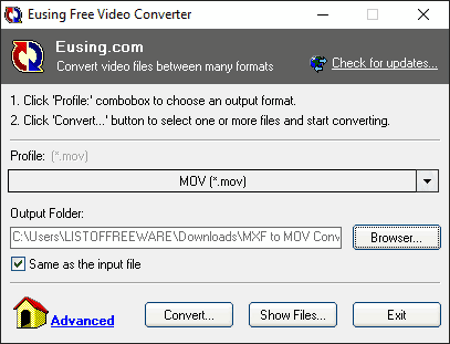
Eusing Free Video Converter is yet another free MXF to MOV converter software for Windows. This video converter can also be used to batch convert multiple MXF to MOV at once. Besides video format conversion, it also lets you optimize input video formats according to devices like Apple TV, Android Phones, PSP, iPhones, etc. Plus, a good set of video formats is supported by it such as WMV, MPEG, AVI, FLV, MP4, etc.
How to convert MXF to MOV using Eusing Free Video Converter:
- Open the interface of this converter and go to the Profile menu to select the output video format (MOV).
- After that, specify the destination folder path in the Output Folder field.
- Next, press the Convert button to browse and select one or more MXF videos.
- Lastly, press the Open button after selecting the desired MXF videos to start the MXF to MOV conversion.
Additional Features:
- Manual Conversion: This feature not only lets you convert one video format to another video format but it also lets you set the output video parameters (resolution, quality, bitrate, etc) of videos. To use this feature, you need to use commands, thus it is comparatively harder to use than the standard conversion method.
Final Thoughts:
It is a simple and quick video converter software through which you can convert multiple MXF videos to MOV format at a time.
Moo0 Video Converter
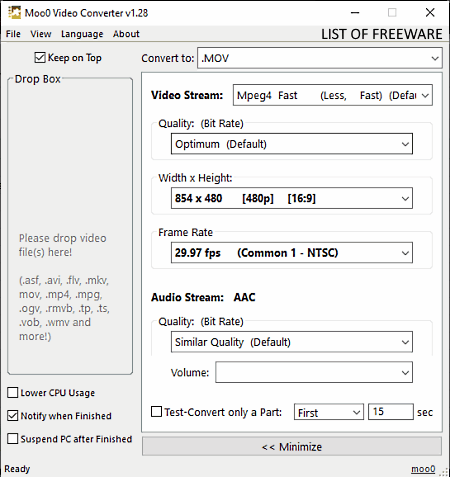
Moo0 Video Converter is a dedicated video converter software that can also be used as an MXF to MOV converter software. It works on the Windows platform. It is one of the simplest converters through which you can quickly set the output video parameters (quality, resolution, frame rate, volume, etc.) before initiating the conversion process. Another good thing about this software is its ability to convert multiple MXF videos to MOV format at a time.
How to batch convert MXF to MOV using Moo0 Video Converter:
- Start this software and select the MOV format from the Convert to menu.
- After that, adjust video parameters using on-screen video parameter adjustment tools.
- Next, go to the MXF videos containing folder, and select all the MXF videos which you want to convert.
- Lastly, drag and drop all the MXF videos to the interface of this converter to immediately start the batch MXF to MOV conversion process.
Additional Features:
- Test-Convert only a Part: It is a handy feature that allows you to convert a small portion of a video so that you will get the idea about the output video quality.
Limitation:
- This video converter is only free for non-commercial use.
Final Thoughts:
It is another easy to use MXF to MOV converter through which you can batch convert videos of many different formats including MXF and MOV.
Video Converter with FFmpeg
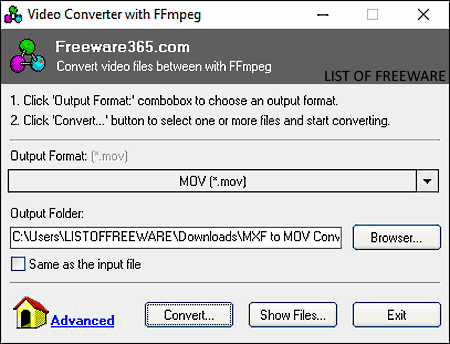
Video Converter with FFmpeg is another one of free MXF to MOV converter software for Windows. It is an FFMPEG based batch video converter. Through this converter, you can easily convert videos of one format to other supported formats. Some of the video formats that it supports are AVI, FLV, MPEG, WMV, MP4, etc. Besides MXF to MOV and other video to video conversions, it also supports video to audio and videos to device-specific (iPod, Android Phones, PSP, etc.) format conversions.
How to batch convert MXF to MOV using Video Converter with FFmpeg:
- Launch this software and go to the Format menu and select MOV as the output format.
- After that, specify the destination path in the Output Folder field.
- Next, click on the Convert button to open up the file explorer to browse and select multiple MXF videos.
- After selecting the MXF videos, click on the Open button to start the conversion process.
Additional Features:
- Manual Conversion: This feature lets you use commands to perform video format conversion. It offers a slightly difficult way to convert video file formats. However, it does let you adjust output video parameters like video resolution, aspect ratio, etc., unlike the standard video conversion method.
Final Thoughts:
It is a straightforward batch MXF to MOV converter through which you can quickly convert multiple videos at a time.
Any Video Converter
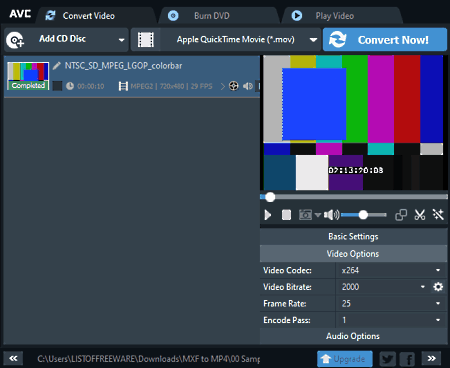
Any Video Converter is the next free MXF to MOV converter software for Windows and macOS. As its name suggests, it is a standard video converter software that also lets you convert MXF videos to MOV format. Apart from MXF and MOV, it also supports videos of AVI, MP4, MOV, RM, DIVX, MPEG, FLV, and more formats. Apart from standard video conversion, it also allows you to optimize input videos according to devices like iPod, iPhone, Samsung Galaxy Note 8, Google Nexus, and more. Before optimizing or converting a video, you can use the Video options to adjust output video parameters namely Video Codec, Bitrate, Frame Rate, Aspect Ratio, and Encode Pass.
How to convert MXF to MOV using Any Video Converter:
- Start this converter and click on the Add Videos button to load an MXF video.
- After that, go to the Output Format menu and choose MOV as the output video format.
- Next, use the Video Options panel to adjust video parameters if required.
- Lastly, press the Convert Now! button to start the conversion process.
Additional Features:
- Clip: It is an inbuilt video clipping feature through which you can select and remove a part from a video.
- Effects: It lets you manually adjust brightness, contrast, and saturation levels of a video. Plus, some predefined video effects (vertigo, gamma, noise, sharpen, etc.) are also provided by it that you can apply to videos.
- Add URLs: Through this feature, you can download online videos by using their URL links.
Limitations:
- In this free version of this software, you will face some limitations like disabled batch conversion feature, restrictions on the maximum video resolution, etc. To remove all the limitations, you need to purchase the paid version of this converter.
Final Thoughts:
It is a decent MXF to MOV converter software in which you can also do basic video editing activities.
SMConverter
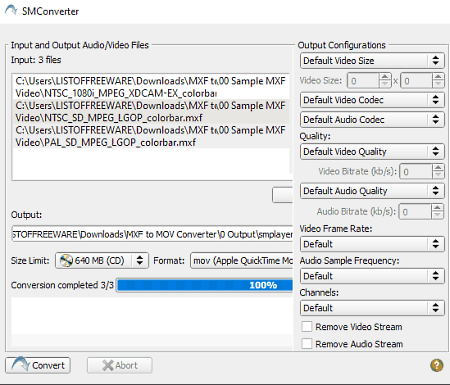
SMConverter is a free MXF to MOV converter software for Windows. Using this software, you can also perform batch MXF to MOV conversion. Plus, video format conversion between videos of many other formats is also supported by it. Some of the video formats that it supports are MP4, FLV, 3GP, MPEG, WAV, etc. Before starting the video conversion, you can use its Output Configurations panel to adjust output video parameters such as video codec, frame rate, video resolution, video quality, etc. It also offers support for many portable devices and allows you to optimize videos according to devices like iPod, iPhone, PSP, etc.
How to convert MXF to MOV using SMConverter:
- Start this software and click on the Add button to load one or more MXF videos.
- After that, use the Output Configuration panel to adjust output video parameters.
- Next, select the MOV format from the Format menu.
- Lastly, specify the output location path in the Output field and hit the Convert button to start the conversion process.
Additional Features:
- Size Limit: This feature allows you to set an output size limit according to the sizes of CD (640 MB) and DVD (4.3 GB) drives.
Final Thoughts:
It is another simple and straightforward video converter software through which you can batch convert MXF videos to MOV format.
Cute Video Converter
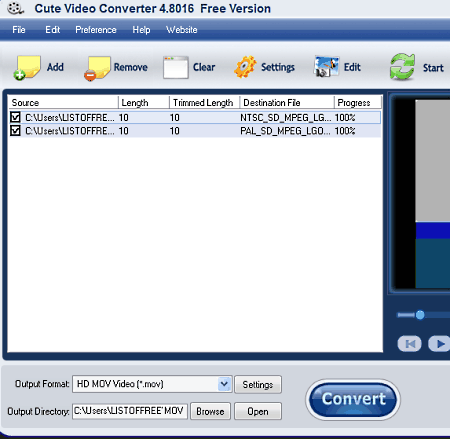
Cute Video Converter is another free video converter software that can also be used as an MXF to MOV converter software. It works on Windows.
Through this converter, you can change the video format, adjust video parameters and also play videos in its internal video player. Apart from MXF and MOV, it supports many other video formats such as AVI, MP4, WMV, TS, MPG, and more. In addition to that, it also lets you convert videos according to portable devices like PSP, Xbox, iPhone, GPhone, etc. After selecting an output video format, you can adjust output video properties like Fram Rate, Video Resolution, Encoder, Bitrate, etc.
How to convert MXF to MOV using Cute Video Converter:
- Open the interface of this converter and press the Add button to load one or more MXF videos to this software.
- After that, open up the Output Format menu and choose the MOV video format.
- Next, click go to Settings and adjust output video parameters, if needed.
- Lastly, specify the output location path in the Output Directory field and hit the Convert button to initiate the conversion process.
Additional Features:
- Crop: Using it, you can quickly crop the edges of an input video.
- Trim: It lets you select and remove one or more parts from an input video.
- Watermark: It allows you to add both the text and image watermark to a video.
Final Thoughts:
It is a simple yet effective video converter software through which you can quickly batch convert a set of MXF videos to MOV and other formats.
Aero Convert
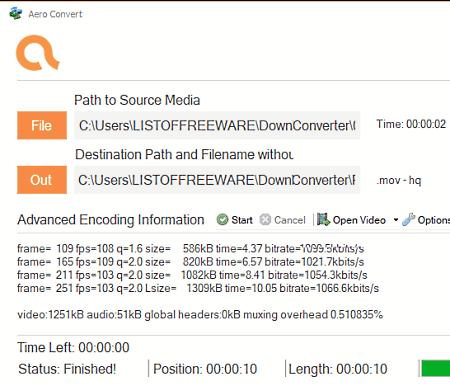
Aero Convert is another free MXF to MOV converter software for Windows. It is an easy to use video converter through which you can convert one MXF video to MOV at a time. Besides MXF and MOV, it supports many other video formats such as MPG, AVI, FLV, WAV, WMV, and more. Now, let’s take a look at the MXF to MOV conversion process.
How to convert MXF to MOV using Aero Convert:
- Start this converter and click on the File option to browse and load an MXF video.
- Next, select the MOV format from the Format menu.
- Now, specify the destination location path in the Out field.
- Lastly, press the Start button to initiate the MXF to MOV conversion.
Additional Features:
- Performance Threads: In case of a large input video, you can use this feature to increase the number of performance threads that speeds up the conversion process.
Final Thoughts:
It is one of the simplest MXF to MOV converters that you can use to convert one MXF video to MOV or another supported format at a time.
Aiseesoft Free Video Converter
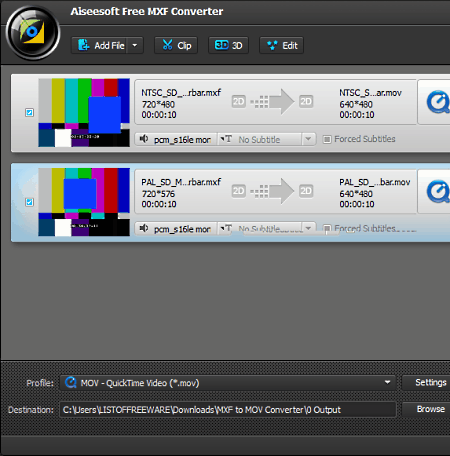
Aiseesoft Free Video Converter is yet another free MXF to MOV converter software for Windows and macOS. It also acts as a batch video converter software. Using it, you can batch convert multiple MXF videos to MOV and other supported formats like MP4, M4V, MPG, VOB, MKV, WEBM, DV, OGV, etc. In addition to conventional video formats, this converter can also convert videos according to devices like iPod, PSP, Apple TV, PS4, etc.
In this software, you also get a Profile settings panel that allows you to adjust output video parameters like Video Bitrate, Resolution, Encoder, Frame Rate, etc.
How to convert MXF to MOV using Aiseesoft Free Video Converter:
- Start this converter and click on the Add Files button to load multiple MXF videos to this converter.
- Next, select the output format (MOV) from the Output Format menu.
- Now, if you want to adjust video parameters, then use the Profile Settings.
- Lastly, specify the destination location path and hit the Convert button to start the conversion process.
Additional Features:
- Edit: It offers multiple theme templates which you can include in the beginning and end of videos.
- Merge in one file: This feature lets you quickly join multiple MXF and other videos into one single video.
Final Thoughts:
It is another standard video converter software that lets you convert MXF videos to MOV format.
Naveen Kushwaha
Passionate about tech and science, always look for new tech solutions that can help me and others.
About Us
We are the team behind some of the most popular tech blogs, like: I LoveFree Software and Windows 8 Freeware.
More About UsArchives
- May 2024
- April 2024
- March 2024
- February 2024
- January 2024
- December 2023
- November 2023
- October 2023
- September 2023
- August 2023
- July 2023
- June 2023
- May 2023
- April 2023
- March 2023
- February 2023
- January 2023
- December 2022
- November 2022
- October 2022
- September 2022
- August 2022
- July 2022
- June 2022
- May 2022
- April 2022
- March 2022
- February 2022
- January 2022
- December 2021
- November 2021
- October 2021
- September 2021
- August 2021
- July 2021
- June 2021
- May 2021
- April 2021
- March 2021
- February 2021
- January 2021
- December 2020
- November 2020
- October 2020
- September 2020
- August 2020
- July 2020
- June 2020
- May 2020
- April 2020
- March 2020
- February 2020
- January 2020
- December 2019
- November 2019
- October 2019
- September 2019
- August 2019
- July 2019
- June 2019
- May 2019
- April 2019
- March 2019
- February 2019
- January 2019
- December 2018
- November 2018
- October 2018
- September 2018
- August 2018
- July 2018
- June 2018
- May 2018
- April 2018
- March 2018
- February 2018
- January 2018
- December 2017
- November 2017
- October 2017
- September 2017
- August 2017
- July 2017
- June 2017
- May 2017
- April 2017
- March 2017
- February 2017
- January 2017
- December 2016
- November 2016
- October 2016
- September 2016
- August 2016
- July 2016
- June 2016
- May 2016
- April 2016
- March 2016
- February 2016
- January 2016
- December 2015
- November 2015
- October 2015
- September 2015
- August 2015
- July 2015
- June 2015
- May 2015
- April 2015
- March 2015
- February 2015
- January 2015
- December 2014
- November 2014
- October 2014
- September 2014
- August 2014
- July 2014
- June 2014
- May 2014
- April 2014
- March 2014








