5 Best Free ODG To PDF Converter Software For Windows
Here is a list of best free ODG to PDF converter software for Windows. ODG or OpenDocument Graphic File is a graphics file created by the Apache OpenOffice Draw software. This file carries vector graphics consisting of shapes, drawings, lines, curves, etc. In it, you can also store logos, illustrations, and drawings. However, to show or share the final design with others, ODG might not be suitable as very limited software support this format. The PDF format is a much better choice to show and share the final design or drawing with others. Hence, in order to convert ODG to PDF, you can use any of these ODG to PDF converter software which are free.
Through some of these software, you cannot only convert an ODG file to PDF but also view and edit the drawing before conversion. In order to modify the ODG drawing before performing the conversion, these software provide various paint and drawing tools. Some of the tools which you get in these software are Line, Color Fill, Shapes, Rotate, Resize, Flip, etc. After making the desired modifications in an ODG design, you can convert it to PDF by using the Export as PDF or Print feature of these software.
Through most software on this list, you can also convert an ODG file to other document or image formats like BMP, PNG, EMF, SVG, TIFF, WMF, XSD, STD, etc. Plus, they can be used for a lot more different utilities. In general, all of these are versatile plus quite simple and straightforward software that anyone can use.
My Favorite ODG To PDF Converter Software For Windows:
LibreOffice Draw is my favorite software because it lets you properly edit the ODG file before converting it to the PDF format. In addition to that, it lets you convert ODG files to other formats like SVG, PNG, BMP, XSD, etc.
You can also use Windows default feature i.e., Microsoft Print to PDF to convert ODG to PDF.
You can also check out lists of best free PDF to PS Converter, JPG to PDF Merger, and PDF to EPS Converter software for Windows.
LibreOffice Draw
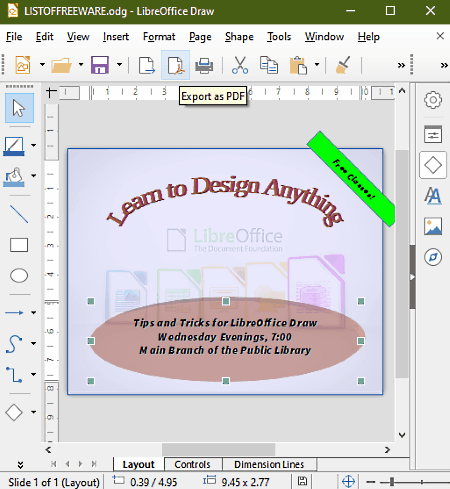
LibreOffice Draw is a free open source ODG to PDF converter software for Windows, Linux, and Mac operating systems. This software comes with the popular office software named LibreOffice. Some other office software that come with LibreOffice are Calc, Writer, Impress, and Math.
Using LibreOffice Draw, you cannot only convert ODG to PDF but also modify existing drawing present in an ODG file prior to conversion. In order to edit ODG drawing, this software provides various drawing and editing tools like Line, Color Fill, Shapes (ellipse, rectangle, pentagon, block, arc, etc.), Symbols (prohibited, diamond bevel, octagon bevel, etc.), Gluepoints, Transformation, Text, and more. Using available tools, you can add new shapes, edit existing shapes, change background image, and perform more editing operations. After making desired changes on the existing ODG drawing, you can easily export the drawing as PDF. Besides PDF, you can also save ODG file in GIF, BMP, EMF, SVG, TIFF, WMF, and other supported formats.
How to convert ODG to PDF using LibreOffice Draw:
- Launch this software and use Ctrl+O hotkey or click on the Open button to load an ODG file.
- After that, you can use various drawing and editing tools like shapes, brush, text, transformation, etc., to edit the existing design as you want.
- Lastly, click on the Export as PDF icon to immediately convert ODG to PDF format.
Additional Features:
- Tools: It is a menu in which you can find many handy tools like a spelling checker, auto correct, color replacer, extension manager, etc.
- ImageMap: This feature allows you to add clickable regions over images, ODG files, and other documents which lead you to specific webpages or websites.
- Templates: It allows you to add new templates and manage existing design templates which you can use to quickly create an ODG drawing.
Final Thoughts:
It is one of the best free ODG to PDF converter software as it offers all the designing and editing tools which you can use to edit an ODG file before converting it to the PDF format.
OOo4Kids Draw
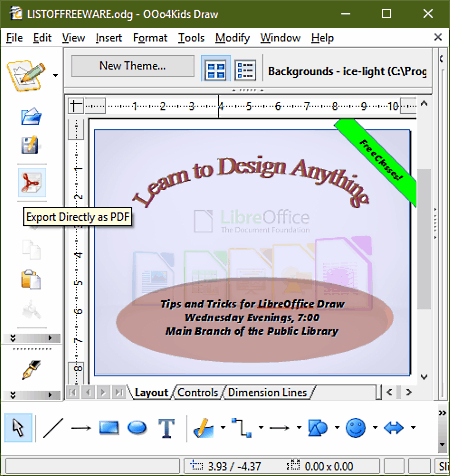
OOo4Kids Draw is another free ODG to PDF converter software for Windows. It is a small part of the OOo4Kids office suite. In this office suite, you can find all important office software like Spreadsheet, Presentation, Writer, Formula, etc. This software is specially built for kids of age between 7 to 12 so that kids can also create projects without needing to learn complex office software. The primary purpose of this software is to simplify all the office software tasks without skipping important features.
In OOo4Kids Draw, you can easily open, edit, and then convert an ODG file to PDF at a time. To perform editing, it provides simple editing and drawing tools like Line, Shapes, 3D settings, Text, Rotate, Depth, etc. If you want to add pictures, tables, charts, and more in your existing ODG design, then you can do that by using the Insert menu. After making all the required modifications, you can export the design in PDF format or save it in ODG, XSD, and STD file formats.
How to convert ODG to PDF using OOo4Kids Draw:
- Open the interface of this software and click on the Open icon to load an ODG file at a time.
- After that, use available editing and insert tools to enhance the existing design, if needed.
- Lastly, click on the Export Directly as PDF icon to immediately convert ODG to PDF format.
Additional Features:
- ImageMap: Through this feature, you can manually add multiple clickable regions over an image containing different URL links of websites.
- Tools: It is a menu that contains three additional tools namely Media Player, Eyedropper (used to pick a color), and Background (it contains many stylish backgrounds which you can use in your designs).
Final Thoughts:
It is another good ODG to PDF converter software as it offers all the necessary editing and conversion tools without increasing the complexity of this software.
Universal Viewer
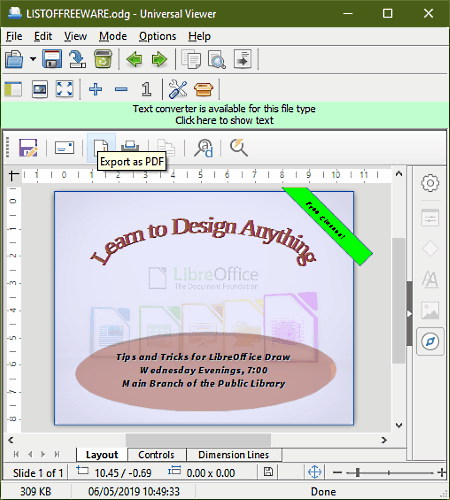
Universal Viewer is yet another free ODG to PDF converter software for Windows and Russian OS. As its name implies, it is primarily a universal file and document viewer software. In it, you can open and view documents, images, spreadsheets, and more files of almost all formats such as DOC, DOT, XLS, RTF, WBK, DJV, EPUB, ASP, CSS, ANI, BMP, SGI, TGA, and more.
In it, you can also easily open an ODG document and view the drawing contained in it. Later on, you can convert it to a PDF file. However, you will not be able to edit the ODG drawing in it like some other ODG to PDF converter software. Still, you can view drawing before conversion using some useful viewing tools like Fullscreen Mode, Zoom In/ Out, Fit To Window, etc.
How to convert ODG to PDF using Universal Viewer:
- Launch this software and press the Open button to load an ODG file to this software.
- As you loading an ODG file, you can view its drawing on the main interface. You can use its viewing tools to properly view and analyze the drawing prior to the conversion.
- Now, to convert ODG to PDG, you just need to click on its Export as PDF button.
Additional Tools:
- Navigator: It is a side panel that contains various navigation tools like shapes, text, fonts, etc. However, these tools cannot be used to edit ODG files.
- Mode: It is a handy tool using which you can toggle view mode of an ODG file such as Hex Code, Unicode, Image/Multimedia, etc.
Final Thoughts:
It is a decent ODG to PDF converter software through which you can also view drawings of an ODG file before converting it to PDF format. Also, as it is a universal file viewer, so you can view files of almost any format in it.
Microsoft Print to PDF
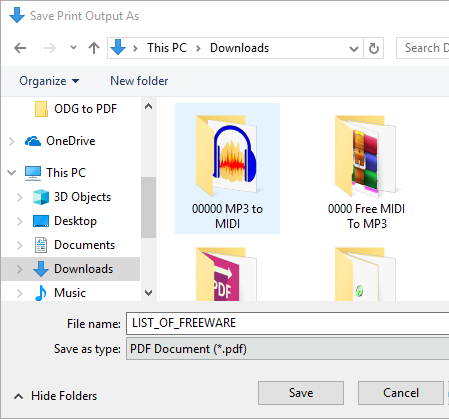
Microsoft Print to PDF is a default print feature of the Windows that can also be used as an ODG to PDF converter. Using it, you can also batch convert multiple ODG files to PDF format. To use this feature, you do not need to download external software which is a plus. Through this feature, you can directly print or convert documents and images to PDF format. Some of the file formats which you can convert to PDF through this feature of Windows are ODG, TXT, DOC, RTF, PNG, BMP, and XLS. At a time, you can convert one ODG file to PDF format using this feature.
How to convert ODG to PDF using default Print feature of Windows:
- First, select one or more ODG files which you want to convert to PDF.
- After that, press the right mouse click to open up the right-click menu.
- From the right-click menu, select the Print option to provide the name and output location of the output PDF files.
- Finally, hit the Save button to convert the selected ODG files into PDF format.
You have to set name and output PDF location for each ODF file individually.
Final Thoughts:
It is one of the simplest ODG to PDF converter as you can quickly access it from the right-click menu and convert any ODG and or other types of documents to PDF format. Additionally, you don’t have to install any external software to use it.
Foxit Reader PDF Printer
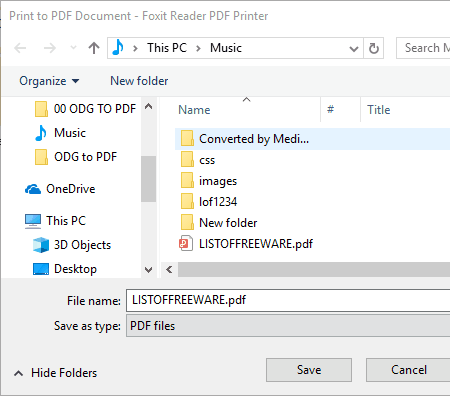
Foxit Reader PDF Printer is the next free ODG to PDF converter software for Windows. Through this software, you can convert one or more ODG files to PDF format simultaneously. This software is a part of the Foxit Reader software and is automatically installed with the Foxit Reader. The Foxit Reader does not support the ODG files, due to which you cannot open them in the Foxit Reader. However, you can use its Foxit Reader PDF Printer feature to convert an ODG file to PDF format. To use this feature, you need to first set it as the default print feature of Windows. To do that, first, go to Settings > Devices > Printers & Scanners section and click on the Foxit Reader PDF Printer option. After that, click on the Open queue option and go to the Printer menu. Now, select the Set As Default Printer option to make Foxit Reader PDF Printer as the default printer software of your system.
Using this feature, you can convert ODG to PDF format using the right click menu of the ODG file. Let’s see how.
How to convert ODG to PDF using right click menu:
Install Foxit Reader and perform below steps for conversion of ODG to PDF:
- Select multiple ODG files which you want to convert to PDF and open their right-click menu.
- From the right-click menu, select the Print option to define the output file location and name of the output file.
- Lastly, click on the Save button to immediately convert ODG files to PDF format.
Final Thoughts:
It is a simple and straightforward ODG to PDF converter through which you can quickly convert an ODG file to PDF format.
Naveen Kushwaha
Passionate about tech and science, always look for new tech solutions that can help me and others.
About Us
We are the team behind some of the most popular tech blogs, like: I LoveFree Software and Windows 8 Freeware.
More About UsArchives
- May 2024
- April 2024
- March 2024
- February 2024
- January 2024
- December 2023
- November 2023
- October 2023
- September 2023
- August 2023
- July 2023
- June 2023
- May 2023
- April 2023
- March 2023
- February 2023
- January 2023
- December 2022
- November 2022
- October 2022
- September 2022
- August 2022
- July 2022
- June 2022
- May 2022
- April 2022
- March 2022
- February 2022
- January 2022
- December 2021
- November 2021
- October 2021
- September 2021
- August 2021
- July 2021
- June 2021
- May 2021
- April 2021
- March 2021
- February 2021
- January 2021
- December 2020
- November 2020
- October 2020
- September 2020
- August 2020
- July 2020
- June 2020
- May 2020
- April 2020
- March 2020
- February 2020
- January 2020
- December 2019
- November 2019
- October 2019
- September 2019
- August 2019
- July 2019
- June 2019
- May 2019
- April 2019
- March 2019
- February 2019
- January 2019
- December 2018
- November 2018
- October 2018
- September 2018
- August 2018
- July 2018
- June 2018
- May 2018
- April 2018
- March 2018
- February 2018
- January 2018
- December 2017
- November 2017
- October 2017
- September 2017
- August 2017
- July 2017
- June 2017
- May 2017
- April 2017
- March 2017
- February 2017
- January 2017
- December 2016
- November 2016
- October 2016
- September 2016
- August 2016
- July 2016
- June 2016
- May 2016
- April 2016
- March 2016
- February 2016
- January 2016
- December 2015
- November 2015
- October 2015
- September 2015
- August 2015
- July 2015
- June 2015
- May 2015
- April 2015
- March 2015
- February 2015
- January 2015
- December 2014
- November 2014
- October 2014
- September 2014
- August 2014
- July 2014
- June 2014
- May 2014
- April 2014
- March 2014








