5 Best Free Open Source Audio Editor Software For Windows
This article contains a list of Best Free Open Source Audio Editor Software For Windows. These audio editors are completely free and you can also find their source codes to study, analyze, modify, or for any purpose. These open source editing software provide a dedicated Timeline using which, you can accurately edit audio. In most of these, you can edit MP3, WAV, FLAC, OGG, AC3, WMA, MIDI, RAW, etc. audio files. Some of these even let you record an audio and edit it accordingly. You can trim, move, or split a clip, merge multiple soundtracks together, delete a section, insert silence, change audio properties, and do more. You can listen to the preview of edited audio with basic playback control.
Additionally, you can add a good number of audio effects and filters to audio. These include Amplify, Auto Duck, Bass and Treble, Change Speed, Change Tempo, Normalize, Fade In, Fade Out, Phaser, Repair, Repeat, Reverb, etc. Some other tools include Plot Spectrum, Find Clipping, Silence Finder, Sound Finder, etc. Individual audio editor has distinct features. Just go through the list and find a suitable one for yourself.
My Favorite Open Source Audio Editor For Windows:
Audacity is clearly my favorite free open source audio editor. It comes with a feature rich set of tools to enhance a soundtrack including tempo changer, speed changer, audio recorder, noise generator, vocal remover, etc.
You may also like some best free Music Making Software, Music Notation Software, and Music Manager Software for Windows.
Audacity
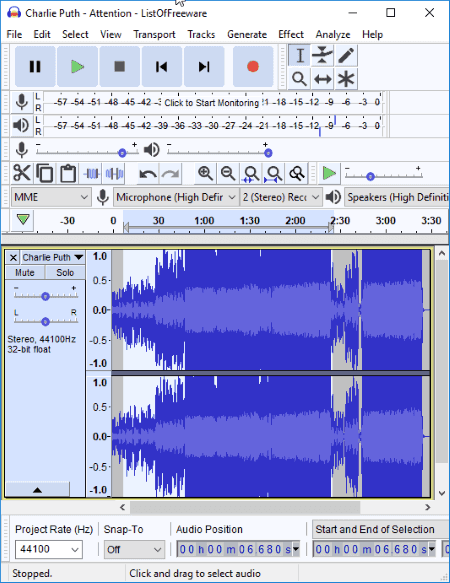
Audacity is a free, cross-platform, open source audio editor software. It is one of the most popular audio editing software for Windows. It provides a Timeline using which you can easily enhance an audio piece with effects and filters. It lets you edit soundtracks of various formats such as MP3, WAV, OGG, FLAC, AC3, WMA, etc. You can even import labels (TXT file), MIDI, and RAW audio files to edit. After adding audio filters and effects, the final product can be exported in any of aforementioned audio formats.
Let’s take a look at features of this open source audio editor:
- You can easily mix two or more audio tracks using its Timeline.
- Cut, Copy, Paste, and Delete options make it easier to edit soundtracks.
- You can also record an audio in this software and edit it accordingly.
- It lets you generate various types of noise including White Noise, Pink Noise, and Brownian Noise. Additionally, you can generate other sounds including Chirps, Silence, DTMF Tones, Tone, etc.
- You can also remove noises from audio tracks.
- Different audio effects can be added to a soundtrack. These include Amplify, Auto Duck, Bass and Treble, Change Speed, Change Tempo, Normalize, Fade In, Fade Out, Phaser, Repair, Repeat, Reverb, etc. Some additional audio effects you get are Clip Fix, Adjustable Fade, Low Pass Filter, High Pass Filter, Notch Filter, Vocal Remover, etc.
- You can analyze audio using tools like Plot Spectrum (frequency analysis), Contrast (average RMS volume differences), Find Clipping, Silence Finder, Sound Finder, etc.
- A dedicated preview button is provided to listen to edited audio.
Other than above mentioned tools, you get few handy options which make audio editing easier. For example, Align Tracks, Sort Tracks, Clip Boundaries, Select, etc.
All is all, Audacity is one of the best audio editing software which is completely free and open source.
WaveShop
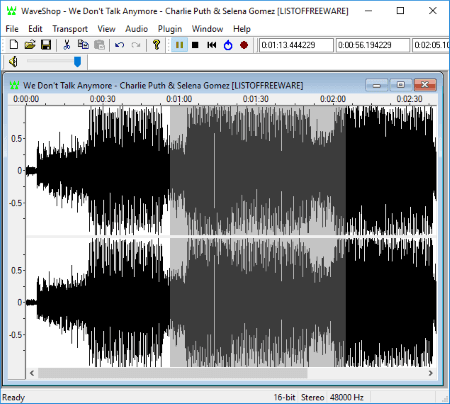
WaveShop is another free open source audio editor for Windows. It lets you edit a song by deleting a specific section, mixing various soundtracks in one, adding various audio effects to it, and more. A dedicated Timeline is provided to do so. Also, as it has a multi-tab interface, you can edit multiple audio files in different tabs in it.
How to edit audio in this open source audio editing software:
To edit a track, you can directly import an audio in formats such as MP3, WAV, AIFF, OGG, MPC, AAC, MP4, etc. Apart from that, you can start from the scratch and generate an audio by specifying parameters like channels, sample rate, sample size, amplifier, waveform, modulation, etc. After that, you can insert one or more audio tracks or silence to the current project. It lets copy, paste, or delete a specific portion of the audio. This way, you can mix up multiple soundtracks as per your requirements.
Additionally, you can use its Audio menu to enhance an audio. Audio effects and filters like Amplify, Fade In/Out, Invert, Resample, Reverse, Normalize, etc. can be used. You can also extract audio, find clipping, view RMS statistics and peak statistics, assign speakers, view spectrum, etc. It provides some plugins for additional functionalities including Fast Lookahead Limiter, Glame Bandpass Filter, Glame Highpass Filter, Glame Lowpass Filter, DJ EQ, etc.
To export edited audio, you can save it in any of supported formats such as AIFF, AVR, FLAC, MPC, OGG, RAW, WAV, etc.
WaveShop is a nice open source audio editing software. It also lets you view or edit song metadata.
SoundEditor
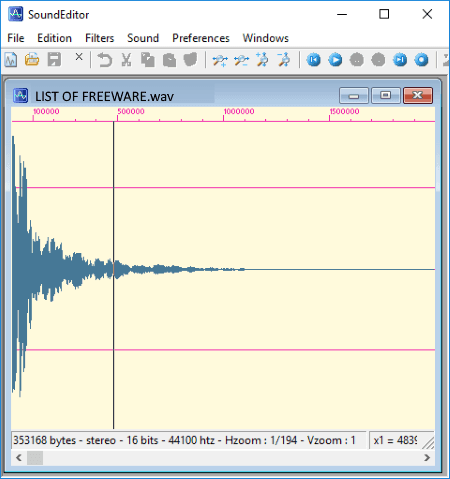
SoundEditor is one more free open source audio editor for Windows. It lets you edit Wave audio files only. You can also record an audio and edit it later. Like other audio editors, it also provides a Timeline to make changes to the audio.
Features of this open source audio editing software: SoundEditor
- You can cut/copy a specific portion from an audio and paste it at a desired part of the soundtrack. Or, you can simply delete a section from the audio.
- It lets you insert silence for a specific duration in an audio.
- It lets you change speed of an entire audio or a selected section. While doing so, you can enable Smooth The Edges option.
- You can also add Echo Effect to the audio.
- It lets you increase or decrease volume level of the audio.
- Additionally, you can add Tremolo, Stereo Expander, Derivative (attenuation), and/or Brilliance filters to the audio.
- You can insert audio effects including Fade In/Out and Reverse too.
- It provides a Wave Synthesizer tool.
- Resampling of an audio is also allowed.
- After adding an audio effect, you can listen to the preview of edited audio.
The edited soundtrack can only be saved as a Wave file.
Overall, SoundEditor is a nice open source audio editor. It has an easy to use GUI. You can also configure some general preferences to customize interface such as Language (English, French, German), Modify menus, Window style (Tile or Cascade), etc.
Traverso
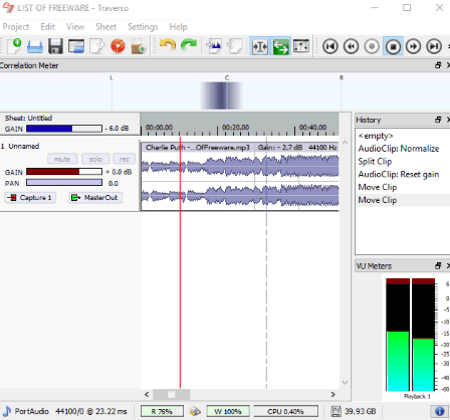
Traverso is another good open source audio editor for Windows in this list. Using it, you can edit, mix, and enhance audio tracks as per your requirements. You can start a new project by adding multiple audio files and general project description. It supports only a few audio formats namely WAV, FLAC, OGG, MP3, WV, and W64. While editing audio, you can play it from the interface.
As you import an audio track, individual tracks are added on its Timeline. From there, you can adjust their position as required in output audio. On right-clicking an audio from Timeline, you can get many options to edit it. These options include Move Clip, Copy Clip, Gain, Split, Magnetic Cut, Normalize, External Processing, Remove Clip, and Fade In/Out. Edit Properties, Drag Edge, Mute, Select, Lock, etc. are some other options which help you edit audio.
You can enable or disable different view panel on the interface including History, VU Meter, Resource Bin, Marker Editor, Correlation Meter, FFT Spectrum, etc.
It lets you export edited audio track as WAV, OGG, WAVPACK, AIFF, or FLAC audio file. While doing so, you can customize sampling rate, conversion quality, bitdepth, channels, etc. It also provides Restore Backup, CD Writing, and Preference editing options.
Note: You can find the source code of this open source audio editor here.
Jokosher
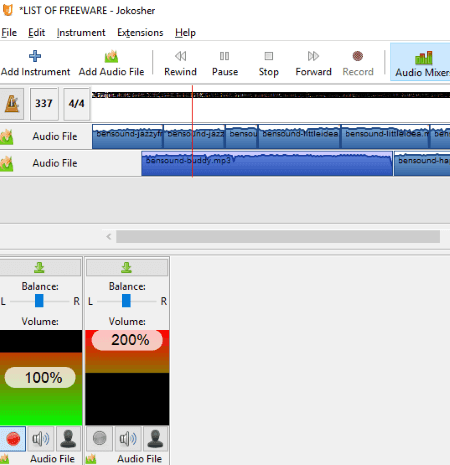
Jokosher is the next open source audio editor in this list. It is quite a basic one when compared to other software in this list. Also, it lets you save the whole audio project in its own file format only. You can use this software if you’re getting started with audio editing or you just want to practice how to edit audio.
From its Timeline, you can add multiple audio files in the desired sequence to one track or multiple overlayed tracks. It lets you split an audio file at a specific point. You can also cut/copy and paste a separated clip to desired position. Apart from that, you can change or add an instrument sound to the audio track, such as Acoustic Guitar, Bass Drum, Bass Guitar, Harmonica, Saxophone, Trumpet, Keyboard, etc. It also provides an Audio Record option. Audio Mixer can also be used to adjust instrument balance and volume. Some extensions like Set Tempo, Instrument Type Manager, etc. are also provided in it. Preferences like Recording Format (MP3, OGG, WAV), Recording Sound System, Playback Sound System, etc. can be configured.
About Us
We are the team behind some of the most popular tech blogs, like: I LoveFree Software and Windows 8 Freeware.
More About UsArchives
- May 2024
- April 2024
- March 2024
- February 2024
- January 2024
- December 2023
- November 2023
- October 2023
- September 2023
- August 2023
- July 2023
- June 2023
- May 2023
- April 2023
- March 2023
- February 2023
- January 2023
- December 2022
- November 2022
- October 2022
- September 2022
- August 2022
- July 2022
- June 2022
- May 2022
- April 2022
- March 2022
- February 2022
- January 2022
- December 2021
- November 2021
- October 2021
- September 2021
- August 2021
- July 2021
- June 2021
- May 2021
- April 2021
- March 2021
- February 2021
- January 2021
- December 2020
- November 2020
- October 2020
- September 2020
- August 2020
- July 2020
- June 2020
- May 2020
- April 2020
- March 2020
- February 2020
- January 2020
- December 2019
- November 2019
- October 2019
- September 2019
- August 2019
- July 2019
- June 2019
- May 2019
- April 2019
- March 2019
- February 2019
- January 2019
- December 2018
- November 2018
- October 2018
- September 2018
- August 2018
- July 2018
- June 2018
- May 2018
- April 2018
- March 2018
- February 2018
- January 2018
- December 2017
- November 2017
- October 2017
- September 2017
- August 2017
- July 2017
- June 2017
- May 2017
- April 2017
- March 2017
- February 2017
- January 2017
- December 2016
- November 2016
- October 2016
- September 2016
- August 2016
- July 2016
- June 2016
- May 2016
- April 2016
- March 2016
- February 2016
- January 2016
- December 2015
- November 2015
- October 2015
- September 2015
- August 2015
- July 2015
- June 2015
- May 2015
- April 2015
- March 2015
- February 2015
- January 2015
- December 2014
- November 2014
- October 2014
- September 2014
- August 2014
- July 2014
- June 2014
- May 2014
- April 2014
- March 2014








