6 Best Free PDF to EPUB Converter App For Android
Here is a list of best free PDF to EPUB converter app for Android. PDF is a popular document format that carries data in the form of images and text. You can also find eBooks in PDF document format. On the other hand, EPUB is a popular eBook format supported by many eBook reader devices and software. If you want to convert PDF documents to EPUB eBooks then you can use these conversion apps. Through these apps, you can easily convert PDF documents to EPUB eBooks format. In some of these apps, you can also preview input and output documents. Plus, tools to batch convert multiple PDF files to EPUB are also present in some conversion apps. The process to convert PDF to EPUB is quite simple in all these apps. Still, to help you out, I have included the necessary conversion steps in the description of each app.
Apart from PDF, you can also convert other documents like MOBI, DOC, TXT, etc., to EPUB format. A few apps also let users manually specify book tile, author name, etc., properties of output EPUB files. Through some apps, you can also optimize output EPUB eBooks form devices like Nook, Bobo, iPad, and more. Go through the list to know more about these apps.
My Favorite PDF to EPUB Converter App For Android:
Ebook Converter is my favorite app because it can convert multiple PDF documents to EPUB at a time. Plus, it also lets you optimize EPUB eBooks for iPad, Nook, Kobo, etc., devices.
You can also check out lists of best free EPUB to PDF App, eBook Audio Reader App, and CAD Apps for Android.
Ebook Converter
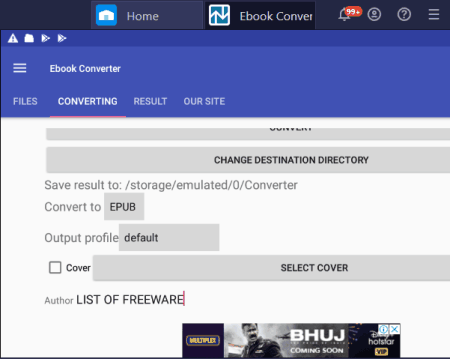
Ebook Converter is a free PDF to EPUB converter app for Android. Through this app, you can convert PDF, DOCX, TXT, LIT, LRF, etc., documents to EPUB. It also lets you convert up to 5 PDF documents to EPUB at a time. It also offers a handy Output Profile option that lets you optimize output EPUB files according to devices like Apple iPad, Sony 300, Nook, Kobo, and more. Before starting the conversion process, you can specify Author Name, Title, and add a new eBook cover if you want. Now, follow the below steps to convert PDF to EPUB using Ebook Converter.
How to convert PDF to EPUB using Ebook Converter:
- Start this converter and click on the Add button to load one or more PDF documents.
- After that, go to the Converting section > Convert to menu and select EPUB as the output format.
- Next, select an Output Profile if you want to optimize output EPUB documents for a specific device.
- Now, specify Author Name and EPUB Title, if you want.
- In the end, press the Convert button to start the conversion process.
Limitations:
- In this free version of Ebook Converter, you can only convert up to 5 PDF files to EPUB at a time.
- It also shows ads on its interface. To remove all the limitations and ads, you need to purchase its premium version.
Final Thoughts:
It is one of the best free PDF to EPUB converter apps that also lets you perform batch conversions.
PDF to Epub Converter
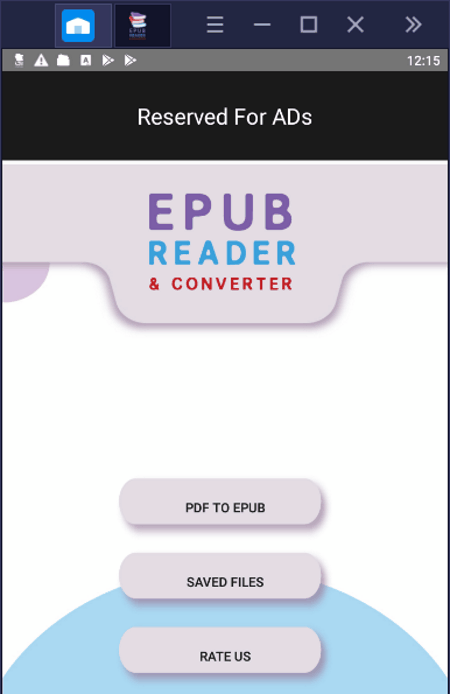
PDF to Epub Converter is another free PDF to EPUB converter app for Android. As its name implies, it is a dedicated PDF to EPUB converter that allows you to convert one PDF file to EPUB at a time. This app is also quite good for novice users as it offers a one-step conversion process. Now, check out the below steps to convert PDF to EPUB using this app.
How to convert PDF to EPUB using PDF to Epub Converter:
- Start this app and click on the PDF to EPUB button.
- After that, this app automatically scans your Android device and find all the PDF files present in your system.
- Now, click on one of the PDF files that you want to convert to initiate the conversion process.
- Once the conversion gets completed, it shows you the output Epub file path.
Additional Feature:
- Saved Files: In this section, you can view all the PDF files found by this app on the previous scan.
Final Thoughts:
It is one of the simplest PDF to EPUB converter apps that anyone can use without much hassle.
ePUBator
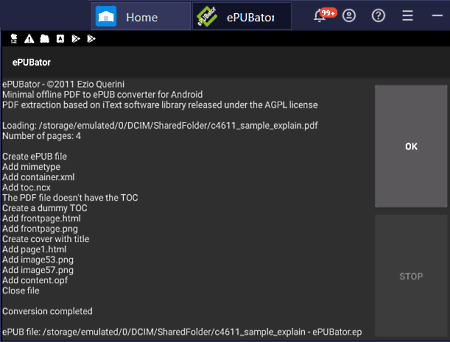
ePUBator is yet another free PDF to EPUB converter app for Android. In this app, you can also read and verify EPUB documents after the conversion. Although at a time, you can convert one PDF document to EPUB with this software. Apart from PDF, it doesn’t support any other input file format. Now, check out the below steps to convert PDF to EPUB using this app.
How to convert PDF to EPUB using ePUBator:
- Launch this app and click on the Convert PDF button to browse and select a PDF document.
- As soon as you select a PDF document, this app will start the conversion process and shows conversion status like converted, error, etc.
- After the conversion, it shows the path of the output EPUB file.
Additional Feature:
- Verify EPUB: Using this feature, you can easily preview and read output EPUB documents.
Final Thoughts:
It is another good PDF to EPUB converter that anyone can use to convert PDF documents to EPUB eBooks.
Convert to ePub
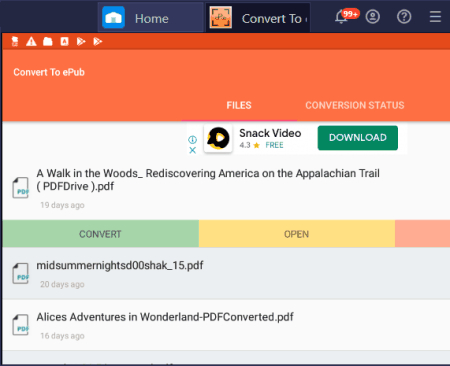
Convert to ePub is the next free PDF to EPUB converter app for Android. Using this app, you can convert PDF, MOBI, and DOC files to EPUB. Although at a time, you can only convert one PDF file to EPUB. The good thing about this app is its automatic scan feature that automatically scans and finds all the supported files present on your Android device. After the scan, you can easily select one PDF file and convert it to the EPUB. Now, check out the below steps to convert PDF to EPUB using this app.
How to convert PDF to EPUB using Convert to ePub:
- Launch this app and let it scan your device for PDF and supported files.
- After that, select a PDF file from the scanned file list.
- Lastly, press the CONVERT button to initiate the conversion process.
Limitations:
- This app shows ads on its interface.
- This free version of Convert to ePub only converts limited numbers of PDF files.
Final Thoughts:
It is another capable PDF to EPUB converter app that you can try if you want to quickly convert PDF documents to EPUB.
ePUB Converter
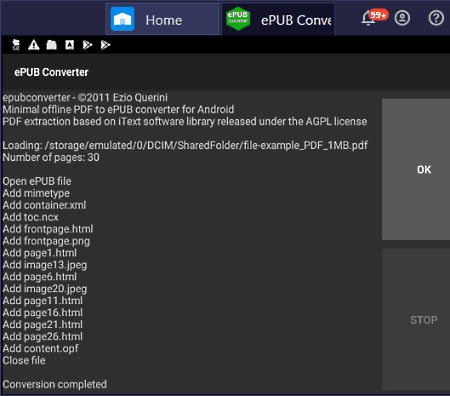
ePUB Converter is another free PDF to EPUB converter app for Android. It is a dedicated PDF to EPUB converter that cannot perform any other conversions. In it, you can also preview and read output EPUB files after the conversion process. To perform the conversion, you just need to browse and select a PDF file that you want to convert to initiate the conversion process. Now, check out the PDF to EPUB conversion steps.
How to convert PDF to EPUB using ePUB Converter:
- Start this app and click on the CONVERT button to use its internal browser to select a PDF file.
- As soon as you select a PDF file the process of PDF to EPUB conversion will start.
- After that conversion, you will get a path of the output EPUB file.
Additional Feature:
- Preview: With the help of this feature, you can read the output EPUB file within this app.
Final Thoughts:
It is simple to use PDF to EPUB converter app for Android that carries all the important conversion tools.
SmoothPDF
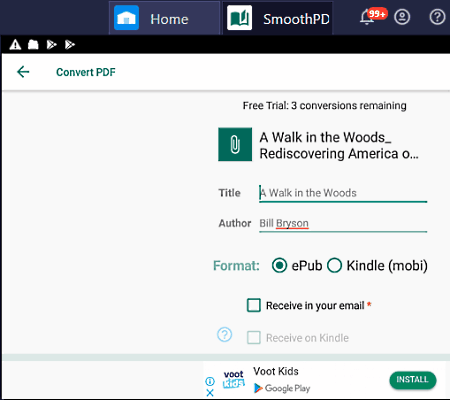
SmoothPDF is a free PDF to EPUB converter app for Android. It is another easy to use PDF to EPUB conversion app through which you can quickly convert PDF files to EDUB. Apart from EPUB, this app can also convert PDF files to MOBI file formats. Before starting the conversion process, this app also lets you manually specify the Title and Author name of output EPUB files. Now, follow the below steps to convert PDF to EPUB using this app.
How to convert PDF to EPUB using SmoothPDF:
- Launch this app and click on the Add button to browse and load a PDF file.
- After that, select the ePub format from the Format section.
- Next, specify the title and author of the output EPUB file.
- Lastly, hit the START button to initiate the conversion process.
Additional Feature:
- Receive in your email: Using this feature, you can receive converted EPUB files on your email.
Limitations:
- In this free version of SmoothPDF, you can only convert a limited amount of PDF documents to EPUB.
- The Receive on Kindle feature is also locked in this free version. To remove all the limitations, you need to purchase its premium version.
Final Thoughts:
It is a decent PDF to EPUB conversion app that comes with all the essential conversion tools.
Naveen Kushwaha
Passionate about tech and science, always look for new tech solutions that can help me and others.
About Us
We are the team behind some of the most popular tech blogs, like: I LoveFree Software and Windows 8 Freeware.
More About UsArchives
- May 2024
- April 2024
- March 2024
- February 2024
- January 2024
- December 2023
- November 2023
- October 2023
- September 2023
- August 2023
- July 2023
- June 2023
- May 2023
- April 2023
- March 2023
- February 2023
- January 2023
- December 2022
- November 2022
- October 2022
- September 2022
- August 2022
- July 2022
- June 2022
- May 2022
- April 2022
- March 2022
- February 2022
- January 2022
- December 2021
- November 2021
- October 2021
- September 2021
- August 2021
- July 2021
- June 2021
- May 2021
- April 2021
- March 2021
- February 2021
- January 2021
- December 2020
- November 2020
- October 2020
- September 2020
- August 2020
- July 2020
- June 2020
- May 2020
- April 2020
- March 2020
- February 2020
- January 2020
- December 2019
- November 2019
- October 2019
- September 2019
- August 2019
- July 2019
- June 2019
- May 2019
- April 2019
- March 2019
- February 2019
- January 2019
- December 2018
- November 2018
- October 2018
- September 2018
- August 2018
- July 2018
- June 2018
- May 2018
- April 2018
- March 2018
- February 2018
- January 2018
- December 2017
- November 2017
- October 2017
- September 2017
- August 2017
- July 2017
- June 2017
- May 2017
- April 2017
- March 2017
- February 2017
- January 2017
- December 2016
- November 2016
- October 2016
- September 2016
- August 2016
- July 2016
- June 2016
- May 2016
- April 2016
- March 2016
- February 2016
- January 2016
- December 2015
- November 2015
- October 2015
- September 2015
- August 2015
- July 2015
- June 2015
- May 2015
- April 2015
- March 2015
- February 2015
- January 2015
- December 2014
- November 2014
- October 2014
- September 2014
- August 2014
- July 2014
- June 2014
- May 2014
- April 2014
- March 2014








